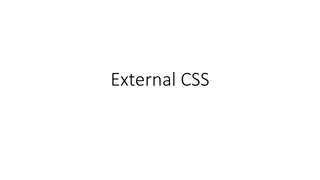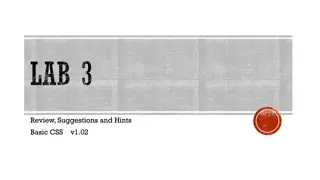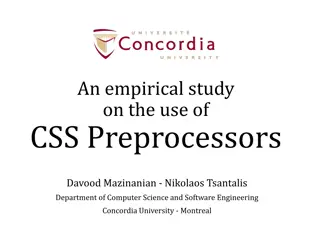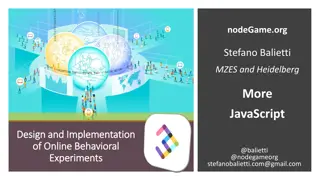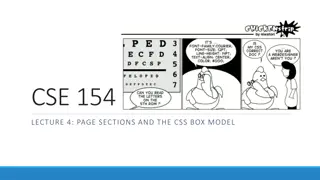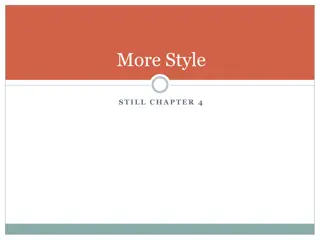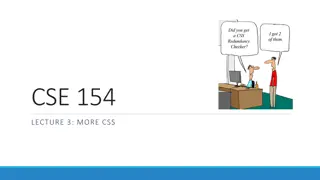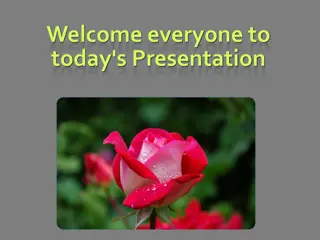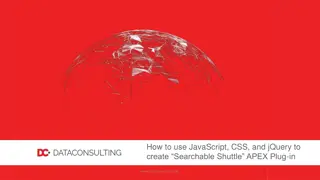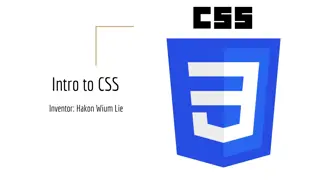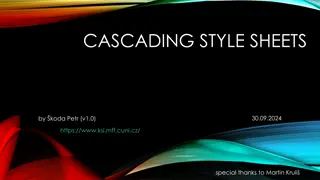Understanding Cascading Style Sheets (CSS)
CSS, or Cascading Style Sheets, plays a crucial role in defining the appearance and layout of web pages separate from the content outlined in HTML. By allowing developers to control the style and presentation of multiple web pages simultaneously, CSS revolutionizes web design. With the ability to embed CSS within HTML documents or link external CSS files, developers can efficiently manage the look and feel of their websites. This summary encapsulates the importance and versatility of CSS in web development.
Download Presentation

Please find below an Image/Link to download the presentation.
The content on the website is provided AS IS for your information and personal use only. It may not be sold, licensed, or shared on other websites without obtaining consent from the author. Download presentation by click this link. If you encounter any issues during the download, it is possible that the publisher has removed the file from their server.
E N D
Presentation Transcript
Cascading Style Sheet (CSS) CSS describe the appearance, layout, and presentation of information on a web page (as opposed to HTML, which describes the content of the page) CSS also describe how information is to be displayed, not what is being displayed CSS can be embedded in HTML document or placed into separate file called .css
More on CSS Styles are normally stored in Style Sheets Styles were added to HTML 4.0 and above to solve a problem External Style Sheets can save you a lot of work
Benefits of CSS CSS is a breakthrough in Web design because it allows developers to control the style and layout of multiple Web pages all at once. As a Web developer you can define a style for each HTML element and apply it to as many Web pages as you want. To make a global change, simply change the style, and all elements in the Web are updated automatically.
Types of CSS Application 1. External style sheet 2. Internal style sheet (inside the <head> tag) 3. Inline style (inside an HTML element) or embedded So, an inline style (inside an HTML element) has the highest priority, which means that it will override a style declared inside the <head> tag, in an external style sheet, or in a browser (a default value).
CSS Syntax The CSS syntax is made up of three parts: a selector, a property and a value: selector {property: value} The selector is normally the HTML element/tag you wish to define, the property is the attribute you wish to change, and each property can take a value. The property and value are separated by a colon, And surrounded by curly braces: For example, Man{Height: tall} or body {color: black}
CSS Syntax Contd Note: If the value is multiple words, put quotes around the value: p {font-family: "sans serif"} Note: If you wish to specify more than one property, you must separate each property with a semicolon. The example below shows how to define a center aligned paragraph, with a red text color: p {text-align:center; color:red} <head> <link rel="stylesheet" type="text/css" href="mystyle.css" /> </head> To make the style definitions more readable, you can describe one property on each line, like this: p { text-align: center; color: black; font-family: arial }
Quiz(5 mks) 1. Create html file of your profile, which include your name, course and others with a title. Use h1,h2,h3 for the headings and others as specified above. Insert an image of your choice with this dimensions: width 30%, height 30%. 2. Let the css file be named personal.css Use h1{color:green} h1{font-family: Algerian} H2,h3,h4{color:orange}
Grouping You can group selectors. Separate each selector with a comma. In the example below we have grouped all the header elements. All header elements will be displayed in green text color: h1,h2,h3,h4,h5,h6 { color: green } The class Selector With the class selector you can define different styles for the same type of HTML element. Say that you would like to have two types of paragraphs in your document: one right-aligned paragraph, and one center-aligned paragraph. Here is how you can do it with styles: p.right {text-align: right} p.center {text-align: center} You have to use the class attribute in your HTML document: <p class="right"> This paragraph will be right-aligned. </p> <p class="center"> This paragraph will be center-aligned. </p>
Rules for forming a Class Do NOT start a class name with a number! It will not work in Mozilla/Firefox. Add Styles to Elements with Particular Attributes
How to Insert a Style Sheet External Style Sheet An external style sheet is ideal when the style is applied to many pages. Each page must link to the style sheet using the <link> tag. The <link> tag goes inside the head section: for example, <head> <link rel="stylesheet" type="text/css" href="mystyle.css" /> </head> An example of a style sheet file is shown below: hr {color: sienna} p {margin-left: 20px} body {background-image: url("images/back40.gif")} Do NOT leave spaces between the property value and the units! If you use "margin-left: 20 px" instead of "margin-left: 20px" it will only work properly in IE6 but it will not work in Mozilla/Firefox or Netscape.
Internal Style Sheet An internal style sheet should be used when a single document has a unique style. You define internal styles in the head section by using the <style> tag, like this: <head> <style type="text/css"> h1 {color: sienna} p {margin-left: 20px} body {background-image: url("images/back40.gif")} </style> </head>
Inline Styles or Embedded An inline style loses many of the advantages of style sheets by mixing content with presentation. Use this method sparingly when a style is to be applied to a single occurrence of an element. The example shows how to change the color and the left margin of a paragraph: <p style="color: sienna; margin-left: 20px"> This is a paragraph </p>
CSS Properties for Colours p {color: red; background-color: yellow;} This paragraph uses the style above. color: color of the element's text background-color: color that will appear behind the element
Specifying Colours p { color: red; } h2 { color: rgb(128, 0, 196); } h4 { color: #FF8800; } This paragraph uses the first style above. This heading uses the second style above. This heading uses the third style above
color names: aqua, black, blue, fuchsia, gray, green, lime,maroon,navy, Olive, purple,red,silver, teal, white,yellow RGB codes: red, green, and blue values from 0 (none) to 255 (full) hex codes: RGB values in base-16 from 00 (0, none) to FF (255, full)
CSS Properties for fonts font-family: which font will be used font-size: how large the letters will be drawn font-style: used to enable/disable italic style font-weight: used to enable/disable bold style complete list of font properties
Font Family font-family { font-family: "Georgia ;} h2 { font-family: "Arial Narrow ;} This paragraph uses the first style above. This heading uses the second style above
Font-size p { font-size: 14pt;} This paragraph uses the style above. vague font sizes: xx-small, x-small, small, medium, large, x-large, xx-large relative font sizes: smaller, larger percentage font sizes, e.g.: 90%, 120% units: pixels (px) vs. point (pt) vs. m-size (em) 16px,16pt,1.16em px: specifies a number of pixels on the screen (absolute)
Font Size Contd pt: specifies number of point, where a point is 1/72 of an inch onscreen em: specifies the number of m- widths, where 1 em is equal to the font's current size
Font-Weight & Font-Style p {font-weight: bold; font-style: italic;} Body styles body { font-size: 16px; } to apply a style to the entire body of your page, write a select for the body element saves you from manually applying a style to each element.
Quiz should The background and use 16 point font The main heading should use Comic Sans MS font The lists should appear in a Lucida Console font List numbers should have yellow background; list items should have green background Link text should be purple quote, text should be italicized entire page have a pink
Strong & em not i and b Strong and em describe attributes of the content (it is something Important in the document that you want to emphasize) b and I describe formatting and presentation ("I want this to be bold.") strong { font-weight: normal; color: red; } em { font-style: normal; background-color: #DDDDDD;}
Text-align & Text decoration blockquote { text-align: justify;} h2 { text-align: center;} text-decoration p { text-decoration: underline;} Overline, line-through,blink effects can be combined: text-decoration: overline underline;
CSS properties for dimensions p { width: 400px;background-color: yellow; } h2 { width: 50%;background-color: aqua; }
CSS comments: CSS comment /* */ /* This is a comment. It can span many lines in the CSS file. */
Grouping styles p,h1,h2 { color: blue; } h2 { background-color: yellow; }
Background Properties Background Image body {background-image: url("draft.jpg");} Background repeat body {background-image: url("draft.jpg"); background-repeat: repeat-x; }
Background-position body {background-image: url("draft.jpg"); background-repeat: no-repeat; background-position: 370px 20px; } It occupies 2 lines value consists of two tokens, each of which an be Top, Left, right, bottom, center, a percentage, or a length value in px, pt, etc. value can be negative to shift left/up by a given amount
Partial Image .partialimage1, .partialimage2 { background-image: url( citydress.jpg"); background-repeat: no-repeat; width: 70px; height: 200px; } .partialimage1 { background-position: 0px 0px;} .partialimage2 { background-position: -115px 0px;}