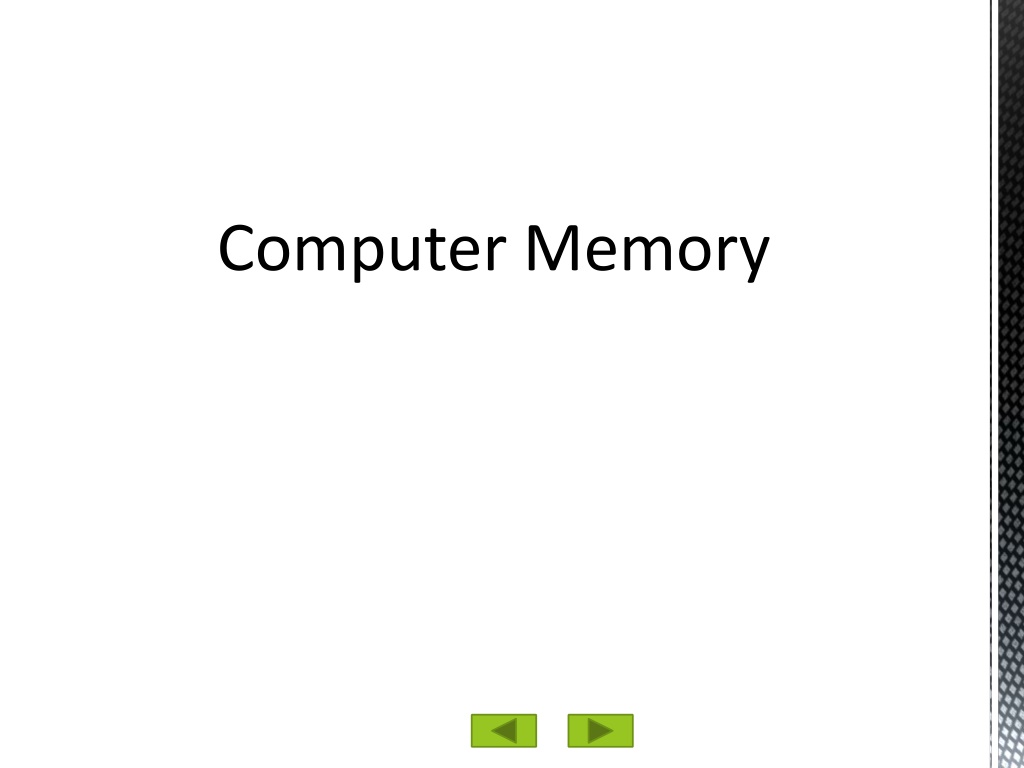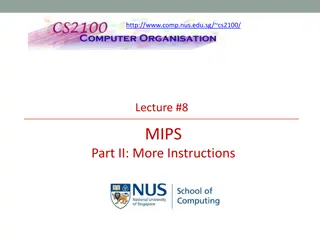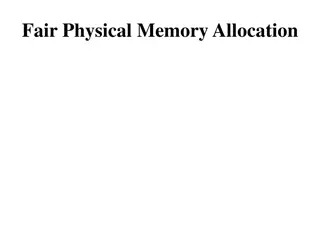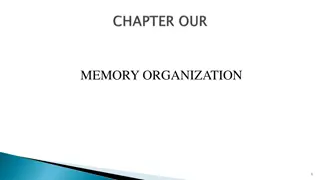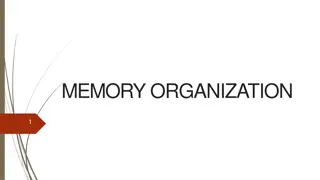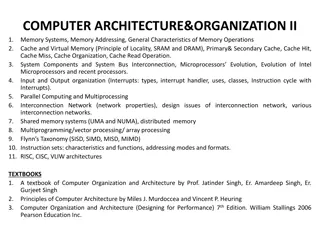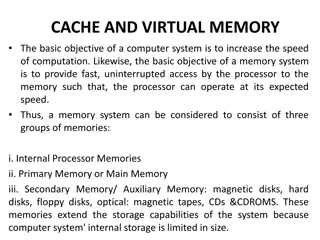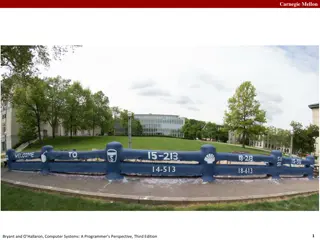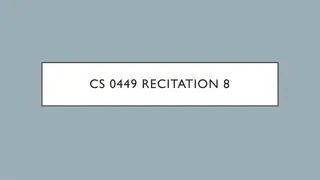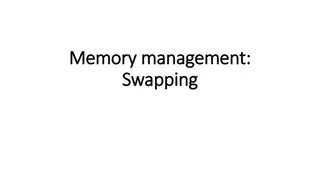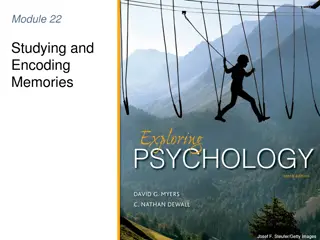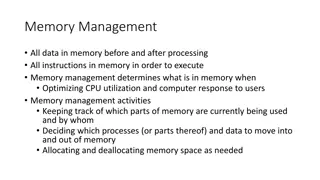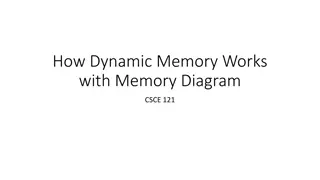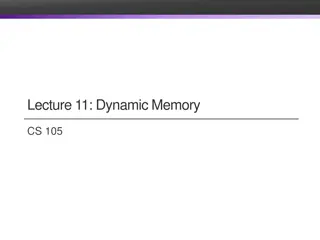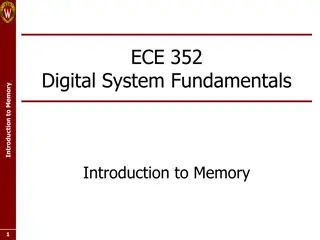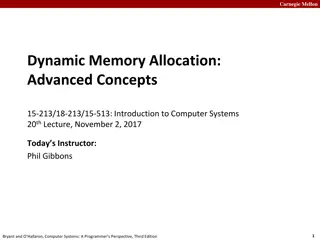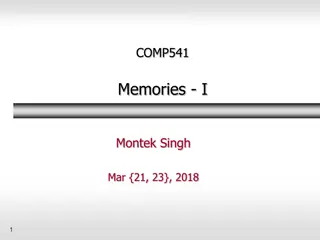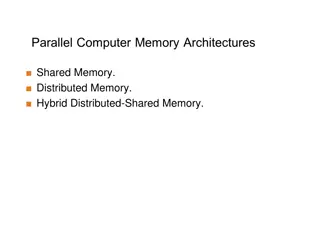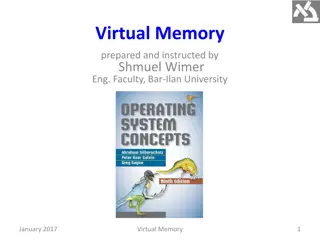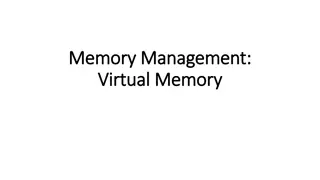Understanding Computer Memory Fundamentals
Memory in computers is essential for storing and processing data. It is composed of semiconductor switches that represent binary numbers as 0s and 1s. This article covers the basics of memory, including bits, ROM, and RAM, explaining their functions and significance in a computer system. It also discusses why ROM and RAM are needed, along with how memory is accessed by the CPU through address and data buses.
Download Presentation

Please find below an Image/Link to download the presentation.
The content on the website is provided AS IS for your information and personal use only. It may not be sold, licensed, or shared on other websites without obtaining consent from the author. Download presentation by click this link. If you encounter any issues during the download, it is possible that the publisher has removed the file from their server.
E N D
Presentation Transcript
What is memory? Memory is made up of semi-conductor switches. The position of the switch (open or closed) is used to represent the binary numbers 0 or 1. Slide 2
Bit Basics Bit: From Binary digit Smallest unit of information computer can process Can have one of two values: 0 or 1 A single unit of memory is called a BIT and can store 0 or 1. Two BITS together allow 4 different binary numbers to be stored: 00 , 01 , 10 or 11. Eight BITS can store 256 different numbers: 00000000 through to 11111111 Byte Collection of 8 bits Can represent 256 different messages (256 = 28) Slide 3
What is ROM and RAM? RAM Random Access Memory The contents of RAM can be altered so a computer can both read from and write to memory addresses in RAM. RAM is described as volatile meaning that if the power is switched off or the battery removed then the contents will be lost. ROM - Read only Memory The contents of ROM cannot be altered so a computer can only read from memory addresses in ROM. ROM is described as non-volatile meaning that if the power is switched off or the battery removed then the contents are not lost. Slide 4
Why is ROM needed in a computer? ROM is needed for devices where programs or data must not be lost when the power is turned off or batteries are removed etc. Embedded computers such as those in microprocessor controlled devices use ROM to store the software to control the hardware, as well as data such as cooking/washing times etc. A typical computer uses special ROM called the BIOS (Basic Input/Output System) which permanently stores the software needed to access computer hardware such as the hard drive and then load an operating system into RAM and start to execute it. Slide 5
Why is RAM needed in a computer? When a personal computer is in use the following are copied into RAM from the backing storage: The Operating System (OS) All the other programs that are running Any data files that are in use. RAM is needed for this task because it would be far too slow for the CPU to directly access this data from the secondary storage. New files or changes made to files while the computer system is in use need to be saved before is switched off. This is done by copying the data from RAM to the secondary storage. Slide 6
How is memory accessed Memory is linked to the CPU by two different types of BUS, the address bus and the data bus (a BUS is a set of very thin parallel wires that transmit binary data). The ADDRESS BUS identifies the location of the data (a bit like a house number/postcode does). The DATA BUS is then used to transfer the contents of the memory address (the data) between the memory location and the CPU (and visa-versa with RAM). MEMORY ADDRESS MEMORY CONTENTS 1 0 0 1 1 1 1 0 0 0 1 1 0 1 0 1 0 0 1 0 0 0 1 1 0 0 1 0 1 0 1 1 0 0 0 0 0 1 1 Slide 7
How does the amount of RAM affect performance? When a computer is running, the operating system, all the other running programs plus any files in use are all stored in RAM. This is because secondary storage (such as a hard drive) would be far too slow for the CPU. If there is insufficient RAM then the CPU has to constantly transfer blocks of data between RAM and virtual memory. This will significantly slow the rate that the computer can process instructions and data. SUMMARY: The more RAM installed in a personal computer, the higher the performance. Slide 8
What is virtual memory Because there is only a limited amount of RAM in a computer it is possible for it to run low if too many programs are running at one time OR too many large files have been loaded. However, at any one time only some blocks of the data in RAM are actively being used by the CPU so it is possible for the OS to copy blocks of inactive data from RAM to the hard drive and copy active blocks of data into RAM to be accessed by the CPU. To the CPU, it therefore appears that all the programs are running from RAM and each program behaves as if it had as much RAM as it needed, hence the term virtual memory. This solution is a very cheap but does have its limitations. Because the hard drive is so much slower than RAM, this swapping of inactive and active data blocks will cause a slight delay as the computer switches tasks. If a computer is very low on RAM or accessing many different areas of memory then it will slow down dramatically because too much time will be spent swapping blocks of data between real and virtual memory. The area of the hard disk that acts as the virtual memory is called a page file and the size can set using the Operating System. It is usually set to be around twice the size of the RAM. SUMMARY: Virtual memory is memory that uses secondary storage but to a program it appears as if the whole program is loaded and running from RAM. Slide 9
What is cache memory? Cache memory is a small amount of very fast memory that is built into the CPU. Blocks of instructions and data that are in use by the CPU are copied from RAM into cache memory, along with the associated memory addresses. If the CPU needs to access a memory address it first checks the cache memory to see if there is a match. If there is then it access the contents of the cache version. Summary: A CPU with a larger cache memory and more levels of cache memory will have a higher performance than one without cache memory. Slide 10
What is flash memory? Flash memory is a special type of RAM that, unlike normal RAM, is non- volatile (it does not need a power supply to preserve the memory contents). Flash memory cannot however replace RAM in a computer as the read/write speeds are too slow. Flash memory can be described as a solid state storage device because the contents are non-volatile and there are no moving parts. Typical storage sizes range from 1GB to 16GB and higher. Examples of flash memory in use: Compact Flash and Secure Digital (SD) memory cards in digital cameras. Mini and Micro SD cards in smart phones. Memory cards for video game consoles. USB memory sticks. SUMMARY: Flash memory combines the permanence of ROM with the flexibility of RAM, but not the speed. Slide 11
How are changes in memory technologies leading to innovative computer designs? SUMMARY: Memory technology has developed significantly over the years. Changes include: Greater storage density; (the number of bits per chip has increased from almost 1 kilobit (Kb) to 2 gigabit (GB) per chip) meaning computer systems, in particular portable ones, can be much smaller. Faster read/write times; allowing increases in the performance of computer systems, although these speed increases still lag behind the advances in processor speeds. Less power consumption; allowing mains computers to consume less electricity and portable computing devices to last longer on battery power or use smaller batteries and be even more portable. Lower costs per gigabit; making it affordable to install significant amounts of RAM in quite basic computer systems. Flash memory capacity has risen to the point where solid state storage becomes a realistic alternative to the hard drive in smaller systems. This means that a computer can start operating far more quickly when it is started up as the data can be copied into RAM so much faster. Cache memory built into the CPU has made data transfer between the processor and RAM far more efficient, allowing significant increases in performance at a reasonable cost. Slide 12
Different types of Memory Slide 13
What is Random-access Memory? 1) RAM stands for Random-Acess Memory. It means that the CPU (Central Processing Unit) can directly access any address location of RAM memory. Thus, RAM is a quickly accessible memory of the computer. But it stores the data temporarily. 2) RAM is a volatile memory. It means that it loses the data stored in it when the power is turned off. 3) The programs that the CPU requires during the execution of any program are stored in this memory. 4) It is the fastest and also the costliest memory of a computer. It is a read-write memory of the computer. Thus, the data in RAM can be modified. 5) It is further classified into two types SRAM (Static Random Access Memory) and DRAM (Dynamic Random Access Memory). a) SRAM i.e. the Static RAM requires the constant flow of the power/electricity to retain the data inside it. b) DRAM i.e. the Dynamic RAM needs to be refreshed to retain the data it holds. Slide 14
Comparison between DRAM and SRAM Slide 15
What is ROM? 1) ROM stands for Read-Only Memory. The CPU can not directly access the ROM memory. The data is, first, transferred to RAM and then the CPU can access that data from the RAM. 2) ROM is a non-volatile memory. This means that the data inside it retains even if the power of the CPU is switched off. 3) This memory stores all the crucial information essential to operate the system, like the program to boot the computer. 4) ROM is generally used in Embedded systems such as calculator, peripheral devices, etc. 5) It is further classified into 3 types PROM, EPROM, and EEPROM. Slide 16
Types of Read-Only Memory 1) PROM It stands for Programmable read-only memory. Once the user has programmed it, the data and instructions in it cannot be changed. 2) EPROM Erasable Programmable read-only memory. It means that it can be reprogrammed. In order to erase data from it, we need to expose it to ultraviolet light. After that, the user can reprogram it again, 3) EEPROM Electrically erasable programmable read-only memory. To erase the data we need to apply an electric field, unlike the EPROM where we needed ultraviolet light. But we can only erase only portions of the chip. Slide 17
Differences between RAM and ROM Slide 18
Memory Unit Capacity 1 or 0 (on or off) 8 bits 1024 bytes 1024 kilobytes 1024 megabytes 1024 gigabytes 1024 terabytes 1024 petabytes 1024 exabytes 1024 zettabytes Unit Bit Byte Kilobyte Megabyte Gigabyte Terabyte Petabyte Exabyte Zettabyte Yottabyte Shortened b B KB MB GB TB PB EB ZB YB Slide 19
Picking the Best Data Storage Solution DAS: DAS solutions are typically the simplest and the cheapest. High capacity backup hard drives, solid state drives, and optical disc drives are all examples of DAS solutions. Because of the relatively cheap price and minimal space obstruction, DAS is a great choice for very small businesses with only a handful of employees. Remote access is usually not possible with DAS. Slide 20
Picking the Best Data Storage Solution . Contd. NAS: Small to mid-size companies have more demanding data storage requirements than small businesses. NAS allows these companies to store data in a centralized location, and can be accessed remotely from various devices on your network. NAS are usually pieces of hardware fitted with multiple hard drives in a RAID configuration, and can be connected to a switch or router on a network via a network interface card. If your business is looking for centralized storage, remote access, file sharing, and scalability, consider utilizing a NAS solution. Slide 21
Picking the Best Data Storage Solution .. Contd. SAN: SAN solutions are a good fit for large companies and enterprises that have the space to store multiple disk arrays, switches, and servers. SAN gives access to large blocks of data between servers and storage devices across multiple locations. This solution is a necessity for any large company that needs to reliably and quickly access massive amounts of data. SAN also provides a higher level of data security and is much more fault tolerant than NAS and DAS. Slide 22
SECONDARY STORAGE Secondary storage is also called external, secondary or auxiliary memory. This type of storage holds data for the long term. Data stored on secondary storage devices can only be removed by deleting it. Secondary memory is where the operating system, hardware drivers and data created by the user is kept and stored permanently. This means that, in the case of power failures, secondary storage will preserve the information that is saved to it, even if the power to the computer is lost, while the data on the primary storage devices will be lost. The most common example of secondary storage is the hard drive inside a computer. Other examples include solid-state drives (SSDs), USB flash drives and secure digital (SD) cards. Slide 23
Comparison: Memory versus storage Slide 24
STORAGE MEDIA FOR BACKUP One purpose of storage devices is to back up or archive your important data. In the business world, there is a need to store data permanently and in a way that does not get destroyed, corrupted or damaged easily. Different types of storage media can be used for backing up or archiving. Backups are records of important information that is used often. Backups are kept for a relatively short period of time. Slide 25
Secondary Storage Stores information Non-volatile, permanent storage Characteristics Media Capacity Access time Slide 26
Types of Storage Media Types widely used today Floppy disks Hard disks Optical disks Magnetic tape Slide 27
Floppy Disks Portable and removable Flat circular Mylar media Magnetic charge on metal oxide film coating Standard 2HD 1.44 MB Parts Tracks Sectors Slide 28
High Capacity Floppy Disks Floppy disk cartridges Zip Disks 250 MB SuperDisks 120 MB HiFD disks 200 MB Slide 29
Hard Disks Metallic disks Fast retrieval, greater capacity Read/write heads ride cushion of air .000001 thick Three types Internal hard disk Hard-disk cartridge Hard-disk pack Slide 30
Internal Hard Disk Inside system unit Non-removable or portable Great capacity Upto 2 TB Fast access speed Slide 31
Hard-disk Cartridges Portable, removable Complement internal hard drive Slide 32
Hard-disk Packs Used in mainframes Removable Resemble stack of vinyl records Multiple read/write heads Massive storage capacity Fast access time Slide 33
Performance Enhancements Improving performance of hard disks Disk caching Redundant Arrays of Inexpensive Disks (RAID) File compression and decompression Slide 34
Optical Disks Very large capacity Up to 17 gigabytes Use reflected light projected by a laser Lands and Pits represent 1 s and 0 s Formats Compact Disk (CD) Digital Versatile Disk (DVD) DataPlay Slide 35
Compact Disks Widely used format today Can store from 650 MB to 1 GB Rotational speed = data transfer time Types of CDs CD-ROM CD-R CD-RW Slide 36
CD-ROM Compact Disc-Read Only Memory Cannot be written to or erased Similar to commercial music CDs Used often to distribute large databases or references Slide 37
CD-R & CD-RW CD-Recordable Written to once Custom made music CDs CD-ReWritable Erasable CD Ideal for multimedia presentations Slide 38
DVD Digital Versatile Disk Rapidly replacing CDs Higher capacity 17 times the capacity of a CD Slide 39
DVD Types DVD types DVD-ROM Read only memory DVD-R Recordable DVD-RAM or DVD-RW Competing rewritable formats Slide 40
Other Secondary Storage Types Complement other secondary storage devices Specialized device types Magnetic tape Internet hard drives Solid state storage Slide 41
Magnetic Tape Sequential access Commonly used for backing-up data Very large capacity Types of magnetic tape Tape cartridges Magnetic tape reels Slide 42
Magnetic Tape Types Tape cartridges Backup tape for microcomputer Capacities range from 120 MB to 5 GB Digital audio tape (DAT) Tape reels Minicomputer and mainframe 1/2 inch wide and 1/2 mile long Stores 1600 to 6400 cpi Slide 43
Internet Hard Drive and Solid State Internet hard drive Free or low-cost storage on the Web Access information from any location Access time is greater Solid-state storage No moving parts Flash memory cards Slide 44