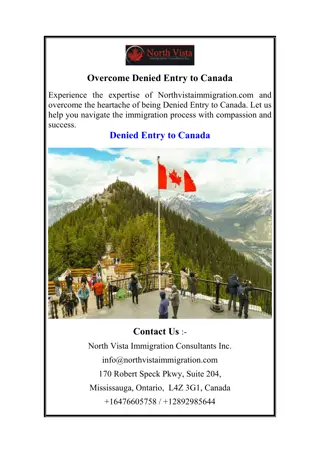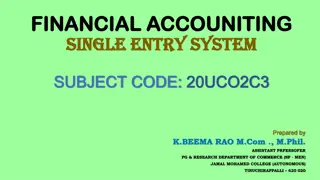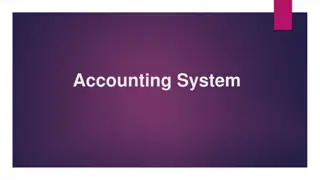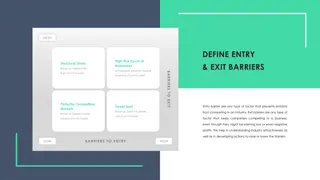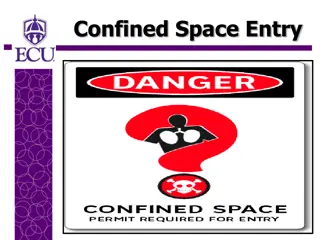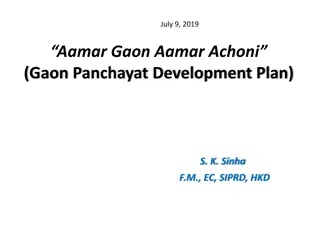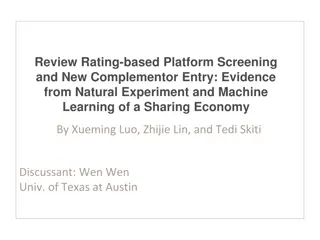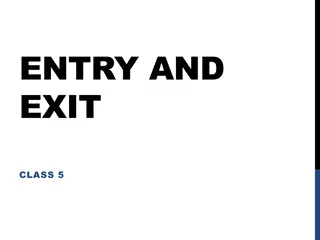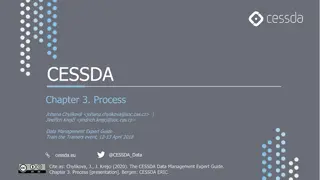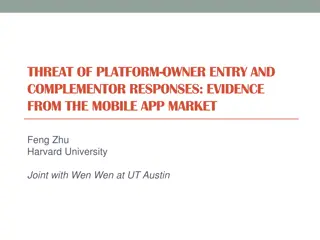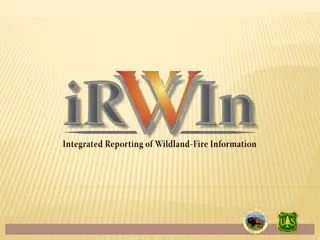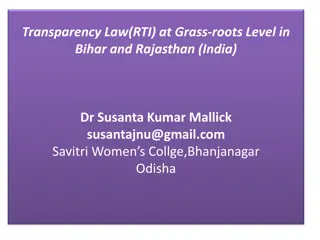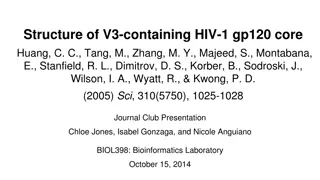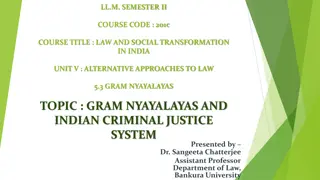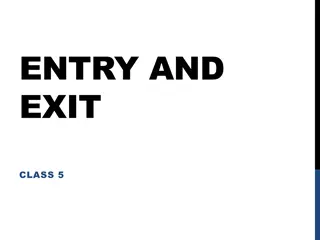Step-by-Step Guide to Data Entry Process for Panchayat Darpan
Learn how to navigate through the Panchayat Darpan platform for data entry, starting from selecting Block and Panchayat to updating indicators for different time frames. Follow the detailed instructions and images provided to smoothly complete the data submission process.
Download Presentation

Please find below an Image/Link to download the presentation.
The content on the website is provided AS IS for your information and personal use only. It may not be sold, licensed, or shared on other websites without obtaining consent from the author. Download presentation by click this link. If you encounter any issues during the download, it is possible that the publisher has removed the file from their server.
E N D
Presentation Transcript
Click on Panchayat Darpan tab and select Panchayat Darpan Data Entry
From DC login, user has to select Block and Panchayat and from charge officer login, these items will be preselected and freezed. Now select the Baseline radio button and click Proceed.
The following screen with 35 Indicators will be shown to user. If its a new request, all values will be displayed as 0. But if its already submitted then the earlier filled values will be shown and user can update these values.
After putting values, click on Submit / Update button. It will be shown as per the updated data status.
For Quarterly, select the Quarterly radio button and select duration of quarter from the dropdown Select Month Year and click Proceed.
In case of non-filling of Baseline Indicators, Quarterly, Half yearly and Yearly Indicators screen will not be opened and the below error screen will be shown. Else the next screen will be shown to user.
The following page with 22Indicators will be shown to user. The user can update these values on clicking Submit/ Update button.
In case of Half Yearly along with duration selection Select Month Year , the following screen with 7 indicators will be shown to user. User can update these values on clicking Submit/ Update button.
In case of Yearly selection, the following screen with 6 indicators will be shown to user. User can update these values on clicking Submit/ Update button.