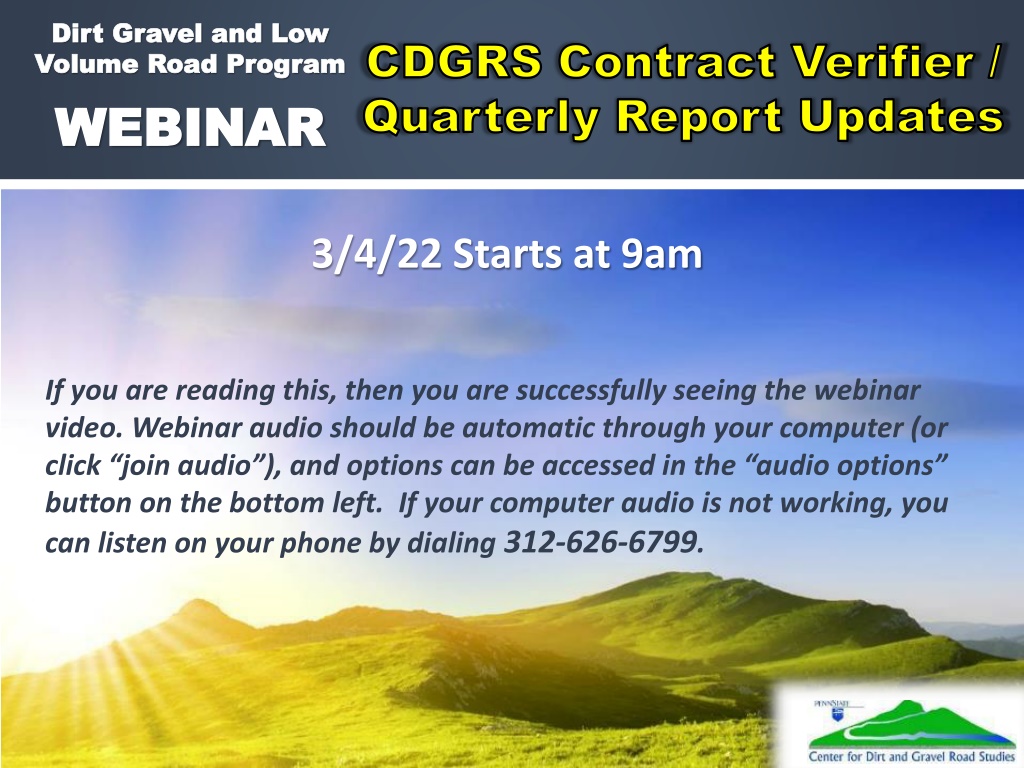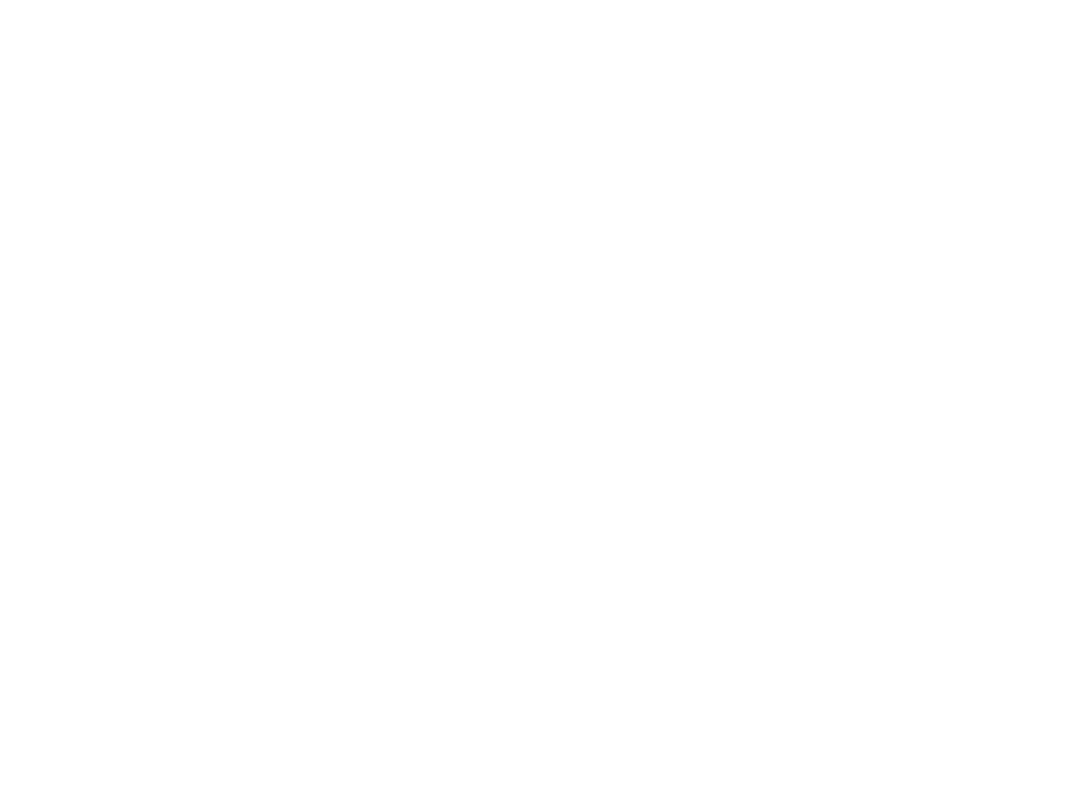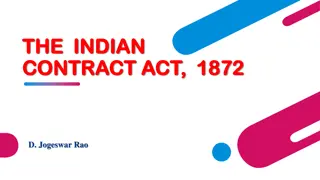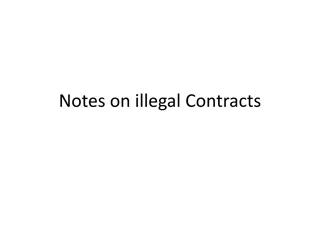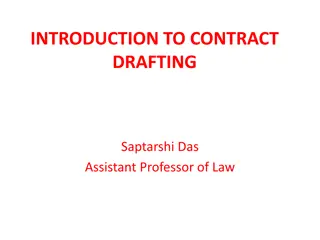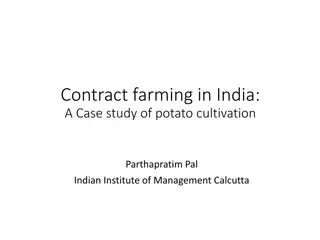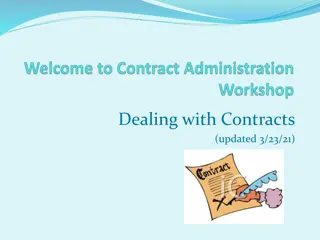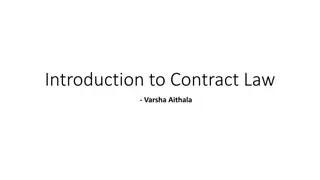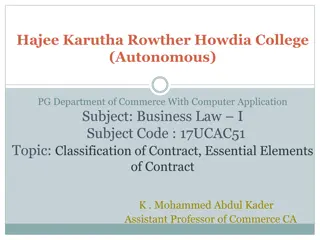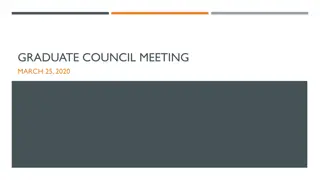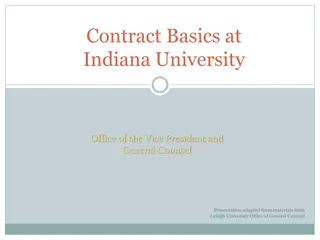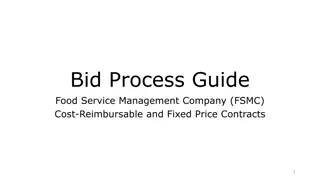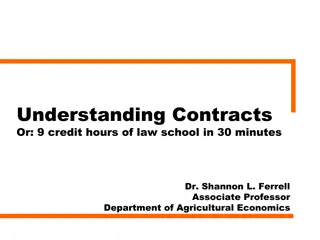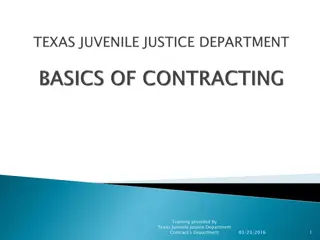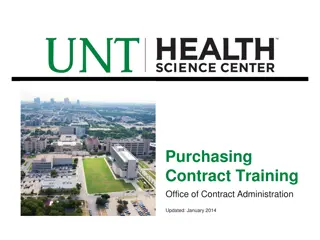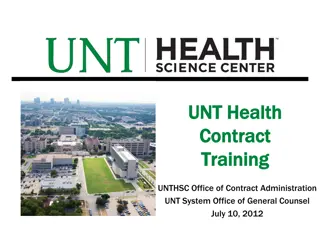Understanding CDGRS Contract Verifier/Qr Updates on Expired Contracts
The CDGRS Contract Verifier/Qr Updates provide essential information on expired contracts in the Dirt, Gravel, and Low Volume Road Program. Learn about the implications of expired contracts, when to grant extensions, and how to extend a contract with a later completion date.
Download Presentation

Please find below an Image/Link to download the presentation.
The content on the website is provided AS IS for your information and personal use only. It may not be sold, licensed, or shared on other websites without obtaining consent from the author. Download presentation by click this link. If you encounter any issues during the download, it is possible that the publisher has removed the file from their server.
E N D
Presentation Transcript
Dirt Gravel and Low Dirt Gravel and Low Volume Road Program Volume Road Program WEBINAR WEBINAR CDGRS CDGRS Contract Verifier / Contract Verifier / Quarterly Report Updates Quarterly Report Updates Survey Results ESM Overviews Webinars Longer Remote Overviews Online training Center Winter Tech Assists click join audio ), and options can be accessed in the audio options button on the bottom left. If your computer audio is not working, you can listen on your phone by dialing 312-626-6799. 3/4/22 Starts at 9am If you are reading this, then you are successfully seeing the webinar video. Webinar audio should be automatic through your computer (or 1
CDGRS CDGRS Contract Verifier/QR Updates Contract Verifier/QR Updates Note you can ask a question anonymously Q&A 2 2 For audio via phone: 312-626-6799
CDGRS Contract Verifier/QR Updates CDGRS Contract Verifier/QR Updates Expired Contracts What does this mean and why does it matter? All DGLVR contracts have a date that the contract is required to be completed by, unless an extension of time is approved by the district. This means that all construction, reports, and payments shall be completed by the completion date listed in the contract, unless an extension of time is approved by the district. Keep in mind that final payment should be held until all required paperwork is obtained for the project file, including documentation of prevailing wage, DSA Certification, PA One-Call serial number, of- ROW consent forms, etc. A contract not completed as stated above by the completion/extension date is considered expired and void. 3
CDGRS Contract Verifier/QR Updates CDGRS Contract Verifier/QR Updates Expired Contracts Example 1: My contract hasn t started yet or construction isn t complete. Do I need to grant an extension? YES! 4
CDGRS Contract Verifier/QR Updates CDGRS Contract Verifier/QR Updates Expired Contracts Example 2: My contract s construction is finished and I am waiting on receipts or to make final payment. The contract is nearing or past the completion date. Do I need to grant an extension? YES! 5
CDGRS Contract Verifier/QR Updates CDGRS Contract Verifier/QR Updates Expired Contracts How can I extend the contract? All that is needed to extend a contract is a no-cost Amendment set to a later completion date. How long can I extend the contract? You can extend the contract as long as you deem required. It is recommended to give a reasonable amount of time so that you don t have to issue additional amendments. Keep your 2-year spending requirement in mind . Can I extend the contract multiple times? Yes, but if you extend it too many times you may want to determine why and how to avoid future extensions. Is there an easy way to determine which contracts are close to/already expired? Yes, use the Contract Verifier report within the GIS Mapper. 6
CDGRS Contract Verifier/QR Updates CDGRS Contract Verifier/QR Updates Contract Verifier Purpose 1. Enables the CDs to easily determine the status of the completion date of an existing contract 2. Determination based on current date and the CDs Watch-Days Notice 7
CDGRS Contract Verifier/QR Updates CDGRS Contract Verifier/QR Updates Contract Verifier Why this is helpful? Allows the CDs to ensure that the basic contract info has been entered and is correct Allows the CDs to stay current with all ongoing contracts Which contracts are nearing their agreed upon completion date Which contracts are ongoing but have technically expired 8
CDGRS Contract Verifier/QR Updates CDGRS Contract Verifier/QR Updates Access the Contract Verifier through the Reports drop-down in the GIS Mapper 9
CDGRS Contract Verifier/QR Updates CDGRS Contract Verifier/QR Updates Dirt & Gravel and Low Volume tabs Site ID:The funded site s ID Contract Amount: Total amount awarded to date Completion Date: The completion date on the contract Extension Date: The latest amended completion date Days Remaining: The total days before the end of the completion date or extension date, whichever is later Color coded based on the Contract Watch-Days Notice 10
CDGRS Contract Verifier/QR Updates CDGRS Contract Verifier/QR Updates Contract Watch-Days Notice The days away from a contract completion/extension date to be identified as being in 'Watch status The default is 180 days Notice is editable but must be entered in days Can return to the default by clicking Reset Watch-Days Use the Save button to permanently apply edited days 11
CDGRS Contract Verifier/QR Updates CDGRS Contract Verifier/QR Updates Contract Watch-Days Notice cont. 3 Color Codes Green: Days remaining exceeds notice Yellow: Days remaining less than notice but not beyond the completion/extension date Red: Completion/extension date earlier than current date The days expired is displayed as negative number If no completion date was saved in the contract, no date is displayed 12
CDGRS Contract Verifier/QR Updates CDGRS Contract Verifier/QR Updates Additional Features Export to CSV Site Type, Site Id, Road Name, Project Participant Contract Amount, Completion Date, Extension Date Days Remaining Totals provided for both Dirt & Gravel and Low Volume tabs 13
CDGRS Contract Verifier/QR Updates CDGRS Contract Verifier/QR Updates Example based on 180 Watch-Days Notice 1 site s contract exceeds the Watch-Days notice. It has 381 days before the contract expires. 2 sites are considered in Watch status. One expires in 31 days and the other in 62 days. 1 site has no completion date. By default, this site is marked as expired. Add the contract s completion date then open the Contract Verifier to view its status. 1 site s contract has expired. If the contract is ongoing, then award a completion date amendment. 14
CDGRS Contract Verifier/QR Updates CDGRS Contract Verifier/QR Updates Automated Email Notifications CDs will have up to four email reminders per contract. Sent by Center with SCC Staff CC d. Reminder notices include: On the same day as the District's Designated Watch-Days Notice. Seven Days prior to the contract's expiration date. The day the contract is set to expire. This date is still valid, so it serves as one last reminder to get the contract an extension before it becomes technically expired. The first day the contract is expired. Each email will include the contract s Program Type, Site ID, Contract Amount, Completion and Extension Dates, Days Remaining, Project Participant, and Road Name. If these notices are ignored, then the District will be unable to submit the next Quarterly Report. 15
CDGRS Contract Verifier/QR Updates CDGRS Contract Verifier/QR Updates Quarterly Report Check All Contracts Valid must be checked in order to be able to submit the Quarterly Report. If it is unchecked, then there are expired contracts. 16
Dirt Gravel and Low Dirt Gravel and Low Volume Road Program Volume Road Program WEBINAR WEBINAR CDGRS CDGRS Contract Verifier / Contract Verifier / Quarterly Report Updates Quarterly Report Updates Survey Results ESM Overviews Webinars Longer Remote Overviews Online training Center Winter Tech Assists QUESTIONS ? 17