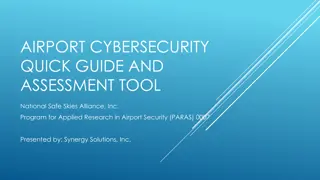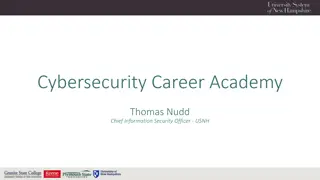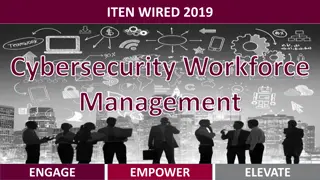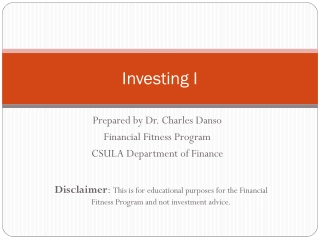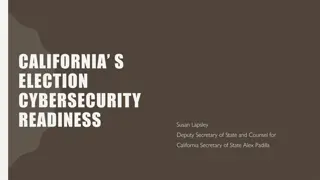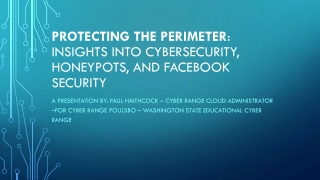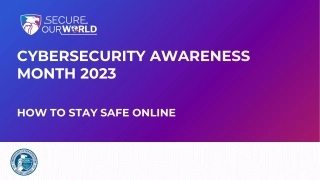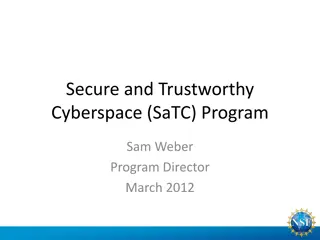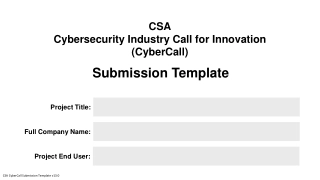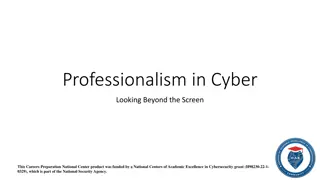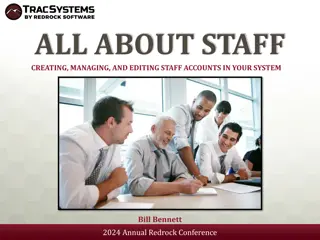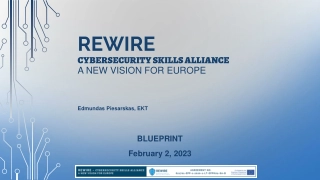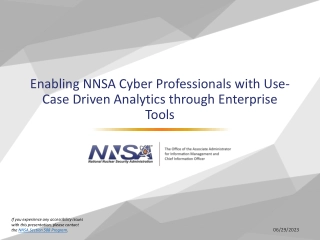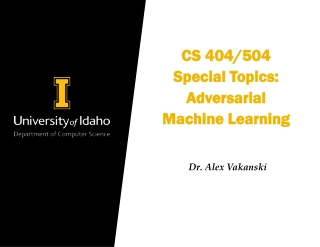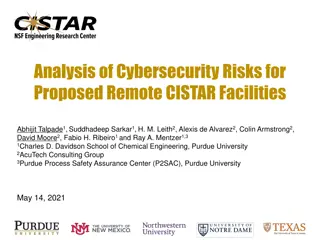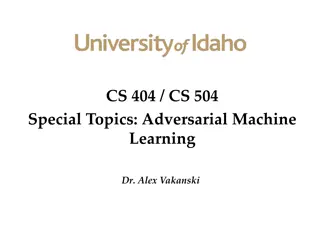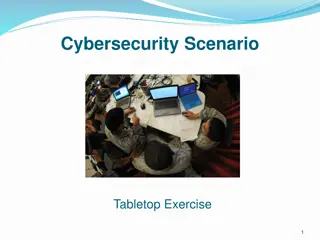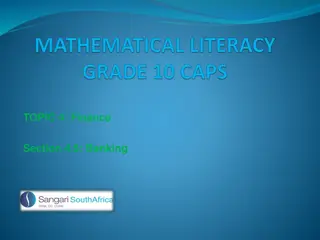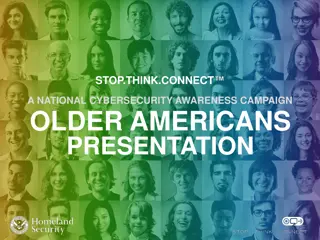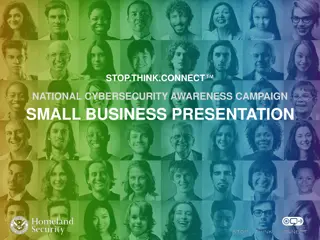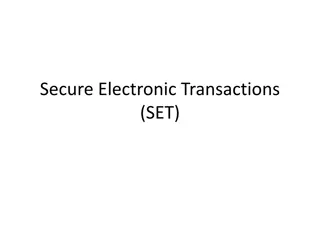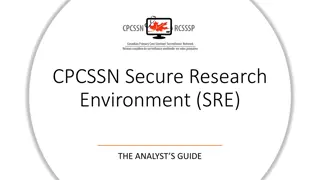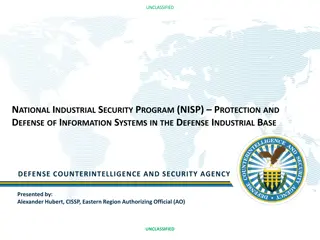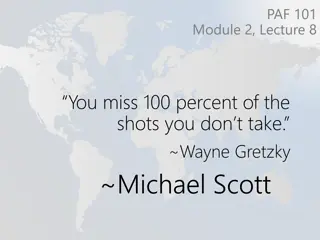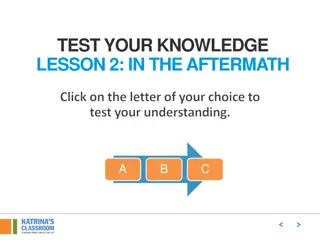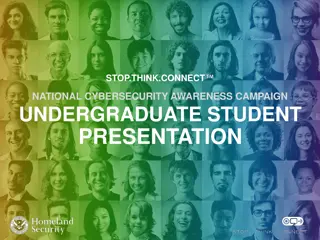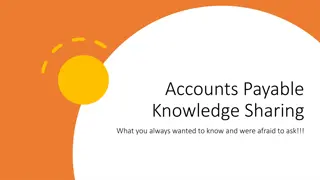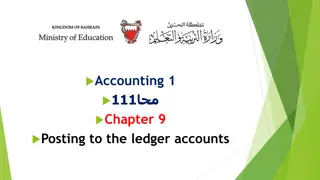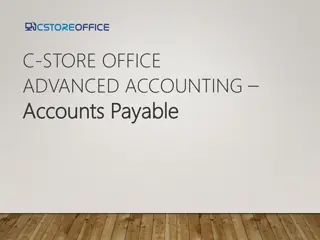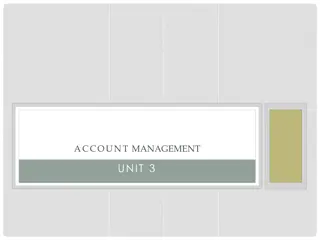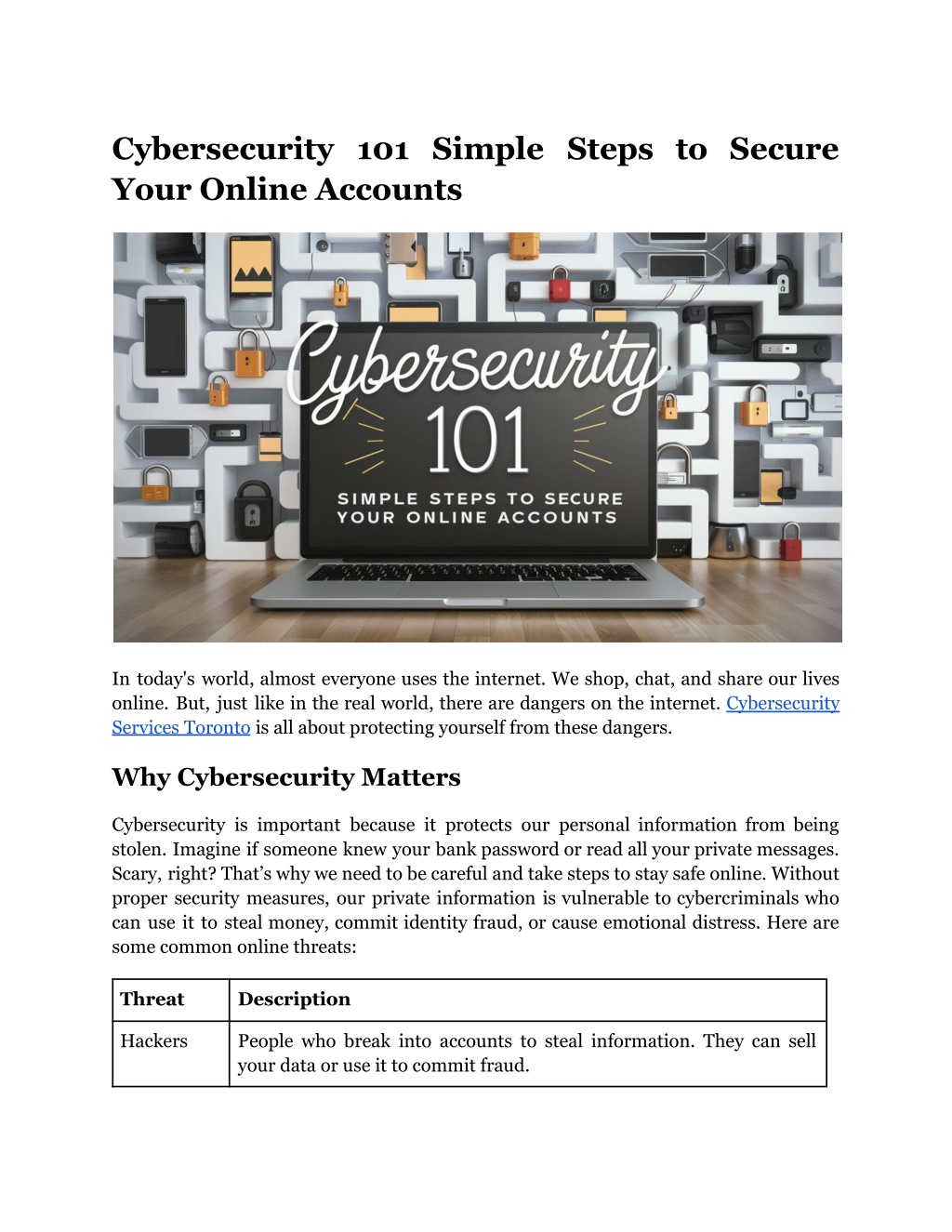
Cybersecurity 101 Simple Steps to Secure Your Online Accounts
Learn easy steps to protect your online accounts from threats. Boost your cybersecurity with these practical tips.
Download Presentation

Please find below an Image/Link to download the presentation.
The content on the website is provided AS IS for your information and personal use only. It may not be sold, licensed, or shared on other websites without obtaining consent from the author. Download presentation by click this link. If you encounter any issues during the download, it is possible that the publisher has removed the file from their server.
E N D
Presentation Transcript
Cybersecurity 101 Simple Steps to Secure Your Online Accounts In today's world, almost everyone uses the internet. We shop, chat, and share our lives online. But, just like in the real world, there are dangers on the internet. Cybersecurity Services Toronto is all about protecting yourself from these dangers. Why Cybersecurity Matters Cybersecurity is important because it protects our personal information from being stolen. Imagine if someone knew your bank password or read all your private messages. Scary, right? That s why we need to be careful and take steps to stay safe online. Without proper security measures, our private information is vulnerable to cybercriminals who can use it to steal money, commit identity fraud, or cause emotional distress. Here are some common online threats: Threat Description Hackers People who break into accounts to steal information. They can sell your data or use it to commit fraud.
Phishing Fake emails or messages that trick you into giving away your personal information, like passwords or credit card numbers. These messages often look like they come from trusted sources. Viruses and Malware Harmful software that can damage your computer, steal your data, or spy on you. They often come from downloading infected files or clicking on bad links. Scams Fake offers or messages trying to get your money or personal information. These can be in the form of too-good-to-be-true deals, fake charities, or fraudulent websites. Read More Article: Protecting Your Personal Information with Everyday Cybersecurity Tips Simple Steps to Secure Your Online Accounts Now that you know the dangers, let s talk about how to protect yourself. Here are some easy steps you can take: 1. Use Strong Passwords A strong password is your first line of defense. Here s how to create one: Tip Passwords for Strong Example Make it long At least 12 characters Mix it up Use letters, numbers, symbols Avoid common words Don't use "password" or "123456" Use a phrase Combine "BlueCat123!Sunshine" unrelated words into a phrase, like Why it matters: Longer passwords are harder to guess or crack. Mixed characters add complexity, making passwords stronger. Unique phrases are memorable but difficult for others to guess.
Additional Tips: Don't reuse passwords: Each account should have its own unique password. Change passwords regularly: Update your passwords every few months. Avoid personal information: Don t use easily guessable information like your name or birthdate. Using a strong password is like having a sturdy lock on your door. The stronger and more complex your password, the harder it is for someone to break in. Avoid using common words, predictable sequences, or anything related to your personal information. Instead, opt for a random mix of characters or a unique phrase that only you would know. 2. Enable Two-Factor Authentication (2FA) Two-factor authentication adds an extra layer of security. Even if someone knows your password, they can t get into your account without a second piece of information, like a code sent to your phone. Step Description What 2FA? is A method of confirming your identity using two different factors. How works it After entering your password, you receive a code on your phone to enter. Benefits Adds an extra layer of security, making it harder for hackers to access your account. How to set it up: 1. Find the option in your account settings. 2. Choose a method: text message, email, or an authenticator app. 3. Follow the steps to enable and test 2FA. Additional Tips: Use authenticator apps: Apps like Google Authenticator or Authy are more secure than SMS. Backup codes: Keep backup codes in a safe place in case you lose access to your phone.
Enable 2FA on all accounts: Any account that supports 2FA should have it enabled. Two-factor authentication (2FA) provides an extra layer of protection by requiring a second form of identification. Even if a hacker manages to steal your password, they would still need the second factor, such as a code sent to your phone, to access your account. This drastically reduces the risk of unauthorized access. 3. Keep Your Software Updated Software updates often include fixes for security vulnerabilities. Keeping your software up to date ensures you have the latest security protections. Software Update to Why It s Important Operating System Protects against newly discovered threats. Applications Ensures you have the latest security fixes. Anti-virus Software Keeps your virus definitions current to detect and block new viruses. How to stay updated: Enable automatic updates whenever possible. Regularly check for updates if automatic updates are not available. Update all devices: phones, tablets, and computers. Additional Tips: Check browser updates: Browsers like Chrome, Firefox, and Edge frequently release security updates. Update plugins and extensions: Ensure all browser extensions and plugins are updated or remove ones you don t use. Firmware updates: Don t forget to update the firmware on devices like routers and IoT gadgets. Keeping your software up to date is crucial because updates often include patches for security vulnerabilities that hackers can exploit. This applies not only to your operating system but also to your applications, web browsers, and any plugins or extensions you use.
4. Be Wary of Phishing Scams Phishing scams can be tricky, but there are ways to spot them. Always double-check the sender s email address and look out for poor grammar or spelling mistakes. Phishing Red Flags Description Unknown sender Be cautious of emails from addresses you don t recognize. Urgent language or threatening Scammers often use scare tactics to prompt quick action. Suspicious links Hover over links to see where they lead before clicking. Unusual attachments Don t open attachments unless you are sure they are safe. How to protect yourself: Verify the sender: Contact the organization directly if you're unsure. Avoid clicking links: Go directly to the website by typing the address into your browser. Report phishing attempts: Notify your email provider or the company being impersonated. Additional Tips: Use email filters: Many email services have filters to detect and block phishing emails. Educate yourself: Regularly read about the latest phishing tactics and how to recognize them. Check for HTTPS: Ensure websites use HTTPS, especially when entering sensitive information. Phishing scams are attempts to trick you into providing personal information by pretending to be someone you trust. These scams often come in the form of emails or messages that look legitimate but contain fake links or attachments. Always be cautious and verify the authenticity of such communications before responding or clicking on any links.
Read More Article: How to Choose the Right Cybersecurity Consulting Firm in Toronto? 5. Use a Password Manager A password manager can help you create and store strong passwords for all your accounts, so you don t have to remember them all. Benefits Managers of Password Details Generates passwords strong Creates unique, complex passwords for each account. Stores passwords securely Keep all your passwords in one secure place. Auto-fills login details Saves time and reduces the risk of entering passwords on fake sites. How to choose a password manager: Look for security features: like encryption and two-factor authentication. Check reviews: Find a reputable one with good user feedback. Consider ease of use: Choose one that fits your needs and is easy to navigate. Additional Tips: Sync across devices: Ensure the password manager can sync passwords across all your devices. Backup your vault: Regularly back up your password vault to avoid losing access in case of an emergency. Master password: Use a very strong and unique master password for your password manager. A password manager is a tool that helps you generate and store strong passwords for all your accounts. It encrypts your passwords and stores them securely, so you only need to remember one master password. This way, you can use complex and unique passwords for every account without the hassle of remembering them all. Conclusion
Staying safe online is more important than ever. By following these simple steps, you can protect your accounts and personal information from cyber threats. Remember, cybersecurity is like locking your doors at night it s a small step that can make a big difference. Don't leave your online security to chance. Protect your personal and business information with IT-Solutions.CA comprehensive cybersecurity services. Our expert team is dedicated to providing you with the highest level of protection against cyber threats. Take action today and secure your online world. Stay safe with Cybersecurity Services Toronto! Site Article: Cybersecurity 101 Simple Steps to Secure Your Online Accounts