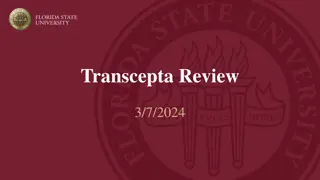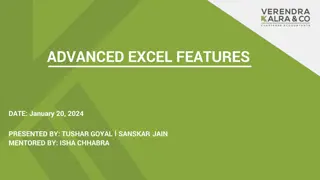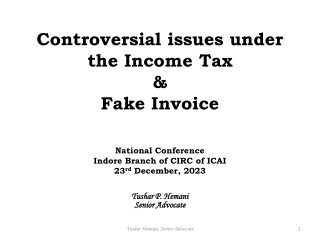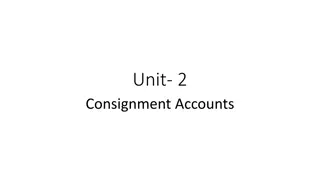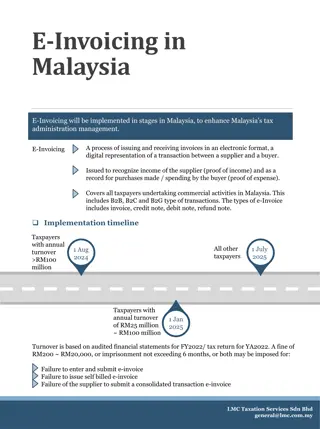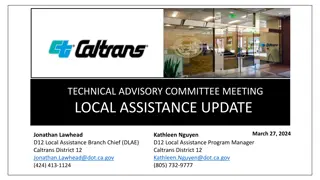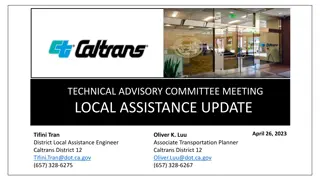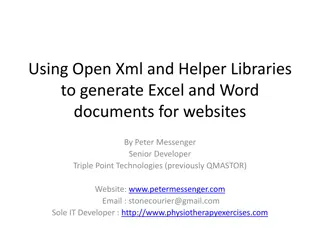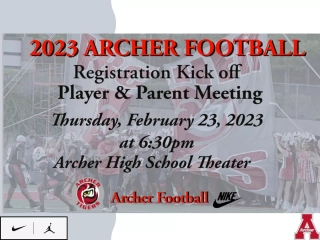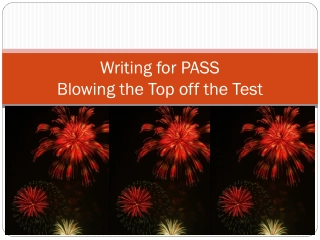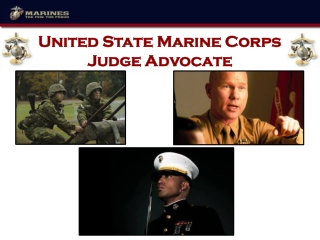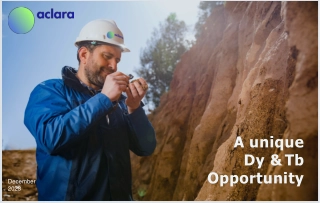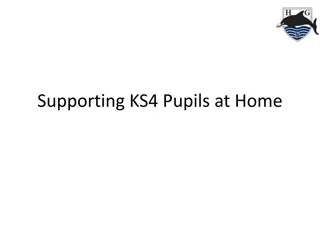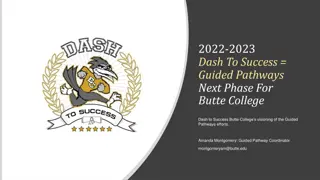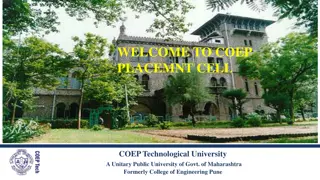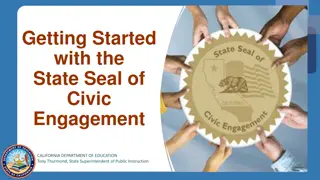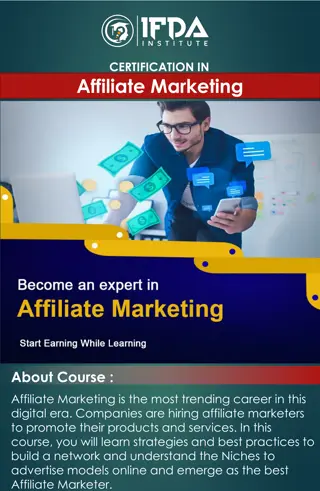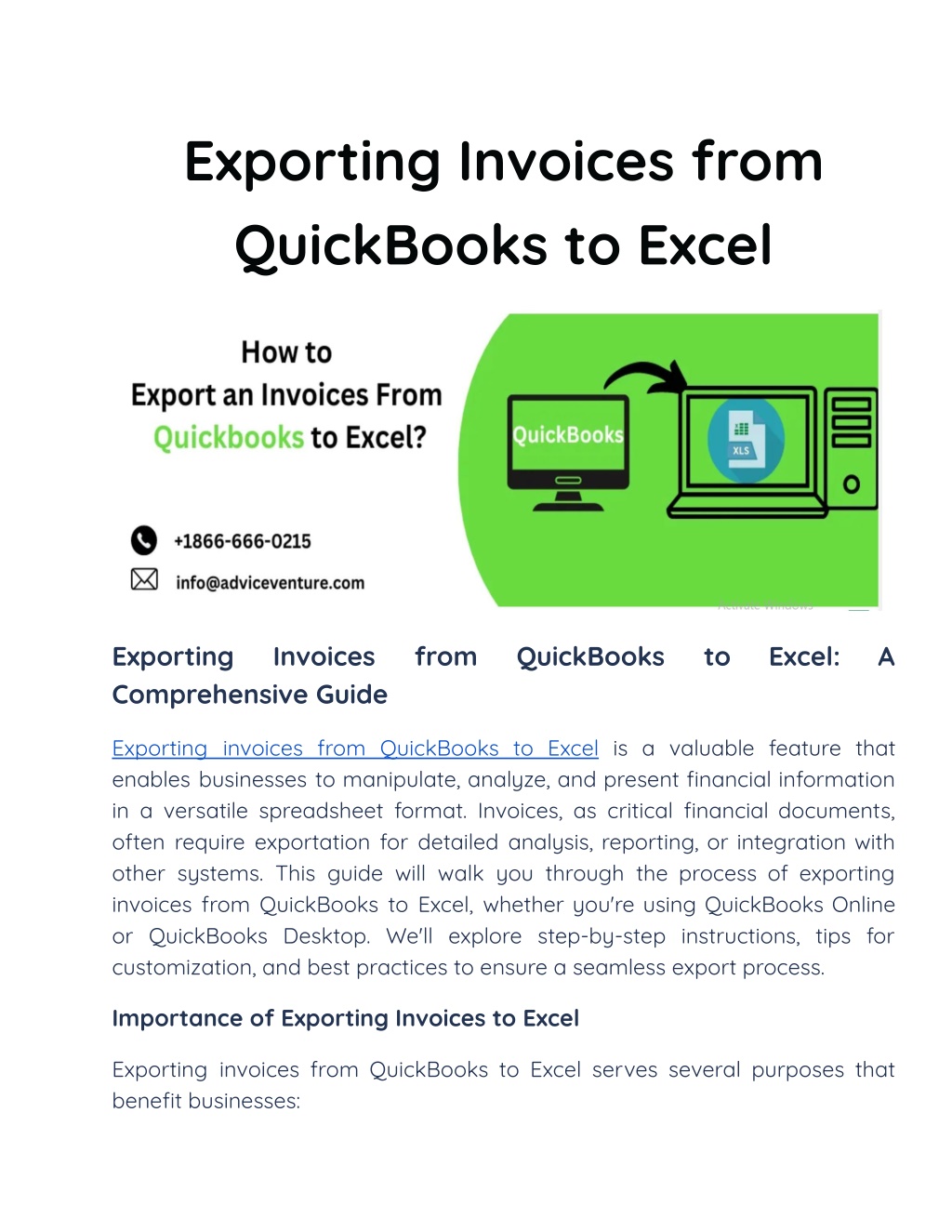
Exporting Invoices from QuickBooks to Excel
Exporting invoices from QuickBooks to Excel is a valuable feature that enables businesses to manipulate, analyze, and present financial information in a versatile spreadsheet format. Invoices, as critical financial documents, often require exportation for detailed analysis, reporting, or integration with other systems.
Download Presentation
Please find below an Image/Link to download the presentation.
The content on the website is provided AS IS for your information and personal use only. It may not be sold, licensed, or shared on other websites without obtaining consent from the author. Download presentation by click this link. If you encounter any issues during the download, it is possible that the publisher has removed the file from their server.
Presentation Transcript
Exporting Invoices from QuickBooks to Excel Exporting Comprehensive Guide Invoices from QuickBooks to Excel: A Exporting invoices from QuickBooks to Excel is a valuable feature that enables businesses to manipulate, analyze, and present financial information in a versatile spreadsheet format. Invoices, as critical financial documents, often require exportation for detailed analysis, reporting, or integration with other systems. This guide will walk you through the process of exporting invoices from QuickBooks to Excel, whether you're using QuickBooks Online or QuickBooks Desktop. We'll explore step-by-step instructions, tips for customization, and best practices to ensure a seamless export process. Importance of Exporting Invoices to Excel Exporting invoices from QuickBooks to Excel serves several purposes that benefit businesses:
(i) Data Analysis: Excel provides powerful tools for data analysis, enabling businesses to perform calculations, create charts, and visualize trends based on invoice data. (ii) Custom Reporting: Exported data can be customized and formatted to generate detailed reports tailored to specific business needs or requirements. (iii) Integration: Excel files can be integrated with other software or systems used within the organization, facilitating data synchronization and workflow automation. (iv) Backup and Archive: Exporting invoices to Excel provides a backup option and facilitates archival of historical financial records for compliance or auditing purposes. Exporting Invoices from QuickBooks Online to Excel QuickBooks Online (QBO) o?ers a cloud-based platform accessible from any device with internet access. Here s how to export invoices from QuickBooks Online to Excel: Step 1: Access the Sales Transactions (i) Log in to QuickBooks Online: Enter your credentials and select your company file. (ii) Go to Sales: Navigate to the "Sales" tab or menu option in the QBO dashboard. (iii) Select Invoices: Click on "Invoices" to view a list of all invoices generated within QuickBooks Online. Step 2: Customize Invoice Report (Optional)
(i) Filter and Customize: Use filters and customization options (if available) to refine the list of invoices based on criteria such as date range, customer, or invoice status. (ii) Run Report: Click on "Run report" or similar option to generate the filtered list of invoices. Step 3: Export to Excel (i) Export Option: Look for an option such as "Export" or "Export to Excel" typically located on the report page or in the top menu. (ii) Choose Export Format: Select "Excel" or "Excel (XLSX)" as the export format. QuickBooks Online may also o?er other formats like CSV (Comma Separated Values). (iii) Confirm and Save: Follow the on-screen prompts to confirm the export action and save the Excel file to your desired location on your computer. Step 4: Open and Review in Excel (i) Open Excel: Launch Microsoft Excel on your computer. (ii) Locate and Open File: Navigate to the folder where you saved the exported Excel file and open it in Excel. (iii) Review and Manipulate Data: Once opened, review the invoice data in Excel. You can perform calculations, create charts/graphs, or format the data as needed for analysis or reporting purposes. Exporting Invoices from QuickBooks Desktop to Excel QuickBooks Desktop (QBD) provides robust features for businesses preferring a locally installed software solution. Here s how to export invoices from QuickBooks Desktop to Excel: Step 1: Access Invoices in QuickBooks Desktop
(i) Open QuickBooks Desktop: Launch QuickBooks and open your company file. (ii) Navigate to Invoices: Go to the "Customers" menu at the top and select "Create Invoices" or "Invoice Center" depending on your QuickBooks version. (iii) View Invoices: Select "View All" or a similar option to display a list of all invoices generated within QuickBooks Desktop. Step 2: Customize Invoice Report (Optional) (i) Filter and Customize: Use filters and customization options available within QuickBooks Desktop to refine the list of invoices based on criteria such as date range, customer, or invoice status. (ii) Run Report: Click on "Run report" or a similar option to generate the filtered list of invoices. Step 3: Export to Excel (i) Export Option: Look for an option such as "Export" or "Export to Excel" typically located on the report page or in the top menu. (ii) Choose Export Format: Select "Excel" or "Excel (XLSX)" as the export format. QuickBooks Desktop may also o?er other formats like CSV. (iii) Confirm and Save: Follow the on-screen prompts to confirm the export action and save the Excel file to your desired location on your computer. Step 4: Open and Review in Excel (i) Open Excel: Launch Microsoft Excel on your computer. (ii) Locate and Open File: Navigate to the folder where you saved the exported Excel file and open it in Excel.
(iii) Review and Manipulate Data: Once opened, review the invoice data in Excel. Perform calculations, create charts/graphs, or format the data as needed for analysis or reporting purposes. Tips for Customizing and Enhancing Exported Invoices To make the most of your exported invoice data in Excel, consider these customization and enhancement tips: (i) Formatting: Apply consistent formatting to improve readability and visual appeal of the invoice data in Excel. (ii) Pivot Tables: Use pivot tables in Excel to summarize and analyze invoice data dynamically. (iii) Charts and Graphs: Create visual representations such as charts or graphs to illustrate trends or comparisons from invoice data. (iv) Formulas and Calculations: Utilize Excel's formulas and functions to perform calculations (e.g., total revenue, average invoice amount) based on export invoice data. (v) Data Validation: Implement data validation rules to ensure accuracy and consistency in data entry or analysis. (vi) Filters and Sorts: Apply filters and sorting options in Excel to quickly analyze specific subsets of invoice data. Best Practices for Exporting Invoices to Excel To streamline the process and ensure accuracy when exporting invoices to Excel, consider these best practices: (i) Regular Backups: Regularly backup QuickBooks data and exported Excel files to prevent data loss.
(ii) Data Mapping: Ensure consistency in data mapping between QuickBooks and Excel to maintain accuracy during exports. (iii) Security: Protect sensitive financial data by securing Excel files with passwords or encryption where necessary. (iv) Audit Trail: Maintain an audit trail of exported invoices and changes made in both QuickBooks and Excel for accountability and compliance purposes. (v) Automation: Explore automation options or third-party integrations to streamline recurring exports and data synchronization tasks. (vi) Training: Train relevant sta? members on the export process and Excel functionalities to maximize e?ciency and accuracy. Conclusion Exporting invoices from QuickBooks to Excel empowers businesses with flexibility and analytical capabilities essential for financial management and decision-making. Whether you prefer the accessibility and cloud-based features of QuickBooks Online or the comprehensive functionality of QuickBooks Desktop, both platforms o?er robust tools for exporting invoice data to Excel seamlessly. By following the steps outlined in this guide and implementing best practices, businesses can leverage QuickBooks to export invoices e?ciently, analyze data e?ectively in Excel, and derive actionable insights to drive growth and financial success. Embrace the power of QuickBooks and Excel integration to enhance transparency, streamline operations, and optimize financial management in your organization. Visit Us: https://www.adviceventure.com/exporting-invoices-from-quickbooks-to-excel/