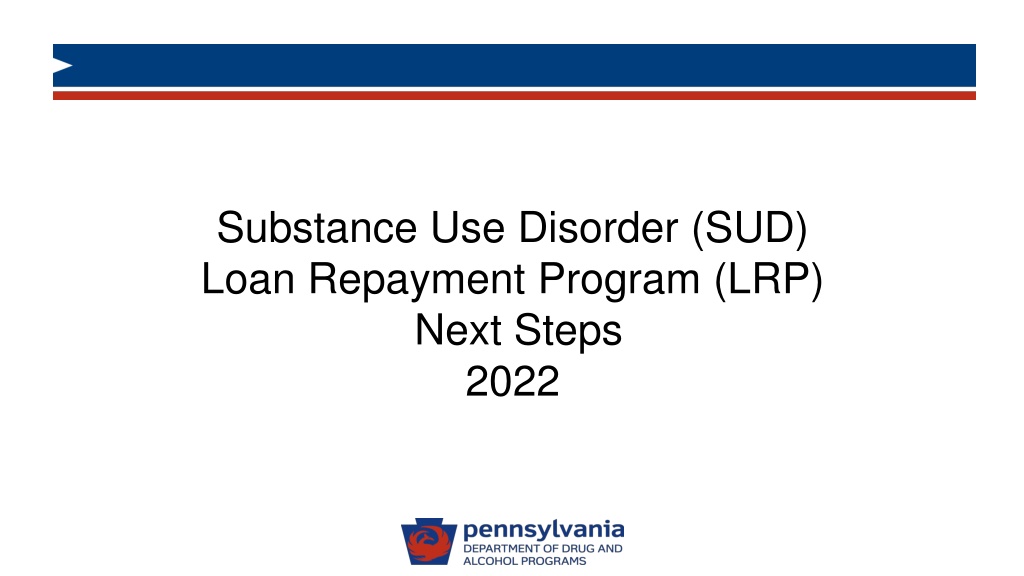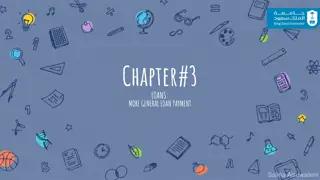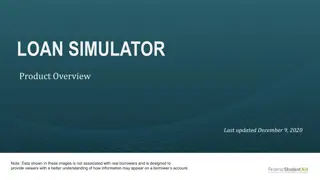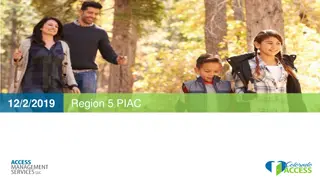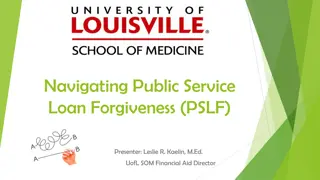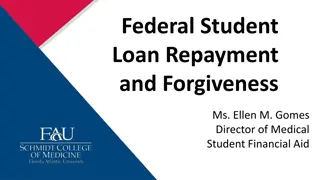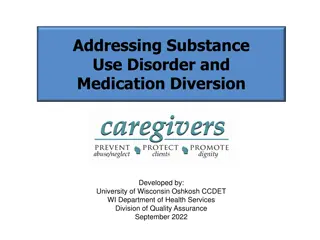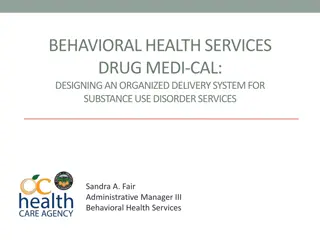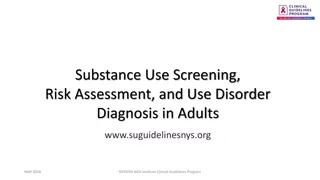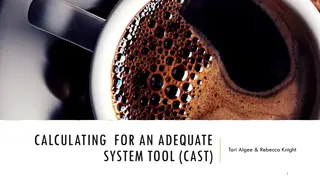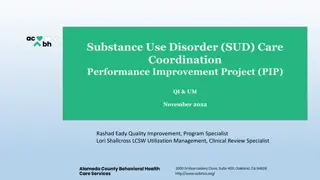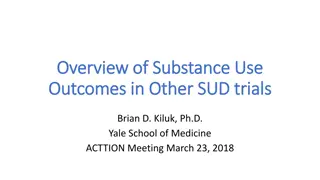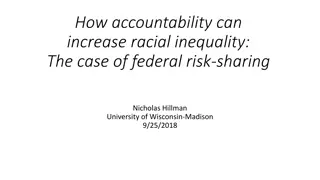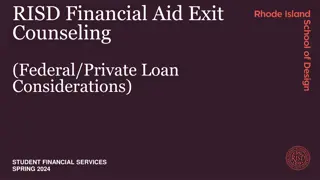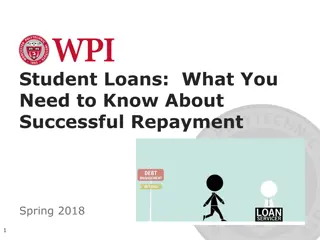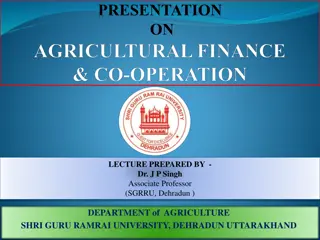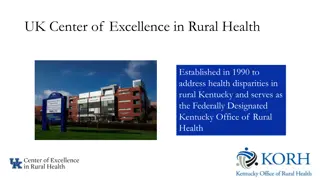Substance Use Disorder (SUD) Loan Repayment Program Next Steps
Detailed guide on the next steps for the Substance Use Disorder (SUD) Loan Repayment Program in 2022, including applying for an SAP vendor number, filling out necessary forms, receiving the vendor number, and important considerations for vendors.
Download Presentation

Please find below an Image/Link to download the presentation.
The content on the website is provided AS IS for your information and personal use only. It may not be sold, licensed, or shared on other websites without obtaining consent from the author. Download presentation by click this link. If you encounter any issues during the download, it is possible that the publisher has removed the file from their server.
E N D
Presentation Transcript
Substance Use Disorder (SUD) Loan Repayment Program (LRP) Next Steps 2022
Agenda Applying for SAP Vendor Number Filling out the Signature Page Filling out the Grant Agreement Filling out the W-9 Filling out Appendix A Attachment 1 Once Complete / Invoicing Process 2
Applying for SAP Vendor Number Steps 1. www.budget.pa.gov 2. Click on For Vendors 3. Click on the blue box Vendor Registration 4. Select Non-Procurement 5. Enter in social security number and press Next 6. Enter in legal name This name should be yourself, the person creating the registration Enter in your current legal name if a loan is under a maiden name, enter in maiden name on second line, (if different than Legal Name) 7. Select Sole Proprietor under Business Type 3
Applying for SAP Vendor Number 8. Enter in E-mail address, telephone number, and full home address Please use the zip +4, if possible If you choose to use a PO box, do not enter anything in street address 9. Read and select Yes under the Data Privacy Statement 10. Press Next 11. The system will take the information filled out and will create an electronically signed W-9 which is needed for IRS purposes **These instructions can also be found in the SUD Loan Repayment Program tab titled Non-Procurement Registration Guide . This tab is located under the Funding on the DDAP website. 4
SAP Vendor Number Next Steps Once the online form is processed, you will receive your SAP vendor # via email from Vendor Management Please send an email with your name and SAP Vendor # to RA- DAGRANTSMGMT@pa.gov In the email from Vendor Management, you will be asked to provide banking information for electronic transfer This is necessary to receive funds under the SUD LRP Once complete, you will receive a bank partner code . When this step is complete. Please send an email with your name and this code to RA- DAGRANTSMGMT@pa.gov 5
Things to Keep in Mind Vendors registered under Non-Procurement cannot self-certify or place bids The registration can take 3-5 business days to process Your vendor registration number should not start with the numbers 1, 2, 3, 4 or 5. If this occurs, please reach out to DDAP via email at RA-DAGRANTSMGMT@pa.gov 6
Signature Page (Page 1) of Grant Agreement Using the Fill and Sign option: Enter legal name on first line and current mailing address on second line Sign, date, type discipline (title), and type legal name Do not enter any numbers next to SAP# at the top of Signature Page Only one signature is needed, please disregard all other signature lines 7
Grant Agreement Using the Fill and Sign option: Do not fill out the SAP # section. Type legal name on first line below Grant Agreement Between the Pennsylvania Department of Drug and Alcohol Programs AND Type legal name in first paragraph and _____ hereinafter referred to as grantee Please ensure legal name and mailing address is capitalized and spelled correctly 9
Grant Agreement Using the Fill & Sign option: In Section III Grant Agreement Amount of the Grant Agreement, enter the total Grant Agreement dollar amount as it appears in the Award Letter 11
Grant Agreement Using the Fill & Sign option: In Section V Funding Source(s) of the Grant Agreement, enter the two equal payment amounts (one in each amount box) which equals Award Letter amount. The total of amount below should be equal to Award Letter. 12
W-9 Complete the separate W-9 form per directions on the documents Section 1: Name as shown on your income tax return. Section 3: Check off Individual/Sole Proprietor Section 5 and 6: Home address as entered on application. Part 1: Enter social security number. Part 2: Signature and date. 13
Appendix A Attachment 1 Using the Fill & Sign option: Section A: Grantee Type in Legal Name, Discipline, License Number (if applicable), Address, Phone #, and Email Address Section B: Approved Practice Site Type in Name of Practice Site, Phone # of Practice Site, and Address of Practice Site. Repeat for Site 2 if applicable 14
Appendix A Attachment 1 Section E: Lending Institution(s) Type in Name of Lending Institution, Address of Lending Institution, Lender Payment Address, Account #, and Amount owed Repeat for second Lending Institution if applicable Section F: Loan Balance Enter total loan balance Section G: Total Potential Loan Repayment Grant Funds: Enter Grant Agreement dollar amount as written on Award Letter 15
Once Complete / Invoicing Process Send all completed documents; Signature Page and Grant Agreement, W9, and Appendix A Attachment 1; as three separate PDFs to RA- DAGRANTSMGMT@pa.gov Invoicing will occur in two separate payments The first will occur after the Grant Agreement is fully executed The second will occur in the summer of 2023 16