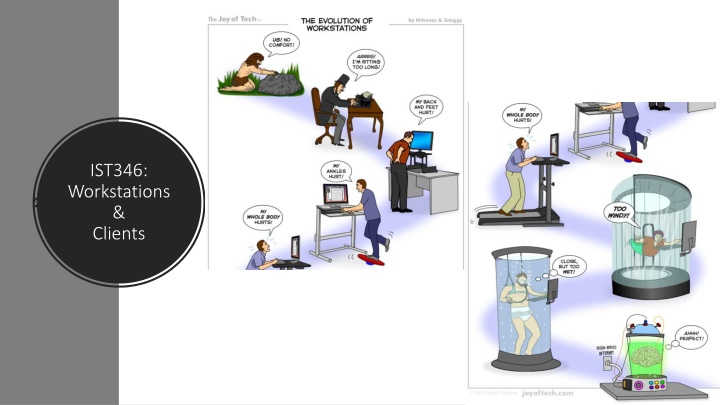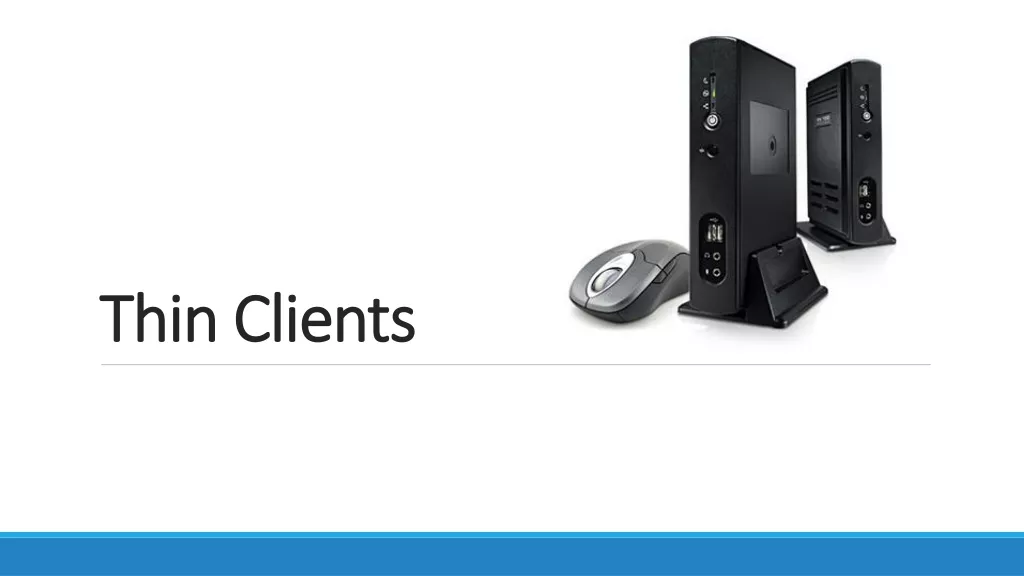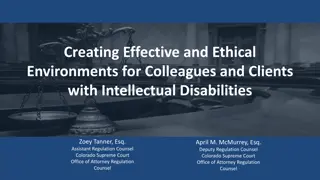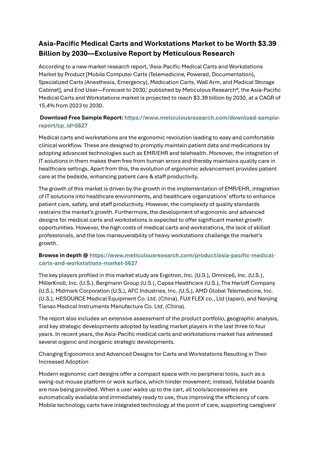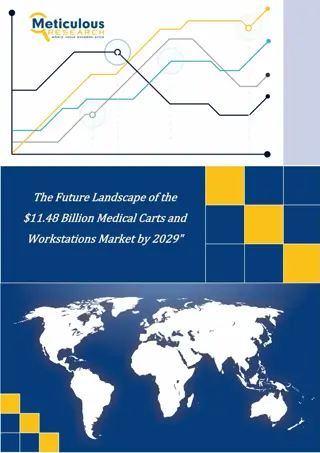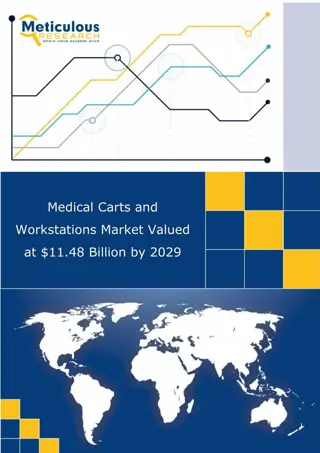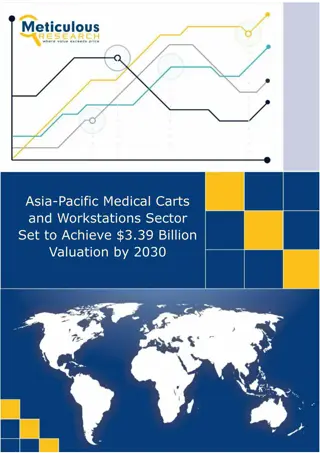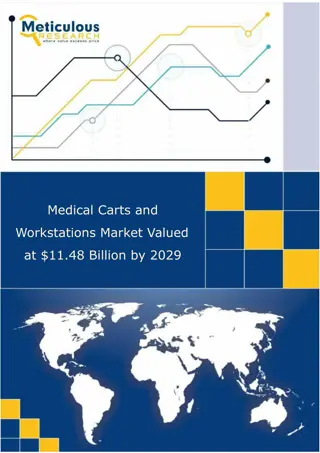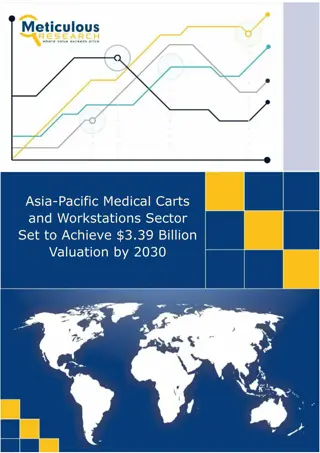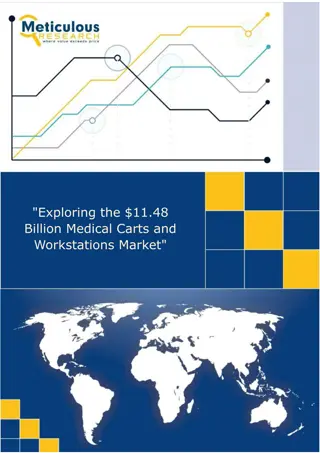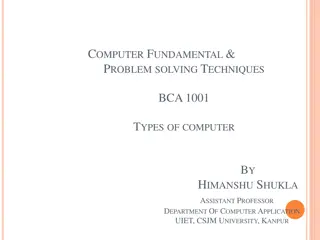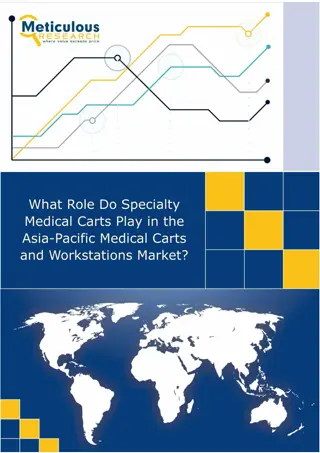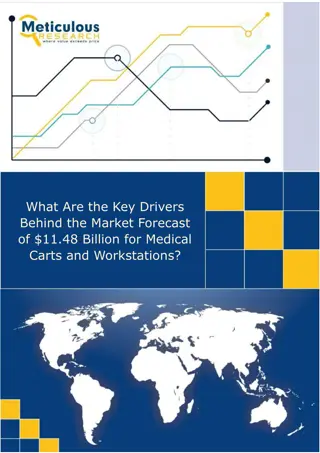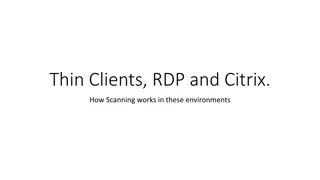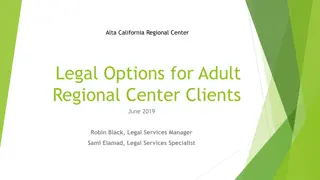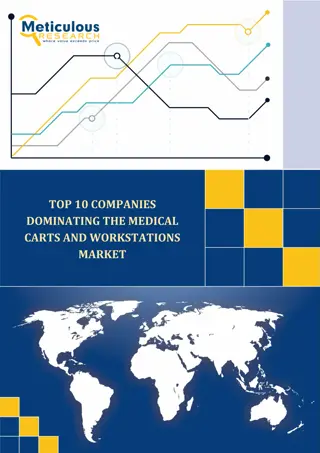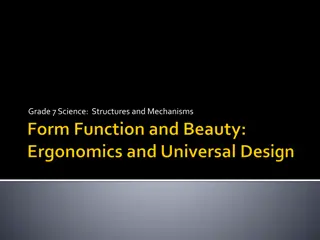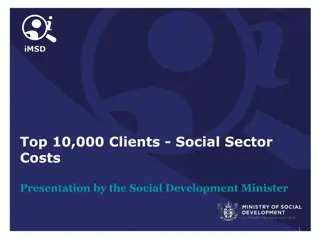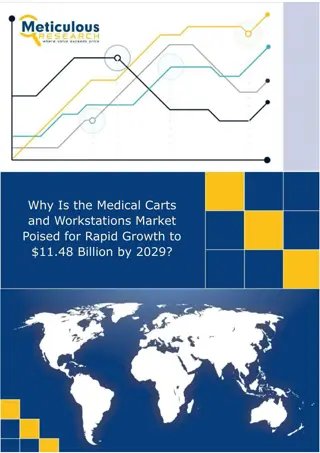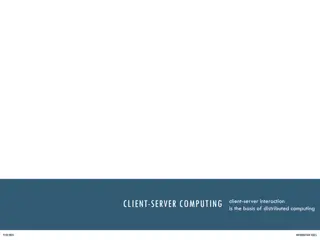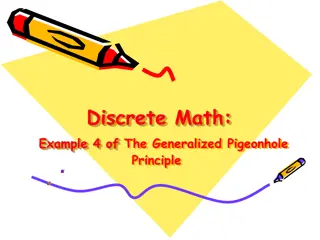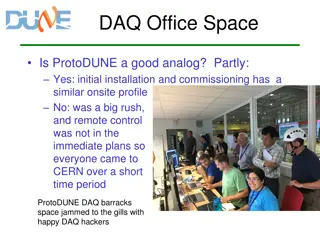Workstations and Clients in IT Environments
Exploring the concept of workstations, their management, and challenges in IT settings. Topics cover workstation configurations, user data storage, handling outdated devices, and best practices for workstation maintenance and security.
Download Presentation

Please find below an Image/Link to download the presentation.
The content on the website is provided AS IS for your information and personal use only. It may not be sold, licensed, or shared on other websites without obtaining consent from the author.If you encounter any issues during the download, it is possible that the publisher has removed the file from their server.
You are allowed to download the files provided on this website for personal or commercial use, subject to the condition that they are used lawfully. All files are the property of their respective owners.
The content on the website is provided AS IS for your information and personal use only. It may not be sold, licensed, or shared on other websites without obtaining consent from the author.
E N D
Presentation Transcript
IST346: Workstations & Clients
Agenda Discussion Content ??? Wrap-Up
Discussion Questions 1. What exactly is a workstation? Why are they / should they be a fungible resource? 2. Should a user s data be stored on a workstation? Explain. 3. What types of workstations were covered in the readings? 4. What type of workstation is Remote Lab ? 5. What is one, some, many? 6. Why shouldn t you just throw out / recycle your computer when its no longer useful to you?
Lab Debrief Lab E
Your Computer Who set it up? Do you back up your data? If there's a problem with it how do you fix it? When you get a new one, how will you set things back up?
Workstation, in a Nutshell Operating System Configurations Applications Workstation
What doesnt belong on a workstation?
Evards Cycle for Workstation Configurations Rebuild New Update Build Debug Initialize Unknown Configured Clean Entropy Retire Retire Off
Check Yourself 1. Why is it important to keep your computer / phone / tablet up to date ? 2. What types of user activities might cause a workstation to transition into an unknown state? 3. As an administrator what types of approaches can you take to mitigate this from happening? 4. What are the repercussions of your approach? What are the trade- offs?
Challenges to Managing Workstations How do you keep them in a configured state yet still permit use? Untether user s data from the workstation. Keeping the software up to date. Restoring to a working state. Doing this all at scale
One, Some, Many An Incremental approach to deploying changes and updates. One. Test the automated update on one computer (usually a test machine). Document the impact of the update. Some. Apply the update to a few computers. Usually, the remaining test machines of various configurations and always to the computers in the IT department. (We call this dogfooding eating your own dog food.) Many. Apply the update to the rest of the organization, making sure to inform users of the potential impact of the update.
Group Activity Workstation Selection
Buying Workstations Assemble into groups of 3 for this activity You have been tasked with outfitting your company's sales team with 250 new units. Here is your criteria, based on the sale team s feedback from the previous laptops: Your line of business application is web-based so internet connectivity is mission-critical while constantly out of the office. At least 4 hours of battery life, and 14 screen minimum. 2 year replacement cycle. Your group should research a solution which has a low TCO and satisfies these requirements. Present your cost / unit.
Your To-Do List What to work on for next class
Exit Ticket Share one thing you learned today that you didn t know before class!