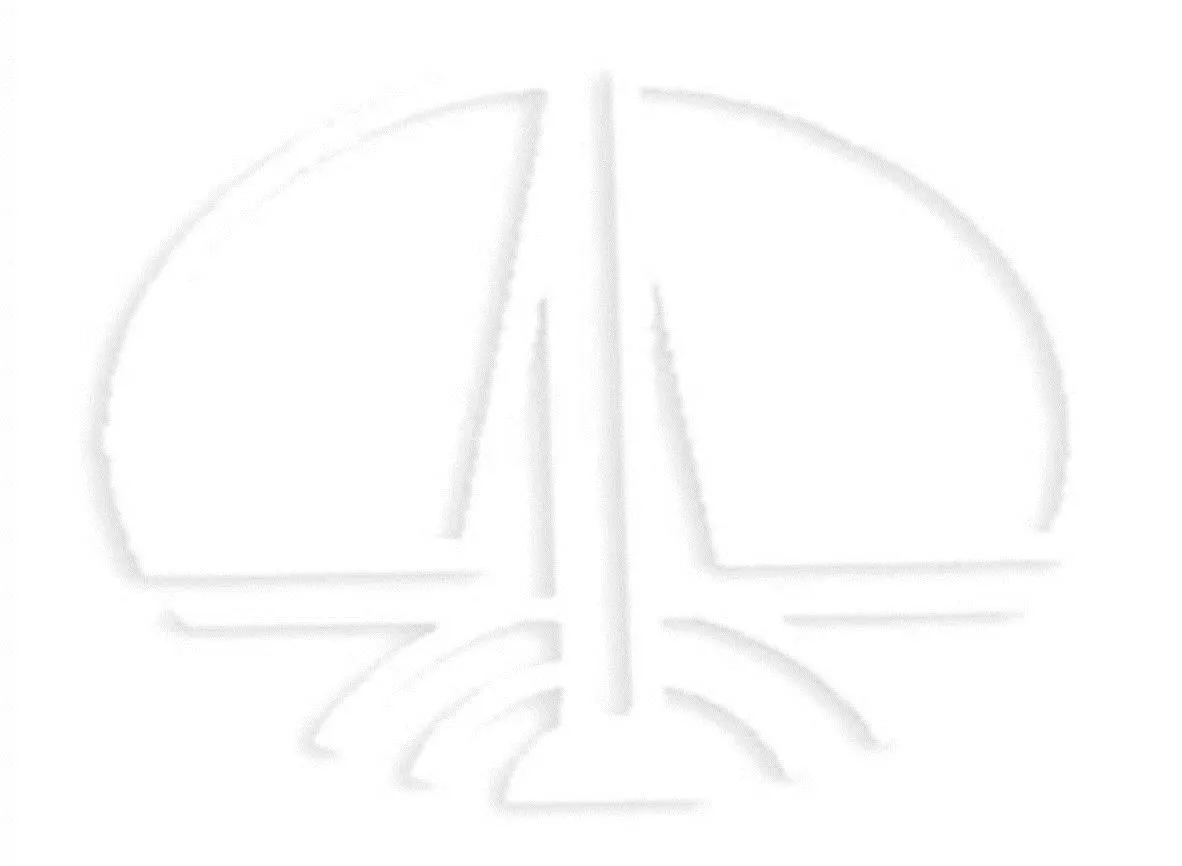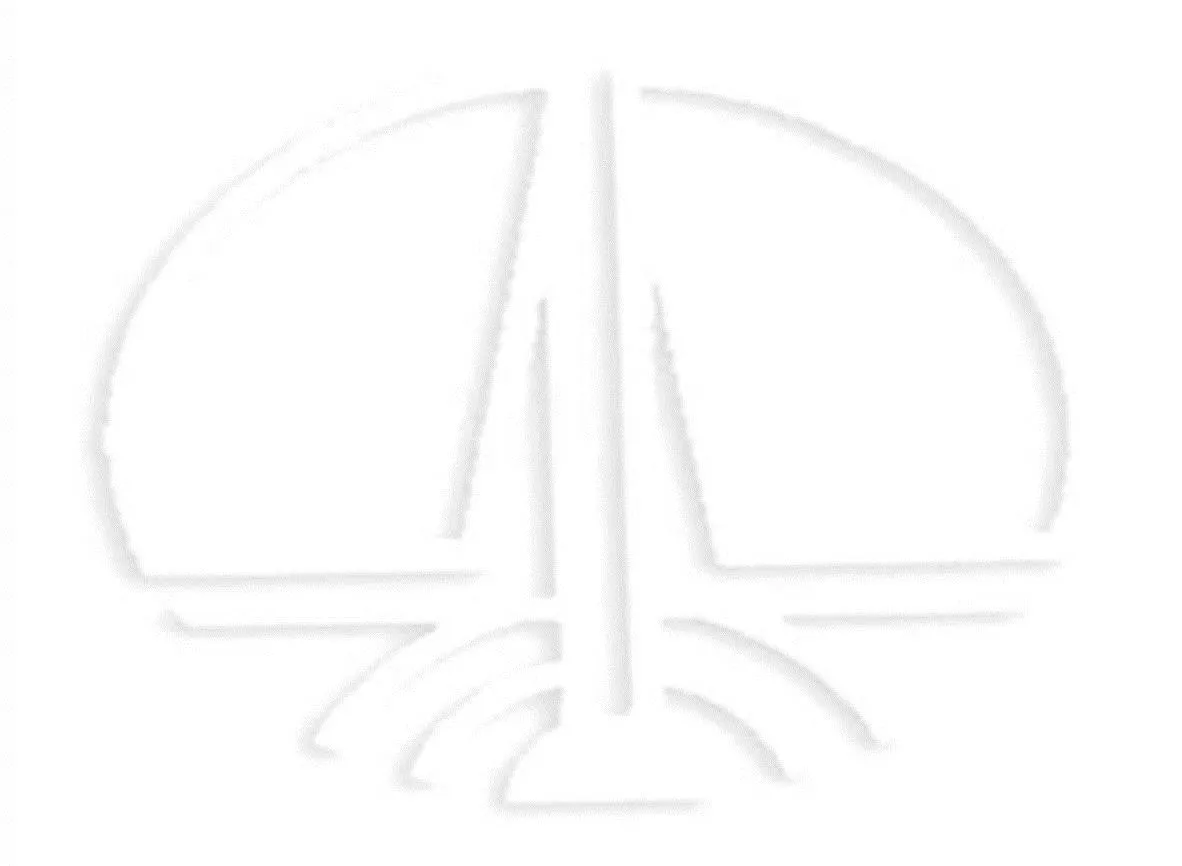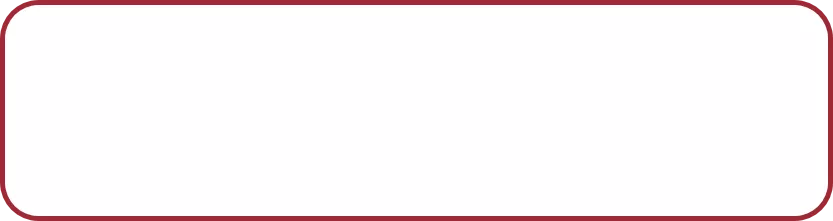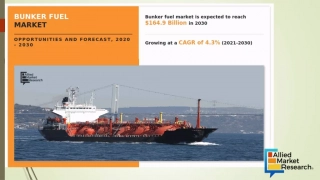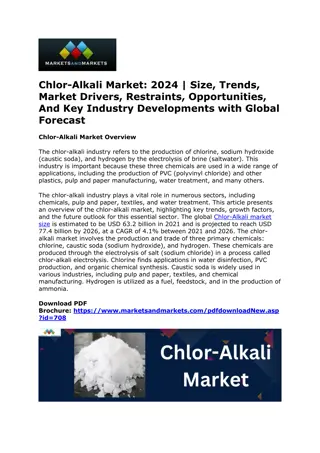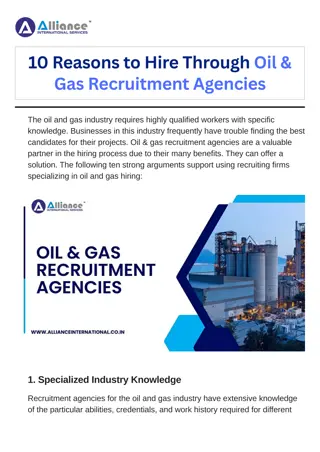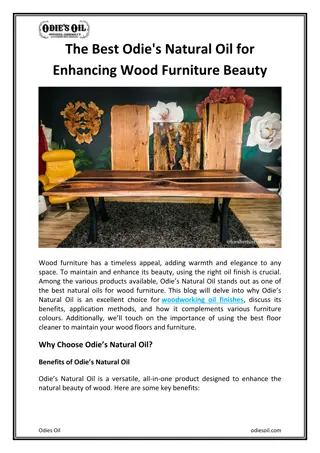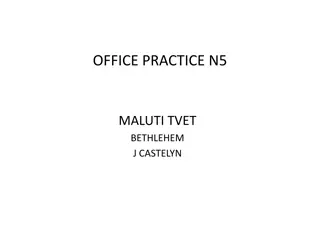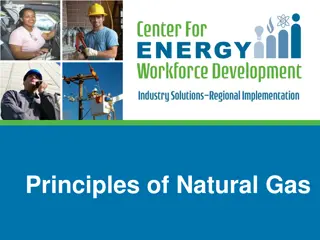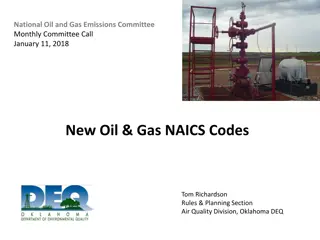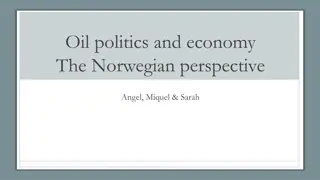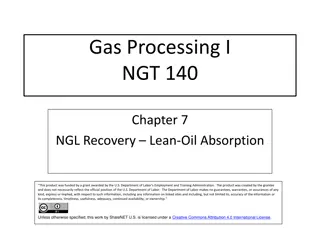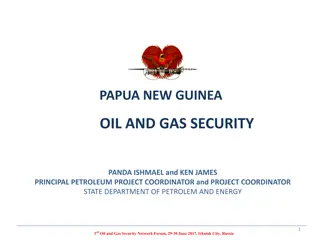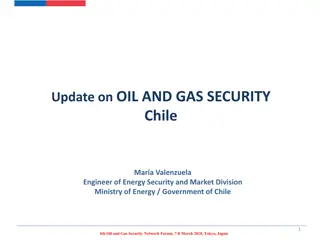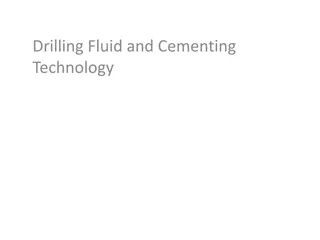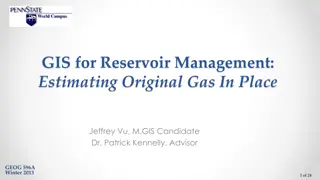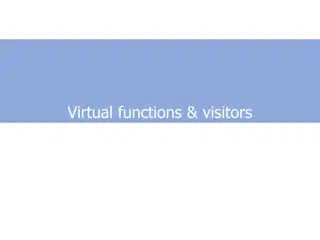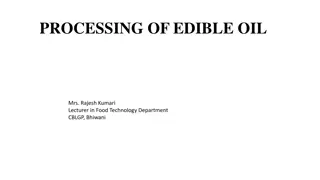Visitor Management System for Oil and Natural Gas Corporation Ltd.
"Learn how to register as a new user, reset passwords, and manage visitor appointments efficiently using the Epass system for Oil and Natural Gas Corporation Ltd. The process involves user registration, visitor appointment creation, and security protocol adherence for both Indian and Non-Indian visitors."
Download Presentation

Please find below an Image/Link to download the presentation.
The content on the website is provided AS IS for your information and personal use only. It may not be sold, licensed, or shared on other websites without obtaining consent from the author. Download presentation by click this link. If you encounter any issues during the download, it is possible that the publisher has removed the file from their server.
E N D
Presentation Transcript
Oil and Natural Gas Corporation Ltd. 2 2nd ndAug 2017, New Delhi, Aug 2017, New Delhi,
Theme epass Visitor Management System Corporate Infocom Services 2 ONGC a Wealth Creator
For New user Registration: Click on the New User / Visitor Sign Up Here. Enter all the basic details like email, mobile no, sec question and answer. Once all the validation will be done, an OTP will be sent to registered Email id and Mobile no. Enter the OTP and click on the verify OTP link. Once the OTP will be verified user will be asked to login again. OTP will be valid for 15minutes
Forgot password : If user has forgotten the password, he can reset his password by answering his security question(Answers are case insensitive )
Login to the user Profile page: Enter the registered email id and password to log in the epass system. Sample user: rohit_singh@gmail.com Password : Ongc@1234 After user authentication user will be prompted to User dashboard page User will be able to see the basic profile details, his photo and ID proof details here.
Create Pass: User can create new visitor appointment request by clicking create pass Creating Visitor appointment request when all visitors are Indian. In this case user will add all the details of accompanying users like their name, ID proof type and Id proof details. Enter the mobile number of ONGC officer and validate it by clicking it on GO Button.Once all the validation will be done, a Visitor appointment request will be created. Creating Visitor appointment request when some visitors are Non-Indian: In this case user will have to add all basic details of all Indian and Non-Indian visitors. For all Non-Indian users he must upload dully filled Security bio data form, scanned passport, Visa and security clearance form given by MHA/IB or L1 approval. Once all the Forms are uploaded and verification is done, visitor Appointment request will be created Once appointment request is sent, SMS will be sent to user as well as concerned ONGC executive
Print pass Once the Visitor appointment request is approved, user can download the visitor pass.
Update Profile: An OTP will be sent to the user s registered Email-Id and Mobile No. Once the OTP will be verified user can change his basic details
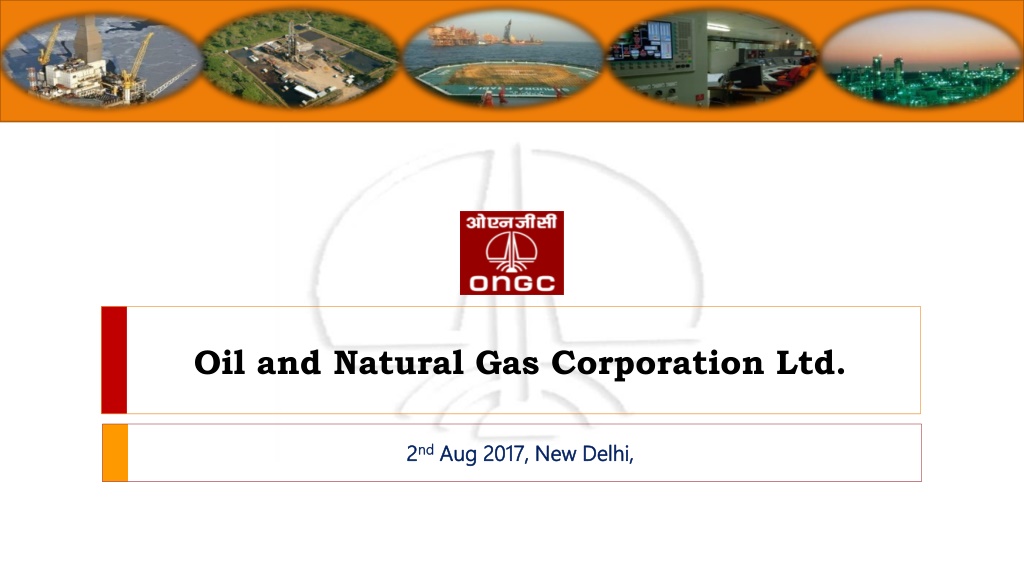
 undefined
undefined