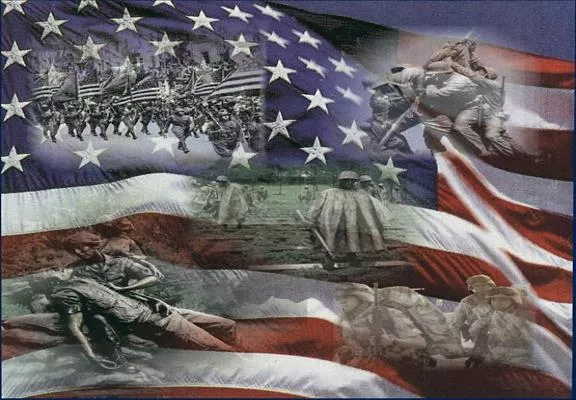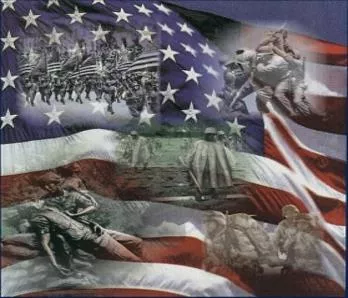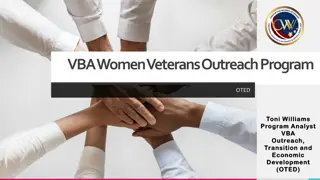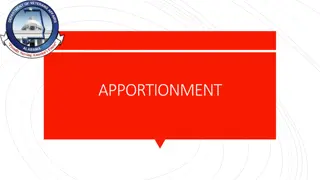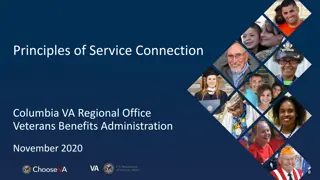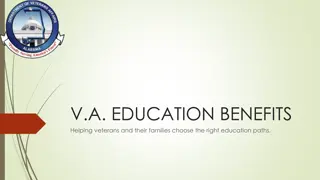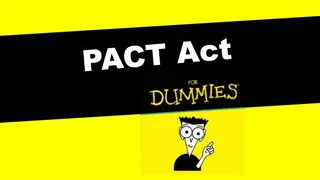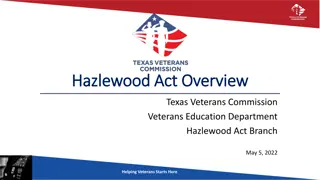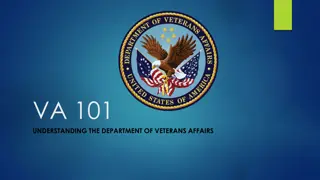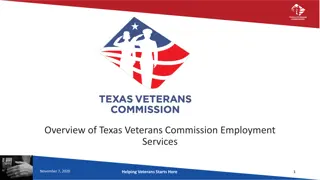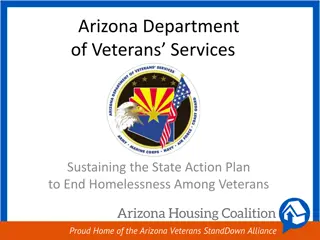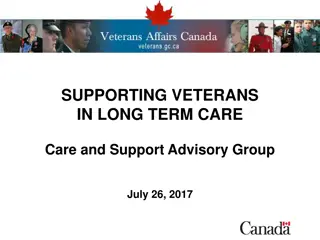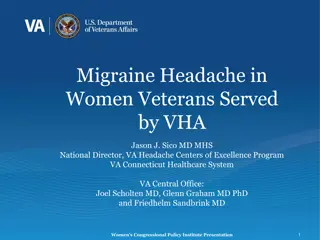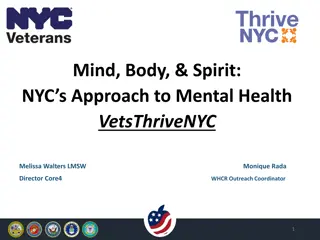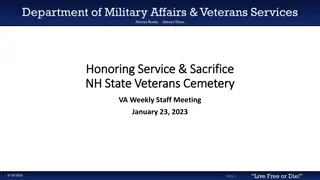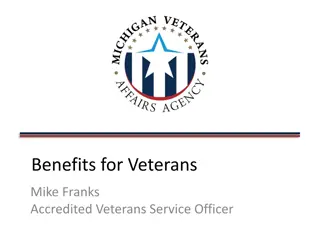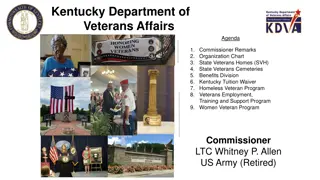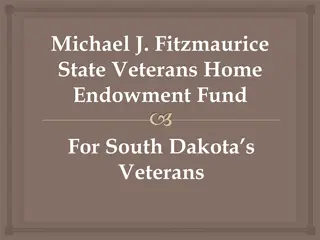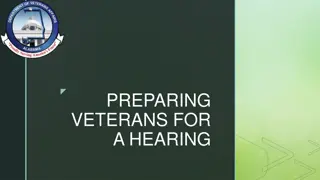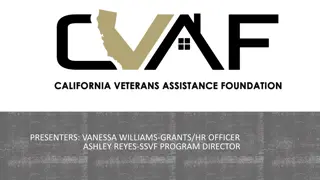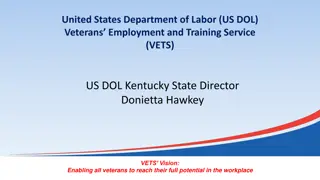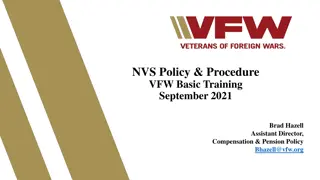Veterans Benefits Administration
"Learn how to navigate and utilize the Compensation Service and Pension Record Interchange (CAPRI) system effectively for accessing and managing medical records of veterans. Discover key objectives, login process, VAMC selection, veteran identification, adding new patients, understanding CAPRI tabs, requesting C&P exams, and more. Gain insights into the automated information system bridging VBA and VHA systems."
Download Presentation

Please find below an Image/Link to download the presentation.
The content on the website is provided AS IS for your information and personal use only. It may not be sold, licensed, or shared on other websites without obtaining consent from the author.If you encounter any issues during the download, it is possible that the publisher has removed the file from their server.
You are allowed to download the files provided on this website for personal or commercial use, subject to the condition that they are used lawfully. All files are the property of their respective owners.
The content on the website is provided AS IS for your information and personal use only. It may not be sold, licensed, or shared on other websites without obtaining consent from the author.
E N D
Presentation Transcript
Veterans Benefits Administration August 2016 Compensation Service Compensation and Pension Record Interchange (CAPRI)
Objectives Identify how to successfully login to CAPRI Recognize how to select the correct VAMC in CAPRI Know how to identify the Veteran in CAPRI Understand the process to add a new patient into CAPRI Distinguish each CAPRI tab and its purpose Understand how to add a new exam request in CAPRI Compensation Service 2
References M21-1, Part III, Subpart iv, 3.A Examination Requests M21-1, Part III, Subpart v, 6.G Compensation and Pension Record Interchange (CAPRI) CAPRI User Guide Compensation Service 3
Overview An automated information system providing users read-only access to medical records that Veterans Health Administration (VHA) facilities create and maintain. Acts as bridge between VBA and VHA systems Allows VBA employees the ability to schedule C&P Exams Compensation Service 4
Login Compensation Service 5
Select VAMC Select desired VAMC Compensation Service 6
Identify Veteran Identify Veteran by entering: 1. SSN 2. First letter of last name and last four digits of SSN 3. Last name Compensation Service 7
New Patient 1. Select Enter New Pt on Patient Selector screen 1. Complete information in all fields 2. Select Add Patient Compensation Service 8
CAPRI Tabs Compensation Service 9
C&P Exams Provides users with electronic means of: requesting, modifying, canceling, and inquiring about C&P exam status, and printing exam reports. Compensation Service 10
7131 Request Allows users to request records/reports that are not otherwise available through CAPRI. These include: hospital summaries notices of discharge 21-day certificates older/retired records (not in electronic format) VA Form 21-2680, Examination for Housebound Status or Permanent Need for Regular Aid and Attendance. competency reports admission reports asset information Compensation Service 11
Reports Allows users to: inquire about Veteran s demographics, eligibility for treatment, and inpatient admissions, Identify any treatment at other VHA facilities, review registration and profile data, and obtain surgery reports. Compensation Service 12
Admin Allows users to view Veteran s permanent and temporary addresses, past and future appointments, and inpatient admission dates. Compensation Service 13
Health Summaries Provides users with various customized health summaries, including: Inpatient Health Summary Outpatient Health Summary Medication Profile Ad Hoc Report Compensation Service 14
Clinical Documents Allows users to search and view Veteran s clinical documents. Additional tabs appear at the bottom of the screen representing various clinical document categories. Compensation Service 15
DoD Records Allows users access to limited service treatment records that were saved electronically, and are made available through Federal Health Information Exchange (FHIE)/Bilateral Health Information Exchange (BHIE). Compensation Service 16
Veterans Health Information Systems and Technology Architecture (VISTAWEB) Allows users to view records available only as images through Advanced Web Image Viewer (AWIV). Compensation Service 17
Adding a New Exam Request Exam requests must be generated using Exam Request Builder (ERB). ERB should contain information such as, DOC/days pending, exams requested, direct service-connection, secondary service-connection, or increase, requesting VSR s name, phone number, and email address, and potentially relevant evidence, e.g., MOS, conceded herbicide exposure, or conceded service in a combat location. Compensation Service 18
VAMC Actions Upon receipt of an exam request: schedule the exam(s) generate disability benefits questionnaire (DBQ) unique to each exam transmit final exam findings back (through CAPRI) Compensation Service 19
Questions Compensation Service 20
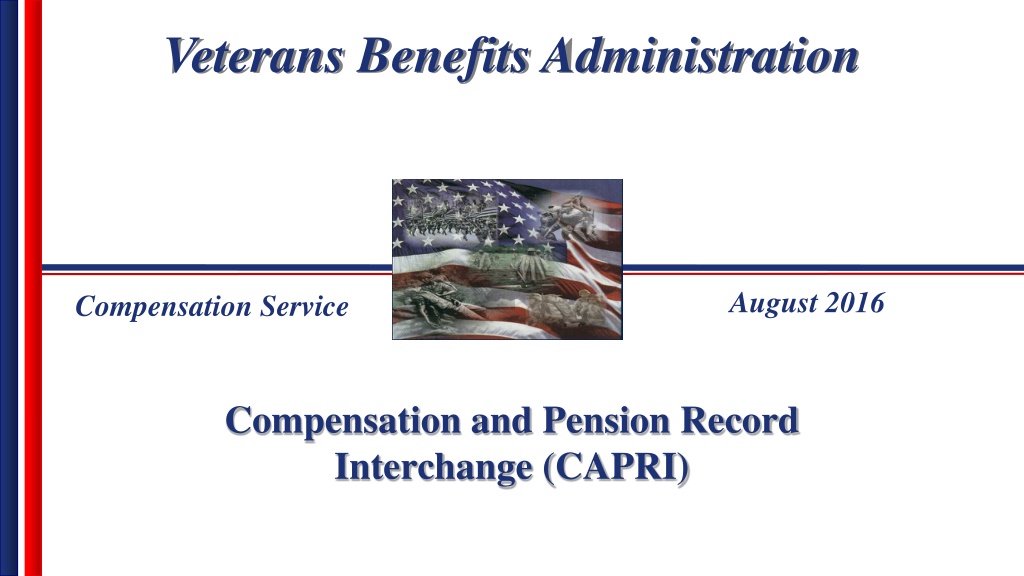
 undefined
undefined