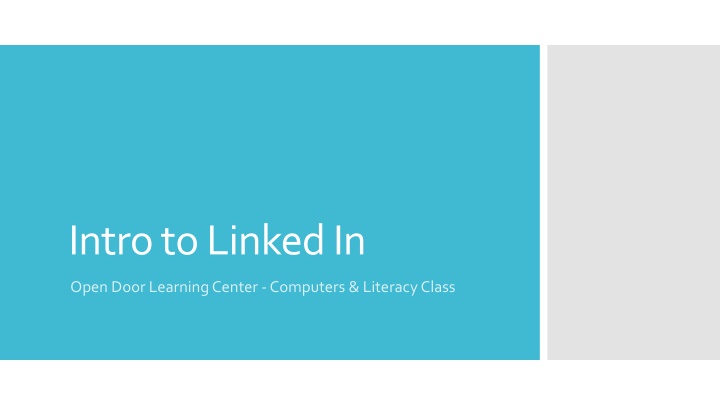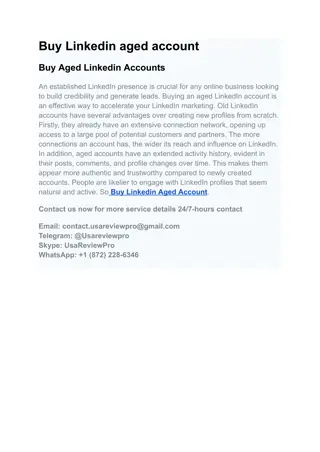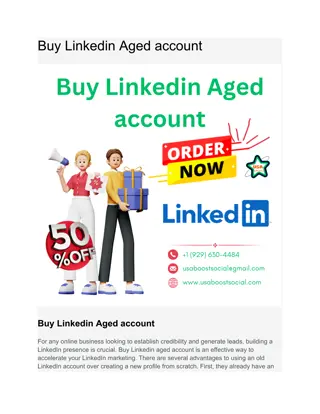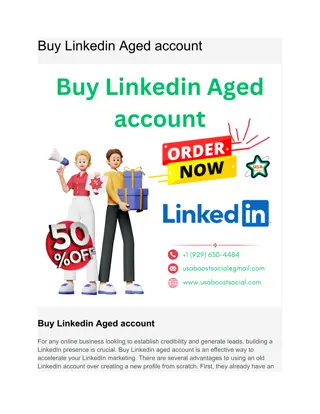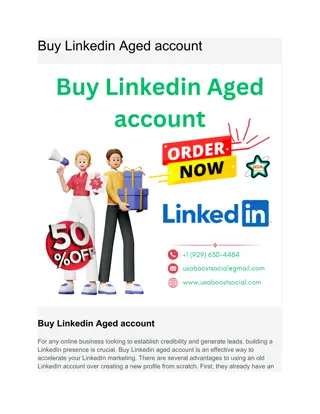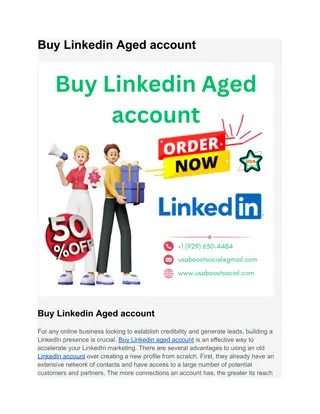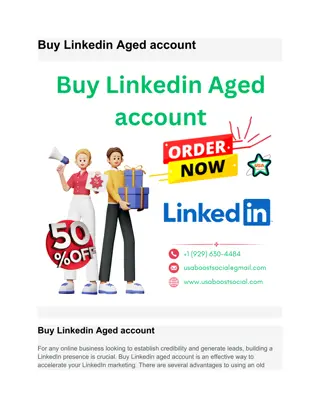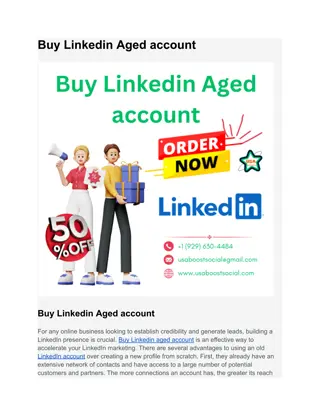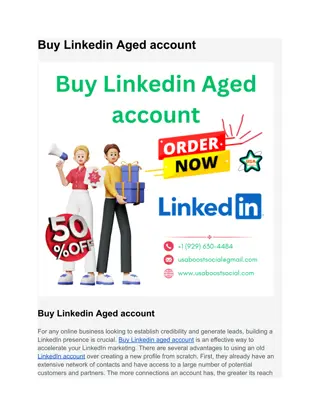Unlocking the Power of LinkedIn for Career Growth
Discover the essentials of leveraging LinkedIn for professional success through our comprehensive learning center. From creating an impactful profile to networking effectively and engaging with valuable content, this class equips you with practical skills for maximizing your career opportunities. Dive into the world of LinkedIn to build your personal brand, connect with industry professionals, and explore job prospects with confidence.
Download Presentation

Please find below an Image/Link to download the presentation.
The content on the website is provided AS IS for your information and personal use only. It may not be sold, licensed, or shared on other websites without obtaining consent from the author.If you encounter any issues during the download, it is possible that the publisher has removed the file from their server.
You are allowed to download the files provided on this website for personal or commercial use, subject to the condition that they are used lawfully. All files are the property of their respective owners.
The content on the website is provided AS IS for your information and personal use only. It may not be sold, licensed, or shared on other websites without obtaining consent from the author.
E N D
Presentation Transcript
Intro to Linked In Open Door Learning Center -Computers & Literacy Class
Video: What is linked in?
Businesses are using Linked In to screen and recruit potential employees Online resume -let employers find you Add contacts and build your professional network Why should I use Linked in?
Video: Tips Here's an example of how LinkedIn worked for one its users.
Follow the steps on your hand out to create an account. You may use a fake name for demonstration purposes LinkedIn is not useful with a fake name Use your real name if you plan to use for job search You can change your name later as well Activity: Create an Account You may put your current job, but if you use a fake name choose job seeker or unemployed as it would be false information otherwise.
Let's look at GCFLearnFree.org for a video and a demo of the interface. http://www.gcflearnfree.org/socialmedia/linkedin/4 Note: Teacher should play the video and then scroll down to discuss the interface. Students do not need to go to the website. Navigating LinkedIn
Search for a classmate's name in the LinkedIn Search Box. Click on your classmate's name to view their profile Click on connect Activity: Add a Contact Click on friend Personalize your message Click on Send Invitation When you receive invitations, you will get a notification. Click on the notification, then click confirm.
Search for Minnesota Literacy Council Activity: Follow an Organization Click on Minnesota Literacy Council Click on follow Take a couple minutes to look through what has been shared. Bonus: Find another company you'd like to follow
Video: Status Updates Don't make personal status updates on LinkedIn. Only make updates related to job openings and your professional industry.
Private messages can be used to keep in touch with your Linked In connections. Only seen by you and the recipient. Activity: Private Messages Click on Connections. Click on one of your classmate's profiles. Click on send message. Type a personal message. Click send.
More Time? Optional Video: Getting Started with Linked In Play the following video on making a great profile. It is intended to start at 9 minutes 38 seconds. https://youtu.be/3bKi7d-kG4A?t=9m38s The class will do more with creating a profile in the next class.