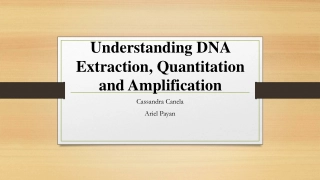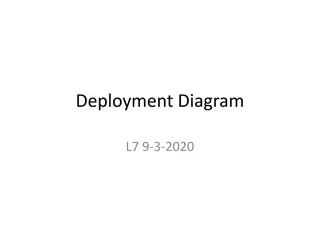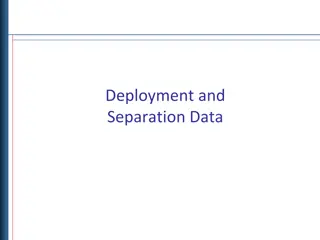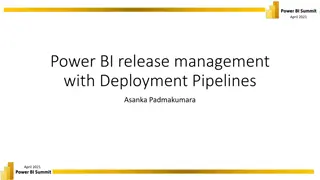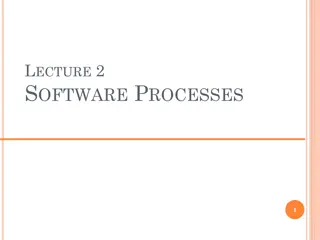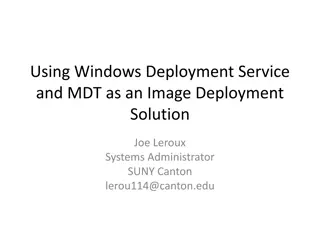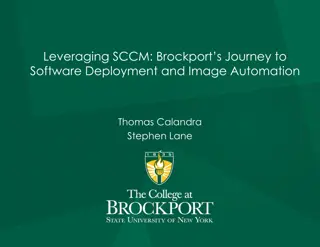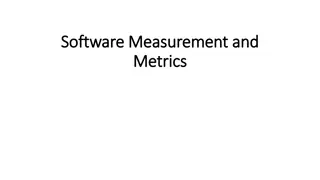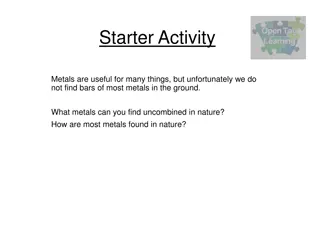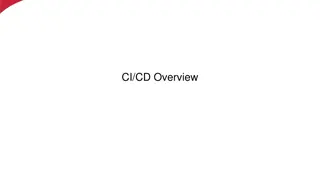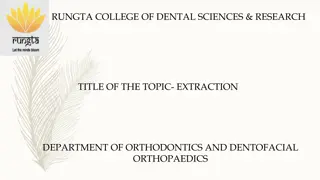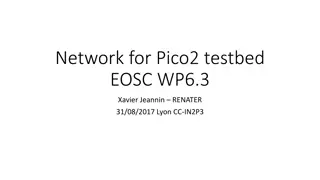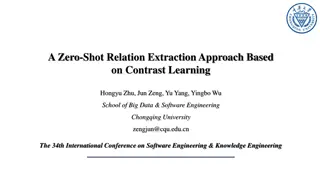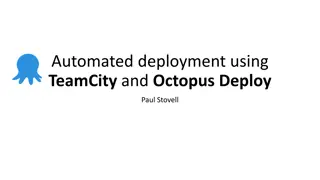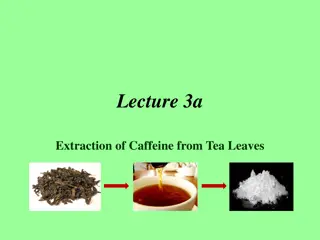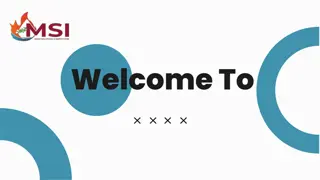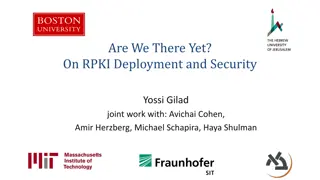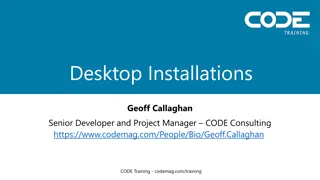Understanding MSI Extraction for Software Deployment
Explore the significance of MSIs in software deployment, the benefits they offer, and the process of extracting MSIs from applications. Discover why relying on your skills is crucial in working with unique software applications and how to identify the presence of an MSI during installation. Uncover common locations where MSIs may be stored and enhance your understanding of MSI usage.
Download Presentation

Please find below an Image/Link to download the presentation.
The content on the website is provided AS IS for your information and personal use only. It may not be sold, licensed, or shared on other websites without obtaining consent from the author. Download presentation by click this link. If you encounter any issues during the download, it is possible that the publisher has removed the file from their server.
E N D
Presentation Transcript
Extracting MSIsfor Software Deployment Joseph Moody, DeployHappiness.com
Ground Rule This isn t stump the chump I won t be able to answer every question Especially specific questions like where is the MSI for Adobe Flash 8.600.1.423?
Why Should I Even Care? MSIs are the easiest application type to install MSIs are self repairing MSIs (mostly) have clean uninstalls MSIs let you layer software changes through transforms MSIs have standard switches and features /q will always be quiet /x will always uninstall /t will always apply your transform In an ideal environment, you would deploy 100% MSIs using GPSI or SCCM.
Hardest Part is Getting the MSI My Order of Operations for MSI Usage: 1) Company Provided MSI 2) Extracted MSI from Application 3) Repackaged MSI 4) 3rdParty Provided MSI (hosted on another site, repackaged by someone else) Today we will focus on #2 by extracting MSIs from an EXE
Why Not AppDeploy It? AppDeploy (now ITNinja) is a great resource I use it all of the time to quickly find application settings. But AppDeploy : Doesn t teach you how to actually work with software Might not have the application listed when you really need it! (think unique apps) Would you rather rely on someone else to post their findings or rely on your skills?
How do we know an MSI is even there? Clue #1 When launching the setup, you should at least see MSIEXEC under Task Manager MSIs are driven by MSIEXEC Process should be running as you.
How do we know an MSI is even there? Clue #2 The MSIEXEC icon can be found on/within the setup. You see the MSIEXEC icon during the extracting/setup phase of the install
Where, oh where, did my MSI go? Companies aren t the best about storing the MSI in a standard location: Here are some possible locations: %TEMP%\; C:\windows\temp\ %USERPROFILE%\AppData\Local\Temp\ %APPDATA%\; Appdata\Roaming C:\Windows\Installer\ <only true if MSI has already been installed on machine EX: Shoretel Communicator, VMWare Products EX: A lot of Microsoft Products! EX: Java Be sure that hidden files are visible and that file extensions are visible. Narrow your search to just MSIs by searching for *.MSI If you redirect %APPDATA%, be sure to check the network location instead of a local folder
Dont Forget the CABs, .INIs, or Other Files! When searching, always copy the entire folder that the MSI is in. An MSI doesn t want to be without its cronies. If the MSI has multiple components (such as a dependency), be sure to grab those files and to maintain their folder structure. For example, copy .\JAVA\JRE\* instead of just .\JAVA\JRE\installer.msi
7-Zip for Extraction 7-Zip is one of my favorite MSI finding tools! I tend to take this step first it shows me what is going on. Once you have your setup, right click and select 7-Zip/Open Archive.
Advanced Installer and InstallShield For executables made with Advanced Installer: Setup.exe /x or Setup.exe /extract For executables made with InstallShield: Setup.exe /b or Setup.exe /extract_all If the EXE will pass switches to the MSI, you can use: Setup.exe /a /s /v /qb TARGETDIR= C:\Users\Public\Extract\ If all else fails, use setup.exe /? or setup.exe -?
Check the Registry After installation, MSIs should register at: HKEY_LOCAL_MACHINE\SOFTWARE\Classes\Installer\Products Search for your product and expand SourceList If the MSI doesn t exist in the LastUsedSource location anymore, relaunch the installer and check it again.
Log Files Some EXEs will generate log files that list the MSI location. Problem is finding the log files. Possible Locations: The install root (installer location) Program Files\ApplicationName\ %Temp%
Whats Changed? As a last resort, you can use a before/after snapshot to track computer changes. My current favorite is What s Changed. Steps: Before Snapshot Launch application and leave at first prompt After Snapshot, open log file for MSI location
Whats Changed: Tips Only scan files select just the primary drive. If MSI isn t found in the After Snapshot, repeat the process and install the software.
Final Tips Use a VM with snapshots to find extract, configure, and test your applications. Base this VM off of your most common machine configuration. Pre-setup the following applications on your VM: 7-Zip Trace32 Process Monitor PSTools What s Changed