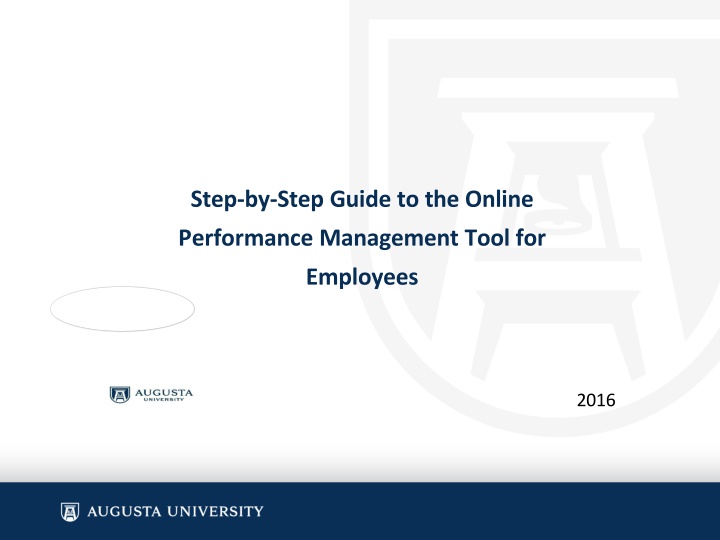
Ultimate Guide to Employee Performance Management Tool
Discover a step-by-step process to use an online performance management tool for employee evaluations. Learn how to access the tool, set performance criteria, define goals, and add management duties effectively. Get started today for streamlined performance evaluations!
Download Presentation

Please find below an Image/Link to download the presentation.
The content on the website is provided AS IS for your information and personal use only. It may not be sold, licensed, or shared on other websites without obtaining consent from the author. If you encounter any issues during the download, it is possible that the publisher has removed the file from their server.
You are allowed to download the files provided on this website for personal or commercial use, subject to the condition that they are used lawfully. All files are the property of their respective owners.
The content on the website is provided AS IS for your information and personal use only. It may not be sold, licensed, or shared on other websites without obtaining consent from the author.
E N D
Presentation Transcript
Step-by-Step Guide to the Online Performance Management Tool for Employees 2016
When it is time for you to do your evaluation, Human Resources will begin the process and send the employee and manager an email. The employee will then log into PeopleSoft SoftServ. To get to PeopleSoft SoftServ log onto the Augusta University website (http://www.augusta.edu/). Click on the Faculty & Staff tab at the top of the page. You will then click on the Portal & Web Services tab. While on the Portals page, click on the SoftServ tab.
Setting Performance Criteria Follow the path below from the Main Menu: Self Service>Performance Management>My Performance Documents>Current Documents Click Current Documents. Manager 1 001234 Click Annual Performance Evaluation.
After clicking on Annual Performance Evaluation, you will be directed to the Document Details Page. On this page you will recognize your name, title and your manager s name. If all the information is correct you will proceed with clicking on the start button, to begin setting the Performance Criteria. Click Start to begin the Performance Criteria. Definitions Performance Criteria Establishes the criteria to be used to evaluate the employee s performance; completed by employee Self-Evaluation For the employee to document and rate their performances; completed by employee. Manager Evaluation For the manager to document and rate the employee s performance; completed by manager. Employee Anyone that will have an evaluation conducted. Manager - Anyone that will conduct an evaluation for an employee.
Section 1 Goals From Prior Year In this section you will use your evaluation from the previous year to complete. Employee 1, Department Chair You can expand this section by either clicking on Expand All or by clicking on the expansion arrow next to each section. Click Add Goal. Select Add your own goal. Click Next.
You are now ready to add your goal, your measurement and the status of your goal. The title of your goal will be entered here. A spell check feature is also provided. Click this icon to check your spelling. You will be able to choose from: Complete In Progress Not Applicable Example 1 Click Update.
Section 2 Management Duties - You are now ready to add your management duties. Click Add Responsibility. Select Add your own responsibility. Click on Next.
Type in your key responsibilities. Click Update. Example: 2 Note: Section 3 - Leadership behaviors default into the performance criteria, therefore the employee does not have to create them. Skip to Section 4.
Section 4 Goals and Objectives for the Coming Year - You are now ready to enter your goals and objectives for the coming year. Click on Add Goals and Objectives for Coming Year. Enter the title of your goal and objective. Click on Update. Example: 3
Once your goals and objectives for the coming year have been added, click save and then complete. Gives you the history of the authors, such as creator and modifier. Click Save at any time if you need to come back later to complete your performance criteria. Once you have finished adding your performance criteria, click Complete to move on to the self- evaluation. This page provides you one last chance to confirm that you are finished with the Performance Criteria. If so, click Complete. Selecting Cancel will take you back to the Performance Criteria. Now you are ready to complete your self-evaluation. After selecting complete you will be returned to the Document Details Page.
Self-Evaluation Once you are returned to the Document Details page, you will click on Start to complete your self-evaluation. Click on Start to begin the Self-Evaluation. Section 1 Goals From Prior Year The Goal that was entered during the Performance Criteria rolled over to the Self- Evaluation along with the status of the goal complete . You are now ready to add your self-evaluation comments for Goals from Prior Year. There are no character limitations
Section 2 Management Duties Click Expand to open the Rating box. You will be able to choose from: Exceeded Met Did Not Meet The Responsibility that was entered during the Performance Criteria rolled over to the Self- Evaluation. Example 1 You are now ready to add your self-evaluation comments for Management Duties. There are no character limitations. 12
Section 3 - Leadership Behaviors Select Expand, to expand all 6 Competencies.
The competencies are pre-loaded. The ratings that you are able to choose from are: 1. Consistently Exceeds 2. Occasionally Exceeds 3. Meets Expectations 4. Occasionally Fails to Meet 5. Needs Immediate Improvement Click on this icon to get a description of the ratings. A spell check feature is also provided. Click this icon to check your spelling. your spelling. Spell check feature. Click this icon to check
The competencies are pre-loaded. The ratings that you are able to choose from are: 1. Consistently Exceeds 2. Occasionally Exceeds 3. Meets Expectations 4. Occasionally Fails to Meet 5. Needs Immediate Improvement
The competencies are pre-loaded. The ratings that you are able to choose from are: 1. Consistently Exceeds 2. Occasionally Exceeds 3. Meets Expectations 4. Occasionally Fails to Meet 5. Needs Immediate Improvement
Links to rating definitions. To populate and calculate rating, click on the calculate rating icon. You are now ready to enter comments for the Competencies Summary. There are no character limitations.
Section 4 Goals and Objectives for Coming Year The Goals and Objectives for Coming Year that was entered during the Performance Criteria rolled over to the Self- Evaluation. You are now ready to enter comments for the Goals and Objectives for the Coming Year. There are no character limitations.
Gives you the history of the authors, such as creator and modifier. Note: You can create a pdf evaluation to print or email to others as appropriate by selecting the printer icon. You may also calculate the suggested rating by scrolling down and clicking Calculate All Ratings. Click Save at any time if you need to come back later to complete your self- evaluation. Once you have finished adding your self- evaluation, click Complete to finish your self-evaluation.
This page provides you one last chance to confirm that you are finished with the Self-Evaluation. If so, click Complete. Selecting Cancel will take you back to the Self-Evaluation. Click OK. At this point an email will be sent to the Manager notifying that your self- evaluation is complete
On the Document Details Page, you will see that the Performance Criteria and Complete Self Evaluation is checked as Completed . You can also monitor the status of your review. Note: If you need to add something after you have completed it, ask your Human Resources to reopen the document. This will reset the status to in progress and enable you to go back in and make changes. Once the review has been held, the employee will receive an email. At this point the employee must acknowledge that the review has been held. You will be required to log back into your evaluation.
Click Current Documents. Employee 1 Once you are on the performance documents page, select Annual Performance Evaluation. 001234 Manager 1
If you would like to view any comments made by the manager, you can at this point by selecting view. If not, select Acknowledge. After you click on Acknowledge, you will be directed to the Manager Evaluation page.
Select OK At this point you have completed your performance evaluation. Your manager will receive an email notification that you have acknowledged the review. Now this document will be available in your Historical Documents. (Main Menu>Self Service>Performance Management>My Documents>Historical Documents)
