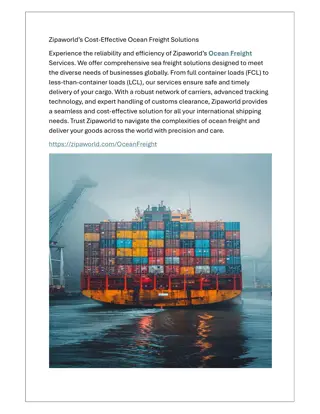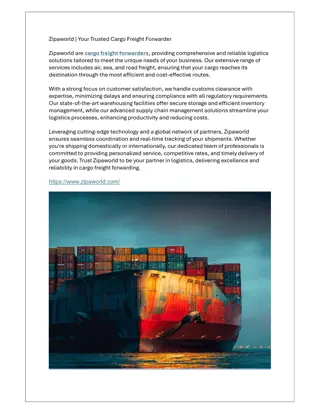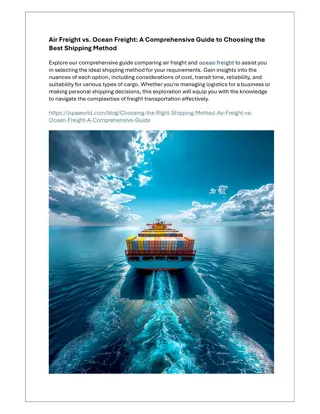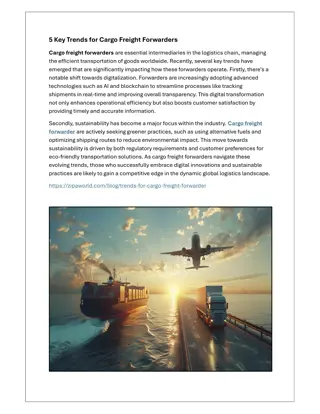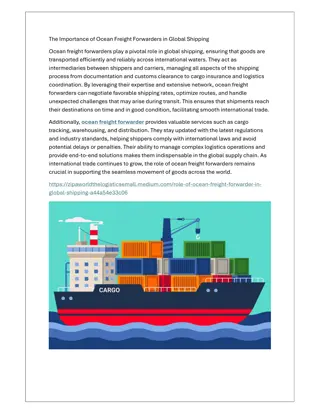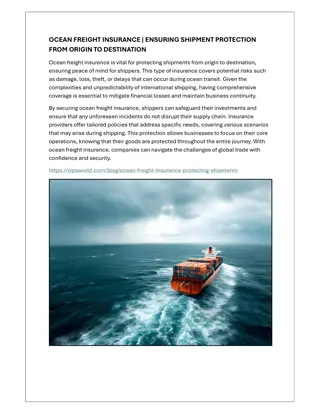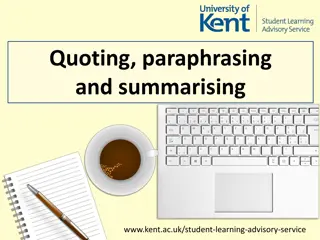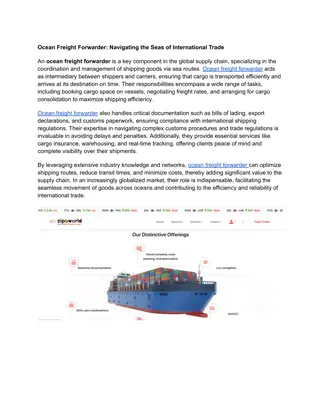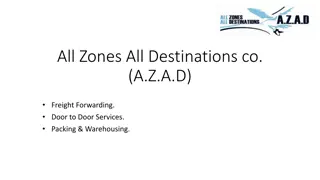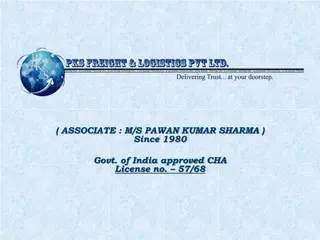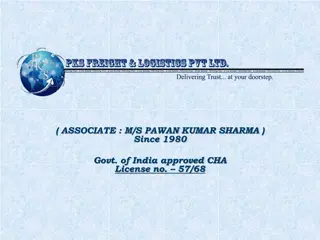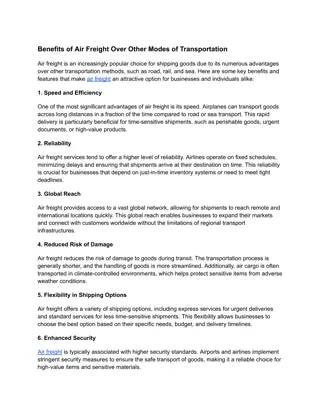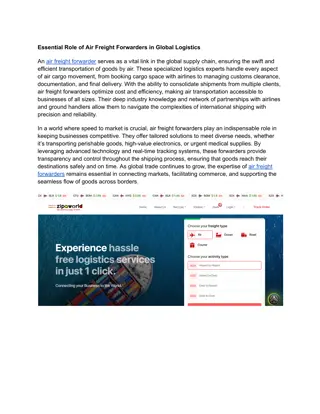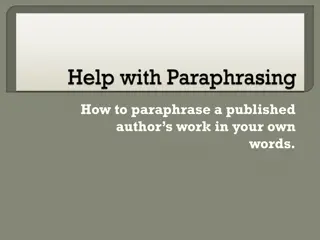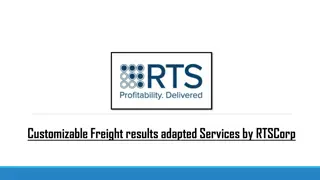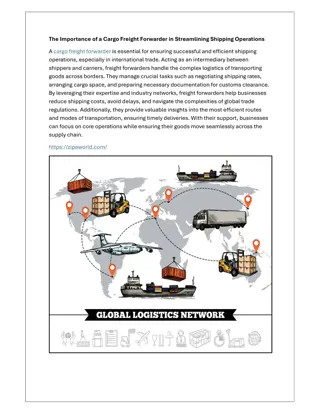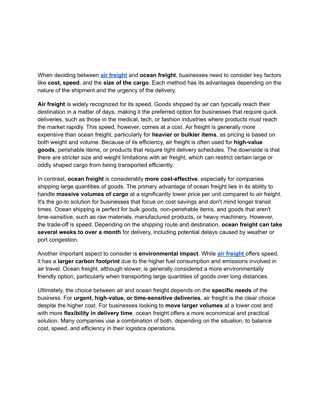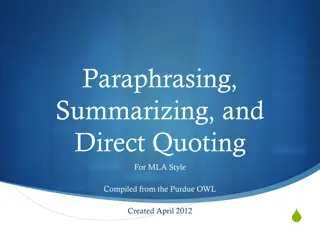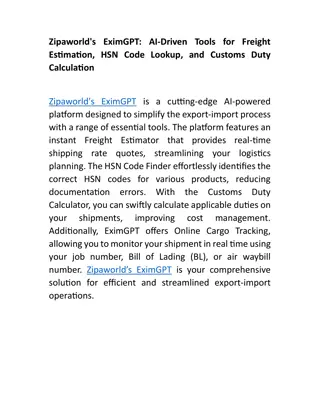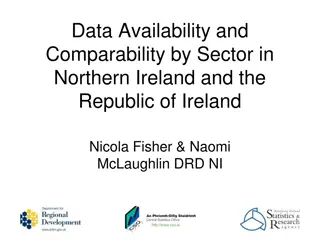Streamlining Freight Quoting and Management with GreenScreens Platform
Revolutionize your freight operations with GreenScreens, a powerful platform offering features like lane data analysis, quoting tools, customer rate sending, and batch quoting capabilities. Enhance efficiency, optimize rates, and win more business seamlessly in the competitive logistics landscape.
Download Presentation

Please find below an Image/Link to download the presentation.
The content on the website is provided AS IS for your information and personal use only. It may not be sold, licensed, or shared on other websites without obtaining consent from the author.If you encounter any issues during the download, it is possible that the publisher has removed the file from their server.
You are allowed to download the files provided on this website for personal or commercial use, subject to the condition that they are used lawfully. All files are the property of their respective owners.
The content on the website is provided AS IS for your information and personal use only. It may not be sold, licensed, or shared on other websites without obtaining consent from the author.
E N D
Presentation Transcript
Sign into greenscreen to begin: https://www.greenscreens.ai Win more business, more profitably.
LANE DATA You have the option to toggle between Flat rate or per mile rate. Zip code is always more accurate in larger metros. Enterthe equipment type, the lane and click Get rate All-in Rate to the carrier based on Beemac data. This is the static network rate with a confidence level. Start rate for negotiations. Fuel amount has already been included in the Rate. Miles based off google miles. Defaults to 15% unless you have markup data in place or historic data on that lane. Let s you know the average margin.
Hover over any of the dots to view details of the lane. Click on the dot to expand the box for more details. If you have moved this load in the last 30 days, you will be able to view averages and reports in the Short term history tab.
SENDING RATES TO THE CUSTOMER Click on the calculator to add more information and additional (e.g., Lumper) charges if necessary. You can copy the quote to your clipboard and open outlook and paste your notes to the body of your email.
Under the quotes tab you can view any quotes by customer, pickup or drop off location, username (email address). You will also see a Month over month view, it will show the last 30 days of quotes, along with the win/ loss record. You can change the status of a quote if you did not win it and add a reason. All the quotes can be exported to an excel file. You can also search a timeframe.
Under the Batch tab, you can search for up to 2500 lanes to quote. Click on Download template to begin adding your lanes to quote.
Copy and paste your data into the excel file. The required fields are Transport type, you can enter Origin City or state or Zip, Destination city or zip, weight, and commodity. **If you don t have all the zip codes then don t enter them altogether.