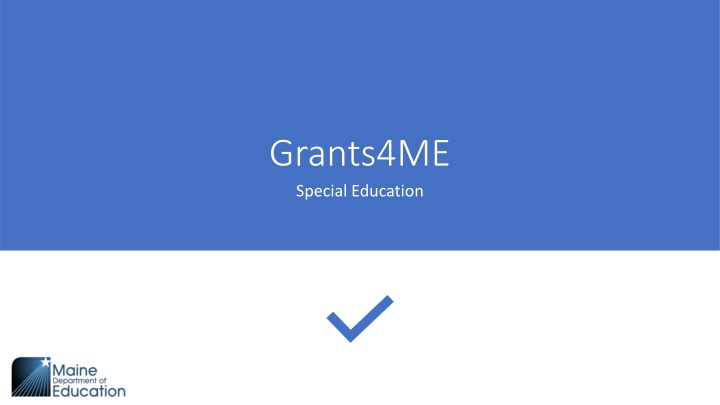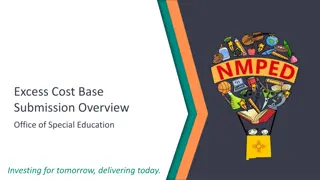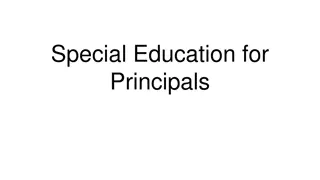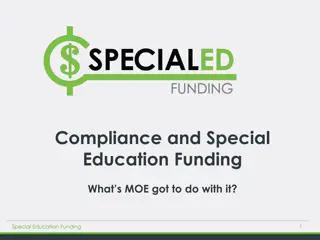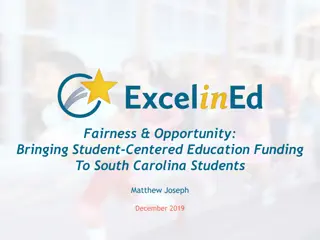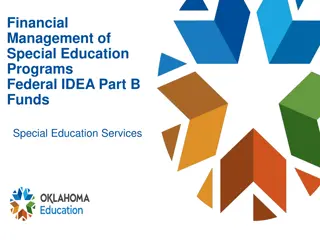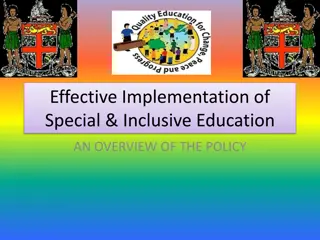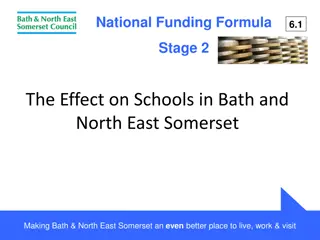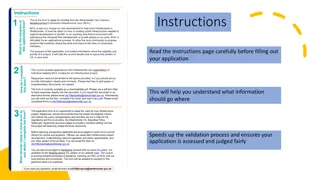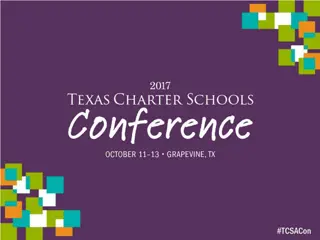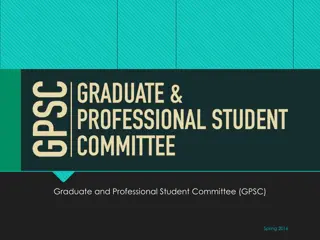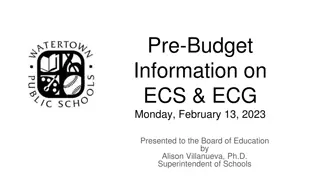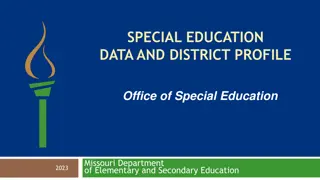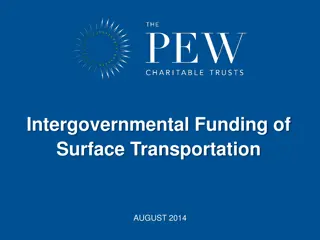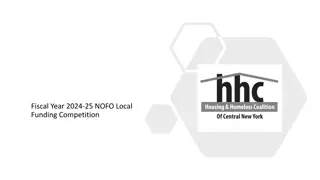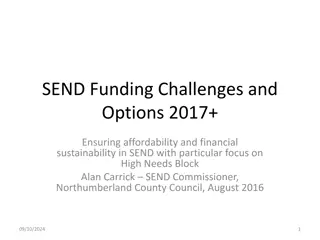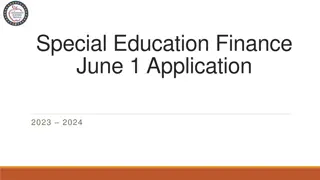Special Education Funding and Application Management
Navigate the Grants4ME Special Education platform for funding applications, budget summaries, and historical MOE data. Learn about consultant checklists, IDEA allocations, and effective maintenance of effort strategies. Access resources for parentally placed students and streamline grant award notifications.
Download Presentation

Please find below an Image/Link to download the presentation.
The content on the website is provided AS IS for your information and personal use only. It may not be sold, licensed, or shared on other websites without obtaining consent from the author.If you encounter any issues during the download, it is possible that the publisher has removed the file from their server.
You are allowed to download the files provided on this website for personal or commercial use, subject to the condition that they are used lawfully. All files are the property of their respective owners.
The content on the website is provided AS IS for your information and personal use only. It may not be sold, licensed, or shared on other websites without obtaining consent from the author.
E N D
Presentation Transcript
Grants4ME Special Education
Betty.White@maine.gov *********** Submit
Funding Applications Funding Applications Sections Budget Summary Budget Download Last Page Visited Funding
Application in view only until you click Draft Started Draft Started
Check once reviewed John Smith
Current Page Next Page Previous Page Sections History Log Consultant Checklist Allocations IDEA 611 & 619 IDEA School-Age 611 IDEA Preschool 619 Save and Go To X Sections John Smith
Historical MOE data will be available with allocations Enter SPED Budget from Articles and Function 2750 from Transportation Article Enter Estimated SPED Enrollment
Historical MOE data will be available with allocations Save and Go To Current Page Next Page Previous Page Sections History Log Consultant Checklist Allocations IDEA 611 & 619 IDEA School-Age 611 IDEA Preschool 619 Sections 150 1,500.000.00
Step 2: Check the box to indicate you have reviewed the document Step 1: Download and read
Step 3: Find a private school from the dropdown menu, or, manually enter one if a private school is not listed on the dropdown. ABC School Participating Not Participating No Response Step 5: If Participating or Not Participating is chosen in Step 4, upload to related documents. If No Response is chosen in Step 4, note all attempts to consult, by which means (i.e., phone, email) and the dates the attempts were made. Step 4: Indicate Status
Step 6: Answer Question #1 and #2 ABC School If #6 is greater than $0, you must create a parentally placed project for the total amount of #6
Save and Go To Current Page Next Page Previous Page Sections History Log Consultant Checklist Allocations IDEA 611 & 619 IDEA School-Age 611 IDEA Preschool 619 ABC School Sections
Add Budget Detail
Select activity within Instruction project - dropdown Select from dropdown Select Quantity Enter Amount per quantity Enter project narrative Create
Return Projects may be edited
Repeat slide #16, 17, 18 and 19 until all projects have been entered.
Print entire Application OR select sections Check all Validation messages
You now have a Draft Completed option available once you have completed the application
You are about to change the status to Draft Completed. Click Confirm to change the status. Confirm
Workflow SPED Director moves to Draft Completed Status change is entered into the History Log Application moves to Fiscal Representative Status change is entered into History Log Application moves to Superintendent Status change is entered into History Log Application Complete MDOE Review and Approval
TIP If you need to step away from your application click Save and Go To and Current Page If the system times out without clinking Save and Go To all work on that page will be lost. Do not use the back arrow on
Barbara McGowen Senior Director of Finance, Birth to Age 22 Office of Special Services - CDS Barbara.A.McGowen@maine.gov Colene O Neill Fiscal Coordinator Office of Special Services Colene.Oneill@maine.gov