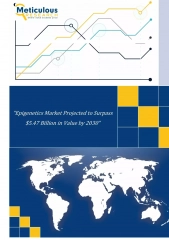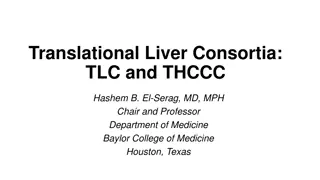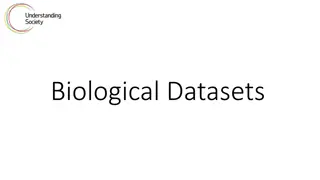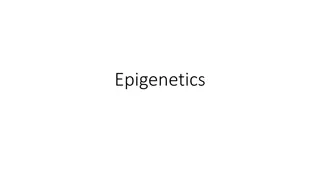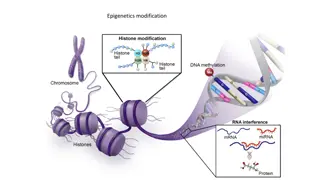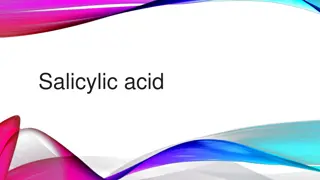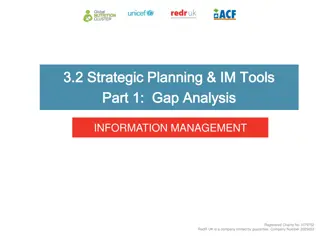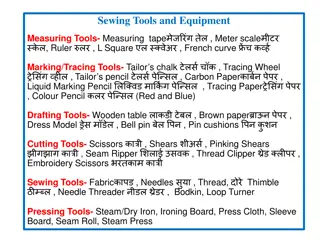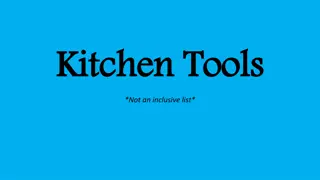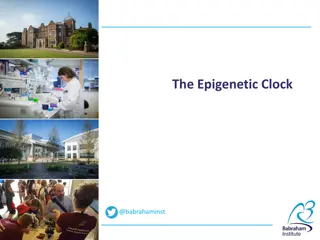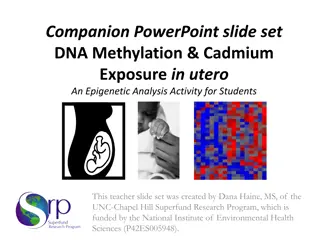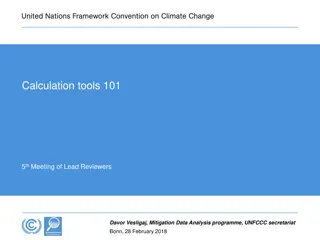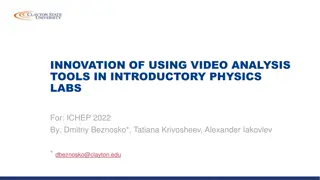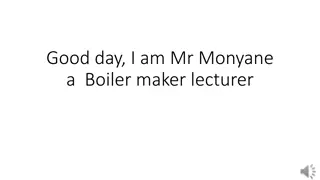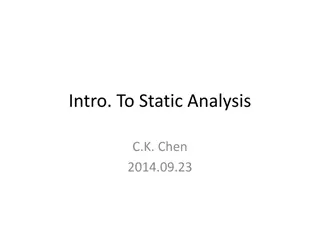SeqMonk Tools for Methylation Analysis Overview
Explore the features and functionalities of SeqMonk for methylation analysis, including data model, raw data visualization, movement controls, quantitation models, probe generation, and targeting measurement methods.
Download Presentation

Please find below an Image/Link to download the presentation.
The content on the website is provided AS IS for your information and personal use only. It may not be sold, licensed, or shared on other websites without obtaining consent from the author.If you encounter any issues during the download, it is possible that the publisher has removed the file from their server.
You are allowed to download the files provided on this website for personal or commercial use, subject to the condition that they are used lawfully. All files are the property of their respective owners.
The content on the website is provided AS IS for your information and personal use only. It may not be sold, licensed, or shared on other websites without obtaining consent from the author.
E N D
Presentation Transcript
SeqMonk tools for methylation analysis Simon Andrews simon.andrews@babraham.ac.uk @simon_Andrews 2016-11 1
SeqMonk 2
SeqMonk Data Model Conventional data (ChIP-Seq, RNA-Seq etc) Data is reads (BAM files etc) Strand indicates genomic strand BS-Seq and related data Data is methylation calls All reads are 1bp in length Strand indicates meth state (+=meth -=unmeth) Original strand comes from the imported file 3
Raw Data Red = Meth Blue = Unmeth 4
Basic Movement Controls Move left right Drag bottom scrollbar Mouse scroll wheel Left/Right arrows Zoom In Drag a box and release Up arrow Zoom Out Right mouse button Down arrow Find a feature Edit > Find Feature Control+F Change chromosome Edit > Goto Position Drag a box in the genome view Data View Genome View Annotation Reads / Calls Quantitations Chromosome View 5
Raw Data Display View > Data Track Display 6
Quantitation Model Probe = Location to make a measurement ProbeSet = Collection of probes Quantitation associates a value with each probe for each data set. Define Probes > Quantitate Probes > Visualise 7
Targeting Measurement Features Data > Define Probes > Feature Probe Generator 9
Targeting Measurement Fixed Windows Data > Define Probes > Running Window Generator 10
Targeting Measurement Fixed number of calls Data > Define Probes > Even Coverage Probe Generator 11
Targeting Measurement Fixed number of call positions Data > Define Probes > Read Position Probe Generator 12
Quantitation 13
Methylation Measurement Simple percentage of all calls Data > Quantitate Existing Probes > Difference Quantitation 14
Methylation Measurement More complex corrected measure Data > Quantitation Pipelines > Bisulphite methylation over features 15
Visualisation of quantitated methylation View > Data Track Display View > Set Data Zoom Level 16
Distributions Plots > Probe value histogram Plots > Cumulative Distribution Plot Plots > Beanplot 17
Comparisons Plots > Scatter plot Plot is interactive mouse over a point for information Double click on a point to move there in the chromosome view 18
Trend Plots Plots > Quantitation Trend Plot 19
Clustering Correlation based (per probe normalised) Euclidean Plots > Hierarchical Clusters 20