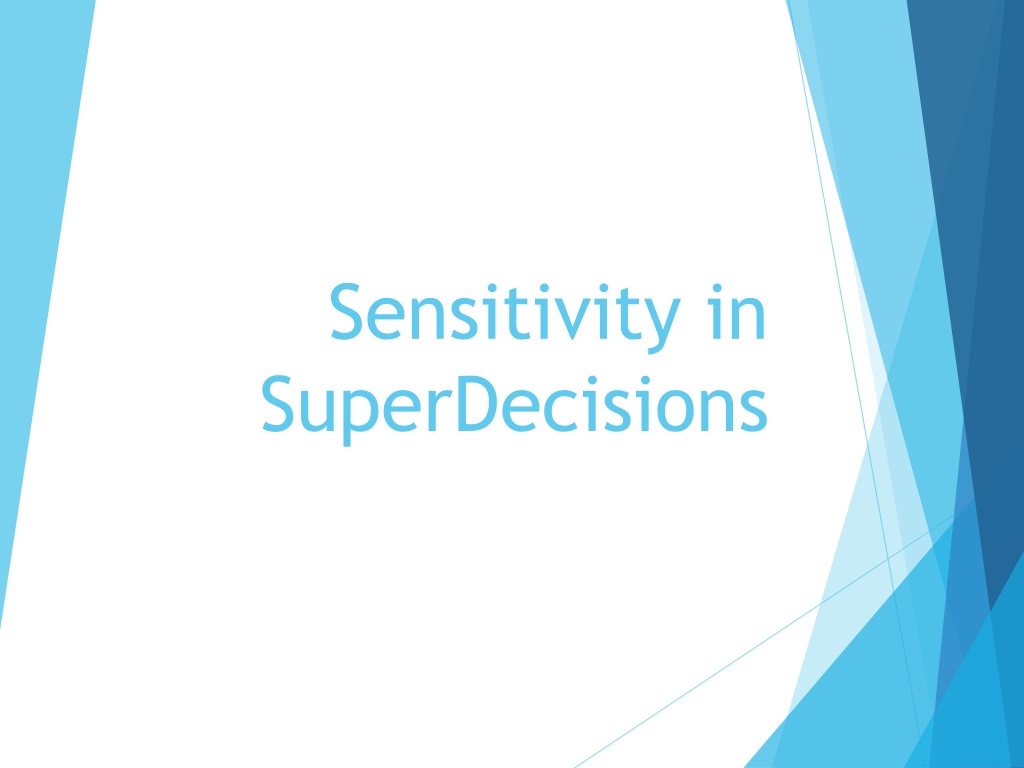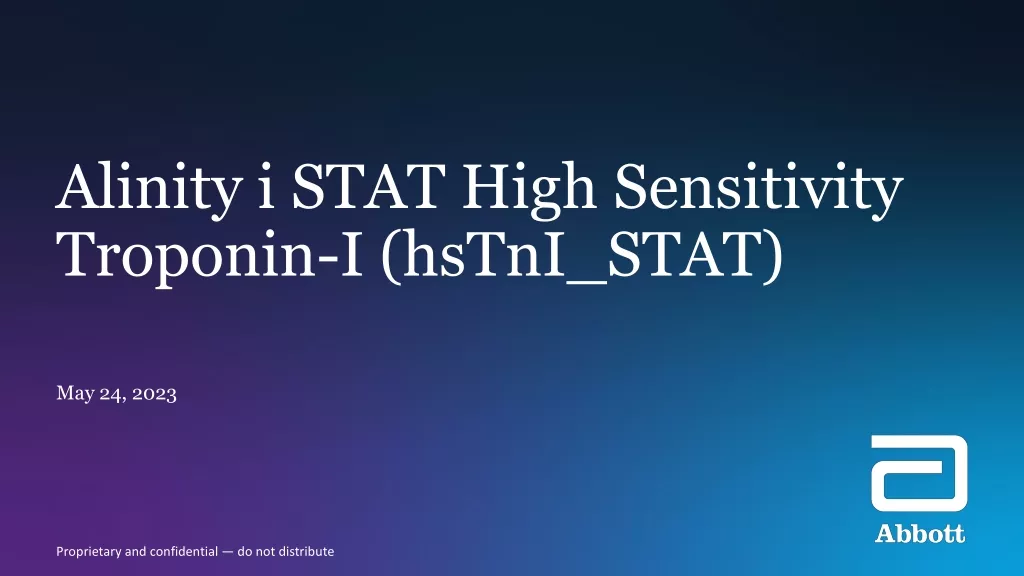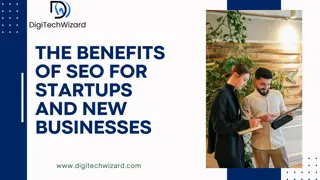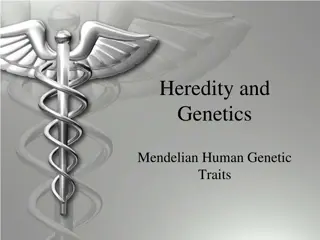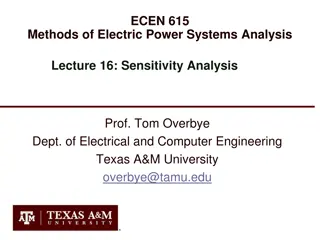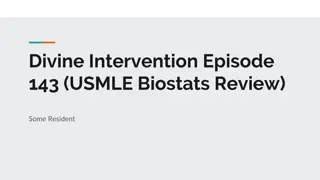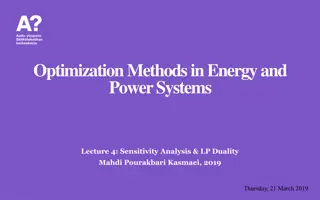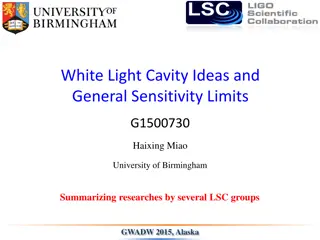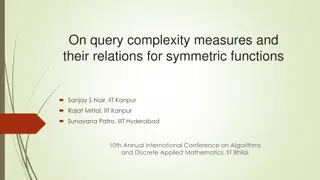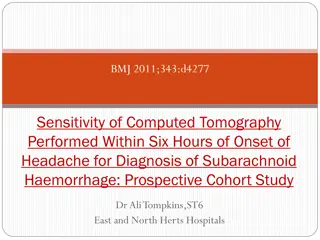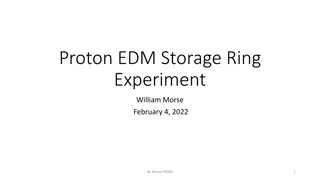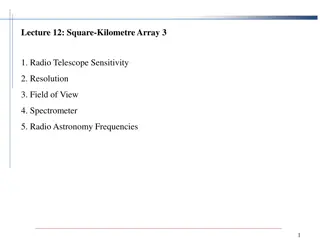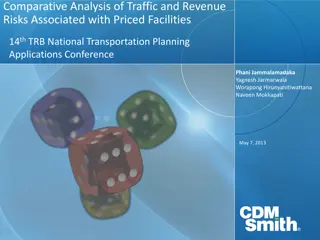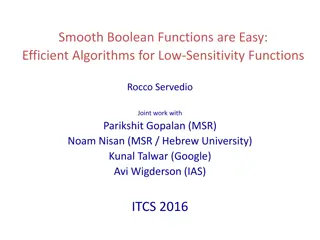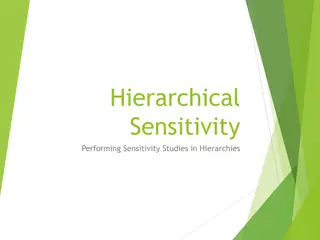Sensitivity in SuperDecisions
Graphical sensitivity in SuperDecisions by varying priorities of criteria in hierarchies to analyze impacts on alternatives. See demonstrations with the Car Hierarchy model. Learn how to perform graphical sensitivity analysis and interpret the results effectively. Gain insights into dynamic sensitivity in hierarchies and complex models within the framework of the BOCR method.
Download Presentation

Please find below an Image/Link to download the presentation.
The content on the website is provided AS IS for your information and personal use only. It may not be sold, licensed, or shared on other websites without obtaining consent from the author.If you encounter any issues during the download, it is possible that the publisher has removed the file from their server.
You are allowed to download the files provided on this website for personal or commercial use, subject to the condition that they are used lawfully. All files are the property of their respective owners.
The content on the website is provided AS IS for your information and personal use only. It may not be sold, licensed, or shared on other websites without obtaining consent from the author.
E N D
Presentation Transcript
Sensitivity in SuperDecisions
Contents Graphical Sensitivity in hierarchies Dynamic Sensitivity in hierarchies Sensitivity in BOCR complex models Sensitivity with respect to the BOCR prioritie
Graphical Sensitivity in Hierarchies To do graphical sensitivity in a hierarchy pick an independent variable, usually the goal, then pick one of the criteria in the level below to vary its priority and see the results for the alternatives are affected. Here we demonstrate graphical sensitivity with respect to the Miles per Gallon criterion for the car hierarchy sample model from SuperDecisions. (Sample models are under the Help command)
Car Hierarchy; Graphical Sensitivity Select Computations>Sensitivity to get into graphical sensitivity analysis mode. Below is the starting screen. 1. To select the independent variable, the goal node in this simple three level hierarchy, select Edit > Independent Variable to get into the Sensitivity Input Selector box. 2.
Car Hierarchy; Graphical Sensitivity(cont d) 2. The node1Price, appears in the Input Selector dialogue box (because it is alphabetically the first node in the entire model). Step 1. Select Priority: 1Price and click Edit to get to the Edit Parameters box, or click New Step 2. Select the Parameters: SuperMatrix, Goal and 2Miles per Gallon and click the Done button Step 3: Click the Update button, then click the Done button Step 3 Step 2 Step 1
Car Hierarchy; Graphical Sensitivity(cont d) The vertical dotted line is initially set at 0.5 on the X- Axis for the priority of the 2Miles per Gallon node (left figure). The respective priorities of the cars is indicated by the Y-Axis values where their lines intersect the vertical line: Avalon is 0.328, Babylon is 0.309 and Carryon is 0.363.Click on the dotted line and drag left to a priority of 0.134,, at which point the priorities of the cars are Avalon is 0.311, Babylon is 0.259 and Carryon is 0.431,the synthesized results for . the original priority for the 2Miles per Gallon node. Grab the vertical line with your mouse and move it to the right to see that there is a crossing point around 70% (0.70) after which the Avalon becomes the best choice. Sensitivity can be done for the other criteria: 4Comfort, etc., by changing the 1st other node parameter in the Edit Parameter box.
Car Hierarchy; Graphical Sensitivity To see the values used to plot the current graph select File>Save in Sensitivity and save to a .txt file. Start Excel, select File>Open and enter the name you gave the .txt file. The Data Import Wizard will appear. Keep clicking Next to import the data. Below are the values for the Price graph with 6 steps. The more steps you have, the closer you can get to the Price value that corresponds to the synthesized results. Input Value Matrix: Goal 1Price Avalon Babylon Carryon 0 1.00E-04 2.14E-01 1.79E-01 6.07E-01 0.2 2.00E-01 2.53E-01 2.11E-01 5.36E-01 0.4 4.00E-01 2.91E-01 2.43E-01 4.66E-01 0.6 6.00E-01 3.30E-01 2.75E-01 3.95E-01 0.8 8.00E-01 3.68E-01 3.07E-01 3.25E-01 1 1.00E+00 4.07E-01 3.39E-01 2.54E-01
Dynamic Sensitivity in Car Hierarchy Select Computations > Node Sensitivity to get the opening Plot screen shown below. Change the node for sensitivity to 2Miles per Gallon using the drop down menu. At a parameter value of 0.5 for this node (x-axis), the points give the priorities of the cars (y-values). The lines are the plots of the priorities of the cars as the parameter changes from 0.0 to 1.0 for the 2Miles per Gallon node.
Dynamic Sensitivity in Car Hierarchy Select the Barchart tab and select the node for which you wish to do sensitivity: 2Miles per Gallon. Click and drag the sliding parameter button to see the change in priorities of the cars as the parameter changes. At a parameter of 0.5 the priorities of the cars are the original synthesized priorities showing Carryon is best. The bars change dynamically as you drag the parameter button.
Dynamic Sensitivity in Car Hierarchy The Piechart tab and Horizontal barchart tab views are shown below at a parameter setting of 0.5; the 0.5 setting gives the synthesized results for the original priority of the selected node which is 2Miles per Gallon here.
Sensitivity in a Complex Model By a complex model we mean a BOCR model that has a top level network containing the BOCR nodes (the merits); control criteria hierarchies attached to each BOCR node; and decision subnets attached to selected control criteria. You can do sensitivity by changing: Priorities of the BOCR nodes Priorities of the Control Criteria nodes Judgments in the pairwise comparison matrices 1. 2. 3.
Doing Sensitivity on the National Missile Defense Model Under the Help>Sample models command you can load the National Missile Defense model. Select Assess>Ratings from the main menu to get into Ratings where the BOCR nodes are prioritized. Select the View command and click on Priorities and Totals command in Ratings. The priority values for the Benefits, Opportunities, Costs and Risks rows from the Ratings module are automatically applied as the priorities of the merit nodes in the main screen of the model. They become the values for the constants b, o, c and r in the following formulas. The B,O,C,R terms are vectors from the synthesis at the control criteria level (the Raw values are used). The Additive (negative) formula is bB + oO cC rR The Multiplicative formula is (bB oO)/(cC rR) In order to perform sensitivity on the BOCR nodes the formula must be set to Additive (negative).
National Missile Defense Model In the National Missile Defense model Select the Design>Standard Formula command which shows the selected formula is Additive (negative) which can lead to negative numbers presented as red bars as it does in this case ( see figure at right). The best alternative is the top one with the longest blue bar. Note: a description of this model can be seen in the attached file which can be accessed by clicking the paperclip icon.
National Missile Defense Model Ratings module where b, o, c, r priorities are determined by rating the highest valued alternative in each BOCR subnets for its impact on the strategic criteria. Deploy NMD is the highest valued alternative under Benefits and its impact is Very High on Adversary Countries strategic criterion (interpreted as meaning a strategic objective of the US is to restrain adversary countries), so click on the first cell to have the possible ratings list appear and select Very High.
National Missile Defense Model Synthesized results with formula set Synthesized results with formula set to Additive (negative). This gives the best to Multiplicative. This gives the best long-term choice short-term choice.
To perform sensitivity for Risks node Select Computations>Sensitivity from the main menu in the top level network. You must change the Independent variable from the alphabet- Ically first node, 1Adversary Countries, to the one you want: Risks, when the Sensitivity Analysis window opens. Select Edit>Independent Variable to get to the Sensitivity Input selector dialogue box shown on the next slide.
Sensitivity for Risks (contd) The Sensitivity input selector dialogue box appears as shown in Fig. 1. Click on the node that is initially shown there and select either the New or Edit command to bring up the Edit Parameter dialogue box shown in Fig. 2, select Parameter Type: Priorities and change the Wrt Node (with respect to Node) to Costs. Click Done, then Click Update to see the updated Cost sensitivity graph. Fig. 1 Fig. 2
Sensitivity for Risks (contd) The priorities of the alternatives are read from the projection on the y-axis of the point at which the alternative line intersects the vertical dotted line. The priority for Risks ranges from 0 to 1.0 on the x-axis. Move the dotted line by clicking on it and dragging. The vertical line is always shown initially at .5 on the x-axis, or at 50% priority. The best option is Deploy NMD for Risks between about .19 and .04. Between 0.4 and 0.55 R&D is best. After Risks has a priority of more than about 0.55 the Terminate option is best.
Sensitivity in BOCR models The same process can be repeated for Benefits, Opportunities and Costs. Select Edit>Save to save the data points that produced the graph to a .txt file. Open it in Excel. Keep clicking Next in the text import Wizard to get the values shown on next slide.
Sensitivity Data for Risks Table of values used to construct graph on previous page. Selecting more steps than 6 in the edit parameter dialogue box will give more data points. Priority: 1Adversary Countries Deploy NMD Global Defense Input Value R & D Termination 0 1.00E-04 2.01E-01 1.07E-01 -1.93E-01 -5.00E-01 0.2 2.00E-01 2.01E-01 1.07E-01 -1.93E-01 -5.00E-01 0.4 4.00E-01 2.01E-01 1.07E-01 -1.93E-01 -5.00E-01 0.6 6.00E-01 2.01E-01 1.07E-01 -1.93E-01 -5.00E-01 0.8 8.00E-01 2.01E-01 1.07E-01 -1.93E-01 -5.00E-01 1 1.00E+00 2.01E-01 1.07E-01 -1.93E-01 -5.00E-01