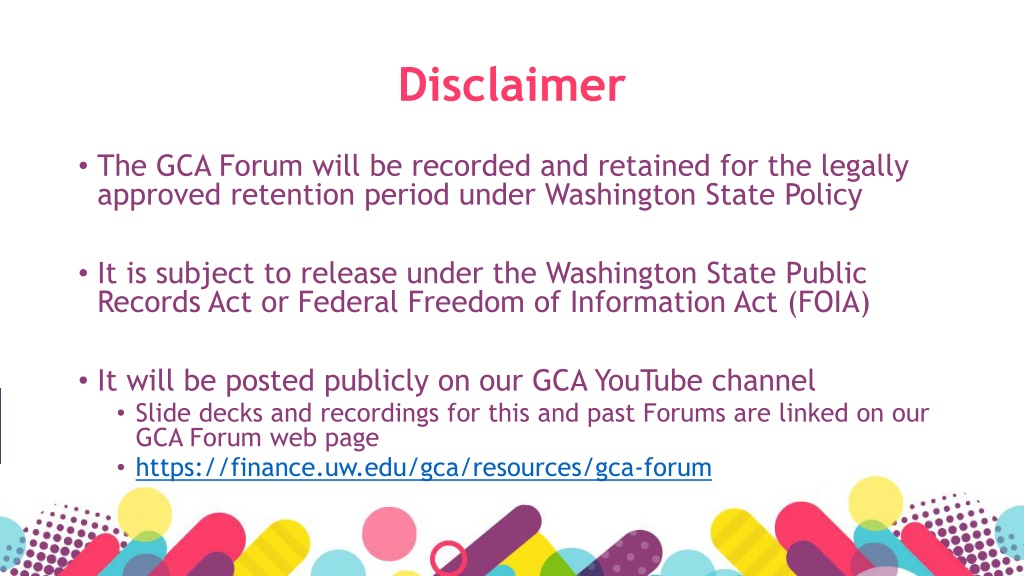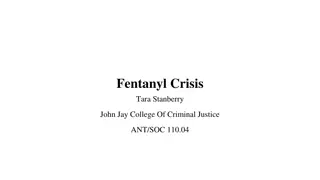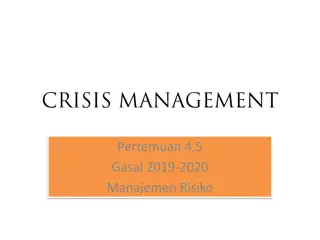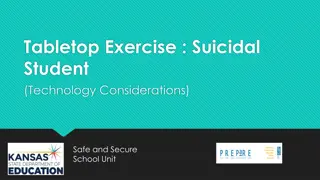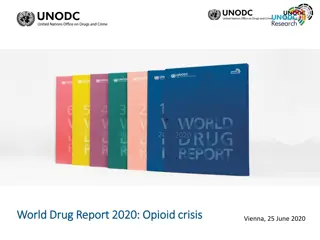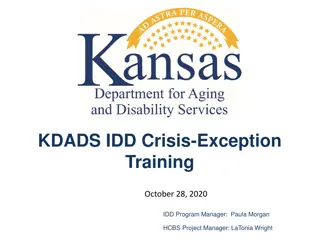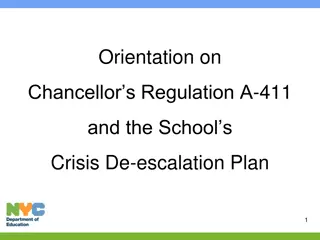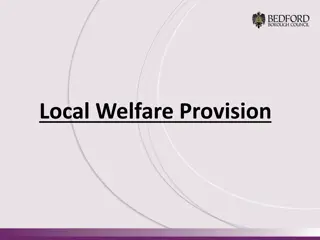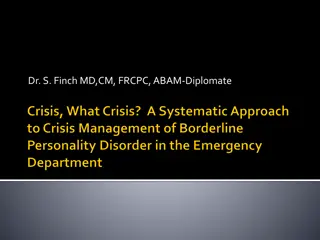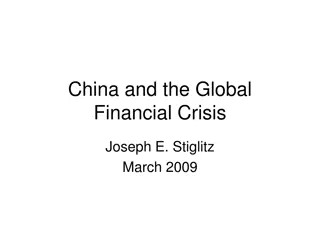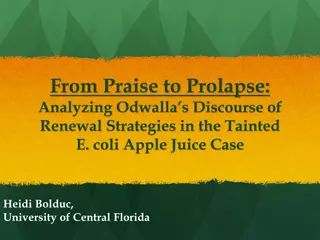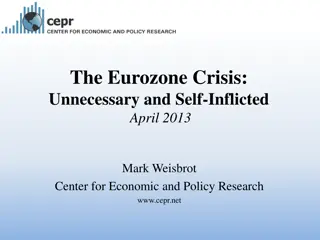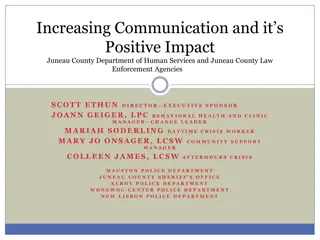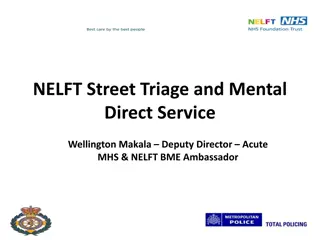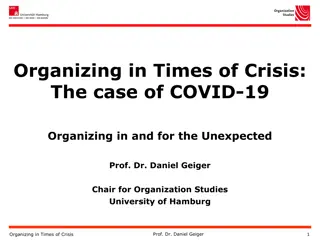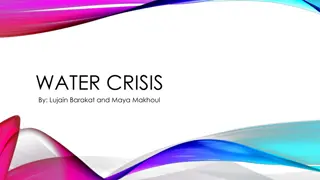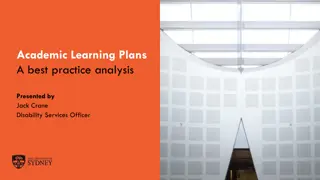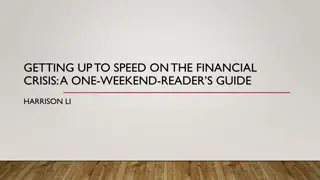School Crisis Plans Review Summary
Each entity receiving federal funding must have crisis plans in place. State and federal requirements specify annual reviews, certifications, and distribution of plans to relevant officials. Security review and modifications are encouraged to ensure plans are effective.
Download Presentation

Please find below an Image/Link to download the presentation.
The content on the website is provided AS IS for your information and personal use only. It may not be sold, licensed, or shared on other websites without obtaining consent from the author.If you encounter any issues during the download, it is possible that the publisher has removed the file from their server.
You are allowed to download the files provided on this website for personal or commercial use, subject to the condition that they are used lawfully. All files are the property of their respective owners.
The content on the website is provided AS IS for your information and personal use only. It may not be sold, licensed, or shared on other websites without obtaining consent from the author.
E N D
Presentation Transcript
Disclaimer The GCA Forum will be recorded and retained for the legally approved retention period under Washington State Policy It is subject to release under the Washington State Public Records Act or Federal Freedom of Information Act (FOIA) It will be posted publicly on our GCA YouTube channel Slide decks and recordings for this and past Forums are linked on our GCA Forum web page https://finance.uw.edu/gca/resources/gca-forum
GCA SUMMER FORUM August 25, 2021
Welcome Please make sure you are muted in order to reduce background noise during the presentation. Please ask us questions using the Chat feature in Zoom. We will pause after each segment to answer them. We want you to be engaged. This meeting is for you!
Agenda GCA Announcements Training Grants GCA ADV Budget Process Grant Tracker Overview Intro Budget Information/Open GT Notes Financial Information Contact Information/Reports/eGC1/Notes/EDMS Attachments Invoices/Receipts Grant Tracker Etiquette Closing/Survey
GCA Announcements -Azalea Vasquez-
Training Grants After GCA reconciles your Training Grant you may receive a communication from us via GrantTracker about the following Discrepancies discovered during the reconciliation process that require resolution Reviewing the draft Outstanding Trainee Obligations (OTO) we created Balance of Funds available for tuition obligation The deficit balance and transfer options
Training Grants Please help us submit your report on time Make any stipend corrections as necessary Remove any unallowable expenditures Review the OTO s o Obligate tuition for the continuation year o Submit completed OTO form to GCA via Grant Tracker Provide a budget number for a deficit transfer
GCA ADV Budget Process The new Advance Budget request process no longer requires a specific dollar amount associated with an Advance request. However GCA allocates $1 to object code 36-00 for all non-FOP 11 Advance budgets. Why is GCA doing this?
GCA ADV Budget Process GCA s systems and databases utilize a $1 allocation in object code 36-00 to flag Advance budgets and exclude them from reports (like LOC draw reports) and specific automated actions (like auto generated financial reports). This $1 allocation will be removed by GCA upon receipt of a fully executed award agreement, which effectively takes the budget out of advance status.
GCA ADV Budget Process Please note that with the removal of the budgeted amount for Advance Budgets, these budgets will start appearing on your deficit report. For more information about Advance Budgets please visit the following webpages: https://finance.uw.edu/gca/award-lifecycle/budget-setup/advance https://www.washington.edu/research/tools/sage/guide/advances/
Grant Tracker Overview Intro, Budget Information, and Open GT Notes -Azalea Vasquez-
Accessing Grant Tracker Left side menu Search page Budget Information Section Open GT Notes Section
Grant Tracker - Intro How do you get to Grant Tracker? GCA Website Trainings & Outreach Grant Tracker Webpage MyFD More Systems menu Grant Tracker Webpage Overview of the left link menu Org Code Reports Campus Contacts MyTRANSPASUs Add New Sub Budget
Grant Tracker - Budget Information We strongly encourage you to review the Budget Information after your budget has been set up UW systems update overnight Your budget will be viewable the next day Take note of your Final Action Date Review your Record Retention Date Unavailable? This is a known issue and it currently being worked on. If you need help estimating your RRD let us know!
Grant Tracker Contacts and Open GT Notes Email Contacts Please set these up as soon as possible The default contact is the PI You can add as many contacts as you would like UW email addresses only Open GT Notes Inquires that are open under both parent and sub budgets are framed in a red box under the parent budget (at a glance)
Grant Tracker Overview Financial Information -Michelle Davis-
Financial Information Overview Award/revenue = award total If sub budgets are set up, you will see how much is allocated to each budget At closeout, budgeted amount be adjusted to match the expenditure total (up to the authorized amount) Expenditures = total expenditures to date Encumbrance/Open Balance = outstanding commitments (such as salary, ARIBA orders) Balance = amount remaining
Cost Reimbursable Award Example Invoices/Receipts Invoice = reflects total invoiced to date. Invoices are submitted based on actual expenditures, up to the award amount Receipt = total received to date Open = unpaid invoice amount
Cost Reimbursable Award with Sub Budgets If the award has separate billing on the parent and sub budgets, you can see how much has been invoiced/received on each budget
Letter of Credit Award Example Drawn = total cash drawn cash is drawn according to actual expenditures up to the award amount
Letter of Credit Award with Sub Budgets When there are sub budgets, you can view the total drawn on each sub budget and the cumulative drawn amount If you click on the drawn amount, you can see an overview of the cash draws for that budget
Grant Tracker Overview Contact Information/Reports/eGC1/Notes/ EDMS Attachments -Azalea Vasquez-
Contact Information Reports eGC1s Notes EDMS Attachments
Contact Information/Reports/eGC1/Notes/ EDMS Attachments Contact Information Submit Grant Tracker Questions Grant Tracker Topic Glossary Reports Rolling reports vs Separate Year Accountability eGC1s List of associated eGC1s Link to My Research
Contact Information/Reports/eGC1/Notes/ EDMS Attachments Notes Submit Grant Tracker Questions History of all the notes related to the budget Easy access to attachments EDMS Attachments No longer in use If you are reviewing an older budget you may notice attachments in this section
Invoices and Receipts aka Show Me the Money! - Susan Wilbanks -
Grant Tracker Etiquette -Austin Campbell-
Responding to Grant Tracker Notifications When a Grant Tracker note is updated, an email is sent out to the contacts listed on that note. Do not respond to this email! When you respond to the email notification, the note goes to the gcahelp inbox. This delays the information from getting to the correct GCA recipient.
Responding to Grant Tracker Notifications Select View in Grant Tracker to open the note in the Grant Tracker system.
Responding to Grant Tracker Notifications Once you have opened the note in Grant Tracker, choose Update question or Add a file to submit your response via the Note Edit form.
Responding to Grant Tracker Notifications If editing a Grant Tracker note, confirm you are included in the email or cc list. If you edit a note and are not on either list, you will not receive email notifications when the note has been updated. This can delay getting information to/from your department. Example: PI receives email notification regarding a Grant Tracker note and forwards it to you. You will still be able to view and edit the note in Grant Tracker, but you will not automatically be alerted when GCA responds. Emails can be added to the cc line in the Note Edit form.
New Grant Tracker Notes If GCA opens a Grant Tracker note requiring a response from your department, do not open a new Grant Tracker note to respond. Please update the Grant Tracker note opened by GCA for that issue. New notes are triaged by the GA team. Opening a new Grant Tracker duplicates and/or creates additional work, delaying your response reaching the requestor. New Grant Tracker notes should only be submitted for new issues. A new note is still appropriate if something similar was requested before, but the prior note was completed. Example: An org code change is requested in June, but the org code needs to be changed again. Do not re-open the old note start a new note. Example: Grant Tracker note was completed regarding an interim financial report for the period ending 6/31. GCA submits a new Grant Tracker note for information for the upcoming interim financial report. Respond to the recent, open note with the required information do not start a new note or respond to the prior, completed note. Example: Budget status change was requested changing the budget to status 3. Your department would like to re-open the budget to status 1 send a new note, do not re-open the prior note which requested status 3.
Re-Opening Grant Tracker Notes Grant Tracker notes are marked completed when the issue has been resolved, however there are occasions where re-opening a Grant Tracker note may be appropriate. Example: Your department request an org code change. The note is marked completed, but the wrong org code was entered into the system. The note should be re-opened to notify us of the error so we can make the correction. Example: GCA sends Grant Tracker notes to campus regarding unbilled milestones/deliverables, which are automatically marked completed. If your department has completed the deliverable and needs to let GCA know to bill, your department should re-open that note to provide an update (instead of sending a new request). However, once GCA has billed for that specific deliverable and the request is updated and completed, you should not re-open that note to ask us to bill for another deliverable. Example: GCA sends a reminder regarding unbilled deliverable A. Your department lets us know it has been met. Invoice is issued and the note is updated/marked completed. Do not re-open the same note to ask us to bill for deliverable B. If there is not a note for deliverable B yet, you would want to submit a new note.
Re-Opening Grant Tracker Notes Questions that have been completed for 90 days or longer cannot be modified. If a Grant Tracker note should be re-opened, but the 90-day window has passed, it is appropriate to submit a new note. Grant Tracker will notify you the 90-day window has passed and prompt you to create a new question.
Duplicate Requests Please choose one method (Grant Tracker or email) when sending a request to GCA. The Grant Analyst receiving the email request may not be the same Grant Analyst receiving the Grant Tracker note. This causes confusion and duplication of work If you must send an email that is related to an open Grant Tracker note, please reference the note and/or Grant Analyst you have been working with.
Grant Tracker Etiquette - Key Takeaways When Grant Tracker notes are updated or submitted correctly, the risk of duplicate work and delay in the transmittal of information is reduced. Grant Tracker notes help GCA and your department by keeping communication in a central place. It is much easier to research and understand the budget s story if request-specific information is stored within that note. Please do not send the same request via email and Grant Tracker.