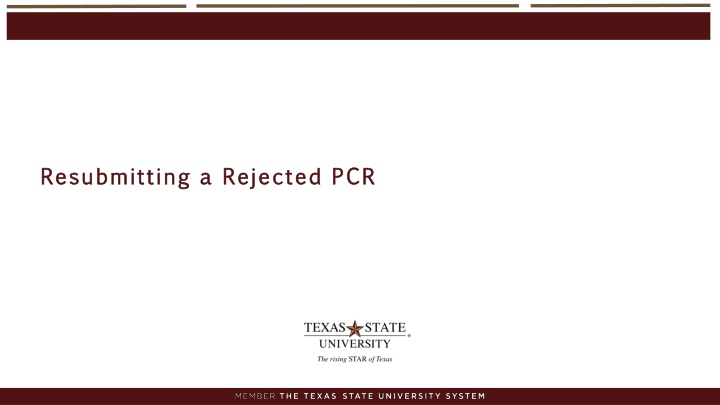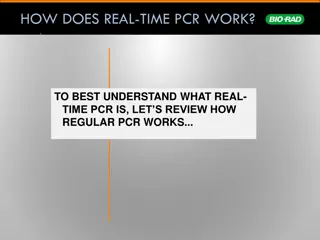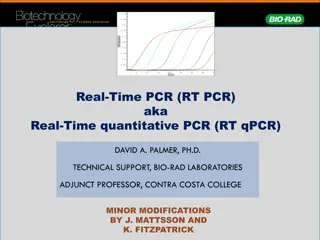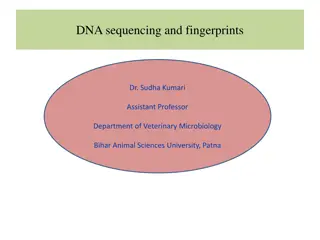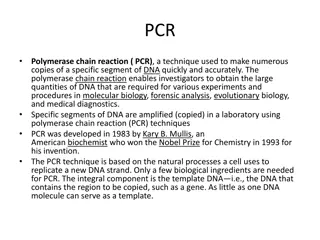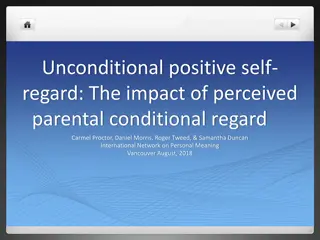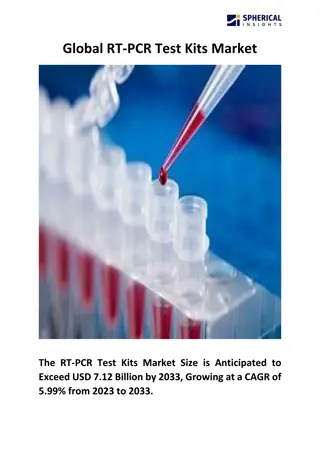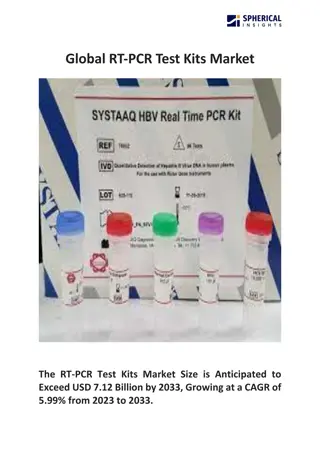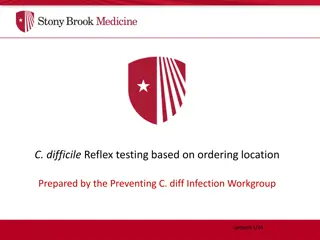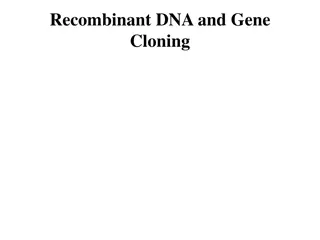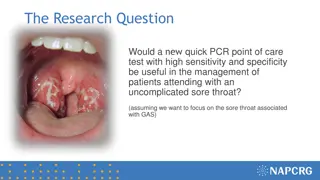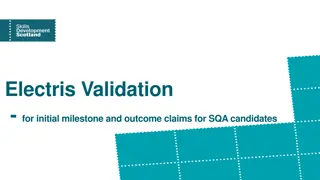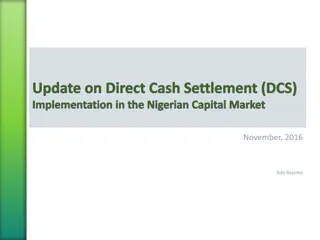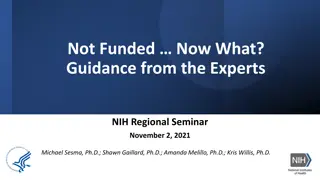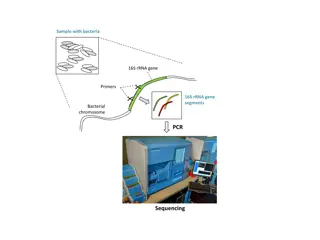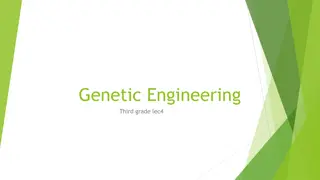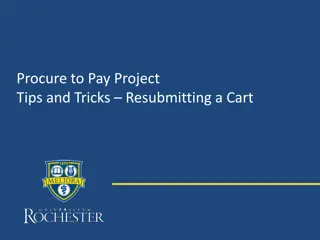Resubmitting a Rejected PCR Process
Discover the process of resubmitting a rejected PCR, including what has changed, possible reasons for resubmission, handling rejected PCs in the worklist, and guidance on using withdrawal options. Learn when to utilize the withdraw options via the worklist or HCM processes and overview, depending on the status of the PCR in workflow or worklist.
Download Presentation

Please find below an Image/Link to download the presentation.
The content on the website is provided AS IS for your information and personal use only. It may not be sold, licensed, or shared on other websites without obtaining consent from the author.If you encounter any issues during the download, it is possible that the publisher has removed the file from their server.
You are allowed to download the files provided on this website for personal or commercial use, subject to the condition that they are used lawfully. All files are the property of their respective owners.
The content on the website is provided AS IS for your information and personal use only. It may not be sold, licensed, or shared on other websites without obtaining consent from the author.
E N D
Presentation Transcript
Resubmitting a Rejected PCR Resubmitting a Rejected PCR
What has changed? What has changed? o A rejected PCR can be corrected and resubmitted through workflow. Attachments can also be corrected. o A WITHDRAW button will now appear on the form once it is rejected. This withdraw button is used to withdraw a rejected PCR that will not be resubmitted through workflow. o If a PCR was rejected because it was the incorrect type of PCR form, the form must be withdrawn and a new PCR is required. The form cannot be resubmitted The form cannot be resubmitted. o The rejected Additional Appointment PCR cannot be resubmitted if an incorrect position number was used. A new PCR is required A new PCR is required. o A rejected New Hire PCR can be resubmitted with a corrected position number. A rejected New Hire PCR can be resubmitted with a corrected position number. 2
Possible Reasons for Resubmitting a Rejected PCR Possible Reasons for Resubmitting a Rejected PCR o Add incorrect or forgotten attachments o Change in cost distribution o Change in action reason code (not type of PCR form) o Change in position number (unless the PCR is an Additional Appointment) o Change in FTE o Change in effective date o Change in monthly salary 3
Rejected PCR in Worklist Rejected PCR in Worklist When a PCR is rejected it is returned to the initiator s worklist 4
Which Withdraw Button to Use? Which Withdraw Button to Use? Withdraw option via the Worklist Or Withdraw Option via HCM Processes and Overview via HCM Processes and Overview via the Worklist 5
Withdraw Option via the Worklist Withdraw Option via the Worklist Withdraw option via the Worklist Worklist This option is used when the PCR is in your worklist. Used when a PCR has been rejected and you do NOT want to correct and resubmit the form. This option removes the form from the worklist. via the o o 6
Withdraw Option via HCM Processes and Overview Withdraw Option via HCM Processes and Overview Withdraw option via HCM Processes and Overview Processes and Overview This option is used when the PCR is currently in workflow and is NOT in your worklist. If the initiator created and resubmitted a PCR, then wishes to withdraw it prior to final processing. via HCM o o 7
Changing Costing in a Rejected PCR Changing Costing in a Rejected PCR STEP 1 STEP 1 Enter Cost Center Changing costing from a grant to cost center fund center in a Rejected PCR. 8
Changing Costing in a Rejected PCR, Continued Changing Costing in a Rejected PCR, Continued STEP 2 STEP 2 Remove Order Number, then hit Check and Send 9
Changing Costing in a Rejected PCR, Continued Changing Costing in a Rejected PCR, Continued STEP 3 STEP 3 Hit Previous Step 10
Changing Costing in a Rejected PCR, Continued Changing Costing in a Rejected PCR, Continued STEP 4 STEP 4 Remove Fund Number from grant 11
Changing Costing in a Rejected PCR, Continued Changing Costing in a Rejected PCR, Continued STEP 5 STEP 5 Enter the correct Fund Number for the Cost Center, then hit check and send . 12
Changing Costing in a Rejected PCR, Continued Changing Costing in a Rejected PCR, Continued If changing costing from a Cost Center Fund Center to a Grant in a Rejected PCR, repeat steps 1-5 (changing the Cost Center and Order Number appropriately) from slides 8-12. 13
New Hire PCR Resubmitted with a New Position Number New Hire PCR Resubmitted with a New Position Number A rejected New Hire PCR can be resubmitted with a new position number. o Initiator Initiator: After the Check and Send button is selected you will notice the PCR now reads Employee data not valid . This is not an error and you can submit the PCR. 14
Approving a New Hire PCR with new Position Number Approving a New Hire PCR with new Position Number o Approvers Approvers: When a New Hire PCR is resubmitted through workflow you will notice Employee data not valid . This is not an error and should be approved. 15