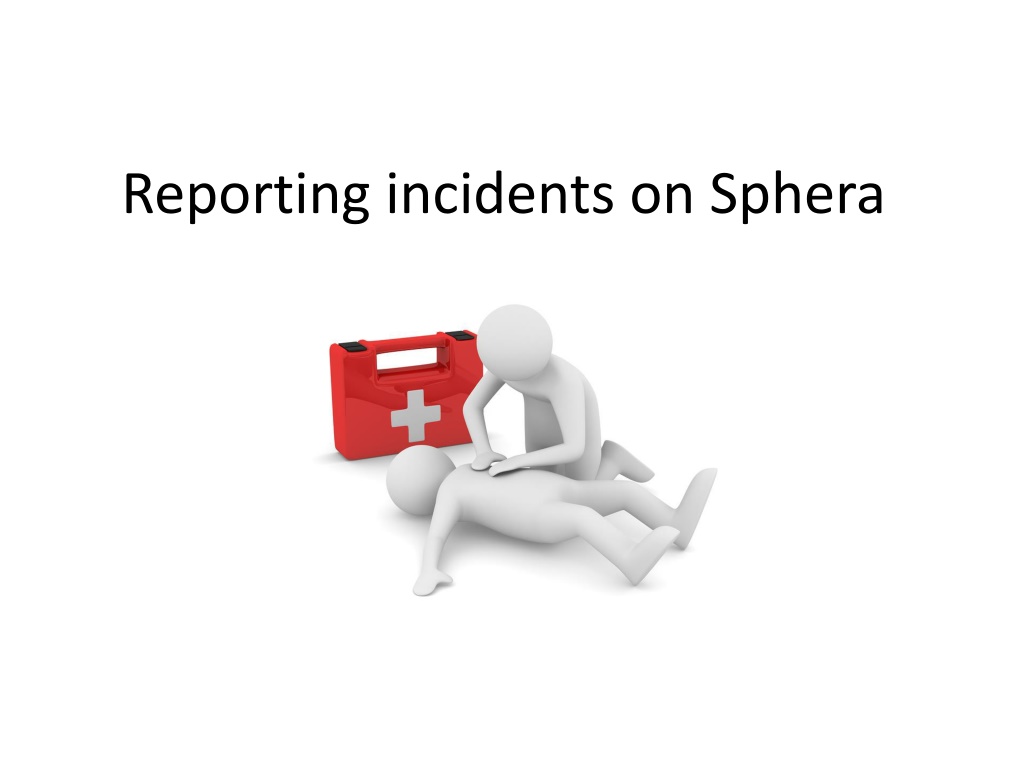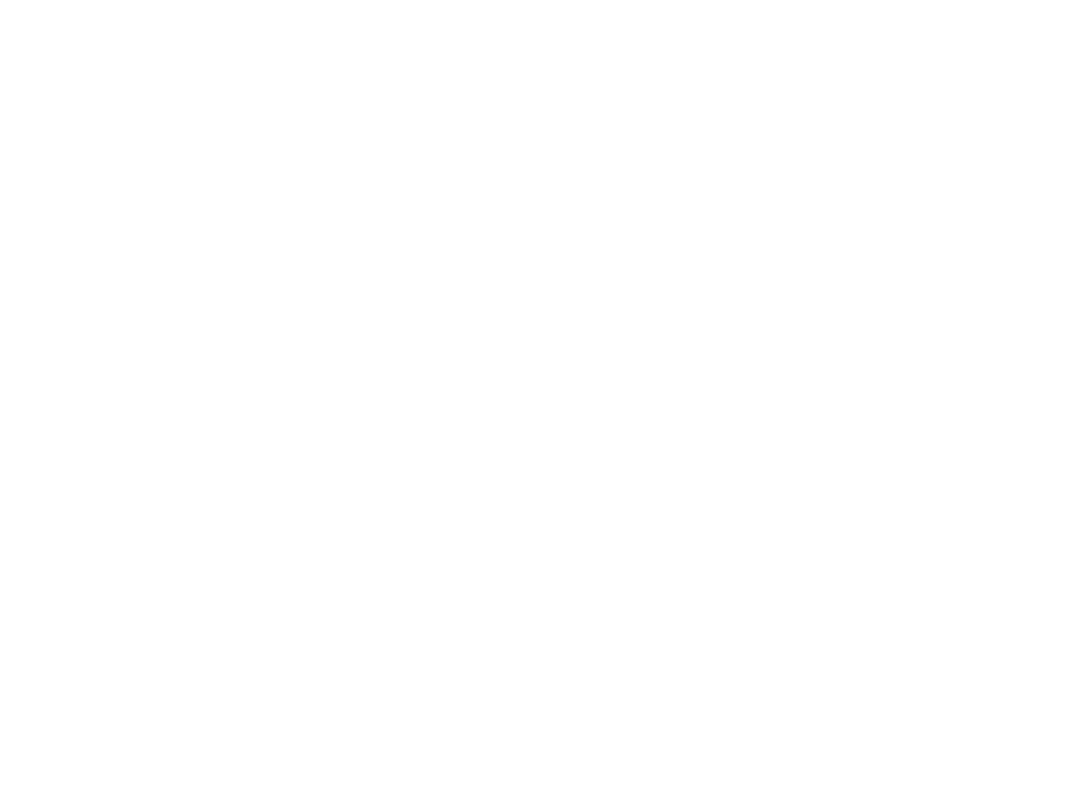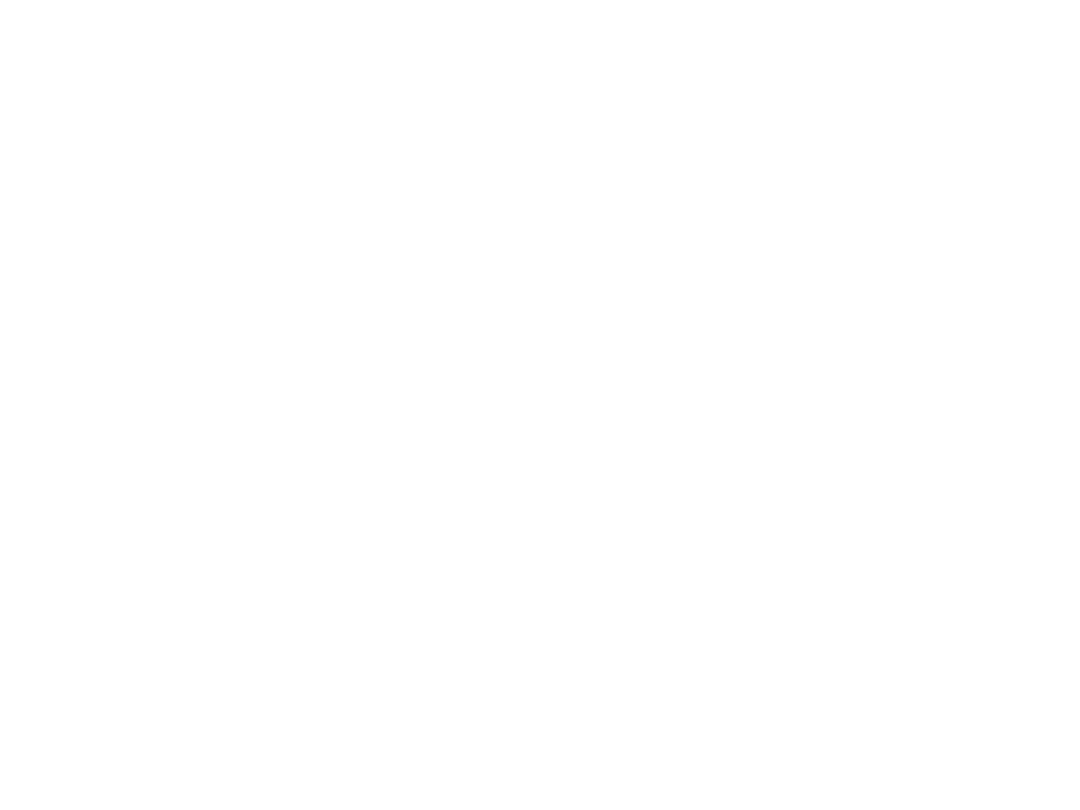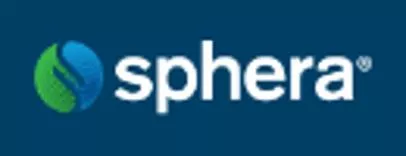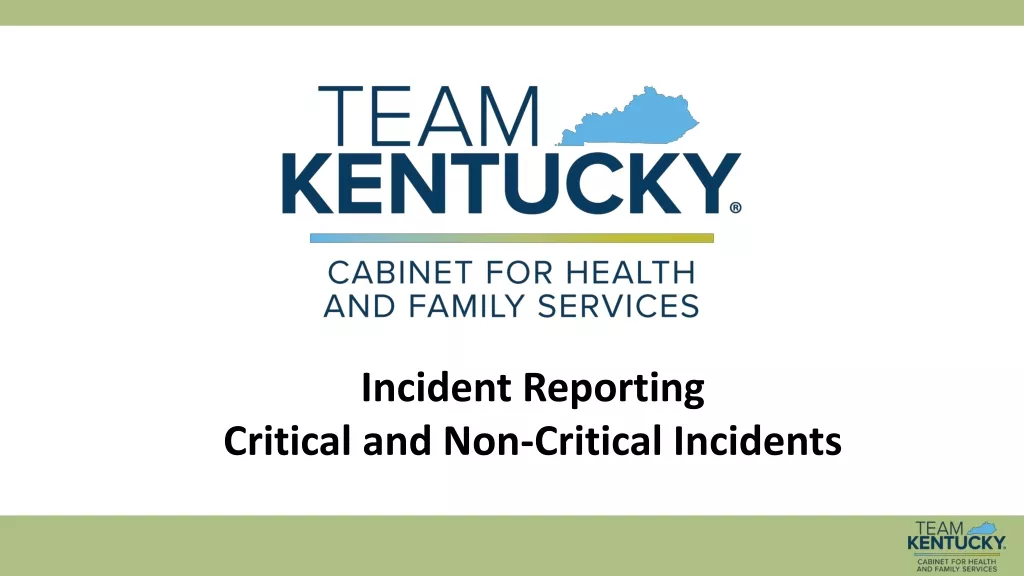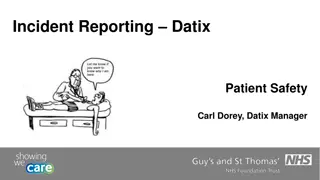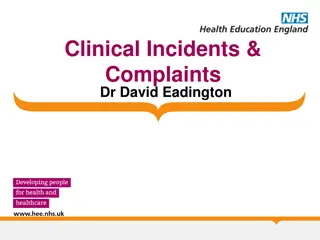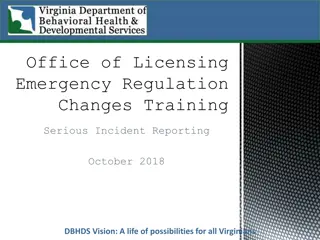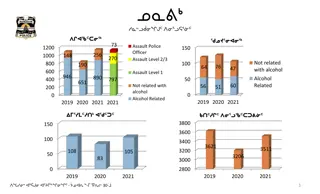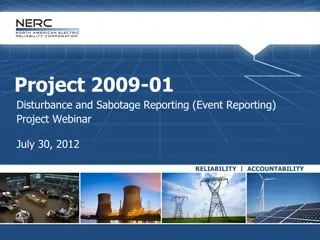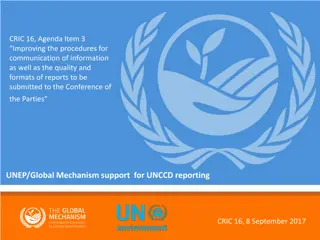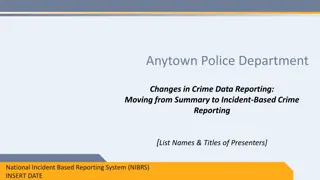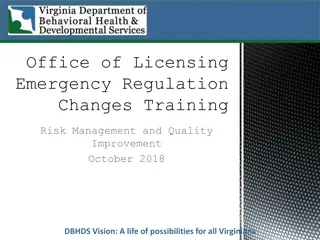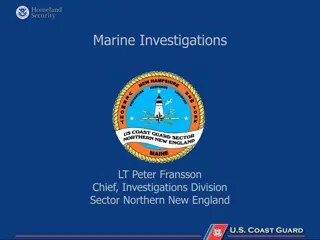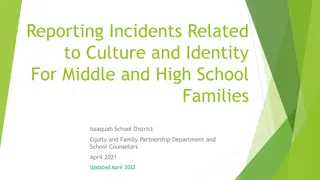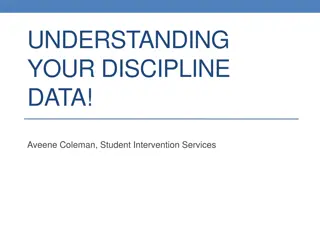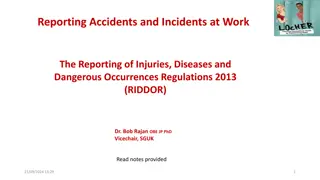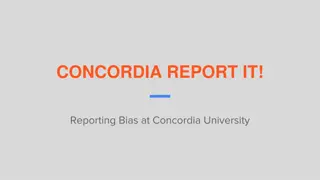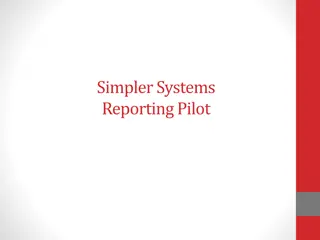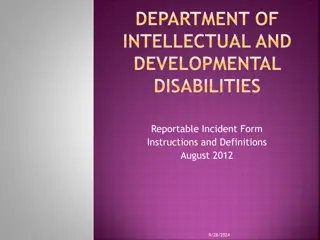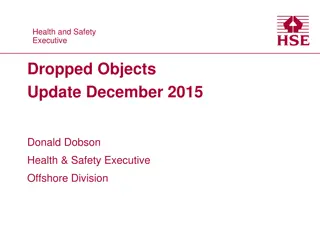Reporting Incidents on Sphera
The Council utilizes Sphera to manage health and safety risks, requiring employees to report accidents, near misses, violence incidents, and more promptly. This guide explains how to report incidents on Sphera, including accessing the reporting portal, completing mandatory fields, and obtaining paper forms if needed.
Download Presentation

Please find below an Image/Link to download the presentation.
The content on the website is provided AS IS for your information and personal use only. It may not be sold, licensed, or shared on other websites without obtaining consent from the author.If you encounter any issues during the download, it is possible that the publisher has removed the file from their server.
You are allowed to download the files provided on this website for personal or commercial use, subject to the condition that they are used lawfully. All files are the property of their respective owners.
The content on the website is provided AS IS for your information and personal use only. It may not be sold, licensed, or shared on other websites without obtaining consent from the author.
E N D
Presentation Transcript
The Council use Sphera to manage a range of health and safety related risks, one of which is: Accident/Incident Reporting & Investigation As a Council employee you area legally and contractually responsible for reporting a range of events that you ve been involved in or witnessed, such as: Accidents that led to harm or damage. Accidents that happened but no injury occurred (e.g. road traffic collision) Near miss incidents that had the potential to cause harm or damage Violence or aggressive incidents Fire incidents, including false alarms Gas incidents You should notify your line manager of the incident as soon as possible to allow prompt action to make sure you are receiving the appropriate care, and to prevent a someone else being involved in a similar event. You must record the incident in Sphera within 3 days of it occurring. If you are unable to, you must notify your line manager who can complete it on your behalf.
How to Report If you do not have access to a computer to report an incident, or complete a witness statement please ask your line manager to provide you with a paper copy of the report. These can be found on the Staff Internet, HR Services, MyToolkit and select the Health Safety and Welfare Section, under Incident Reporting and Investigation - https://intranet.westlothian.gov.uk/article/72540/Incident-Reporting-Investigation
How to Report on Sphera You can access the reporting portal on Sphera by going onto the Staff Intranet, select HR AND STAFF RESOURSES https://intranet.westlothian.gov.uk/article/73516/HR-and-Staff- Resources and scroll down to
How to Report on Sphera (Con/t) Once the Icon clicked, it will open Incident Recording page which provides details about what we do with your information and our privacy notice. To report an event select Access Sphera to report an accident
How to Report on Sphera (Con/t) You will find a number a number of different forms to choose from. Choose the one relevant to your event by click on the link
Mandatory Fields When completing the Sphera report, please note some information fields are mandatory and must be completed, these are highlighted in yellow
Filling in the Incident Form Sphera generates an incident number, so this is automatic. Select the risk area you work in by clicking on the drop-down menu and choosing from the list. It s important that this is accurate because your manager receives an email notification once you ve saved the report. This will allow them to commence their investigation.
About the person reporting the incident The person reporting the incident can be someone different to the person involved in the incident, or the same person Complete all fields, including a contact number, just in case additional detail about the event is required by the investigating officer or health and safety adviser.
About the injured person Complete all fields including contact number, just in case additional detail about the event is required by the investigating officer or health and safety adviser. If you wish a third party to be given access to the accident details, please check the box
About the accident Select how serious you consider the accident was minor, serious or major When selecting the time, please note it s a 24 hour clock so its import the time is accurate e.g. 2:15 p.m. = 14:15 hours. Identify where the accident happened (e.g. kitchen, library etc.) Describe what happened, what were you doing at the time, what went wrong and how you received an injury
Conditions at the time of the accident Chose the correct conditions at the time of the accident from the drop down menu
About the treatment given Describe what treatment (first aid) was given (if any) and by whom Complete the number of days absence accrued as a result of the accident (if relevant) and the date you returned to work. Please note if the absence is greater than 3 days your manager will complete this part. Check the box if you required hospital treatment
Injuries Select the relevant part of the body injured by checking the relevant box
Personal Protective Equipment (PPE) Select which PPE was in use at the time of the accident (if any)
Cause of Injury Select one cause of the accident... If you select Other cause of injury, please provide sufficient detail about what this was in the incident description (slide 11)
Effect of the incidents Select what the affect(s) were after being involved in the incident. You can select more than one
Related Documents Sphera has the ability to upload additional documents or photographs, sketches etc. in the reporting module. To upload something click on the browse button, locate what you want to upload and click open.
Incident Questions These fields are all mandatory. Please select the relevant answer from the drop down menu
Witness Details If someone witnessed the accident, please record their details here by clicking on the Add Witness Button
Enforcing Agencies Involved Please check which (if any) enforcement agencies were involved and what their involvement was
Save Details Click on the Save Details button and your accident details will be recorded in Sphera under your work location.
Investigation Once your accident details have been recorded in Sphera your manager will receive an email notification informing them about the accident. They will then commence an investigation to determine what occurred. If the incident is very serious, a Health and Safety Adviser will assist your manager in carrying out an investigation. You are legally and contractually obliged to cooperate fully in any subsequent investigation
Further Information Further detail on the Council s Incident Reporting and Investigation Procedurescan be found on the Staff Intranet https://intranet.westlothian.gov.uk/article/72540/Incident- Reporting-Investigation Further detail on all health and safety procedures can be found on the Staff Intranet https://intranet.westlothian.gov.uk/article/72518/Safety-Health- and-Welfare