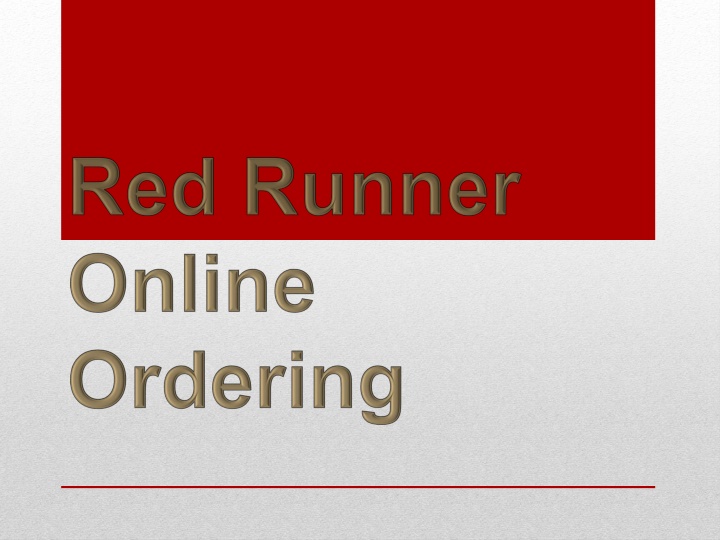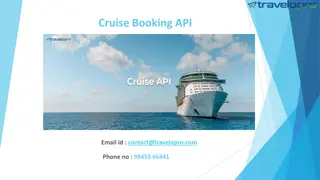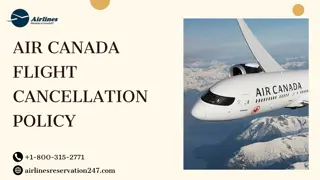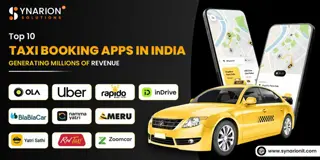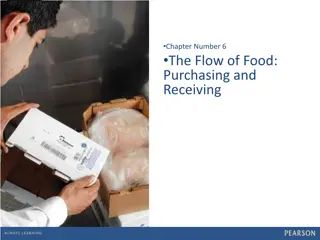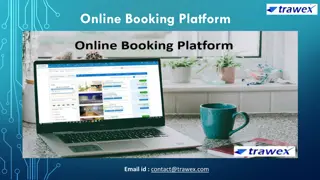Red Runner Package Deliveries and Rides Booking Information
Book Red Runner package deliveries and rides online at least 24 hours in advance during regular work hours (Monday-Friday, excluding holidays). Provide detailed information, adjust start and deliver times, choose service types, and include extra instructions. Contact Red Runner for urgent or after-hours requests. Signature service available for an additional charge.
Download Presentation

Please find below an Image/Link to download the presentation.
The content on the website is provided AS IS for your information and personal use only. It may not be sold, licensed, or shared on other websites without obtaining consent from the author.If you encounter any issues during the download, it is possible that the publisher has removed the file from their server.
You are allowed to download the files provided on this website for personal or commercial use, subject to the condition that they are used lawfully. All files are the property of their respective owners.
The content on the website is provided AS IS for your information and personal use only. It may not be sold, licensed, or shared on other websites without obtaining consent from the author.
E N D
Presentation Transcript
You can book Red Runner package deliveries and rides online a minimum of 24 hours in advance. Job requests must fall within our regular work hours: Monday Friday, except on Cornell observed holidays. 7:45am 3:45pm To place an online order with Red Runner go to: https://ccmobile.fs.cornell.edu:4778/ccweb/Login.aspx You will need: A Cornell Netid to log in A Department/GL account Provide detailed information for the pick up and delivery locations *Jobs with less than 24hrs notice can only be entered by Red Runner staff who can check for driver availability. *For jobs outside our regular hours, or for same day requests email us: redrunner@cornell.edu or call 607-254-8293
Fill in your Netid and your department/GL account number (case sensitive). If you have trouble with your account make sure the formatting is correct, if your not sure what your account is or the account formatting, contact your supervisor or accounts rep for help.
To Adjust Start and Deliver Times The default setting is the current day. To change this click on the date/time box. Choose a day from the drop down calendar. The time controls are slides which can be hard to adjust to the exact time. An alternative is to highlight the hour and minutes and manually type in the exact ready/start and delivery times you want. Once entered click the Done button
Next along the left side choose the Order Type -person or package. If both enter person and list additional items in instructions. Choose Service Type from the drop down choices Regular (anytime that day), Rush (a 3 hour delivery span, Super Rush (1 hour delivery time). Our daily operating hours may factor into this. If the package isn t ready until 1pm and our service ends at 4pm the delivery is automatically a rush. Enter the Quantity of packages or riders. Off Campus choose yes if one or both stops is off campus. (The main Ithaca campus, Maple Ave, East Hill Plaza, and the business area of College Ave are considered On Campus. Seneca Place, Baker Inst., Lab of Ornithology, Sage House, and Thornwood Dr are off campus as well an any non-Cornell locations)
Signature service is a $3 charge. A driver will get a signature when they deliver a package and we will either scan and send it to your email or send a hard copy through the campus mail. Once all the boxes on the left are filled in the charge is calculated. The price is subject to change if quantities, locations, and/or time constraints are amended after the original order is entered.
In the Instruction box please fill in any extra details that will help the driver complete the job. Contact info such as name and phone number, additional stops if needed, special requirements such as time an office opens or hours someone will be there. For packages enter approx. size and weight, if it s a ride enter the riders name if possible.
For Pickup and Dropoff Locations provide specific details: For Packages: Name/Deapartment Room & Building Name/or Street Address and office # or suite For Rides: Building Name/Street Address and specific location such as loading dock, front entrance, or parking lot. Ex: Package Deliveries Ex: Ride Locations
Once everything is entered click on Create When your order has gone through the View Order screen appears with details and the assigned job order number. Save the order number in case you need to request any changes.