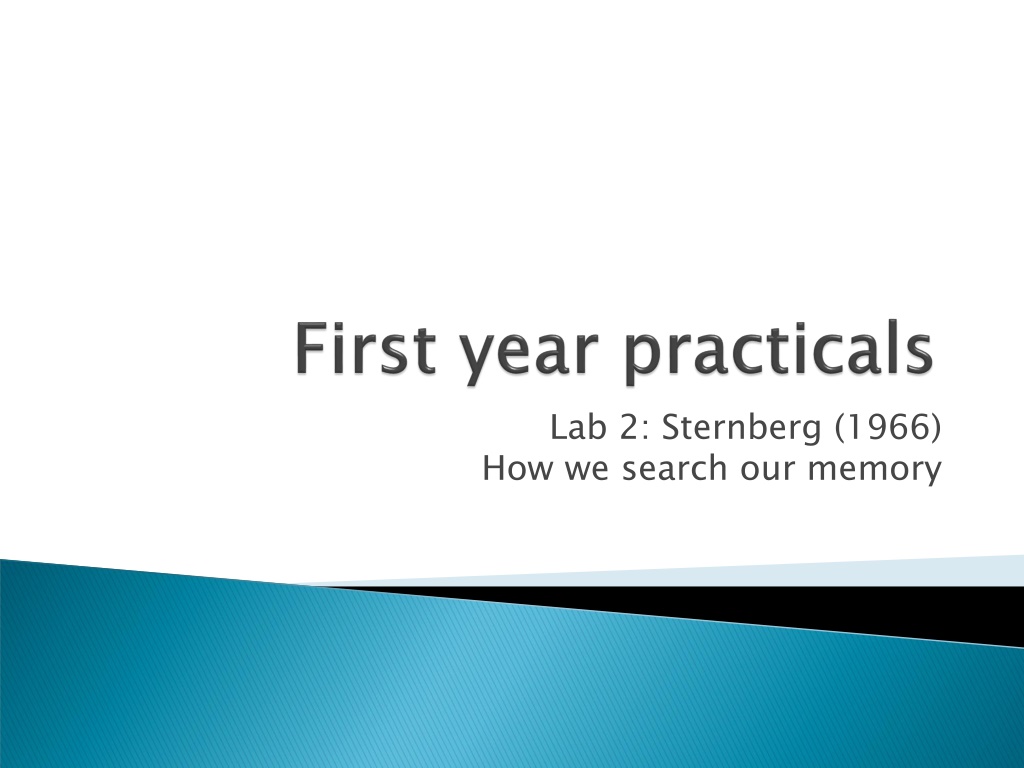
PsychoPy Experiment Building Guide
Learn how to create experiments in PsychoPy using the Builder view, understand the key components, routines, and flows involved, and explore the precise timing control for stimuli presentation and response recording. Discover the basic controls and icons in PsychoPy for efficient experiment design.
Uploaded on | 0 Views
Download Presentation

Please find below an Image/Link to download the presentation.
The content on the website is provided AS IS for your information and personal use only. It may not be sold, licensed, or shared on other websites without obtaining consent from the author. Download presentation by click this link. If you encounter any issues during the download, it is possible that the publisher has removed the file from their server.
E N D
Presentation Transcript
Lab 2: Sternberg (1966) How we search our memory
In this class you will learn about; The key components of an experiment in PsychoPy s Builder view Sternberg s study of short-term memory
There are two PsychoPy ways to create experiments in PsychoPy; you can write scripts in the Coder view that control the presentation of your stimuli you can create an experiment visually in Builder view and use that either to run the experiment or to generate a script that you can then modify in Coder
The builder view shows how an experiment runs. It has Components that make up Routines that are combined in a Flow
Routines control the precise timing between Components (e.g. stimuli). The Routine shown here has a text stimulus and records a keyboard response. This is all that s needed for a single trial in the Stroop task.
The Flow in PsychoPy determines the way Routines will be combined and/or repeated. The Flow can contain loops controlling how a Routine (e.g. a trial) is repeated, both in terms of how many repeats are made and how things change from one trial to the next
The top bar of PsychoPy shows some basic controls. Most buttons and entry boxes in PsychoPy will give you a tooltip if you hover the mouse over them. Most dialog boxes have a help button too that will take you to more information online.
The Components in PsychoPy are things like stimuli and response devices (e.g. keyboard) that make up the experiment. When you click on the icons on the right a Component will be added to the current Routine. They each bring up a dialog so you can configure them
This allows you to present a patch of something; a picture, or a piece of texture The image setting allows you to specify an image file to use or will present a sinusoidal grating otherwise The mask allows you to set a shape that the image will be seen through e.g. a circle or a Gaussian window
Many of the settings are used by lots of Components (including the Patch): start time (seconds) the time after the start of the Routine that the stimulus will first appear duration (seconds) the length of time it will last. If blank then the Component will go on indefinitely units this determines how the size and position are specified (see the online doc for further info) pos the position on the screen in the given units. [0,0] is the centre of the screen size the size of the stimulus ori (degrees) most visual stimuli can be rotated on the screen
Receive input from the keyboard Also has a startTime and duration (e.g. you may not want the subject to respond before the stimulus appears) If allowedKeys is blank any key can be used You can choose what you want to store about the keys and whether you want the Routine to end when a key is pressed Response time (if needed) is taken from the startTime NB. If you want to storeCorrect (i.e. store whether the subject pressed the correct key) you need to tell PsychoPy what the correct key is
For displaying text on the screen letterHeight is used here instead of size For color you can give a named colour from this list or you can specify a hex value (e.g. #EE3A8C for a strong pink) or many other ways You don t need to set the colorSpace if using names or hex values
The code component is a little more advanced It allows us to create custom variables that can be used by other components These can be set at different points in the experiment and used by components with settings starting $ e.g. we could set some text to appear at pos=$stimLoc and the code shown here will make it random on each repeat of the Routine
No prizes for guessing what a Sound Component does In the sound setting you can specify; a note name (e.g. A, Bfl, Csh) a frequency in Hz (e.g. $440) or a filename for a wav, mp3 or mp4 file. If the sound is a file the duration is ignored
What was the $ for? most PsychoPy inputs are interpreted as text the $ symbol announces that this is not text that s important if you need to specify that the value is; a variable name a number a list of values (e.g. for RGB colors, $[1,-1,-1] refers to red) What if I want to insert an actual dollar symbol in text!? e.g. I want to print, $5.00 precede the dollar with a backwards slash: \$5.00
In PsychoPy almost everything you create needs to be given a name The name must; be unique not contain spaces, punctuation (except underscore _) or mathematical symbols e.g. if you have a Routine called feedback you can t have a Text Component called feedback
You can have as many Routines as you like (they also need names, following the same rules) Create them by going to the menu item >Experiment>New Routine You can switch between your Routines by selecting the different tabs If you want to edit a Component that you ve added, click on it with the mouse If you want to remove a Component right-click on it and select remove
You can combine Routines in the Flow panel To add one of your Routines to the Flow (you must create it first) click on Insert Routine in the Flow panel and select where you want it to go If you want something to repeat (e.g. to run multiple trials) then you can Insert Loop and select the points where you want to start/finish loops can span across multiple Routines loops can nest (you can have loops around loops) Loops and Routines can also be edited or removed form the Flow by clicking or right-clicking
Usually when you repeat trials you want things ( parameters ) to change from one to the next This is handled by the Loops that you set in the flow When you insert (or edit) a Loop you can can select a trialListFile in the dialog box This file is an Excel (2007) file that has one row for each type of trial and one column for each parameter Parameters can then be accessed by components using $ and can change on each repeat through the loop
Saul Sternberg was trying to understand how memory is accessed by measuring reaction times during memory tasks In the study we will look at today, the aim was to determine; whether we search our STM in a serial or parallel fashion whether the search stops when the desired item is located (a self-terminating search), or whether it continues to check all available items (an exhaustive search)
The participant is given a list of from one to six digits These digits are called the memory set The participant is allowed to rehearse this list A few seconds later, the participant sees a single digit This number is called the probe The participant must indicate whether the probe digit is or is not a member of the memory set
If you search serially, then the more items there are to search, the longer it should take. RT should increase as the memory set size increases. If you can search all the items at once, it should not matter how many there are RT should be the same for any memory set size (up to the capacity of STM). Does RT increase with memory set size or not?
If the search is serial then we can also investigate whether it is self-terminating Negative probe trials require an exhaustive search always; the participant has to check every item to confirm that the target was absent On positive probe trials we might also search the set exhaustively, in which case the ve and +ve probe trials will have equal RTs Or the search could self-terminate, in which case RTs will be less for the conditions where the probe was actually present
Serial, self- terminate Parallel search Serial exhaustive 700 650 650 Target absent 650 600 600 600 550 550 RT (ms) 550 500 500 500 450 450 Target present 450 400 400 400 350 350 350 0 1 2 Set size (N) 3 4 5 6 7 0 1 2 Set size (N) 3 4 5 6 7 0 1 2 Set size (N) 3 4 5 6 7 (Should be quicker if target is present, because stop searching) (All trials equally fast) (If always inspecting every value, then it doesn t help that we found target before end!)
You can see the main timing of the Sternberg trials above. A set of letters will follow a fixation target, then a pause, then a probe and response
Then, from the Flow, you can see how the Routines fit together Note that; the trial Routine gets used in multiple places (if the routine is identical it can be reused) the pracTrials loop spans two Routines; a trial, then feedback, then loops back for the next trial
The Excel file specifying the (practice) trial parameters looks like this (The one for the main trials is similar but with more different sets of numbers)
Select the trial Routine and click on text icon for the presentSet component to see its properties. This is what presents the set of numbers to be remembered The text to be displayed comes from the numberSet column in the Excel file attached to the It will be updated every repeat of the Routine loop
Now click on the keyboard icon next to resp to see the properties of the keyboard response input. The corrAns is also stored in the Excel file specifying the parameters Give the subjects unlimited time but store RT, starting from the moment the stimulus is presented (t=4.7sec)
