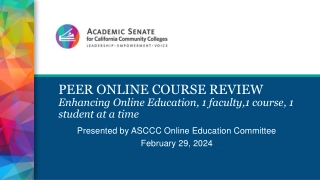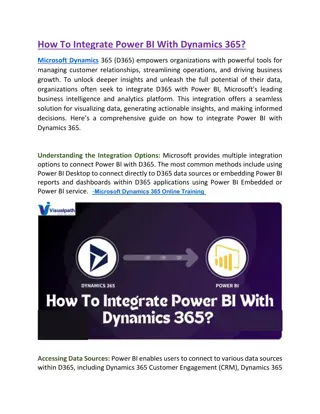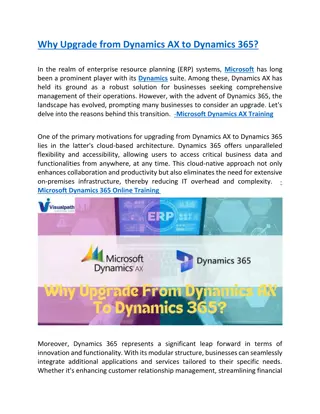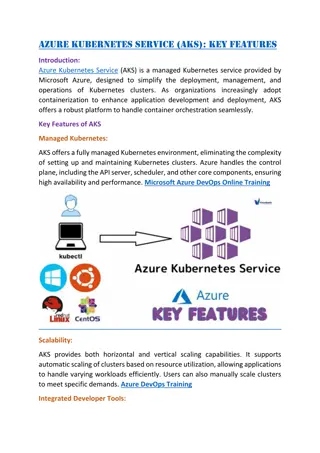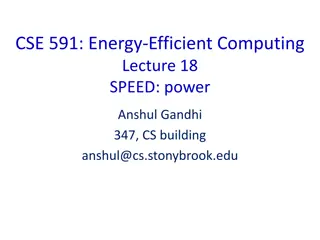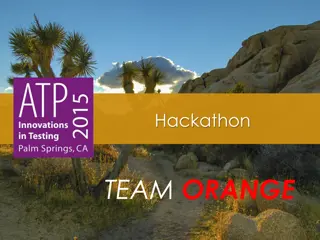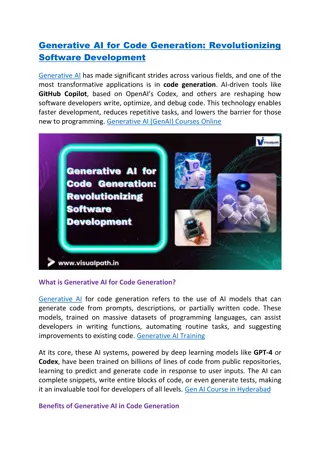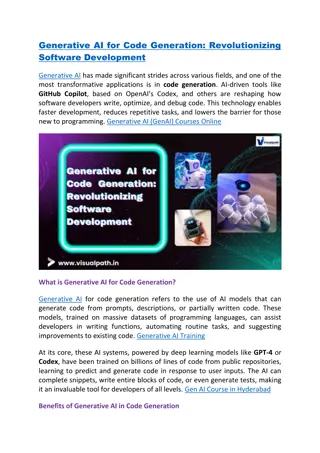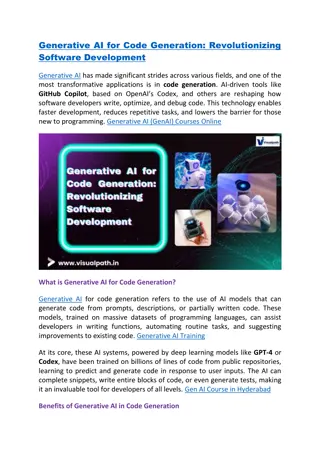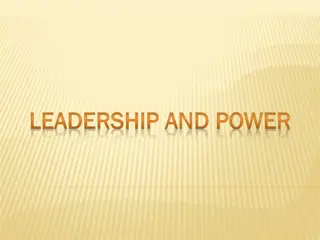Power BI Training | Power BI Online Training
Visualpathu2019s Power BI Training empowers you to excel in data analytics and business intelligence. Master DAX, Power Query, data modeling, and create dynamic dashboards. Our hands-on Power BI Online Training bridges theory with practical applicat
Download Presentation

Please find below an Image/Link to download the presentation.
The content on the website is provided AS IS for your information and personal use only. It may not be sold, licensed, or shared on other websites without obtaining consent from the author.If you encounter any issues during the download, it is possible that the publisher has removed the file from their server.
You are allowed to download the files provided on this website for personal or commercial use, subject to the condition that they are used lawfully. All files are the property of their respective owners.
The content on the website is provided AS IS for your information and personal use only. It may not be sold, licensed, or shared on other websites without obtaining consent from the author.
E N D
Presentation Transcript
www.visualpath.in +91-9989971070 Reports Using Power BI? What Are the Steps to Create
Introduction Power BI, a powerful business analytics tool from Microsoft, empowers users to create insightful, interactive reports and dashboards. Whether you are a beginner or an experienced data analyst, understanding the steps to create effective reports is key to leveraging Power BI s full potential. In this guide, we ll outline the essential steps to craft professional Power BI reports, from importing data to publishing the final product. www.visualpath.in +91-9989971070
Setting Up Power BI Desktop Download Power BI Desktop from Microsoft s official website. Install the application and ensure system requirements are met. Familiarize yourself with the interface, including panes and ribbon tools. Sign in with your Microsoft account to access additional features. www.visualpath.in +91-9989971070
Connecting to Data Sources Launch Power BI Desktop and click on "Get Data." Choose from various data sources like Excel, SQL Server, or cloud services. Configure connection settings, including credentials if needed. Load the selected data into Power BI. www.visualpath.in +91-9989971070
Data Transformation Using Power Query Open the "Transform Data" option to access Power Query Editor. Clean data by removing duplicates, handling missing values, or renaming columns. Combine multiple data tables using joins or append operations. Apply transformations, such as splitting columns or changing data types. www.visualpath.in +91-9989971070
Creating a Data Model Identify relationships between tables in the data. Define primary and foreign keys to establish connections. Use the Manage Relationships tool to link tables accurately. Create calculated columns and measures using DAX (Data Analysis Expressions). www.visualpath.in +91-9989971070
Designing the Report Layout Choose a blank canvas to start designing the report. Add visualizations like charts, tables, and maps from the "Visualizations" pane. Arrange visuals in a way that tells a compelling story. Customize visuals using formatting options like colours, fonts, and borders. www.visualpath.in +91-9989971070
Adding Interactivity to Reports Use slicers to filter data dynamically. Add drill-through functionality for in-depth analysis. Set up bookmarks to save specific report views. Enable tooltips to provide additional information when hovering over visuals. www.visualpath.in +91-9989971070
Configuring Filters and Parameters Apply page-level filters to focus on specific subsets of data. Use report-level filters to control data across all pages. Create custom parameters for user-driven adjustments. Test filters to ensure accurate results and usability. www.visualpath.in +91-9989971070
Testing and Debugging the Report Validate data accuracy by comparing it to the source. Check all visuals for proper functioning and alignment. Use the "Performance Analyzer" to identify and resolve slow visuals. Fix errors in calculations, relationships, or formatting. www.visualpath.in +91-9989971070
Publishing and Sharing the Report Save your work locally and publish it to the Power BI service. Assign appropriate permissions for collaborators. Embed the report in applications or websites if needed. Schedule data refreshes to keep the report updated. www.visualpath.in +91-9989971070
Optimizing Reports for End Users Simplify navigation by organizing content into tabs or sections. Enhance accessibility with clear labels and descriptions. Optimize visuals for both desktop and mobile views. Gather user feedback and implement improvements. www.visualpath.in +91-9989971070
Conclusion Creating a report in Power BI is a structured process that combines data preparation, visualization, and sharing. By following these steps, users can produce insightful and professional reports that drive data-driven decisions. As you become more familiar with the tool, you ll unlock its advanced features, enabling even greater customization and interactivity. Start your Power BI journey today and transform the way your organization interprets data! www.visualpath.in +91-9989971070
CONTACT For More Information About Power BI Address:- Flat no: 205, 2nd Floor, Nilgiri Block, Aditya Enclave, Ameerpet, Hyderabad-16 Ph. No: +91-9989971070 Visit: www.visualpath.in E-Mail: online@visualpath.in
Thank You www.visualpath.in