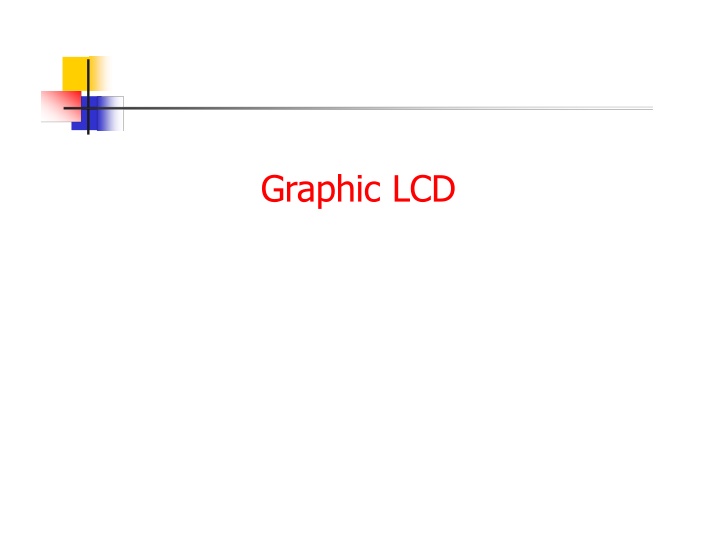
Overview of JHD12864E Graphic LCD Module and Signals
"Explore the JHD12864E Graphic LCD Module based on KS107/KS108 controller, featuring a 128x64 pixel display, 8-bit parallel interface, and detailed information on LCD data lines and control signals. Learn about the pin configuration, instruction set, registers, basic operations, and display initialization steps for effective usage."
Download Presentation

Please find below an Image/Link to download the presentation.
The content on the website is provided AS IS for your information and personal use only. It may not be sold, licensed, or shared on other websites without obtaining consent from the author. If you encounter any issues during the download, it is possible that the publisher has removed the file from their server.
You are allowed to download the files provided on this website for personal or commercial use, subject to the condition that they are used lawfully. All files are the property of their respective owners.
The content on the website is provided AS IS for your information and personal use only. It may not be sold, licensed, or shared on other websites without obtaining consent from the author.
E N D
Presentation Transcript
Introduction JHD12864E Graphic LCD Module Based on KS107/KS108 LCD Controller 128x 64 dots/pixel 8-bit Parallel Interface No. Data Lines : 08 No. Control Lines: 06 Display is Split logically in half Each Half is controlled by Separate Controller
GLCD Signals LCD Data Lines (D0 D7) 8-bit bidirectional data bus Used to send information to the LCD Read the contents of internal registers LCD Control Lines RS: Select Data register or a Command/Status register. R/W#: Read/Write select control line. E: Latches information presented to its CS1 & CS2: Chip Select Signals Reset : LCD Reset signal
GLCD Pin Configuration Presented By: Mr . Shridhar Dudam
GLCD Registers GLCD Input Register is used while giving instructions and writing data to LCD. It holds the data/instruction temporarily before writing to DDRAM (Data Display RAM). GLCD Output Register is used to read data from DDRAM and to check status data (busy check).
GLCD Registers When the LCD is in active mode (CS1 and CS2 high), the registers can be selected by sending bits on RS and RW pins as shown in the following table. R/W RS Function L L Send Instruction H Data Write (From Input Register to DDRAM) H L Status Check (Busy Read) H Data Read (From DDRAM to Output Register)
GLCD Basic Operations GLCD Initialization Page Selection Column Selection Data Display
GLCD Initialization Display ON/OFF Instruction D5 D4 1 1 D7 0 D6 0 D3 1 D2 1 D1 1 D0 D CS1=1, CS2=1 (to activate display of both halves) RS=0, R/W=0 (to select the instruction mode) EN=1 Delay EN=0 (to latch data into the input register)
Page Selection Set Page (X Address) D5 D4 1 1 D7 1 D6 0 D3 1 D2 X3 D1 X2 D0 X1 CS1=1, CS2=1 (to activate display of both halves) RS=0, R/W=0 (to select the instruction mode) EN=1 Delay EN=0 (to latch data into the input register)
Column Selection Set Address (Y Address) D5 D4 Y6 Y5 D7 0 D6 1 D3 Y4 D2 Y3 D1 Y2 D0 Y1 RS=0, R/W=0 (to select the instruction mode) EN=1 Delay EN=0 (to latch data into the input register)
Column Selection The corresponding controller (CS1 or CS2) is selected depending on the Column number
Data Display Write Display Data D5 D4 D7 D6 D3 D2 D1 D0 Bit Pattern for Pixel Activation (0 off ; 1 ON) With every write cycle, data is written in one column and the column then gets auto- incremented. Here MSB corresponds to 8throw in column and LSB to 1strow of column. RS=1 and R/W=0 (to select write mode of LCD) EN=1, Delay, EN=0 (to latch data into the i/p Regi.)
Important Guidelines While sending data to be written with array, one can specify the array limit as well. This limit signifies the number of columns one wants to write at once. If the limit is 8, eight columns will be written at once and if it is 7, seven columns will be written in one go. The condition if (column >127) can be used to return the control back to the main function if the limit exceeds the number of columns present in the LCD.
Important Guidelines The function for setting column should be called again if array limit condition doesn t fit in left page and has to be extended to right page too. Though column address increases itself by one but one variable should be taken to check the earlier conditions explained above.
To Display String To corresponding created. These information characters and symbols of a particular font. These header files are included into the main program. unsigned char ar0[]= {124,126,19,19,126,124,0,0}; unsigned char ar00[]={126,17,17,17,126}; display different header font types, been files have files all contain alphabetic, the bitmap numeric header of //A,8x8 //A,5x7
Scrolling the String Set Start line address D5 D4 Z6 Z5 D7 1 D6 1 D3 Z4 D2 Z3 D1 Z2 D0 Z1 CS1=1, CS2=1 (to activate display of both halves) RS=0, R/W=0 (to select the instruction mode) EN=1 Delay EN=0 (to latch data into the input register)
To Display Image For an image to be displayed on GLCD, the image must have following features: It should be in BitMap (.bmp) format It should be black and white (1 bit per pixel) It should not have any compression Its size should be 128 x 64 pixels
To Display Image The hex code for an image can be generated from any of the bitmap code generating software available on internet. These codes are stored in an array and the array is stored in a header file with .h extension. This header file must be included in main program.
