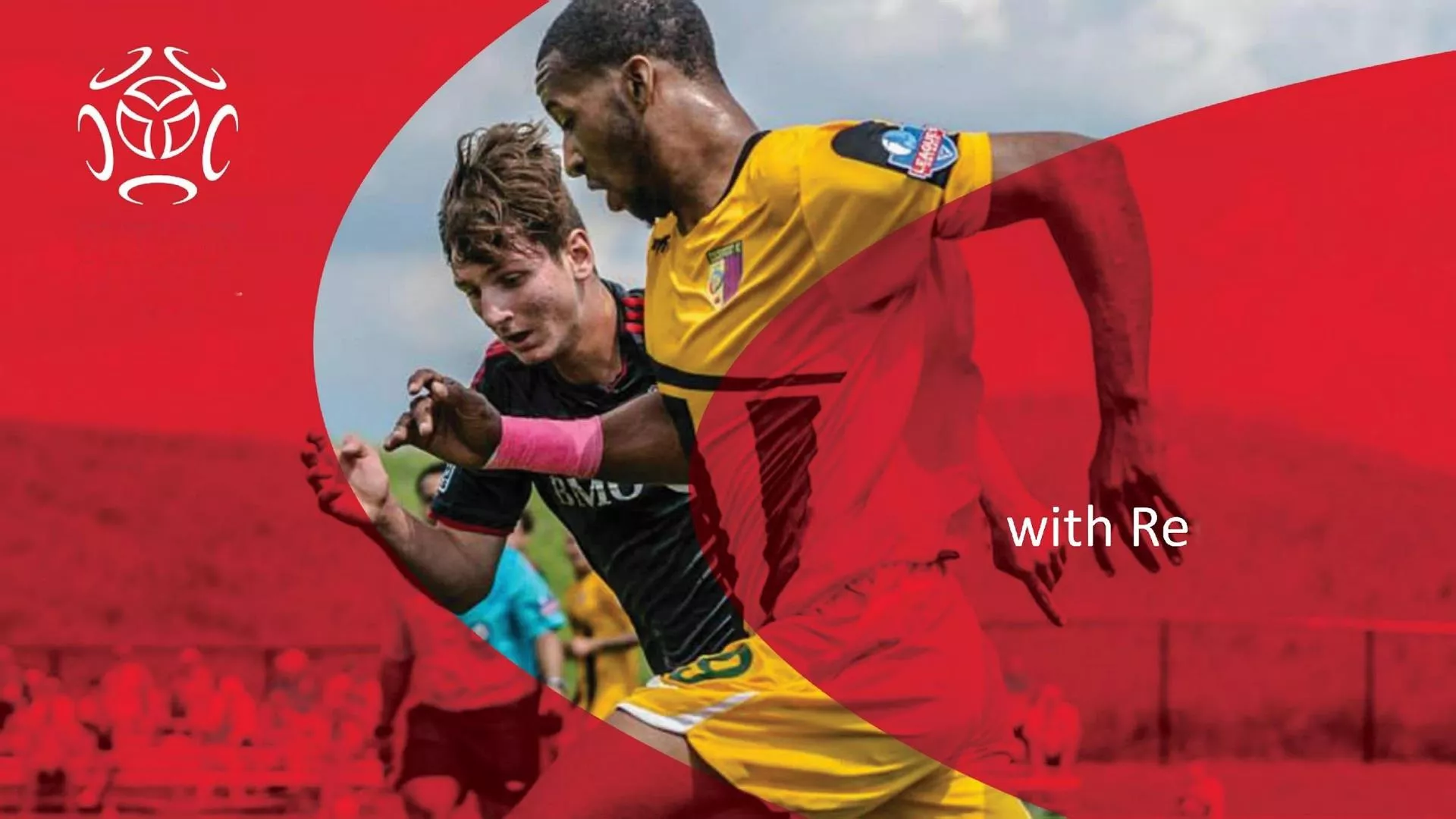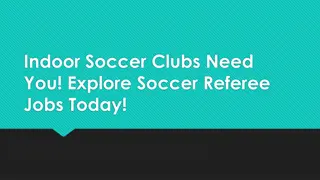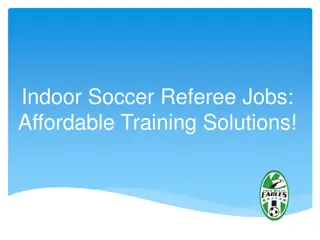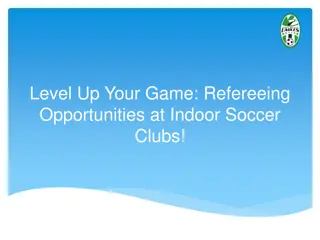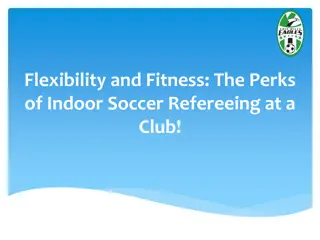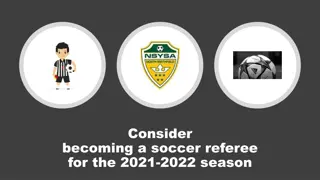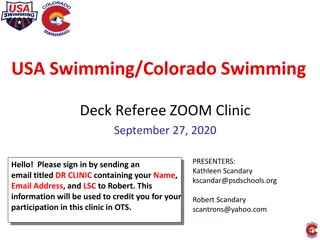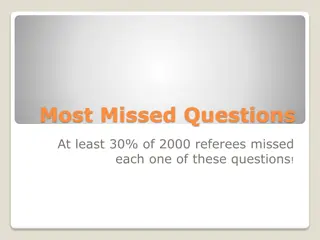Ontario Soccer Referee Centre Guide
Detailed instructions for referees on using the Ontario Soccer Referee Centre for game assignments, acceptance, submission of scores, and game sheets. Includes visuals for clarity on the process.
Download Presentation

Please find below an Image/Link to download the presentation.
The content on the website is provided AS IS for your information and personal use only. It may not be sold, licensed, or shared on other websites without obtaining consent from the author.If you encounter any issues during the download, it is possible that the publisher has removed the file from their server.
You are allowed to download the files provided on this website for personal or commercial use, subject to the condition that they are used lawfully. All files are the property of their respective owners.
The content on the website is provided AS IS for your information and personal use only. It may not be sold, licensed, or shared on other websites without obtaining consent from the author.
E N D
Presentation Transcript
ONTARIO SOCCER EST. 1901 OKSC Working Submitting Game Sheets fCentre
Introduction ONTARIO SOCCER The Ref Centre process is as follows: 1. The referee will be sent an email from Ref Centre when they have been offered a game (the same game you accepted on Arbiter). 2. The referee must visit Ref Centre to accept the game. 3. They must return to the Ref Centre site to submit the score (0-0 for all age groups assigned by OKSC) and submit the game sheets after their game is over.
A game offer ONTARIO SOCCER This is a picture of the home page after you have been offered a game The blue section indicates that you have been offered another game. Note that your next game will always appear on the left. A whistle will indicate a referee appointment You must accept this game by clicking on the Offers page link
Accepting or declining a game Click on the green check mark to accept the game
Game Sheets Before the game starts you will receive two game sheets from each coach. After the game is over make sure all the game sheets are filled in with your signature and the score shown as 0-0 and return a game sheet to each coach. Take a picture of each completed game sheet before giving them back to coaches and submit via RefCentre.
Game Report 1. Click on Reports 1. Click on Game Report 1. Fill the League-DRSL 1. Fill in Game # from Roster 1. Press continue
Game Report Enter the score 0-0 Press Continue
Game Report Press continue
Game Report Enter name Press finalize
Game Report Press
Select PDF or Individual Photo file of team sheet from your hard drive Please indicate Click Submit