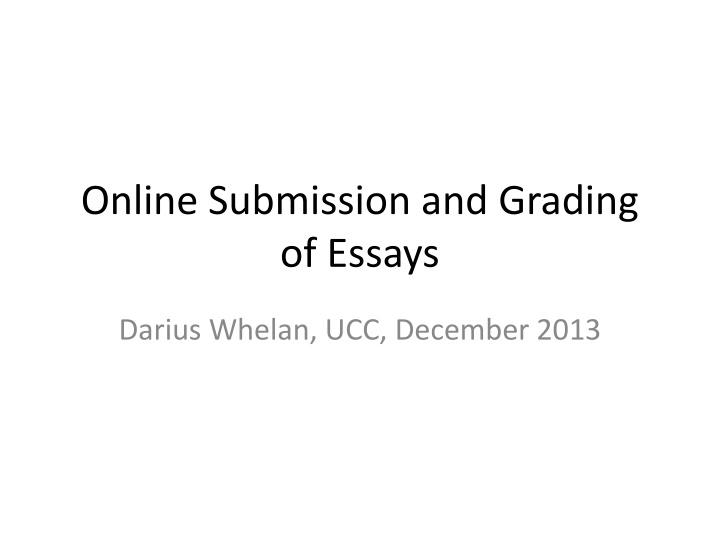Online Submission and Grading of Essays Using Turnitin
Seminar focusing on steps for online essay submission and grading with Turnitin. Policy discussions on essay submission, setup changes, and alternative tools excluded. Optional step to create mock assignment for student practice. Guidelines for submitting essay titles online or at office provided. Instructions for electronic submission through Blackboard outlined.
Download Presentation

Please find below an Image/Link to download the presentation.
The content on the website is provided AS IS for your information and personal use only. It may not be sold, licensed, or shared on other websites without obtaining consent from the author.If you encounter any issues during the download, it is possible that the publisher has removed the file from their server.
You are allowed to download the files provided on this website for personal or commercial use, subject to the condition that they are used lawfully. All files are the property of their respective owners.
The content on the website is provided AS IS for your information and personal use only. It may not be sold, licensed, or shared on other websites without obtaining consent from the author.
E N D
Presentation Transcript
Online Submission and Grading of Essays Darius Whelan, UCC, December 2013
Reading Gary Clay, 'Turnitin Staff Guide' (2009) www.tinyurl.com/turn-clay 2
Scope Seminar will concentrate on steps for online essay submission and grading using Turnitin Policy on essay submission to be discussed at Department meetings To keep matters straightforward, some steps / options will not be covered Plagiarism detection aspect will not be discussed in detail Setup of Turnitin / Blackboard has changed this year so some of processes may have changed (This year we are using Turnitin Direct . ) Alternatives to Turnitin will not be covered Anonymous marking Not currently enabled 3
(Optional Step): Create a mock assignment in Blackboard, using steps which follow, and ask students to submit a one-page fake essay by a particular date so that they can practise submission 4
Add your essay titles to Blackboard Check your proposed essay submission date with Department office Decide if you will allow online submission only, or also permit submission at office Examples assume allow both types Create a document notifying students of essay titles Include notes about online submission (sample follows) Supplement these notes with instructions on Blackboard (sample follows) 5
Sample notes to students about online submission include in essay titles document All essays must be submitted by 5.00 p.m. on [insert date]. You may either submit electronically via Blackboard or submit two printed versions to the [xyz] Department office. Electronic submission is now being piloted for some modules. It is not generally available and you should never use electronic submission for a module unless you are sure it is permitted by the lecturer. Instructions on electronic submission via Blackboard will be placed on Blackboard. If an essay is electronically submitted after 5.00 p.m. the system will accept the essay but it will be regarded as a late submission with the usual penalties applying. 6
Sample instructions to place on Blackboard For this module, you may either submit electronically via Blackboard or submit two printed versions to the [xyz] Department office. Electronic submission is now being piloted for some modules. It is not generally available and you should never use electronic submission for a module unless you are sure it is permitted by the lecturer. If an essay is electronically submitted after 5.00 p.m. the system will accept the essay but it will be regarded as a late submission with the usual penalties applying. 1. From within the Blackboard module, click on the View/Complete link for your assignment. (You may be asked to accept a User Agreement by clicking the I Agree-continue button.) 2. On the Assignment Inbox page, click the Submit icon. 3. Select Single File Upload from the Choose a paper submission method: drop-down list. 4. Type your first name, last name (if they don t already appear) and your assignment submission title in the space provided. [continued on next slide] 7
5. Click Browse and locate the file you wish to submit. 6. Click Upload after selecting your file. 7. A page appears asking you to confirm your submission. 8. Click Submit to upload your assignment. 9. Click the 'My Submissions' tab. A Submission History of your assignment is displayed on screen with the assignment name and the time and date at which it was sent to your lecturer. This information will remain listed under your assignment for your reference. Turnitin Accepted File Formats: Please note Turnitin only accepts files in the following formats: MS Word (.doc or .docx), WordPerfect, HTML, RTF, PDF, PostScript, and Plain Text format. TURNITIN DOES NOT ACCEPT PowerPoint or Spreadsheet files or files saved in Microsoft Works or AppleWorks format. 8
Students will not be able to submit an essay until you create a place for the essay to be submitted For each essay, you create a unique, separate place for submission Create this at the time you notify students of the essay titles 9
In Blackboard, in a content area, choose Assessments > Turnitin Direct Assignment 10
Essay 1 topics and guidelines are in the separate Word document in Content > Essays 11
The Post Date is the date on which grades and feedback are released to students via Blackboard Set the Post date for a long time in the future e.g. three months after submission date You can always change that date later if you choose to release the grades via Blackboard 13
Reveal Grades immediately: Grades will be revealed to students immediately on the post date Ignore Turnitin Grades: Grades set via the Turnitin interface will not be added to the Blackboard Grade Center. 14
Report Generation Speed determines when Turnitin will process the student's work. If this is immediate and the first report is final, then the student will not be able to re-submit before the deadline and get a new report from Turnitin, in the event that he/she produces another draft of the work. If this setting is changed to Generate reports immediately, reports can be overwritten until due date, the student can resubmit work and get fresh reports from Turnitin until the assignment deadline. If this setting is changed to Generate reports on due date, then the student can submit/resubmit work continuously without any processing by Turnitin until the deadline. 15
After Essay closing date You will not receive emails notifying you that essays have been submitted Create a list of students in the module; note whether they submitted electronically or at the Department office Note whether their submission is late and by how many days; whether extension was authorised 16
To view lists of essays submitted online (has improved for this year s modules): Go to the place you created for students to submit the assignment > View assignment > Submissions Inbox 17
If the Similarity report says pending you may need to choose Refresh submissions If essay submitted late (including after the set time on the relevant day), the date and time appear in red font 19
If you wish to download essays as a zip file for grading (without using GradeMark): In the summary tab for the assignment, go to the export column and click the PDF icon 20
Be sure to keep receipts for essays submitted late where you are applying a penalty Receipts can be downloaded: Click on the title of the essay and when viewing the essay, click the print icon 21
You can use GradeMark to insert electronic comments on essays Click on an essay title without downloading it to use GradeMark 23
Use this button at bottom right of page to add general comments on the essay 27
When you have finished inserting marks and general comments for one student s essay, close that essay down completely before starting work on the next essay. (I had situations last year where somehow general comments for one student were open and then I opened up the next essay and somehow the general comments got mixed up between students) 29
To communicate grades and comments to students, you can either a) make the electronic comments available using Turnitin [I have not used this option yet] b) download the Grademark versions of the papers as PDFs and email them individually to students c) Print the Grademark versions and leave them in the Department office for collection 30
To download GradeMark versions of essays, it seems you may need to download them one by one (bulk download may not be possible?) 31
Sample email to student at end of process if sending feedback by email: Dear [student], Assignment comments and provisional mark are attached. I was using Turnitin s electronic GradeMark system. For individual comments, a grey box appears around a word (for example) with an arrow pointing to a grey bubble with a number, e.g. 1 . This means that comment 1 refers to the word in the box. You will find all the comments at the end of the essay under Grademark report . At the beginning of the Grademark report are the general comments which include the provisional mark for the essay. Ignore the fact that the Final Grade says /0 . I apologise that the file size is so large. If you would like a printout of your essay and comments let me know and I will leave it in the [xyz] Department office for you. If you have any technical issues please let me know. 34
It is important to archive all essays, comments and marks at the end of the process Note that when your 2013-2014 Blackboard module is deleted in September 2014, the essays may also be deleted. You must keep a backup copy. When next year s module is created in Blackboard, delete the places you created for essay submissions, or make them unavailable, as the old dates will confuse students. If reusing a place for submitting assignments and changing dates, note that after five years the assignment will expire 35
Online Submission and Grading of Essays