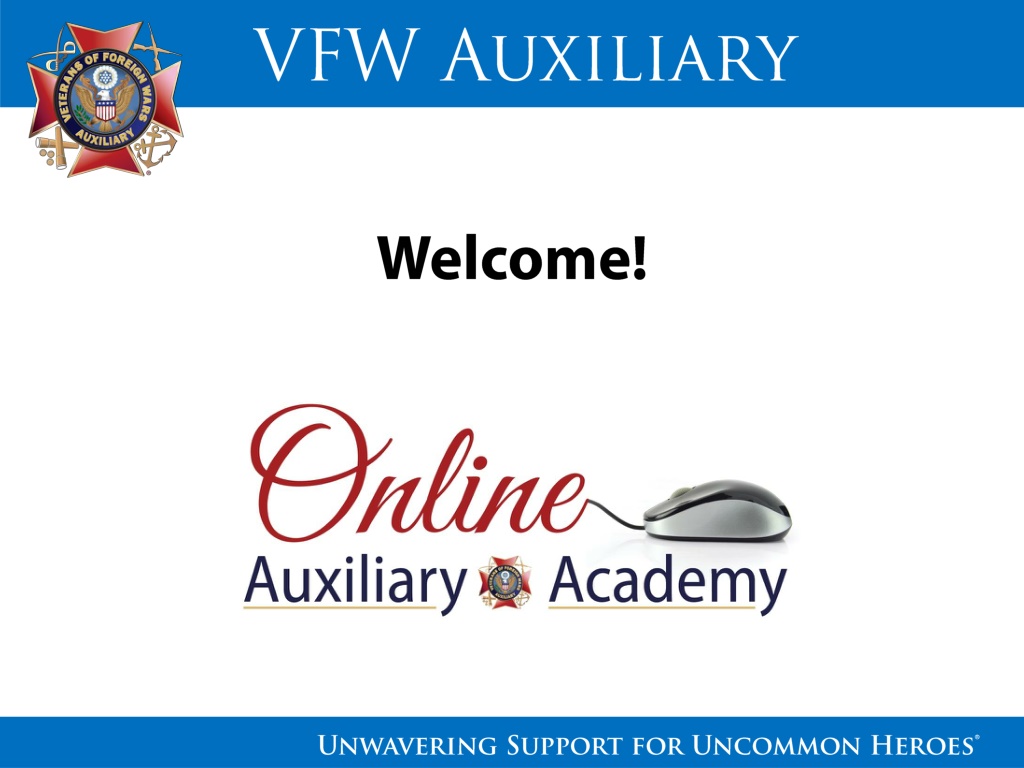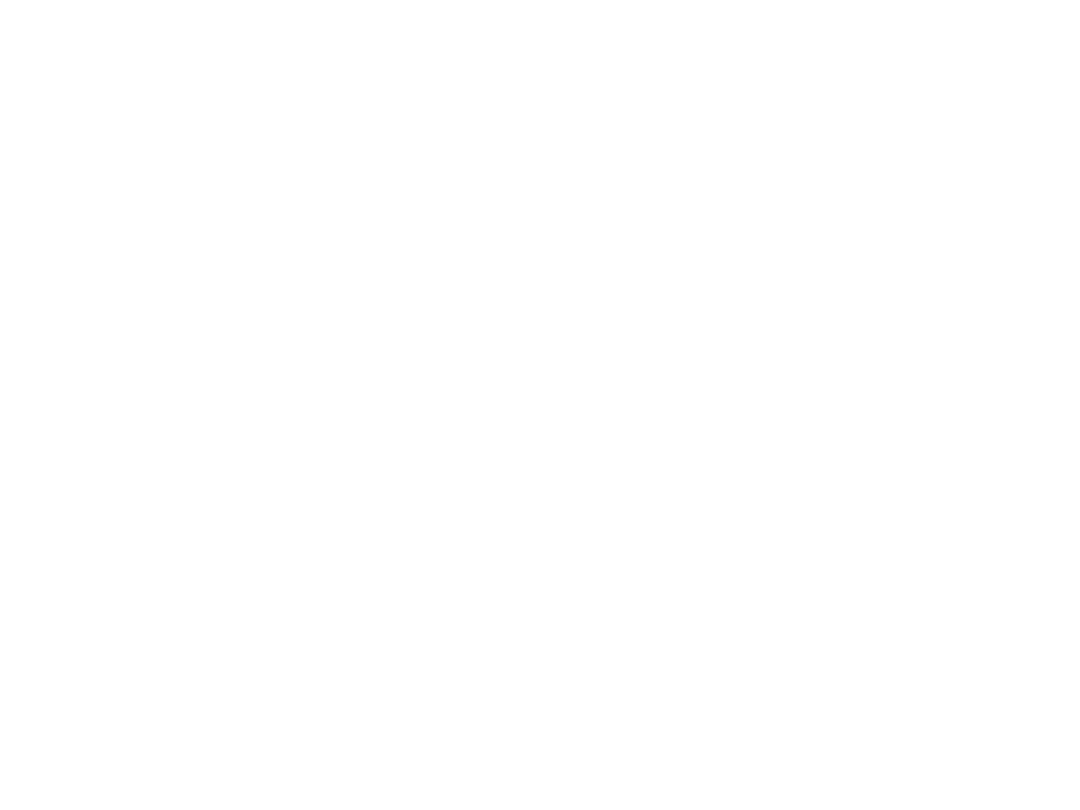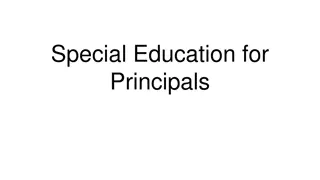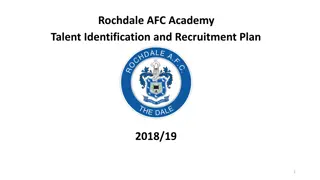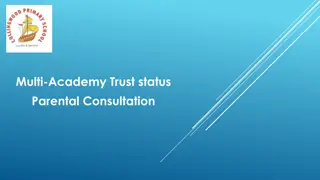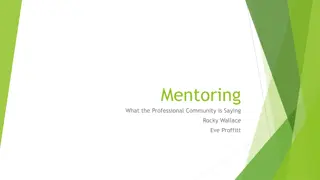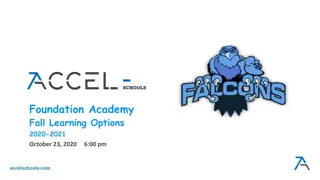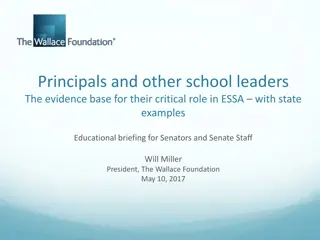OEHS Academy: New Principals' Responsibilities
This content discusses the responsibilities of new and aspiring principals as presented by the Office of Environmental Health and Safety (OEHS). Topics covered include major OEHS programs affecting school sites, details of the Injury and Illness Prevention Plan, and accident prevention measures. Learn about the key components of the injury and illness prevention plan, accessible materials via the OEHS webpage, and the importance of implementing safety measures to reduce injuries and ensure regulatory compliance.
Download Presentation

Please find below an Image/Link to download the presentation.
The content on the website is provided AS IS for your information and personal use only. It may not be sold, licensed, or shared on other websites without obtaining consent from the author.If you encounter any issues during the download, it is possible that the publisher has removed the file from their server.
You are allowed to download the files provided on this website for personal or commercial use, subject to the condition that they are used lawfully. All files are the property of their respective owners.
The content on the website is provided AS IS for your information and personal use only. It may not be sold, licensed, or shared on other websites without obtaining consent from the author.
E N D