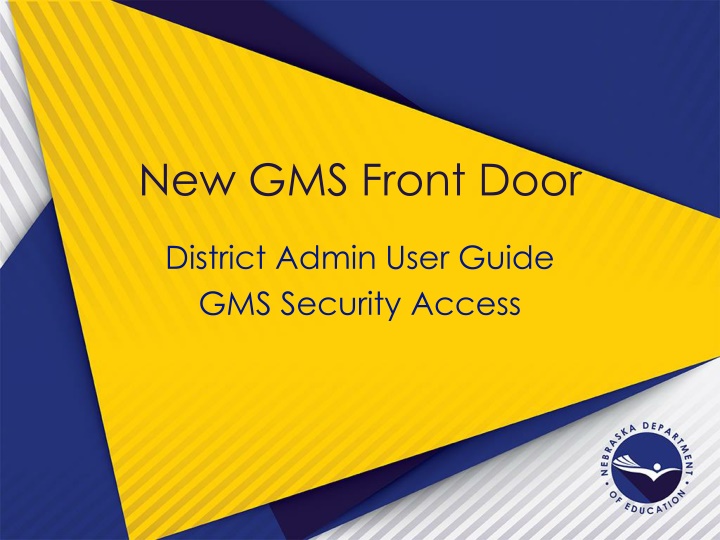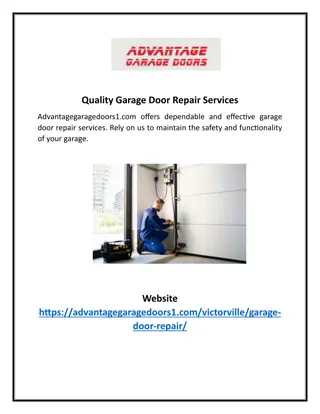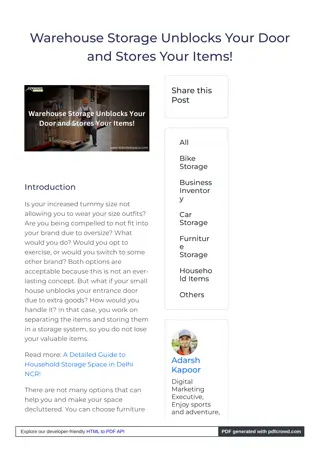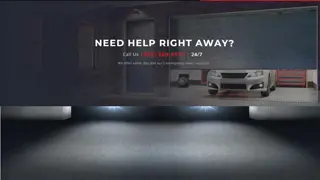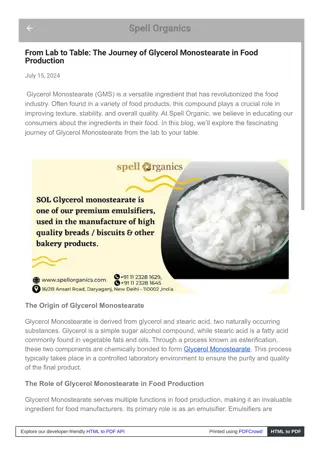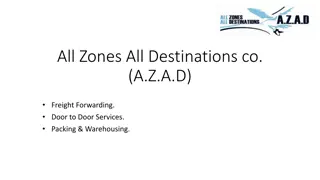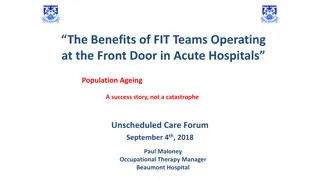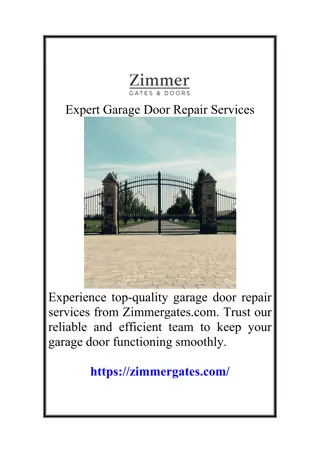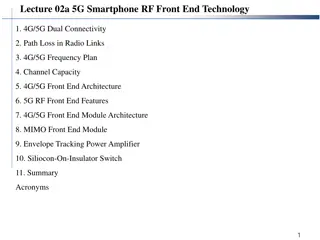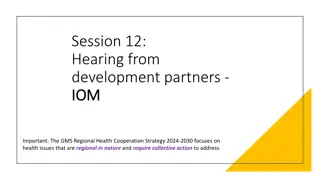New GMS Front Door
Comprehensive user guide for accessing GMS security features in the new front door district admin interface. Learn about user maintenance, role assignments, and business role views to effectively manage user requests and assignments."
Download Presentation

Please find below an Image/Link to download the presentation.
The content on the website is provided AS IS for your information and personal use only. It may not be sold, licensed, or shared on other websites without obtaining consent from the author.If you encounter any issues during the download, it is possible that the publisher has removed the file from their server.
You are allowed to download the files provided on this website for personal or commercial use, subject to the condition that they are used lawfully. All files are the property of their respective owners.
The content on the website is provided AS IS for your information and personal use only. It may not be sold, licensed, or shared on other websites without obtaining consent from the author.
E N D
Presentation Transcript
New GMS Front Door District Admin User Guide GMS Security Access
Menu List Administrative option User Maintenance
User Maintenance New User Request District Users User Role Assigned
User Roles or Business Roles View only Can only view information on both application and payment sides. Cannot create, save, or submit anything. Data Entry All View only rights. Can create and save on application and payments sides. Can only submit applications, amendments, and reimbursement requests to the District Administrator. Bookkeeper All View only and Data Entry rights. Can submit reimbursement requests directly to NDE. Can only submit applications and amendments to the District Administrator. District Administrator All View only, Data Entry, and Bookkeeper rights. Can submit applications, amendments, and reimbursement requests directly to NDE.
New User Requests ***** So, who is a New User ? A new user is someone who has NEVER been in GMS. If a user has used GMS, there is a way to get them access and we will go over it later in this presentation.
New User Request By clicking on the new user request, you will open the New User Request form the user/requester completed. ***** The requested user role is the user s request, and does not have to be what ultimately is assigned to the user.
New User Request List of User Role Options Assign Accept Business Role Assignment
New User Request Requested is accepted and successfully recorded
New User Request New User Listed as a District User Appropriate User Role Assigned
District Users Assign Business Role(s) Remove the Assignment of Business Role(s) Remove Users
District Users Not Allowed to NOT Assign a User Role
District Users ***** Mickey Mouse is no longer listed as a district user after selecting the REMOVE button from the New User Request.
New District User New District User who has access to GMS, but NOT for your district Use the SEARCH box User s Email Address
New District User New User Request box will open Assign Appropriate Business Role Click ADD button
The Most Important Role One and Only One District Admin/Security Admin YOU! Play a Part in the Grant Process User Maintenance will Help Facilitate with Providing Access to Users
The Most Important Role Please use YOURS wisely!
LIVE Demonstration Questions? Thank you for Attending!