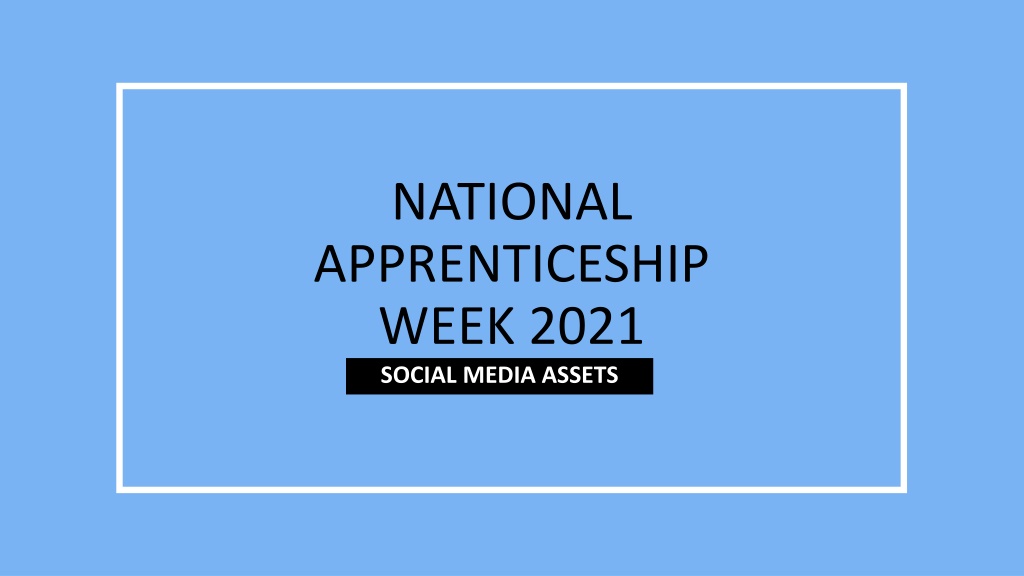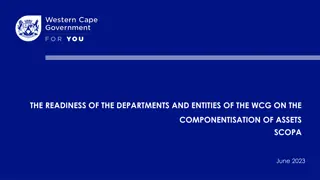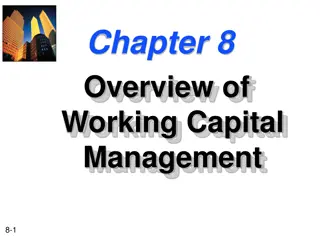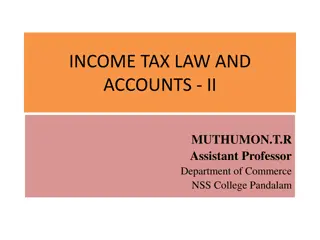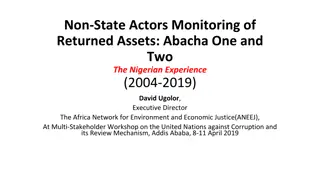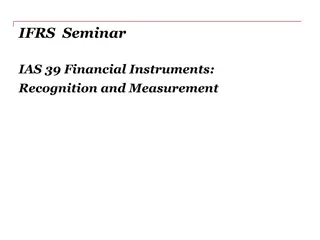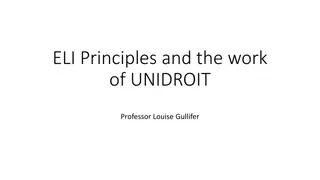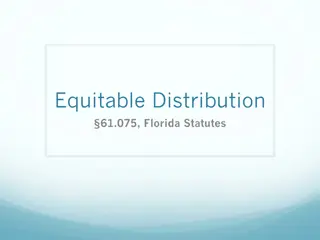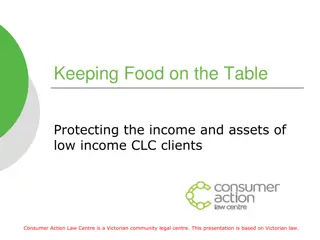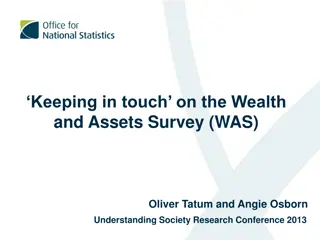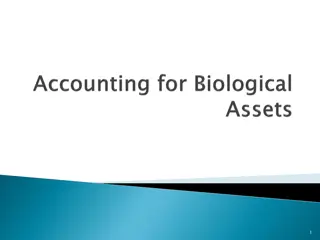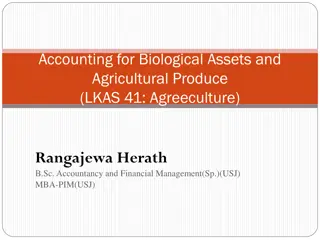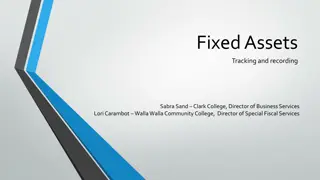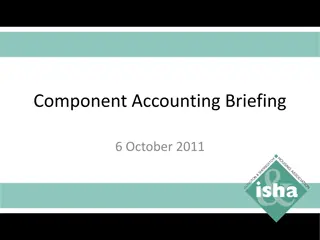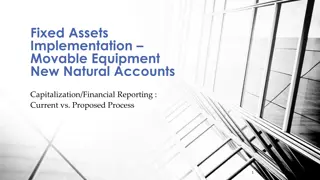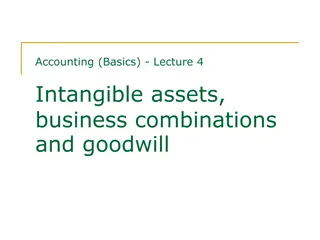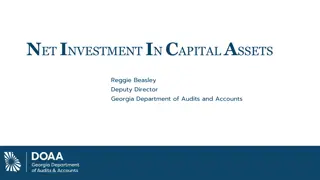National Apprenticeship Week 2021 Social Media Assets & Resources
Explore a variety of social media assets and resources for National Apprenticeship Week 2021, including badges, frames, and examples for enhancing your social media posts. Find step-by-step instructions on how to integrate badges and frames with your images, along with specific themes for each day of the week. Join the celebration, engage with employers and apprentices, and help build the future by utilizing the provided assets and incorporating #NAW2021 and #BuildTheFuture in your posts.
Download Presentation

Please find below an Image/Link to download the presentation.
The content on the website is provided AS IS for your information and personal use only. It may not be sold, licensed, or shared on other websites without obtaining consent from the author. Download presentation by click this link. If you encounter any issues during the download, it is possible that the publisher has removed the file from their server.
E N D
Presentation Transcript
NATIONAL APPRENTICESHIP WEEK 2021 SOCIAL MEDIA ASSETS
Examples Using the badges Step 1 Paste your photo onto the slide with the badge you d like to use Step 2 Right click your image and select send to back Step 3 When you move the badge over your image, it should now appear in front Step 4 If the badge still goes behind the image, right click the badge and select send to front Step 5 Once you re happy with how the picture and badge look, click the badge then hold Ctrl to select the image as well, right click, and select save as picture Step 6 Save your image and its ready to be used Using the frames Step 1 Paste your photo onto the slide with the frame you d like to use Step 2 Adjust your image to fit the frame, lining up the sides don t worry if your image covers the frame Step 3 When your image is lined up over the frame, right click the image (not the frame) and select send to back Step 4 The frame should now appear over the top of your image Step 5 Once you re happy with how the picture and frame look, click the frame then hold Ctrl to select the image as well, right click, and select save as picture Step 6 Save your image and its ready to be used
Frames SUNDAY E.g. Twitter, LinkedIn, Facebook E.g. Instagram
MONDAY TUESDAY
WEDNESDAY THURSDAY
FRIDAY SATURDAY
MONDAY TUESDAY
WEDNESDAY THURSDAY
FRIDAY SATURDAY
MORE INFORMATION You can find these resources in different formats, and more useful information here: NAW2021 Toolkit Social Media Assets Don t forget to use #NAW2021 and #BuildTheFuture in your social media posts, tag our channels and remember each day we have a new theme which can be found in the toolkit! Monday Launch Day Tuesday Ask An Employer (use #AskAnEmployer) Wednesday Ask An Apprentice (use #AskAnApprentice) Thursday Thank you Thursday Friday Graduation Day (use #AppsGrad) Saturday Parents & Carers Day Sunday I <3 Apprenticeships Twitter: @Apprenticeships Instagram: @fireitupapps Facebook: FireItUpApps LinkedIn: National Apprenticeship Service