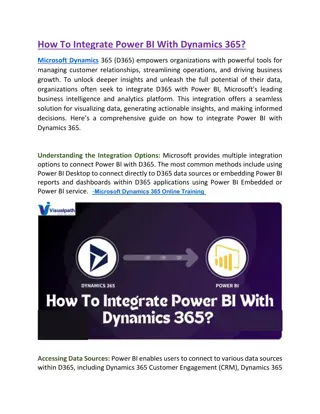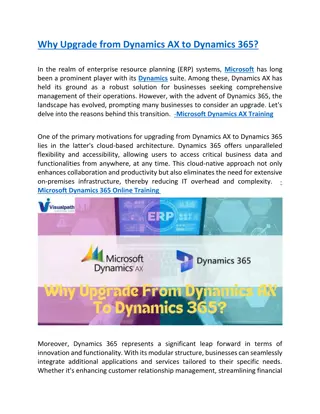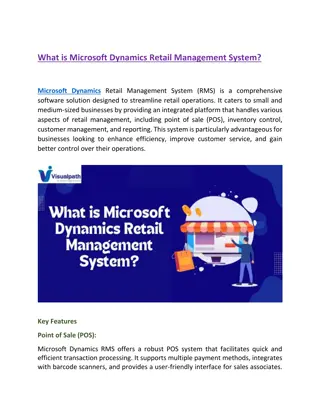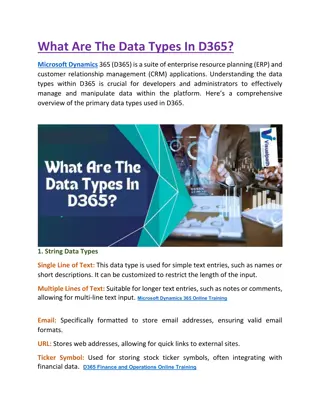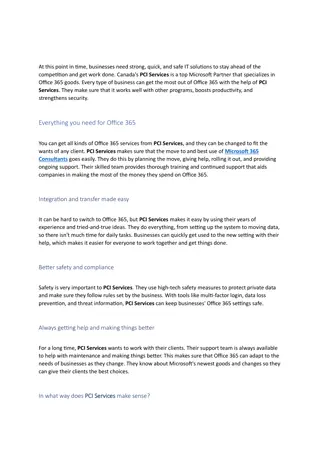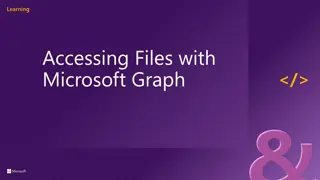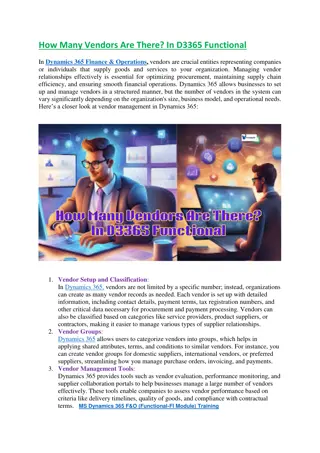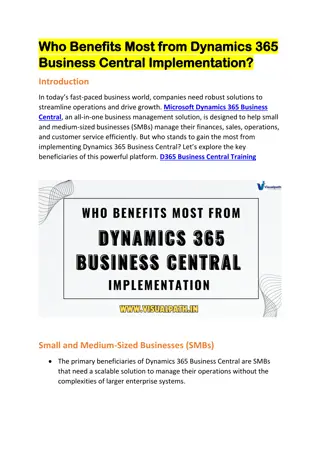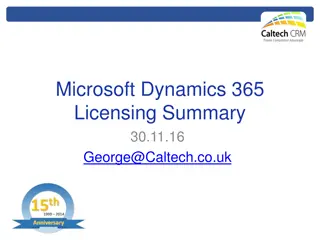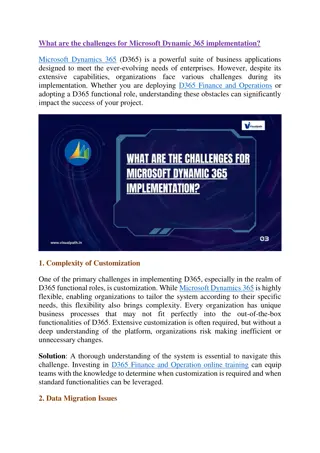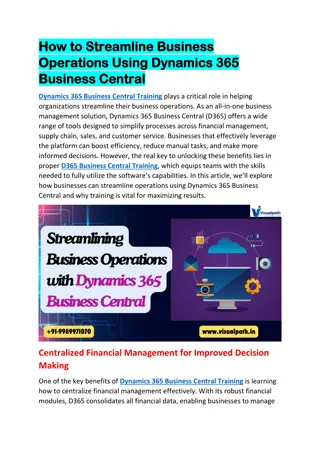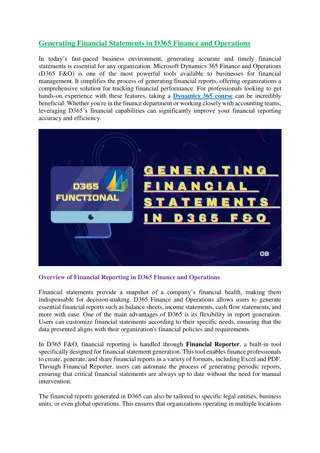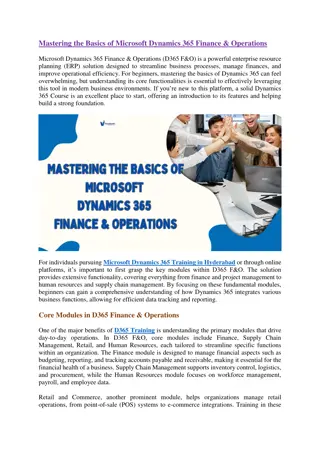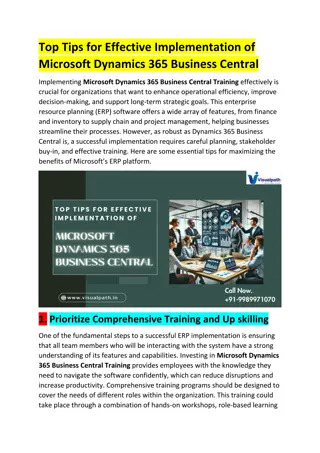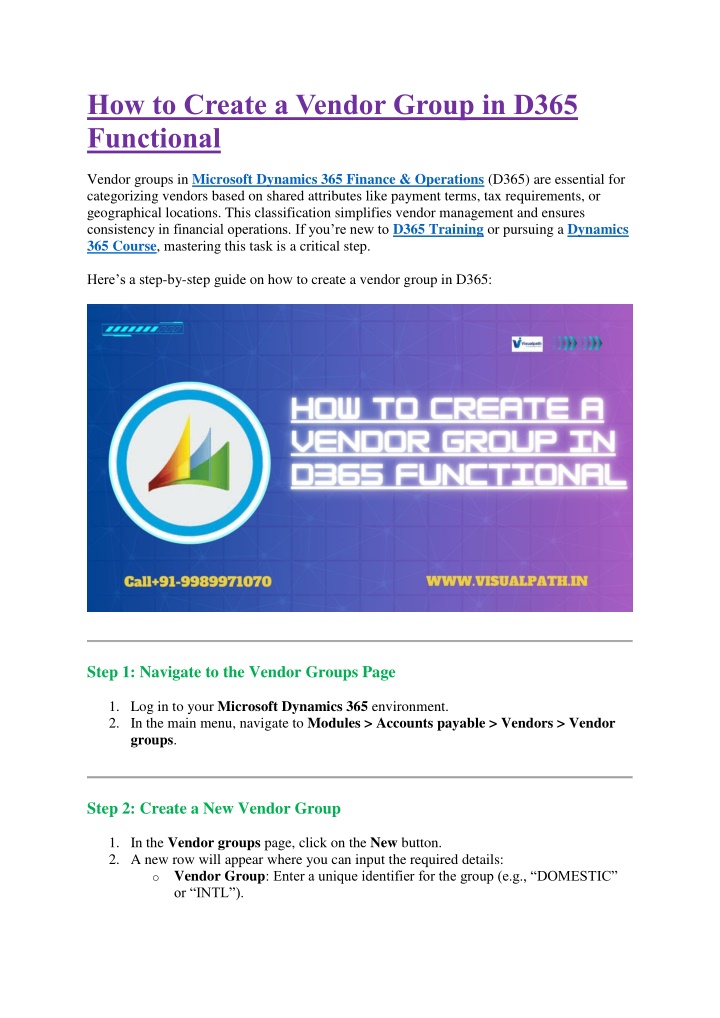
Microsoft Dynamics 365 Training In Hyderabad | D365 Training
VisualPath offers the best Microsoft Dynamics 365 Training In Hyderabad delivered by experienced industry experts. Our training courses are delivered globally, with daily recordings and presentations available. To book a free demo session, please cal
Download Presentation

Please find below an Image/Link to download the presentation.
The content on the website is provided AS IS for your information and personal use only. It may not be sold, licensed, or shared on other websites without obtaining consent from the author. If you encounter any issues during the download, it is possible that the publisher has removed the file from their server.
You are allowed to download the files provided on this website for personal or commercial use, subject to the condition that they are used lawfully. All files are the property of their respective owners.
The content on the website is provided AS IS for your information and personal use only. It may not be sold, licensed, or shared on other websites without obtaining consent from the author.
E N D
Presentation Transcript
How to Create a Vendor Group in D365 Functional Vendor groups in Microsoft Dynamics 365 Finance & Operations (D365) are essential for categorizing vendors based on shared attributes like payment terms, tax requirements, or geographical locations. This classification simplifies vendor management and ensures consistency in financial operations. If you re new to D365 Training or pursuing a Dynamics 365 Course, mastering this task is a critical step. Here s a step-by-step guide on how to create a vendor group in D365: Step 1: Navigate to the Vendor Groups Page 1.Log in to your Microsoft Dynamics 365 environment. 2.In the main menu, navigate to Modules > Accounts payable > Vendors > Vendor groups. Step 2: Create a New Vendor Group 1.In the Vendor groups page, click on the New button. 2.A new row will appear where you can input the required details: oVendor Group: Enter a unique identifier for the group (e.g., DOMESTIC or INTL ).
oDescription: Provide a brief description to clarify the purpose of the group (e.g., Domestic Vendors ). oDefault Values: Specify default terms or conditions that apply to vendors in this group, such as payment terms or tax codes. Step 3: Save the Vendor Group 1.Review the details to ensure accuracy. 2.Click Save to finalize the creation of the vendor group. Step 4: Assign Vendors to the Group 1.Go to the Vendors section under Accounts payable. 2.Select a vendor and open their profile. 3.In the General tab, update the Vendor group field to assign the vendor to the appropriate group. Why Learn Vendor Groups in Dynamics 365? Learning to create vendor groups is a foundational skill in Microsoft Dynamics 365 Training In Hyderabad programs and across other training platforms. These skills are integral to efficiently managing accounts payable processes, enhancing consistency, and ensuring compliance with business policies. Whether you're exploring a Dynamics 365 Course to upskill or delving into D365 Training, understanding vendor groups helps you build expertise in finance and operations management. If you're in Hyderabad, there are numerous training centers offering specialized courses to get you started on this journey. By mastering vendor group creation, you ll enhance your efficiency and build confidence in managing vendors within D365. For hands-on experience, enrolling in a Dynamics 365 Course or attending Microsoft Dynamics 365 Training In Hyderabad is a great way to refine your skills further. Visualpath is the Leading and Best Software Online Training Institute in Hyderabad. Avail complete D365 Functional institute in Hyderabad D365 Training Worldwide. You will get the best course at an affordable cost. Attend Free Demo
Call on - +91-9989971070. WhatsApp: https://www.whatsapp.com/catalog/919989971070 Blog link: https://visualpathblogs.com/ Visit: https://www.visualpath.in/online-microsoft-dynamics-365-training-in- hyderabad.html