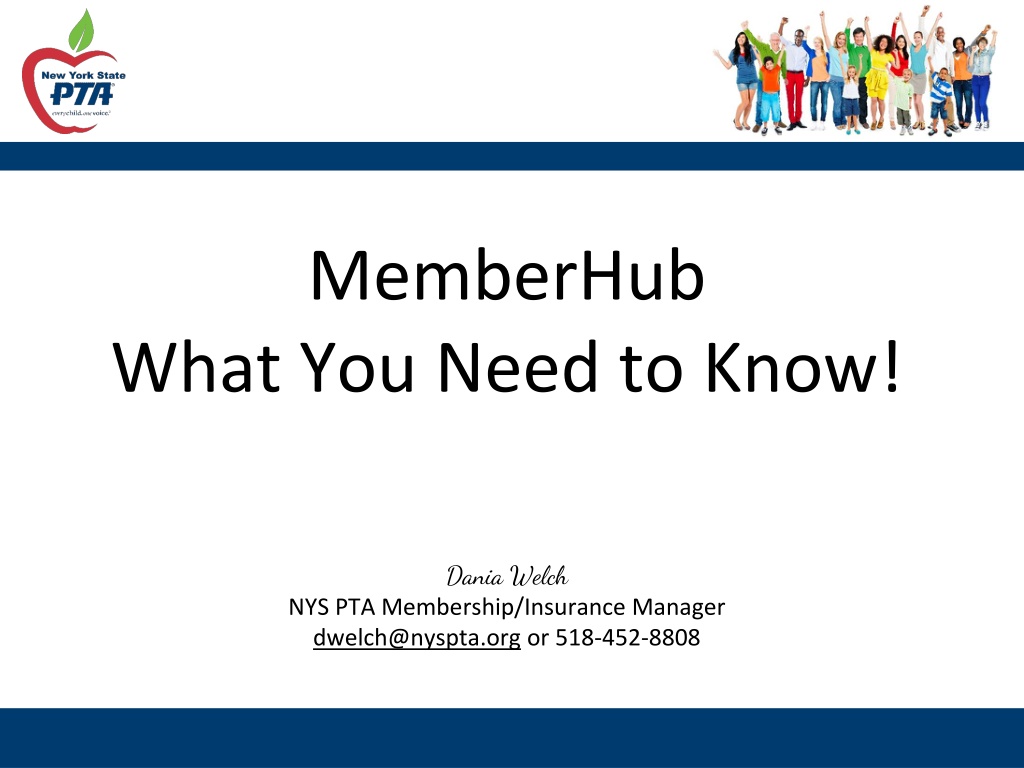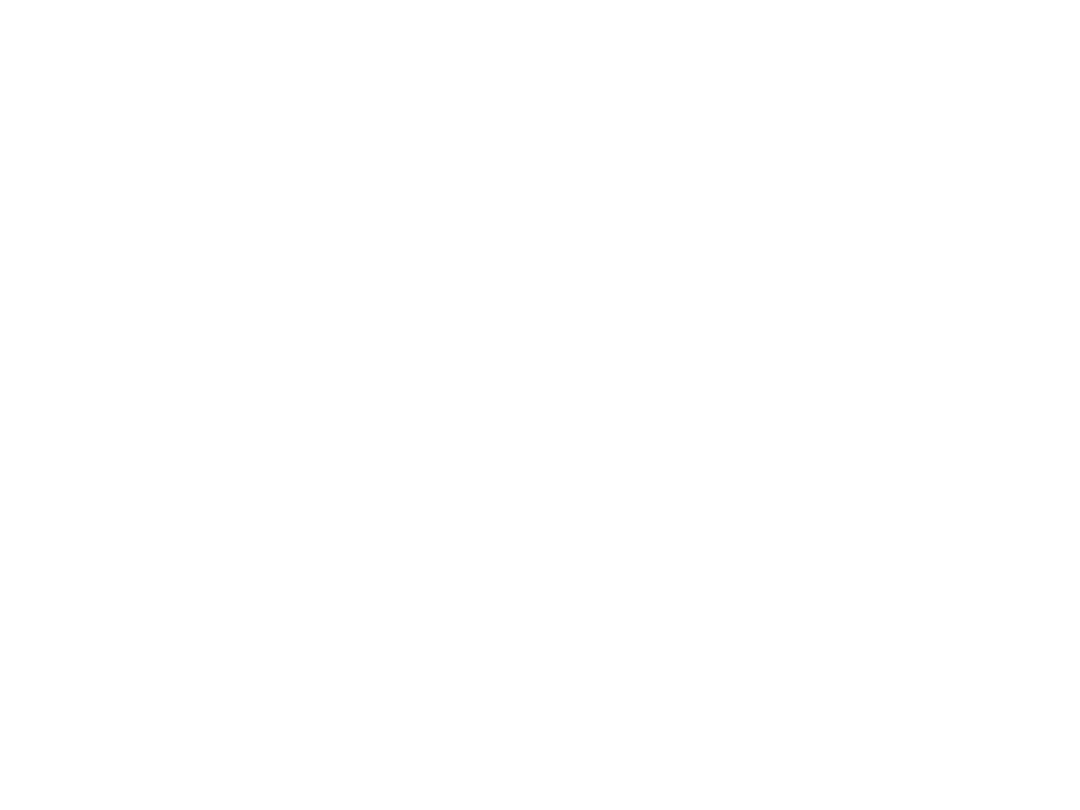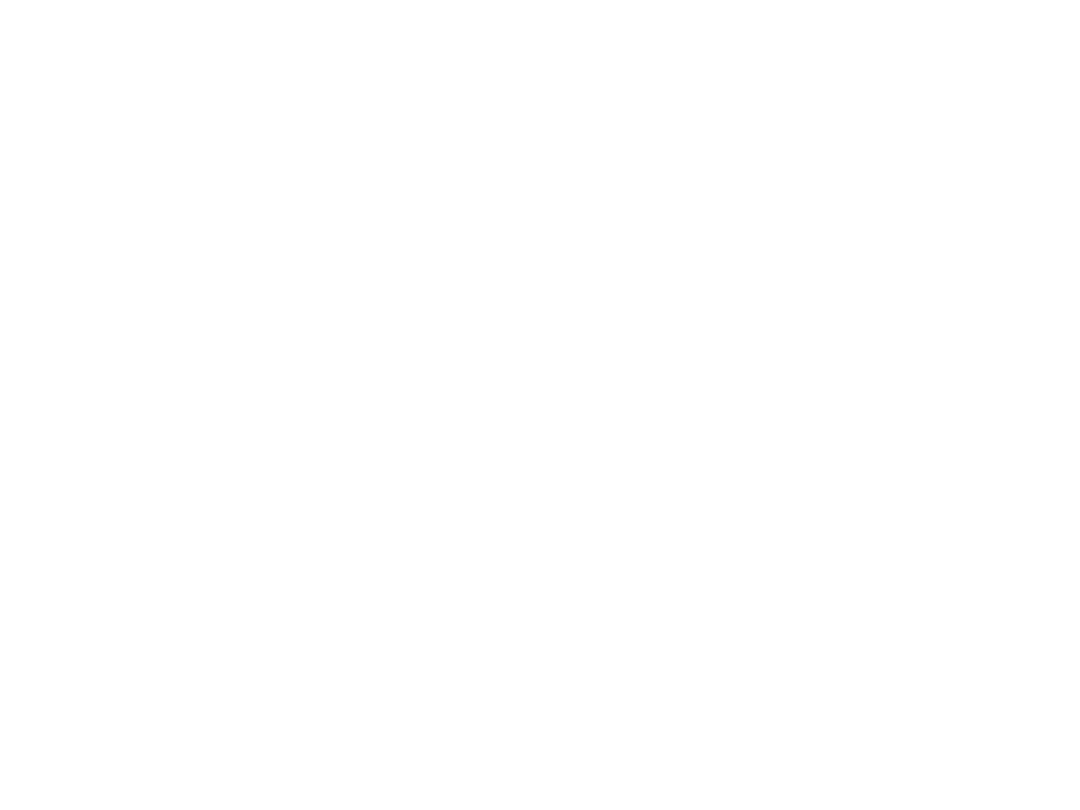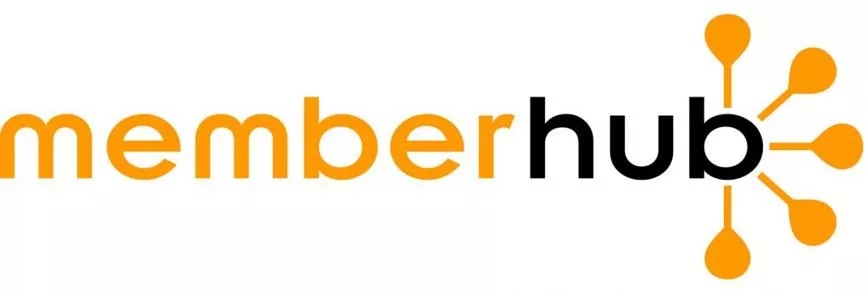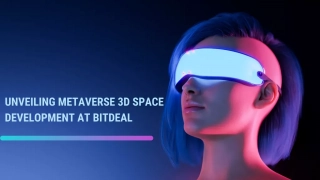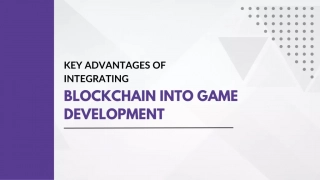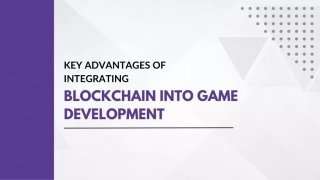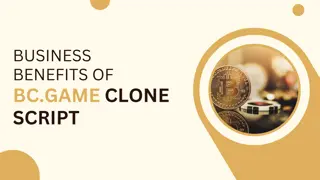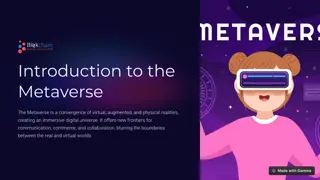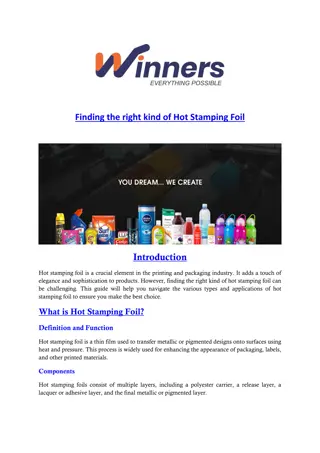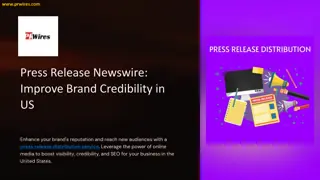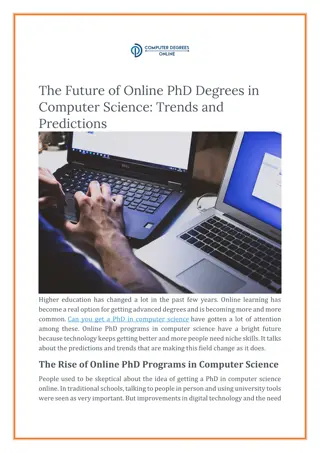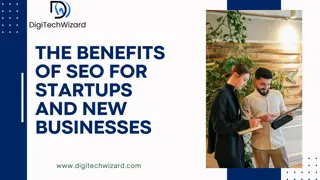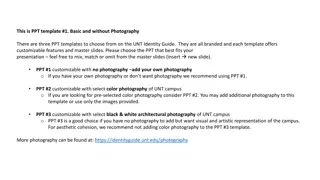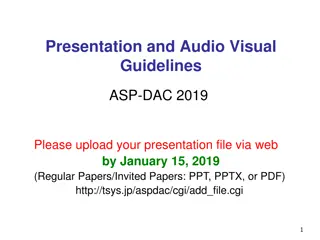MemberHub - What You Need to Know
MemberHub provides valuable resources and support for PTA members. Learn about accessing help articles, submitting tickets, and staying compliant with necessary documentation. Explore step-by-step guides and upcoming video playlists to enhance your MemberHub experience.
Download Presentation

Please find below an Image/Link to download the presentation.
The content on the website is provided AS IS for your information and personal use only. It may not be sold, licensed, or shared on other websites without obtaining consent from the author.If you encounter any issues during the download, it is possible that the publisher has removed the file from their server.
You are allowed to download the files provided on this website for personal or commercial use, subject to the condition that they are used lawfully. All files are the property of their respective owners.
The content on the website is provided AS IS for your information and personal use only. It may not be sold, licensed, or shared on other websites without obtaining consent from the author.
E N D
Presentation Transcript
MemberHub What You Need to Know! Dania Welch NYS PTA Membership/Insurance Manager dwelch@nyspta.org or 518-452-8808
Agenda What is it?
MemberHub Help MemberHub Help page at NYSPTA.org Step by Step How to Video Playlist (coming soon) Submit a Ticket to MemberHub support Contact your Region or the State Office Click the ? Symbol on any page in MemberHub and then Search the Help Articles available
Compliance View Unit Data Unit Details: (page 1 of 4) PTA Unit Name School Name & School Address, National PTA ID# Site Subdomain (used in Store Link)
Compliance View Unit Data Unit Details: (page 2 of 4) State Unit Id (Unit Code) Date PTA was Chartered Council (if applicable) State Sales Tax Id (sales tax exemption) IRS EIN (used to file annual 990 returns to keep income tax exemption status) School Type & Grade Levels Unit Status (Active or Closing)
Compliance View Unit Data Unit Details: (page 3 of 4) District (n/a) School District Name Region (12 Regions statewide) Sub-Region (used by Region Board) IRS Status (Must not be Revoked to be in Good Standing compliance) IRS Notes (used by State Admins) Revocation Date (if applicable) Reinstatement Date (if applicable) Fiscal Year End (should be June 30)
Compliance View Unit Data Unit Details: (page 4 of 4) State Sales Tax Notes (used by State Admin) BEDs Code (used by State Admin) SEPTA Unit (Yes or No) Membership Goal (Assigned by NYS PTA) Number of Students (future use by State) Number of Employees (PTA needs to enter # of School Employees for Super Teacher/Staff Award calculation) Number of Buildings (used by State Admin) Last Year Insurance Paid (must be current year to be in Good Standing compliance) Bylaws Status & Expiration Date (must be not expired to be in Good Standing compliance
Compliance 990 Submissions Once you click SUBMIT this form pops up to enter the details of your 990 submission with the IRS. You can also add a document with the acceptance confirmation you received from the IRS
Compliance Upload Documents If you choose, use the GENERAL folder to store: Approved Bylaws or Amendments PTA Procedures (if any adopted) Unsigned copy of your Sales Tax ST-119.1 and a copy signed by your current President Copy of your Original Sales Tax Exemption Certificate Documents from the IRS (990s, Letter of Determination, Reinstatement (if applicable) Certificate of Insurance Minutes of your PTA Meetings Budget Spreadsheets Monthly Bank Statements -reviewed and signed off by a non-bank signor Annual Audit files This folder is only accessible by PTA admins
Memberships Manage Members Members who have joined online or cash/check members who were added by the PTA will appear on this list. To see prior year membership lists, you can change the YEAR in the drop down menu SEARCH with an email or name to look for members EXPORT CSV the list at any time to use offline Access the membership card by selecting the VIEW CARD icons to send a link to a member who missed it in their email receipt Please Note: the amount reflected in the column labeled PRICE PAID column might not properly reflect the individual s amount paid if memberships were purchased online together in one transaction.
Memberships Add Members Price Paid will default to what is in your store and should reflect fees in your Bylaws Check # enter or leave blank for cash Enter Member Type (use drop down) First Name & Last Name (must be an Individual not a Family or Business) A valid email OR mobile number must be entered (you can use any 10 digits to bypass) Students should leave both Email and Mobile BLANK Alumni & Teacher/Staff questions MUST be answered using dropdown Leave Send Membership Receipt? checked & SAVE
Manage Membership Types Items Your Membership Items are listed on this page State Member Types are indicated (Standard, Additional Family Member, Teacher/Staff and Student The checkmark indicates LIVE and the X indicates HIDDEN from the Store Prices must match your Bylaws You can edit the items by clicking the 3 dots on the right of each item Add custom fields to collect data specific to your PTA Create New Membership Item Create an additional Membership item that combines two types together (ie. Family Package) or combine with a Donation or a small Free gift with purchase (Note: Standard Membership items should always be available as well)
Memberships Remit State Dues Admin must be listed as current year President or Treasurer to see Pay with ACH link in the yellow banner According to Bylaws Dues should be paid monthly with the first payment of 25 or more members due by Oct 31 All Dues payments completed will be listed by school year using the drop down menu
Manage Contacts & Hubs Most of the Contact records are created when a Member joins or someone makes a purchase in your store or when you Add an Officer. You can Filter contact records to help you manage Admin access. Hubs can be created for different groups that you want to communicate with separately (ie. committees, classrooms, members, etc.) It s helpful to create a hub of Members on June 30 before the Membership year rolls forward and the member status is reset to non-member.
Store Products & Categories Add Products like Spirit Wear or Event tickets and use Categories to keep like items grouped together by using these menus
Store Manage Bundles Consider Bundling Membership Items with a Product to promote Membership or Bundle 2 Products together with a discount to encourage additional sales! Bundled product will only be discounted when purchased at the same time as the Membership Item or the other product in the bundle The Suggested Bundle appears at the bottom of the page showing the discount when EITHER item is selected in the Store Please Note: Membership items cannot be discounted in a bundle, they must match your Bylaws
Store Review Orders Order List List of all orders including Products and Online Memberships. You can use the filters to view particular categories, products, or timeframes. If you click on the Order ID link, it will open up the details of that individual order. PAYOUTS (Treasurers) Deposits for your sales are made weekly on Fridays. Payout reports will match each deposit amount with the details so you can record your deposit correctly in your PTA bookkeeping.
Store Edit Store Settings Stripe account status credit card processing account Processing Fees Pass on to Payer or Absorb Post Order Communications customize the receipt for online sales and online membership orders Notification Settings Contact Admin - Select the admin(s) who should receive these emails. If none selected, the emails go to ALL admins Order Notifications - Select the admin(s) if any who should receive notification of orders. If none selected, no one will be notified
Communications Communications Look for more information about how to Send Messages & Create Newsletters in the recordings available from other workshops being presented this weekend!
Questions THANK YOU FOR VIEWING THIS TRAINING! Dania Welch NYS PTA Membership/Insurance Manager dwelch@nyspta.org or 518-452-8808