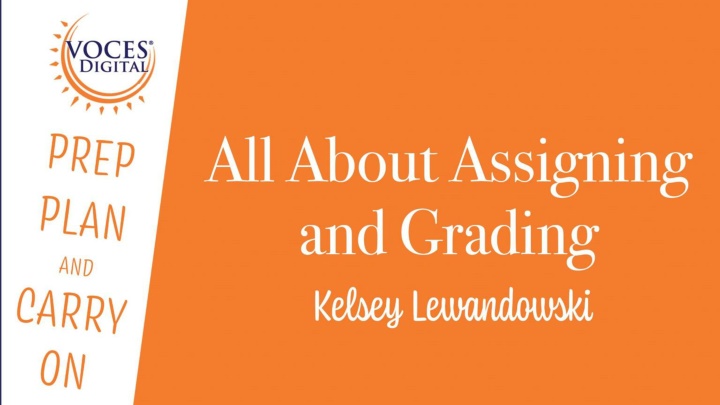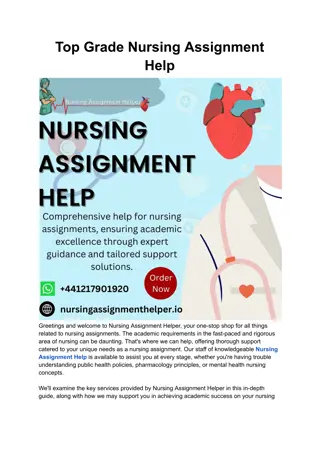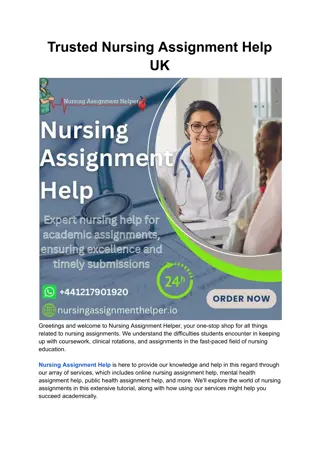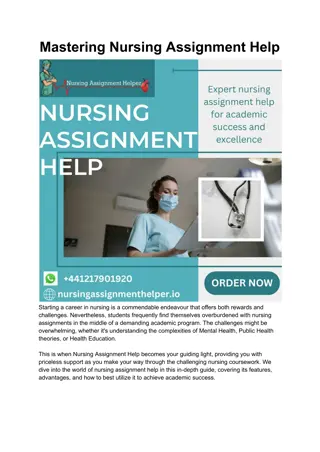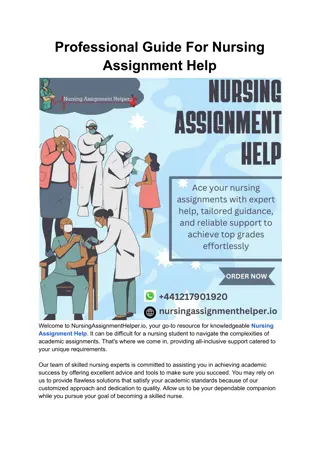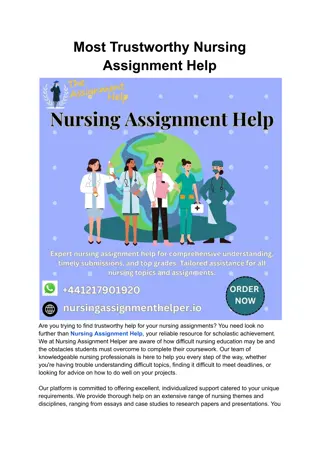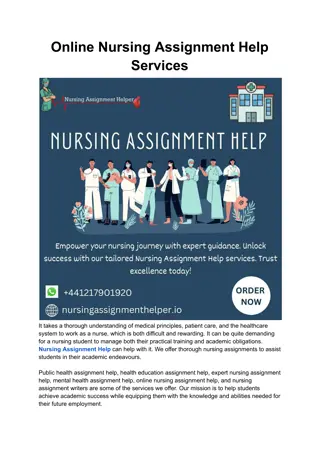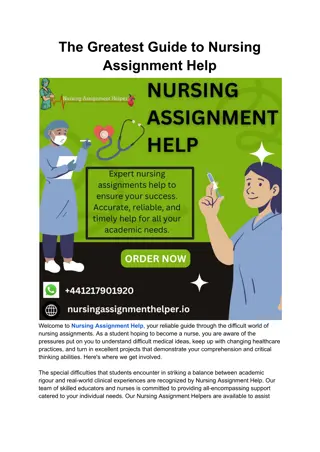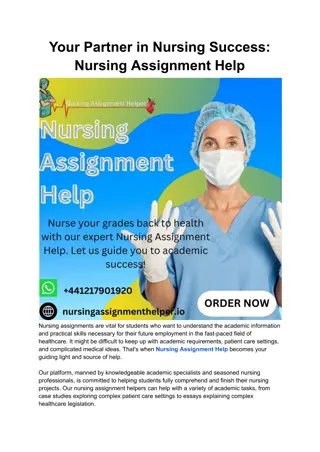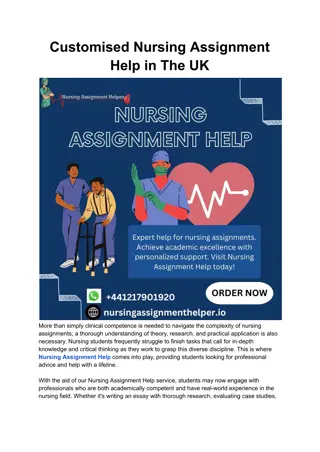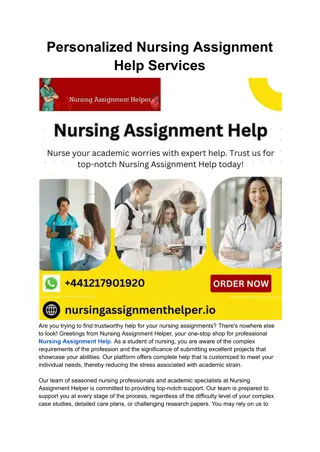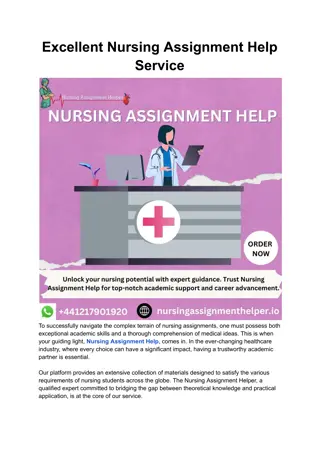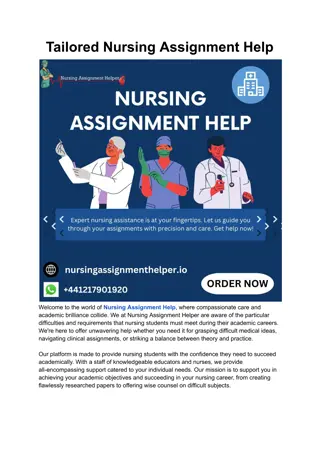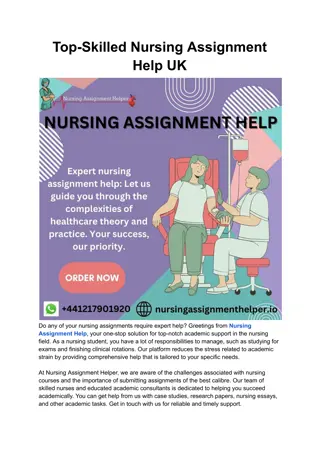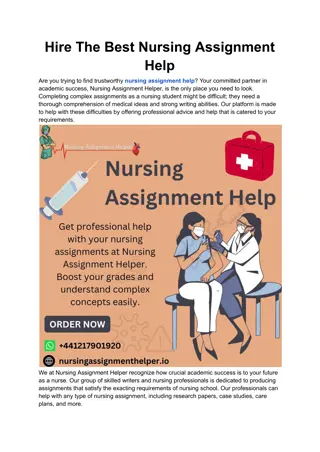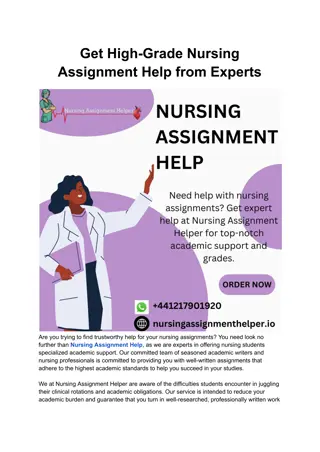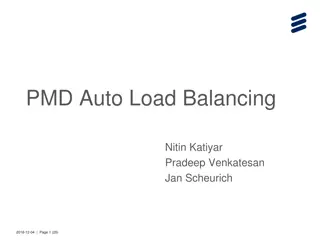Maximizing Assignment Efficiency
Enhance student engagement by assigning pages, organizing activities, and setting parameters effectively. Utilize folders to streamline assignments, sync to your LMS, and customize activities for tailored learning experiences. Easily manage assignments, set limits, timers, and more to optimize student progress and participation.
Download Presentation

Please find below an Image/Link to download the presentation.
The content on the website is provided AS IS for your information and personal use only. It may not be sold, licensed, or shared on other websites without obtaining consent from the author.If you encounter any issues during the download, it is possible that the publisher has removed the file from their server.
You are allowed to download the files provided on this website for personal or commercial use, subject to the condition that they are used lawfully. All files are the property of their respective owners.
The content on the website is provided AS IS for your information and personal use only. It may not be sold, licensed, or shared on other websites without obtaining consent from the author.
E N D
Presentation Transcript
Why should I assign pages? - - - - - - - - Some pages are hidden from students Assign pages to classes or specific students Allows you to add parameters or formalize activities Give students direction Organize activities into folders Color-code and organize by class Print a calendar or list view of assignments Sync to your LMS
What can I assign to students? Any page within Voces! - - Pages with no questions will have less additional options Recording activities - Set timers - Set limits - Automate the activity Standard Activities - Set submission limit - Set timers - Set review options - Prevent leaving Custom Game Pages - -
Why should I use folders? - - - - Organize assignments by class, week, or chapter Require activities to be completed in a specific order Sync one assignment to your LMS Bulk edit assignments in a folder
What can I do with assignment parameters? - Submission limit - limit the amount of attempts - Prevent Leaving - warn the students a set number of times, then auto-submit if students leave the page - Credit/No Credit - set an assignment point value or set it to credit/no credit - Timers - set time limits or requirements for assignments or recordings - Automated Recording - requires students to react to prompts quickly and naturally by removing the play and record button control. - Required Percentage - set a minimum required score to mark the assignment complete - Clear on Retake - students will not see their previous attempts when they load the assignment - Review settings - control when students can review their work or see correct answers
Editing or Copying an Assignment - - - Click edit assignment Edit core assignment details to change parameters for everyone Click copy assignment to copy the assignment and parameters to another class Classes listed below can be assigned to, unassigned, or edited - Class specific details can change parameters for one whole class - Student details can change parameters for specific students -
What do Students See? - - - - Assignment icon with number badge alert If synced to LMS they will see a link and log in using LMS credentials Completed assignments are in the student list view Once complete, they will see either a confirmation page or their results, depending on the settings.
How do I grade student work? Using the Grading and Results hub in Voces! - - - Requires Grading -holds teacher-graded assignments and late auto-graded Activity Results -all graded assignments found here Gradebook -Generate grade reports
Requires Grading - - - - - Sorting options -choose before clicking a class Rubric grading -select a box in the rubric Leave notes, feedback Students see notification in message center Clear assignments by marking all correct - Specific activities - Entire list View late assignments (auto-graded as well) Apply point adjustments - -
Activity Results - - - - - - - - View any graded assignments Force-submit students saved assignments Reset student work Adjust point value Adjust grading for auto-graded assignments Leave feedback or notes Sync grades to LMS View or restore previous student attempts
Gradebook - - - - - Generate reports Set classes, chapters, date range Export as spreadsheet Print Sync to LMS
New tutorials coming soon at www.vocesdigital.com/training How to get support: - - - Question mark icon in your account Call, email, or chat Schedule your walkthrough or set up session at www.vocesdigital.com/training