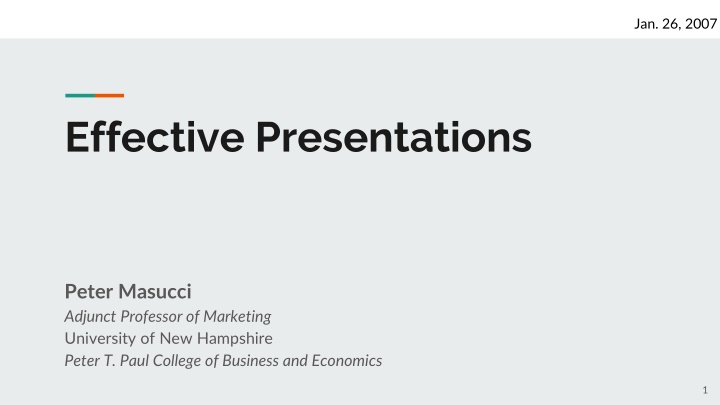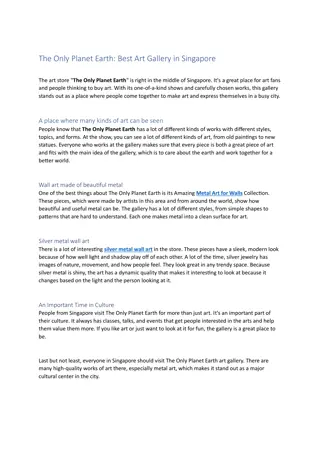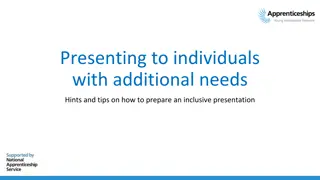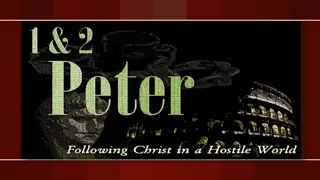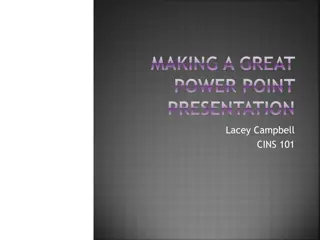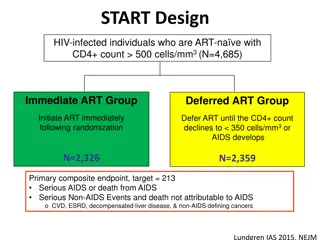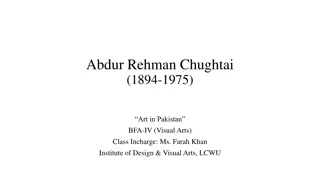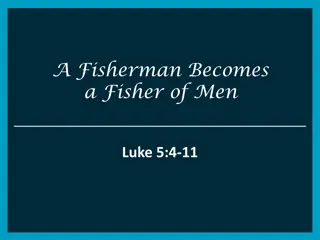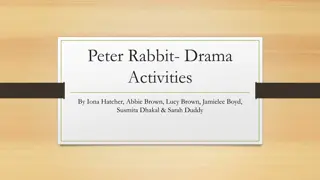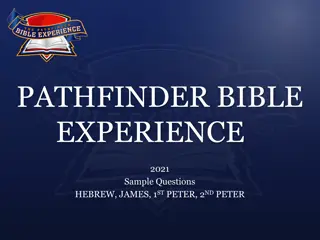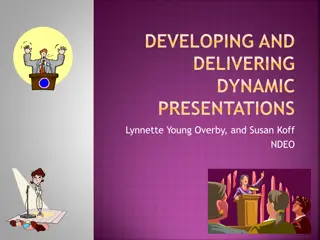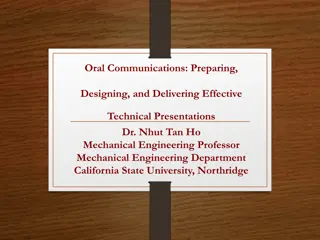Mastering the Art of Effective Presentations: Insights from Peter Masucci
Unlock the secrets to becoming a great speaker through training and experience. Dive into Peter Masucci's expertise in marketing, communications, and teaching at the University of New Hampshire and Simmons College. Explore his comprehensive teaching and professional background, including his roles at top institutions and companies. Discover valuable insights on presentation planning, sequence, visual aids, and techniques shared by an esteemed adjunct professor.
Download Presentation

Please find below an Image/Link to download the presentation.
The content on the website is provided AS IS for your information and personal use only. It may not be sold, licensed, or shared on other websites without obtaining consent from the author.If you encounter any issues during the download, it is possible that the publisher has removed the file from their server.
You are allowed to download the files provided on this website for personal or commercial use, subject to the condition that they are used lawfully. All files are the property of their respective owners.
The content on the website is provided AS IS for your information and personal use only. It may not be sold, licensed, or shared on other websites without obtaining consent from the author.
E N D
Presentation Transcript
Jan. 26, 2007 Effective Presentations Peter Masucci Adjunct Professor of Marketing University of New Hampshire Peter T. Paul College of Business and Economics 1
Great speakers arent born, they are trained. Presenting is a skill developed through training and experience 2
Agenda Introduction Planning your presentation Presentation sequence Creating effective visual aids Effective presentation techniques 3
Peter Masucci - Teaching Experience UNH, Peter T. Paul College of Business & Economics, Durham, NH Simmons College, Boston, MA Graduate School, Master s in Communications Management Program (MCM) MCM 442 Emerging Communications Technologies MCM 451 Advertising and Integrated Marketing Communications MCM 453 Strategic Marketing Planning MCM 458 Online Marketing Undergraduate courses ADMN 651 Principles of Marketing MGT 732 Explorations in Entrepreneurial Management MGT 755 International Management MKTG 752 Marketing Research MKTG 757 Advertising and Integrated Marketing Communications MKTG 762 Marketing Workshop MKTG 763 Market Opportunities Analysis MKTG 798 Advertising Workshop Graduate Courses ADMN 852 Marketing Research, MBA ADMN 898 Advertising and Integrated Marketing Communications, MBA ADMN 898 New Product Development, MBA ADMN 960 Marketing Management, MBA MOT 898 Market Research for Emerging Technologies, MS MOT MOT 941 Product Development and Marketing, MS MOT 4
Peter Masucci - Professional Experience Education: Boston University, BS in Aerospace Engineering Clark University, MBA with concentration in marketing Professional Experience: 1967 NASA Electronics Research Center, Research Assistant Trajectory analysis planning for deep space probes 1970 Rockwell International Space Division, Project Engineer Apollo moon missions and Skylab space station programs 1973 Digital Equipment, various marketing management positions PCs, minicomputer systems, embedded real-time computers, semiconductors 1986 Alliant Computer Systems, VP International Operations 1986 High-performance, scientific supercomputer systems 5
Peter Masucci - Professional Experience 1986 Alliant Computer Systems, VP International Operations High-performance, scientific supercomputer systems 1994 Sequoia Systems, VP Marketing High-performance, fault-tolerant business computer systems 1996 PictureTel, VP Marketing Videoconferencing equipment and services 1998 Saradam Telemedicine Systems, Founder and CEO Remote medical services delivered via videoconferencing over the Internet 1998 Open Market/FutureTense, VP Business Development Internet content management and transaction processing software 2001 VX Management Group, Founding Partner Management and marketing consulting 6
Why give a presentation? Main Purposes: 1. Inform 2. Persuade 3. Educate 8
Definitions Presentation Something set forth to an audience for the attention of the mind Effective producing a desired result 9
Public Speaking, A Common Fear Feared more than death! Often experience: Shaky hands Blushing cheeks Memory loss Nausea Knocking knees All completely normal! 10
Causes of Presentation Anxiety Fear of the unknown OR loss of control Fight or flight mode No backup plan No enthusiasm for subject Focus of attention 11
Creating Effective Presentations Control anxiety Don t fight it Audience centered Accomplishes objective Conducted within time frame Fun for audience Fun for you! 12
Planning an Effective Presentation 1. Determine purpose - What do you want to accomplish? 2. Know your audience! - Success depends on your ability to reach your audience - Size - Demographics - Knowledge level - Motivation - Why are they attending? - What do they expect? 14
More Planning 3. Plan space accordingly: 4. Think about what day and time: Number of attendees and seats Seating arrangement Lighting & lighting controls Audio & visual equipment Any distractions Morning Afternoon Evening Work day vs. weekend Any day! 15
and More planning! 5. Organization 6. Rehearse! Determine main points (1-5) Evidence Transitions Prepare outline Prepare a storyboard Follow a script and time your presentation Practice Q & A Check all equipment and devices Make contingency plans In the actual room (if possible) 16
Organizing Your Presentation Organizational Patterns: Topical Chronological Problem & Solution Cause & Effect 17
Presentation Outline Keyword reminders Conversational flow Flexibility More responsive to audience 18
1. Build Rapport Relation marked by harmony or affinity Audience members need to trust you & feel that you care about them Start before you begin Mingle, learn names Opportunity to reinforce or correct audience assessment Strong first impression People listen to people they like 21
2. Opening Your Presentation Introduce yourself Why should they listen Gett attention, build more rapport, introduce topic Humor Short story Startling statistic Make audience think Invite participation Get audience response 22
3. Completing the Opening Clearly define topic If informative Clear parameters for content within time If persuasive What s the problem Who cares What s the solution Overview 23
4. Presenting Main Points Make point transition make point transition make point transition Include supporting evidence Use examples Feedback & questions from the audience Pay attention to and focus on audience, are they listening? 24
5. Concluding Presentation Goal: Inform audience that you re about to close Summarize main points Something to remember, or call-to-action Answer questions 25
Designing Good Slides Content If it doesn t add value, don t say or use it Unveiling Is drama useful or necessary Color Know the room and lighting Dark room - light font on dark background Bright room - dark font on light background Subliminal messages Consider your audience and use carefully 27
Content Purpose Complement speaker Talk technical report Density 7 - 10 lines / page 4 - 8 words / line Test : Project a sample in the room, or in a room of approximately the same size as will be used in the real presentation 28
Visual Aids To make, emphasize or identify a point To emphasize, clarify, or reinforce a point To remind, summarize or review a point We remember: 10% of what we read 20% of what we hear 30% of what we see 50% of what we see and hear 29
Visual Aids Enhance understanding Add variety Support claims Lasting impact When used poorly, however, they can be a distraction and lead to an ineffective presentation 30
Visual Aids Films/video Flip charts Sketches Chalk or whiteboard Powerpoint slides Overhead transparencies Graphs/ Charts Pictures Web links http://www.unh.edu/uacc/un hpathways.html 31
Visual Aids Should Outline, explain, support main points Serve audience s needs, not speaker s Be simple and clear Supplement and support not dominate the presentation! 32
Making Text Visible Use Sans Serif fonts (fonts without feet) ex - Arial, Tahoma, Trebuchet, Verdana Titles should be 32-44 pt. Font size, bold Text should be as large as possible First level 24 - 32 pt font size Second level 20 - 28 pt font size Use color wisely Contrasting colors 33
Low Contrast 35
Fly - In vs Wipe Could you read this? Less distracting How about this one? Reduces eye movement Maybe the third time is the charm! Increases readability Be consistent throughout! 36
Effective Presentation Techniques 37
What Makes an Effective Speaker? Control of information The voice used The right words Use of body language Prompts, scripts and notes The right location Useful and meaningful visual aids 38
Vocal Techniques Loudness Will you be using a microphone? Pitch Vary to make points Rate Watch your audience Pause for effect Allow time for message to sink in Deviate from the norm for emphasis 39
The Voice C: phrases Clear - the use of simple, easily understood words and L: Loud (enough) - it is important everyone can hear you A: the subject and good preparation Assertive - a bright and confident air born of knowledge of P: what you have said Pause - it is essential to allow the listeners time to digest 40
Using the Right Words The key to a successful presentation: What you say and how you say it P: state your position or point R: explain your ideas E: use examples P: restate your position or point 41
Body Language Make eye contact, but move focus around the audience Use your hands, but don t go crazy If possible, move around, but slowly! Maintain good posture Don t speak with your back to the audience 42
Scripts and Notes Learn and use a script for formal presentations to large groups Small note cards, or PPT notes page, can be used, but FIRST write a script Underline key words that will best remind you what you want to say Use one card for each slide or topic If possible, have someone else advance slides for you 43
Speaker Reads Slides A speaker may put his entire presentation on his slides. He turns his back to the audience and reads the slides aloud. Perhaps he feels this approach guarantees all the information will get to the audience. This may be the most annoying way to give a presentation. Audience members feel insulted: they already know how to read! They wonder why the lecturer doesn t simply hand out a copy of the slides. The visual presentation dominates the presenter. The presenter is not adding any value to what is on the slides. Pssst - This slide is way too busy! 44
Common Problems Verbal fillers Um , uh , like , you guys Any unrelated word or phrase Swaying, rocking, and pacing Hands in pockets Lip smacking Fidgeting Failure to be audience-centered 45
Pauses Useful Awaiting thought Switching gaze Reading slide Reinforcing point Powerful Difficult 46
Control of Information Know your subject well Know what you are talking about Practice More practice More rehearsals In front of the mirror, colleagues, friends, or family members Believe in yourself Know your opening by heart 47
Closing Summary Audience is always attentive at the beginning Somewhat less attentive in the middle Generally more attentive at the end Tell them what you are going to say Then say it At the end, say it again Allow time for questions 48
Questions & Answers Opportunities Pitfalls Welcoming gestures Focusing gaze Body language Getting point Reinforcing message Including audience Hostile gestures Wandering gaze Body language Missing point Seeking approval Excluding audience 49
1. Smile 5 Presentation Tips 2. Breathe 3. Water 4. Notes 5. Finish on, or under time 50