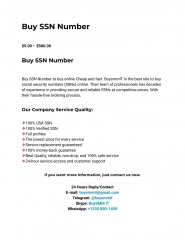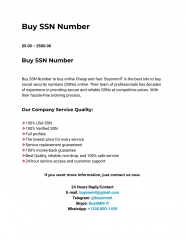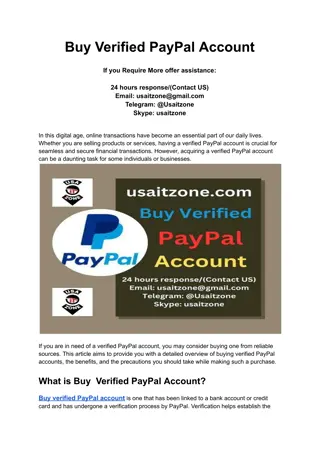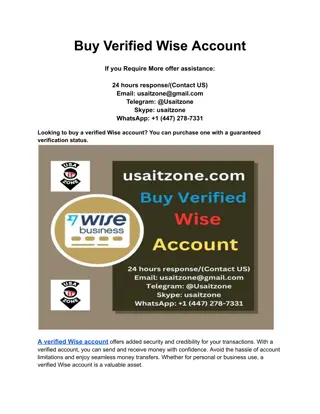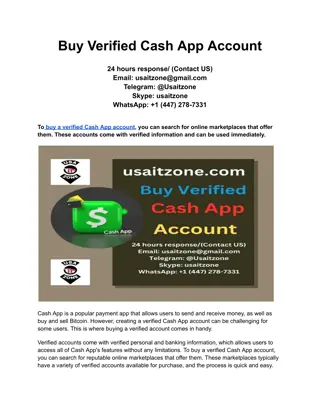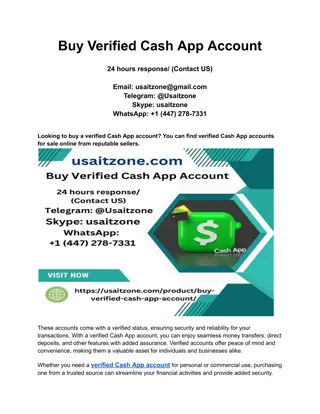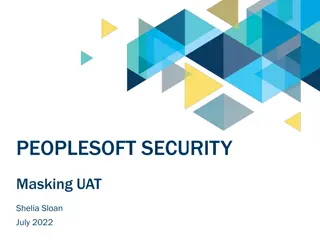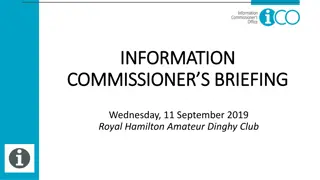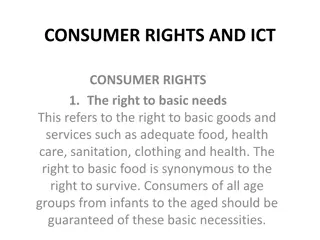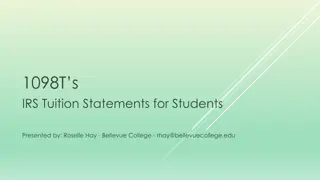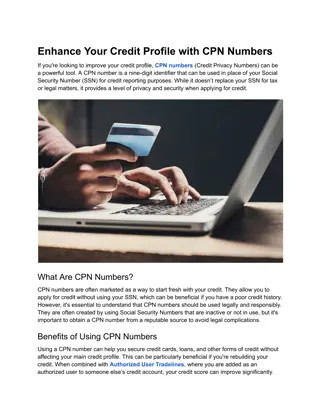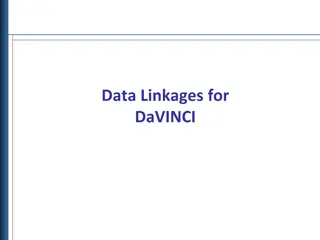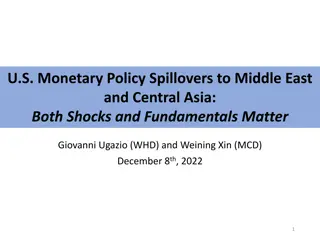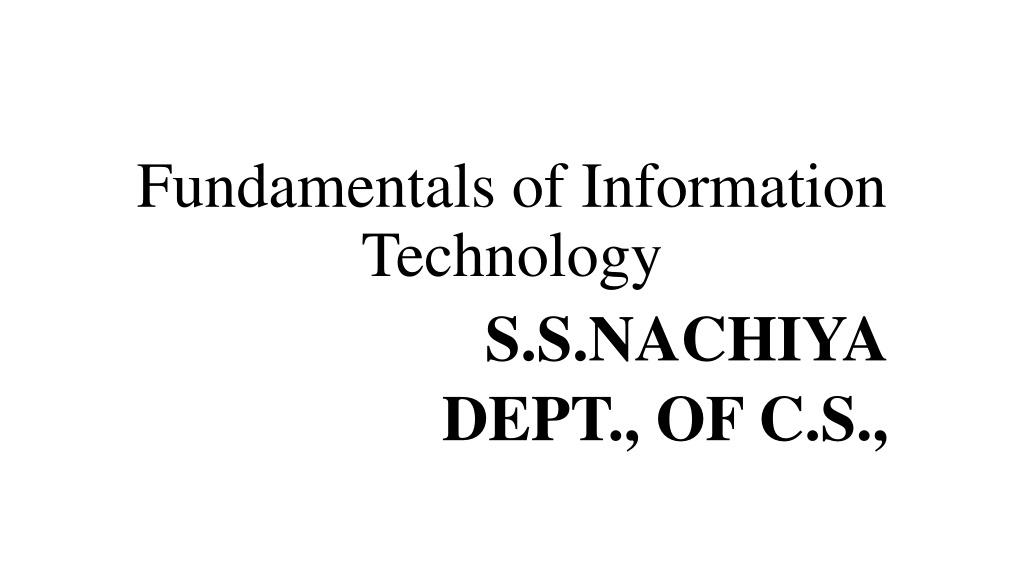
Managing Data Efficiently with Microsoft Access Database Software
"Learn how Microsoft Access database software helps in managing data efficiently by storing, retrieving, summarizing, and reporting information effectively. Explore key features, objects like tables, queries, forms, and reports, and the benefits of reducing data redundancy and inconsistency." (389 characters)
Download Presentation

Please find below an Image/Link to download the presentation.
The content on the website is provided AS IS for your information and personal use only. It may not be sold, licensed, or shared on other websites without obtaining consent from the author. Download presentation by click this link. If you encounter any issues during the download, it is possible that the publisher has removed the file from their server.
E N D
Presentation Transcript
Fundamentals of Information Technology S.S.NACHIYA DEPT., OF C.S.,
Database Software MsAccess is a database management tool that enables one to have good command of data collected. The programme enables one to retrieve, sort, summarize and report results speedily and effectively. It can combine data from various files through creating relationships, and can make data entry more efficient and accurate. Microsoft Access (MS Access) enables one to manage all important information from a single database file. Within the file, one can use: Tables to store your data. Queries to find and retrieve specific data of interest. Forms to view, add, and update data in tables. Reports to analyze or print data in a specific layout. Data access pages to view or update, the data
Note : In MS Access, data is stored once in one table, but can be viewed from multiple locations. When the data is updated in a Table, Query or Form, it is automatically updated everywhere it appears. Database File: It is a file which stores the entire database. The database file is saved to your hard drive or other storage devices. Features of MS ACCESS It provides the facility to break large information into smaller parts called Tables and linking that information by a common field that exists in all the tables. It increases the efficiency, speed and flexibility in searching and accessing information. Data redundancy is reduced. So it reduces data inconsistency. Different users can access same database and get data related to their requirements. Queries help to get information from the database depending upon user criteria. Reports allow to present data in a meaningful and summarized manner. It also provides data security, maintains integrity and also makes it more consistent and reliable.
Databases in Access are composed of many objects but the following are the major objects: Table Queries Forms Reports Table Table is an object that is used to define and store data. Each field must have a unique name, and data type Tables contain fields or columns that store different kinds of data, such as a name or an address, and records or rows that collect all the information about a particular instance of the subject, such as all the information about a customer or employee etc. To define a primary key, one or more fields that have a unique value for each record, and one or more indexes on each table to help retrieve your data more quickly.
Query An object that provides a custom view of data from one or more tables. Queries are a way of searching for and compiling data from one or more tables. Running a query is like asking a detailed question of your database. When you build a query in Access, you are defining specific search conditions to find exactly the data you want. In Access, you can use the graphical query by example facility or you can write Structured Query Language (SQL) statements to create your queries. You can define queries to Select, Update, Insert, or Delete data. You can also define queries that create new tables from data in one or more existing tables.
Form Form is an object in a desktop database designed primarily for data input or display or for control of application execution. You use forms to customize the presentation of data that your application extracts from queries or tables. Forms are used for entering, modifying, and viewing records. The reason forms are used so often is that they are an easy way to guide people toward entering data correctly. When you enter information into a form in Access, the data goes exactly where the database designer wants it to go in one or more related tables.
Report Report is an object in desktop databases designed for formatting, calculating, printing, and summarizing selected data You can view a report on your screen before you print it. If forms are for input purposes, then reports are for output. Anything you plan to print deserves a report, whether it is a list of names and addresses, a financial summary for a period, or a set of mailing labels. Reports are useful because they allow you to present components of your database in an easy-to- read format. You can even customize a report's appearance to make it visually appealing. Access offers you the ability to create a report from any table or query.
Access offers two ways to create a database- Creating database using Templates Creating a Blank Database Templates Templates are pre- defined database objects of Access. It is the easiest way to create a table. They contain various types of built-in tables, queries, forms and reports which perform tasks according to our requirement. Steps to Create Database using Templates- Open MS Access window Click on Local Templates in Template category Select the template required On the right side of the window, a File Name box will appear. Write the file name of your choice. Click on Create button. A table structure will be shown with relevant field names. Click in the relevant fields to enter data.
Steps to Create Blank Database From Access window select Blank Database option Specify your file name in the File Name box To change the location of file click the folder icon given at the right hand side of File Name box Clicking on Create button will open a blank database with the table name as Table1 in datasheet view and Table Tools tab already highlighted.
Closing Access Application After finishing the work in Access, click on Close Database option in the Office Button menu to close the current database. To close MS Access, click on Office Button > Exit Access option.
Data Types A field's data type determines what kind of data it can store.
Benefits: Easy to create database within lesser time duration Used a very comprehensive programming language which made it user friendly With each revised version, new options and features were made available to the users for their convenience It is easy to install and then easy to understand its working Importing data was easy Graphical user interface made it easy to use Limitations: Not too many people can use the same database at a single time. This may affect its speed and efficiency The same database was tough to use with different Operating systems Better database systems can be used for confidential data