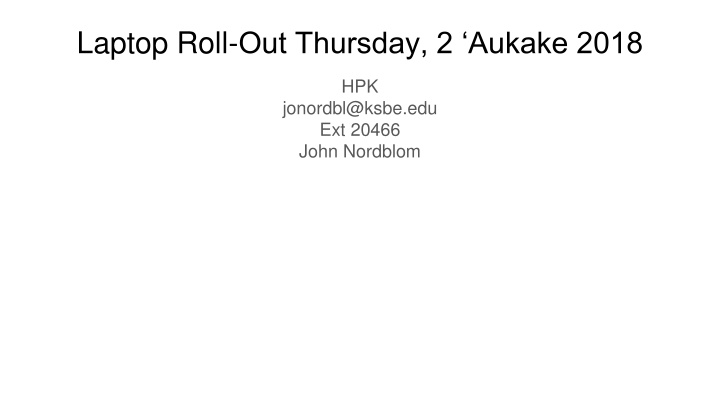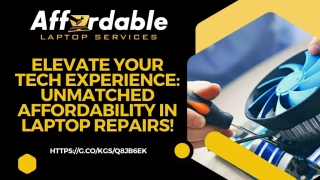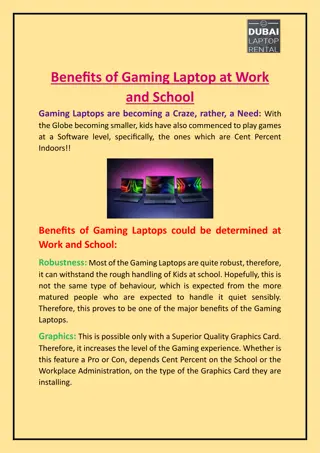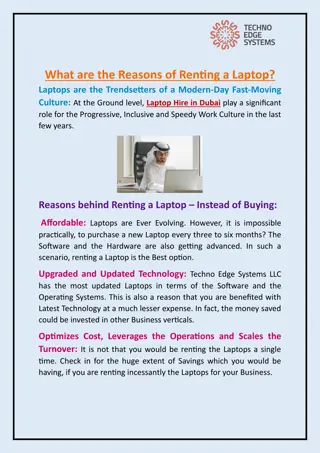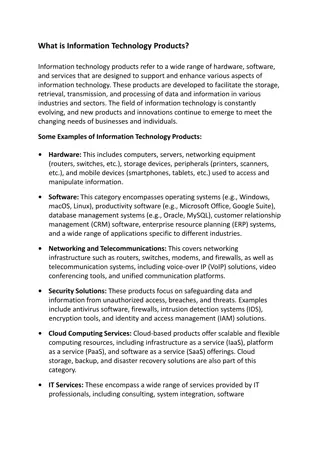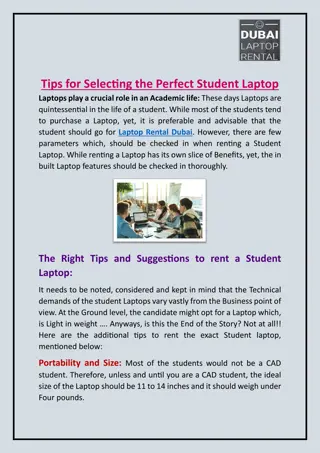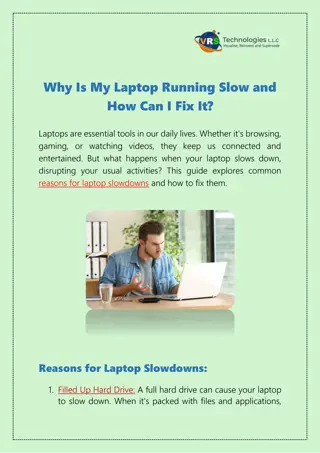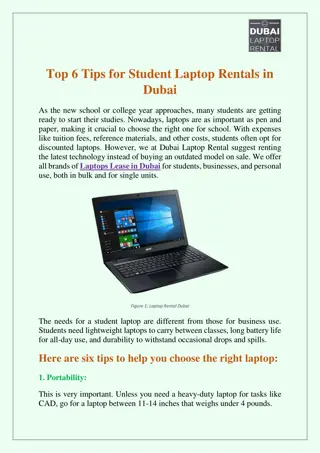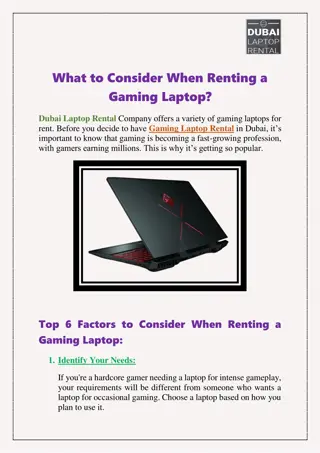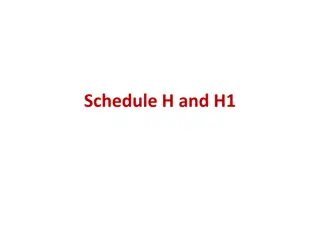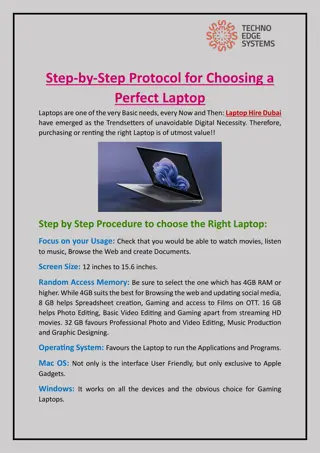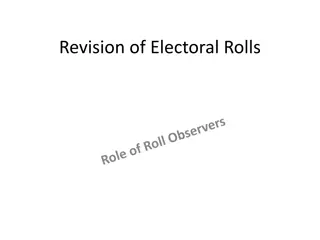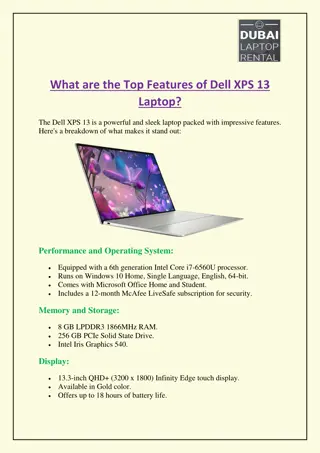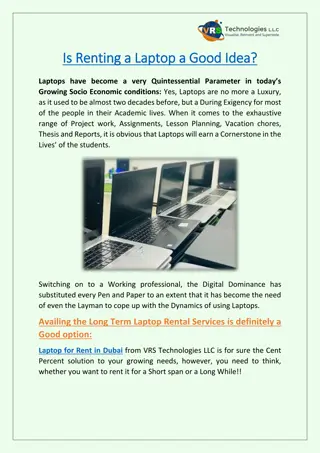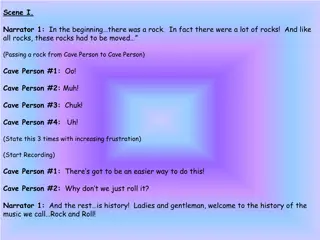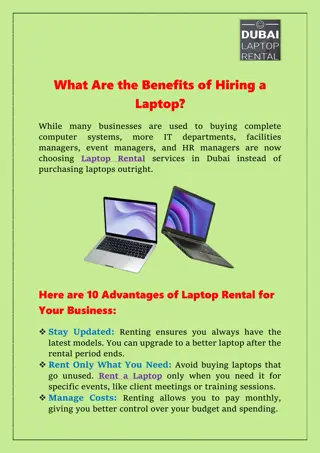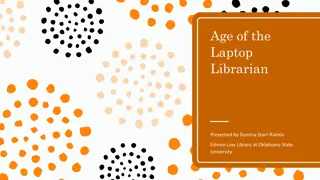Laptop Roll-Out Information and Schedule for Students at HPK
Information and guidelines for the upcoming laptop roll-out event at HPK including distributing password cards, password training, roll-out locations, times by grade, and instructions on global protection software. Students must follow the specified steps to receive their laptops successfully.
Download Presentation

Please find below an Image/Link to download the presentation.
The content on the website is provided AS IS for your information and personal use only. It may not be sold, licensed, or shared on other websites without obtaining consent from the author.If you encounter any issues during the download, it is possible that the publisher has removed the file from their server.
You are allowed to download the files provided on this website for personal or commercial use, subject to the condition that they are used lawfully. All files are the property of their respective owners.
The content on the website is provided AS IS for your information and personal use only. It may not be sold, licensed, or shared on other websites without obtaining consent from the author.
E N D
Presentation Transcript
Laptop Roll-Out Thursday, 2 Aukake 2018 HPK jonordbl@ksbe.edu Ext 20466 John Nordblom
Password Cards Step 1: Distribute password cards to each student in your advisory.
Password Card Information Password written here Password Rules: User Name: Use this to log into the laptop: Laptop ID: Use this ID to match laptop to student Student Name Laptop Table Location (Laptops arranged in alphabetical order by table #)
Password Training: http://bit.ly/kshpassword Step 2: Watch the password training video as a class. bit.ly/kshpassword Have the students create new passwords even if they remember their old passwords. Have the students create strong passwords based on the guidelines in the video. Students will write their passwords on the cards distributed at the beginning of advisory. Students should not be allowed to write down their passwords anywhere but the password cards.
Roll-Out Locations Step 3: Attend Roll-Out as a class. No Password Card, No Go. 1. Students start at the password tables. Students will need to PASS THE PASSWORD TEST at the password table before receiving their laptops. 2 Head to the Laptop Table. The card is the ticket to receive a laptop. Students will sign the Roll-Out sheet acknowledging items received. 4 5 6 3. Return to class Laptop Pickup Atrium Bldg 11 Exit Table Numbers on card 1 2 3 Start
Roll-Out Times by Grade 6th Grade Laptop Roll-Out 1:05 P.M. Bowman, Damasco, Tominaga 1:20 P.M. Supnet, Cordiero, Lum Ho 1:40 P.M. Thompson, Kinoshita 7th Grade Laptop Roll-Out 11:00 A.M. Ahuna, Hara, High 11:20 A.M. Masuko, Baclig, Nahulu 11:40 A.M. Floro, Arakaki 8th Grade Laptop Roll-Out 9:50 A.M. Bowman, Damasco, Tominaga 10:10 A.M. Supnet, Cordiero, Lum Ho 10:30 A.M. Thompson, Kinoshita
Global Protection Software Instruct students to log into their laptops back at class. Please be patient. This process may take quite a while for the initial log-in. Additionally, please remind students that if they log in THREE times unsuccessfully, they will be locked out and will need to go to HPK to have their password reset. Once they log in: 1. Students will see this window pop open. Select Bypass and continue
GP.KSBE.EDU 1. When this window pops up, instruct students to type GP.KSBE.EDU into the text box and then click connect.
Activating Global Protection 1. Students will then need to enter their usernames and passwords into the text boxes and click connect.
Is Global Protect Activated? While on campus the students will be protected even if the Global Protection looks like this: Not activated At home the they will not be able to access the internet unless the icon looks like this: Activated
Laptop Setup No Nos Do not allow students to setup the laptops with their Apple ID s. Reason - Apple services, purchasing software, iMessage, Facetime, billing info should not be accessible from the laptop, all prohibited. The laptops are the property of Kamehameha Schools. See link below: https://blogs.ksbe.edu/hpkkw/first-day-of-school-student-training/ Students should not connect their phones to the laptops or use them as hotspots this will allow them to bypass the Global Protection software. Do not allow students to use the laptops outside when its raining, while eating or drinking. Students are not allowed for any reason to use another students laptop at any time. Use of the KS devices for entertainment purposes such as playing interactive games, watching Youtube, TV shows or DVD movies is not permitted. Pg 60 2018 - 2019 handbook (Just to CYA) Any students with a do not take home tag on their bags must return their laptops to HPK at the end of every day. Their assessments have not been completed. Please have them take the assessment.
HPK 2018 - 2019 locations HPK office is located in building 2 across from art. Hours 7:15 A.M. to 3:45 P.M Odd days periods 1,3,5,7 - HPK located breezeway outside of the gym - P.E. support. Even days periods 2 & 6 - HPK located breezeway outside of the gym - P.E. support. Even days periods 4 & 8 - HPK office Reason - to keep adult presence in breezeway until all students have vacated. Lock the bins during P.E. I will be able to inspect the laptops for damage and conduct laptop checks.
HPK All The Things Visit HPK website: blogs.ksbe.edu/hpkkw 1. Technology Guidelines 2. Trainings - First day laptop setup - 2018 Global Protect Activation Steps - Password Training 3. How To s - add printer, Okina & Kahako 4. Webtools Software - Blackboard, Powtoons etc. (Student accounts needed) 5. PhEt Simulators (no student accounts) 6. Tech Topics 7. Roll-Out and Roll-In information
Questions Comments Looking forward to a great 2018 - 2019 school year. HPK jonordbl@ksbe.edu Ext 20466 John Nordblom