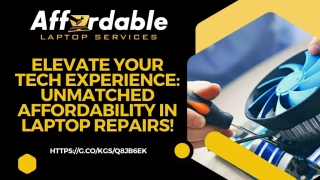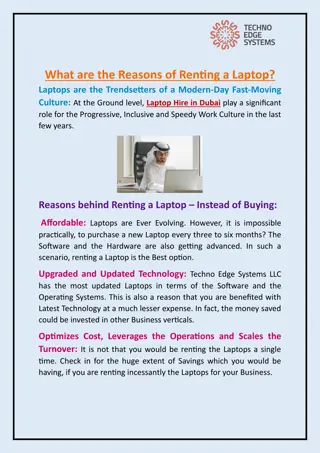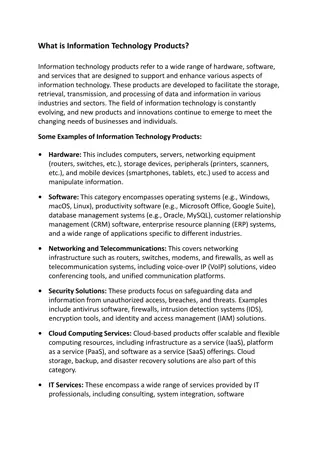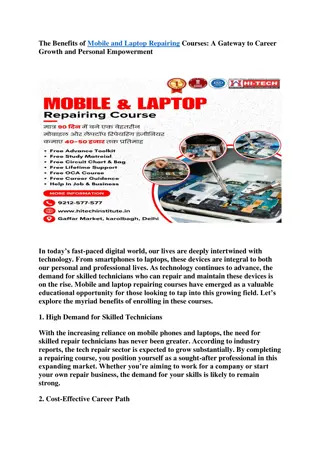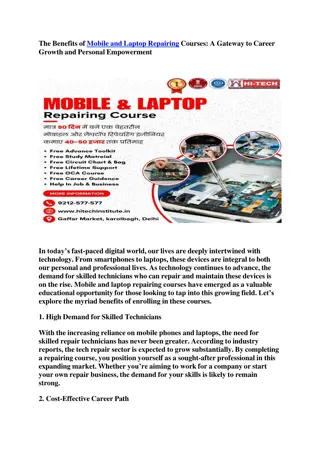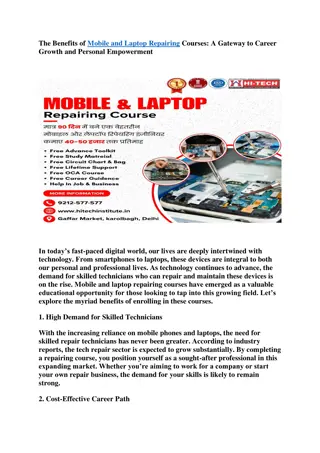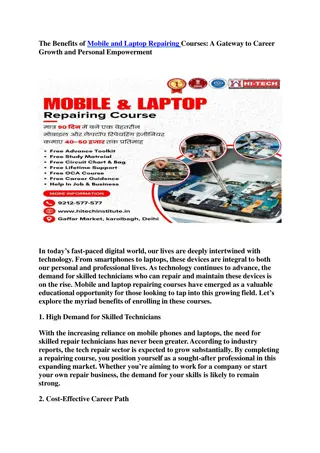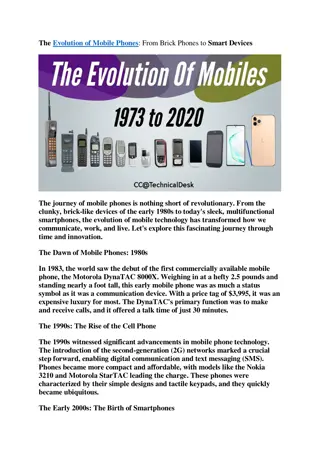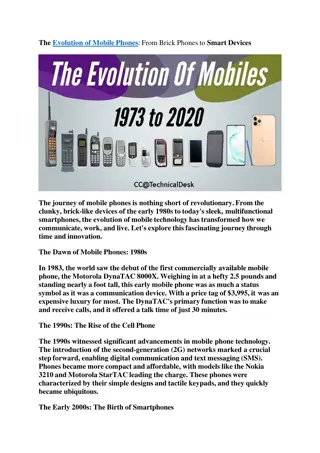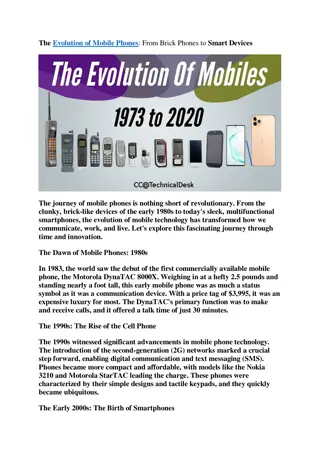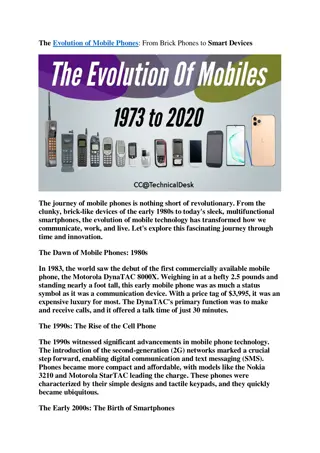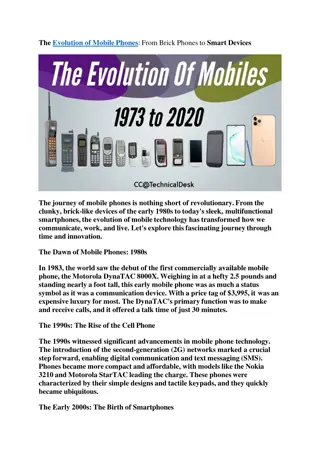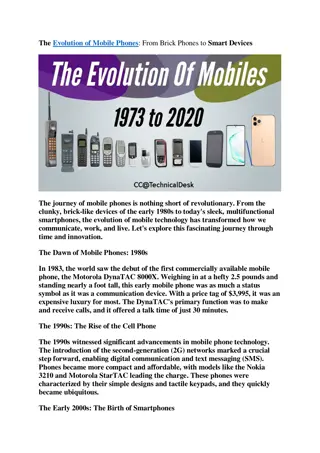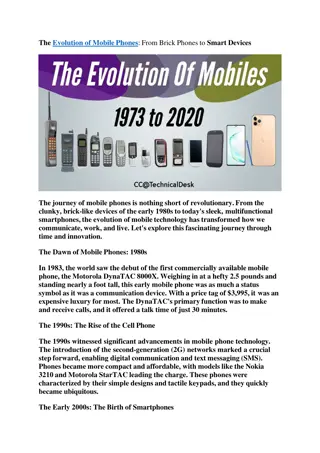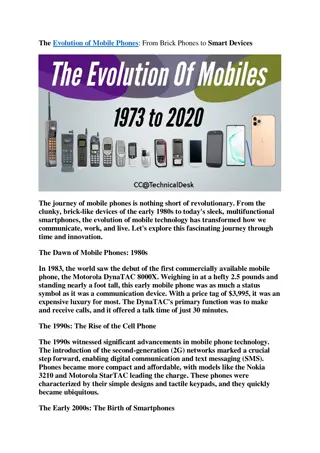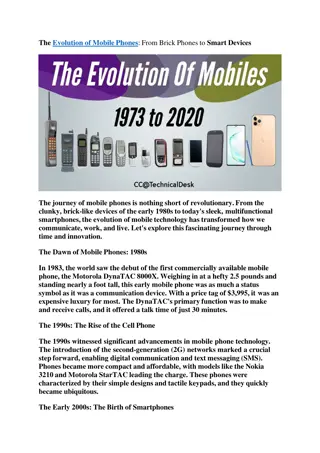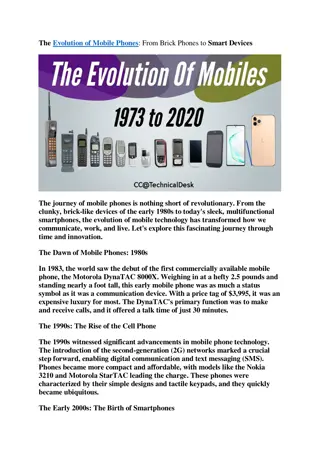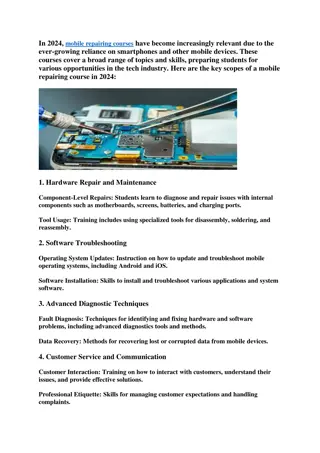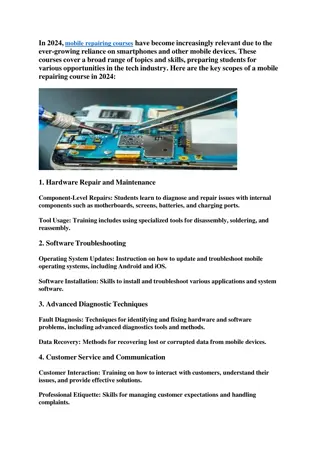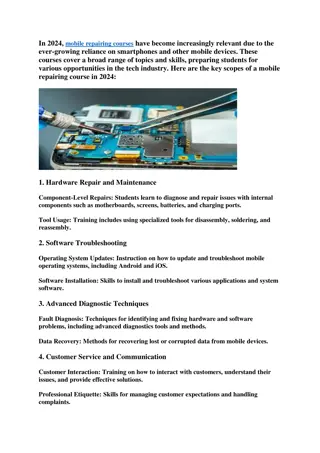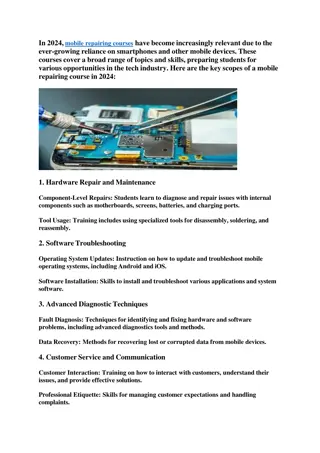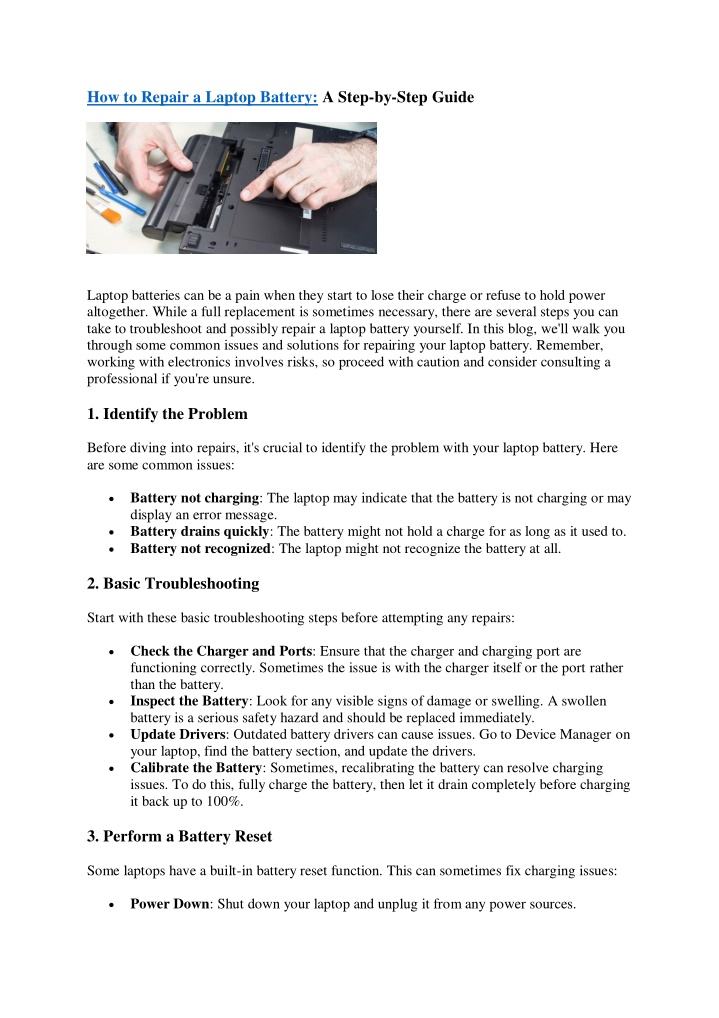
laptop repairing course
Laptop repairing course become the best Laptop repairing engineer in just 90 days and earn 40 to 50 thousand per month!!nWhy you should join hitech ?n-free advance toolkitn-free study material n-free circuit chart and bagn-free Oca course n-fre
Uploaded on | 0 Views
Download Presentation

Please find below an Image/Link to download the presentation.
The content on the website is provided AS IS for your information and personal use only. It may not be sold, licensed, or shared on other websites without obtaining consent from the author. If you encounter any issues during the download, it is possible that the publisher has removed the file from their server.
You are allowed to download the files provided on this website for personal or commercial use, subject to the condition that they are used lawfully. All files are the property of their respective owners.
The content on the website is provided AS IS for your information and personal use only. It may not be sold, licensed, or shared on other websites without obtaining consent from the author.
E N D
Presentation Transcript
How to Repair a Laptop Battery: A Step-by-Step Guide Laptop batteries can be a pain when they start to lose their charge or refuse to hold power altogether. While a full replacement is sometimes necessary, there are several steps you can take to troubleshoot and possibly repair a laptop battery yourself. In this blog, we'll walk you through some common issues and solutions for repairing your laptop battery. Remember, working with electronics involves risks, so proceed with caution and consider consulting a professional if you're unsure. 1. Identify the Problem Before diving into repairs, it's crucial to identify the problem with your laptop battery. Here are some common issues: Battery not charging: The laptop may indicate that the battery is not charging or may display an error message. Battery drains quickly: The battery might not hold a charge for as long as it used to. Battery not recognized: The laptop might not recognize the battery at all. 2. Basic Troubleshooting Start with these basic troubleshooting steps before attempting any repairs: Check the Charger and Ports: Ensure that the charger and charging port are functioning correctly. Sometimes the issue is with the charger itself or the port rather than the battery. Inspect the Battery: Look for any visible signs of damage or swelling. A swollen battery is a serious safety hazard and should be replaced immediately. Update Drivers: Outdated battery drivers can cause issues. Go to Device Manager on your laptop, find the battery section, and update the drivers. Calibrate the Battery: Sometimes, recalibrating the battery can resolve charging issues. To do this, fully charge the battery, then let it drain completely before charging it back up to 100%. 3. Perform a Battery Reset Some laptops have a built-in battery reset function. This can sometimes fix charging issues: Power Down: Shut down your laptop and unplug it from any power sources.
Remove the Battery: If your laptop has a removable battery, take it out. For built-in batteries, you might need to press a reset button (consult your laptop s manual for instructions). Press and Hold Power Button: Hold the power button down for about 15-30 seconds to drain any residual power. Reinstall the Battery: Put the battery back in and power on your laptop. 4. Clean the Battery Contacts Sometimes, dirt or grime on the battery contacts can cause charging issues: Turn Off the Laptop: Ensure the laptop is turned off and unplugged. Remove the Battery: If your battery is removable, take it out. Clean the Contacts: Use a soft, dry cloth or a cotton swab dipped in rubbing alcohol to gently clean the battery contacts and the connectors inside the laptop. Reinstall and Test: Reinsert the battery and power on the laptop to see if the issue is resolved. 5. Check for Battery Issues in BIOS Some laptops allow you to check the battery health through the BIOS (Basic Input/Output System): Enter BIOS: Restart your laptop and enter the BIOS setup (usually by pressing a key like F2, F10, or Delete during startup). Check Battery Health: Look for a section related to battery information or health status. This can give you insights into the battery s condition. 6. Perform a Hard Reset A hard reset can sometimes resolve hardware issues: Turn Off: Shut down your laptop and disconnect all power sources. Remove Battery: If applicable, take out the removable battery. Press Power Button: Hold the power button for 15-30 seconds. Reconnect and Restart: Reinstall the battery, plug in the charger, and turn on the laptop. 7. Replace the Battery If none of the above steps work, it might be time to replace the battery. Here s how to do it: Purchase a New Battery: Buy a battery that is compatible with your laptop model. Install the New Battery: Follow the manufacturer s instructions for installing the new battery. Recycle the Old Battery: Properly dispose of the old battery at a recycling center to avoid environmental harm. 8. Prevention Tips
To prolong the life of your laptop battery: Avoid Extreme Temperatures: Keep your laptop and battery away from extreme heat or cold. Keep Software Updated: Ensure that your operating system and drivers are up to date. Use Battery Saver Mode: Enable power-saving features to reduce battery strain. Charge Properly: Try to keep the battery between 20% and 80% charged rather than letting it drop to 0% frequently. Conclusion Now what areyou waiting for? Today contact Hitech and start your laptop repairing journey! Learning laptop repairing is a very beneficial course in today's time. This will not only help you in fixing your laptop but yourself too it will also provide great opportunity for your career. Hitech Provides the best laptop repairing course in Delhi. If you want to achieve success in this field, then Hitech Be sure to choose.