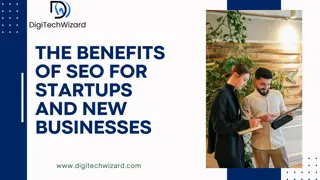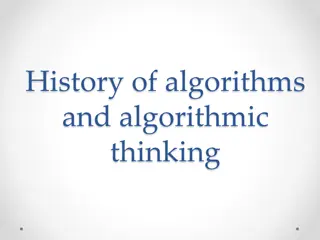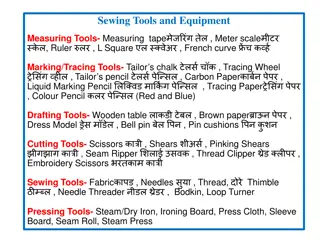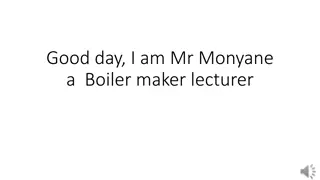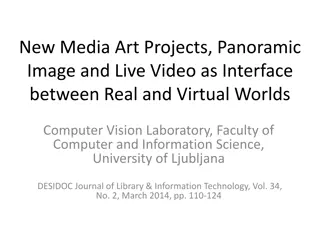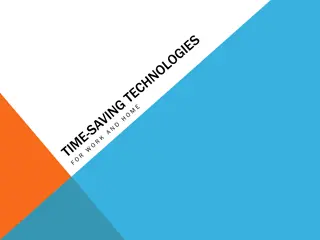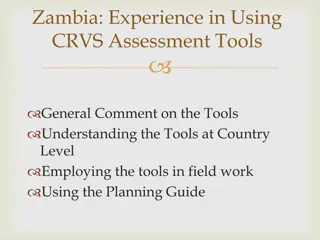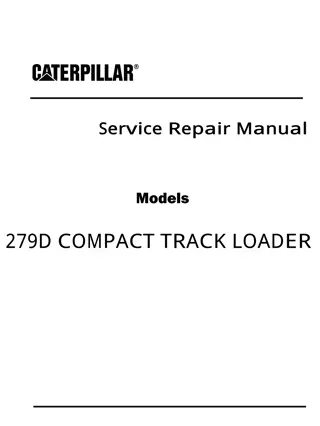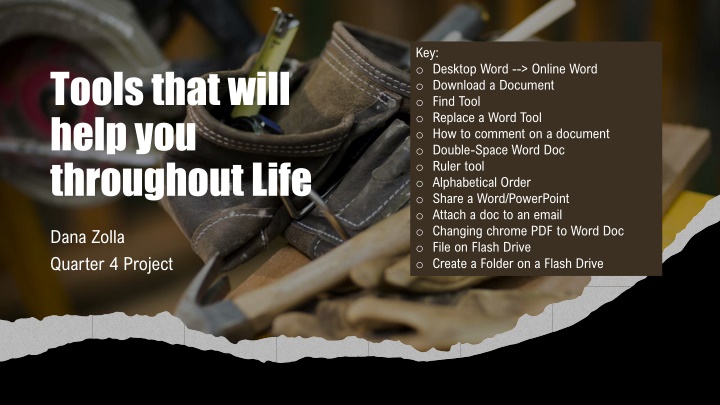
Key Steps for Word Processing and Document Management
Learn how to efficiently manage Word documents, from opening Desktop Word online to downloading, finding tools, replacing words, commenting, double-spacing, and sharing files. Master these essential skills for effective document handling.
Download Presentation

Please find below an Image/Link to download the presentation.
The content on the website is provided AS IS for your information and personal use only. It may not be sold, licensed, or shared on other websites without obtaining consent from the author. If you encounter any issues during the download, it is possible that the publisher has removed the file from their server.
You are allowed to download the files provided on this website for personal or commercial use, subject to the condition that they are used lawfully. All files are the property of their respective owners.
The content on the website is provided AS IS for your information and personal use only. It may not be sold, licensed, or shared on other websites without obtaining consent from the author.
E N D
Presentation Transcript
Key: o Desktop Word --> Online Word o Download a Document o Find Tool o Replace a Word Tool o How to comment on a document o Double-Space Word Doc o Ruler tool o Alphabetical Order o Share a Word/PowerPoint o Attach a doc to an email o Changing chrome PDF to Word Doc o File on Flash Drive o Create a Folder on a Flash Drive Tools that will help you throughout Life Dana Zolla Quarter 4 Project
How to open Desktop Word on Online Word When you are on online Word, there will be a button next to "Help" labeled "Editing" When you click "Editing", a tab labeled "Open in Desktop App" will pop up click that and that's it!
How to Download a Document Online Word Click "File" in the upper left-hand corner Click "Save As" Click "Download a Copy" referring to a Word Document OR Click "Download as PDF" - depending on how you need the document. Desktop Word Click "File" in the upper left-hand corner Click "Save a Copy" Now you can either download it to your OneDrive or the PC if you want to put it on the flash drive (look in later slides)
The Find Tool Both Online & Desktop Word CTRL + F Desktop Word In the upper right-hand, there is a "Find" button with a magnifying glass Click it
Replace a Word Tool Open to Desktop Word In the upper right-hand, there is a "Find" button, under that is a "Replace" button click it Online Word CTRL + H
Word Document How to Comment Highlight the word(s) you want to comment on A tool bar will pop up Click "New Comment" Power Point Under the slide there is a "Notes" Section, you need to put your curser over the line under the slide and then click and drag the "Notes" section up
How to Double Space your Word Document 1 2 3 4 Open to Desktop Word(Slide 2) Highlight/Select paper On the tool bar in between the align words tools, and the paint bucket there is a button that on the left side as arrows going up and down next to four lines Click it Click "2.0"
How to use the Ruler tool OPEN DOCUMENT TO DESKTOP WORD (SLIDE 2) IF RULER DID NOT AUTOMATICALLY POP UP AT THE TOP OF THE SCREEN, THEN... CLICK "VIEW" BUTTON IN THE "SHOW" SECTION, THERE IS A CHECK BOX WITH "RULER" LABELED CLICK IT
How to Place References in Alphabetical Order Open to Desktop Word (Slide 2) Highlight/Select what you want in alphabetical order In the middle of the tool bar there is a button that has a blue "A" above a black "Z" with an arrow going down click it Then a screen will pop up asking you if you want it ascending (ABC) or if you want it descending (ZYX) - it will automatically be placed in ascending (ABC) so just click "Ok"
How to Share a Document/Power Point In the upper right-hand corner, there is a button that says "Share" (on Word it's blue, on Power Point it's burnt orange). Click it Type to whom you would like to send the document/Power Point to.
Attach a Document too an Email Way 1 Way 1 Way 2 Way 2 You want to Download the document (look on Slide 3) Create the email to the recipient Click the paperclip icon or the attach button EITHER click the recently opened documents OR open files Click "Attach Copy to Email" Create the email to the recipient Drag and drop from the bottom of the screen to the email
Changing Chrome PDF to Word Doc Right-click on the PDF file in the file list and select Open With > Google Docs.
How to Put a File onto a Flash Drive Download the file you want to put on the flash drive (Slide 3) Open "Files" Click "USB Drive (D:)" Drag and Drop file into "USB Drive"
How to Create a Folder in a Flash Drive 1 2 3 4 5 When in the Flash Drive, Right Click Click "New" Click "Folder" Name the Folder Drag and drop the files you want to place in the folder