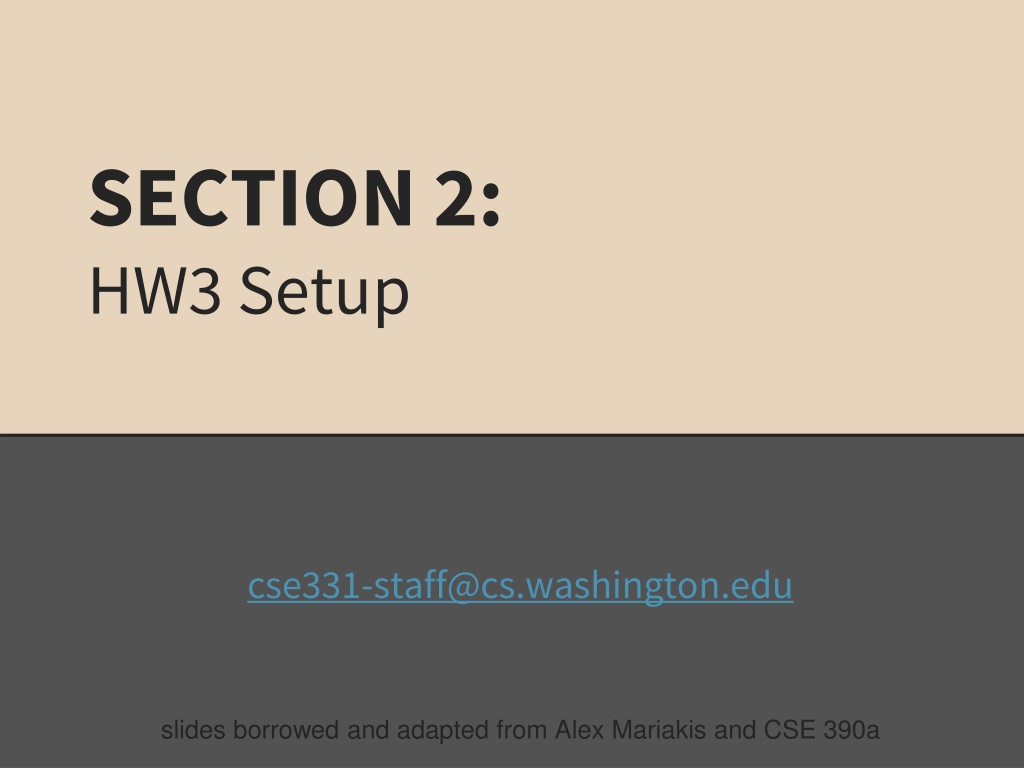
Java Development Tools Overview
Explore essential Java development tools including SSH clients, Eclipse IDE, version control systems, and more. Learn how to set up your development environment and efficiently code in Java with the help of detailed instructions and visual examples.
Download Presentation

Please find below an Image/Link to download the presentation.
The content on the website is provided AS IS for your information and personal use only. It may not be sold, licensed, or shared on other websites without obtaining consent from the author. Download presentation by click this link. If you encounter any issues during the download, it is possible that the publisher has removed the file from their server.
E N D
Presentation Transcript
SECTION 2: HW3 Setup cse331-staff@cs.washington.edu slides borrowed and adapted from Alex Mariakis and CSE 390a
DEVELOPER TOOLS Remote access Eclipse and Java versions Version Control
WHAT IS AN SSH CLIENT? Uses the secure shell protocol (SSH) to connect to a remote computer Enables you to work on a lab machine from home Similar to remote desktop Windows users: PuTTY and WinSCP PuTTY: ssh connection WinSCP: transfer or edit files Mac/Linux users: Terminal application Go to Applications/Utilities/Terminal Type in ssh cseNetID@attu.cs.washington.edu More Information: http://courses.cs.washington.edu/courses/cse331/15sp/tools/W orkingAtHome.html#remote-attu
TERMINAL (LINUX, MAC)
ECLIPSE and Java Get Java 7 Important: Java separates compile and execution, eg: javac Example.java Both compile and execute have to be the same Java! Example.class produces Please use Eclipse 4.4 Instructions: http://courses.cs.washington.edu/courses/cse331/15sp/to ols/WorkingAtHome.html#Step_1
ECLIPSE and Java .java files - Human readable code file .class files - Compiled version of .java files. Typically represented as Byte code to run on the Java Virtual Machine (JVM) .jar files - Packaged aggregate of .class files and metadata
VERSION CONTROL REVIEW Repository update commit svn Refer to Section 1 slides for more information on Version Control. Working copy
331 VERSION CONTROL create Repository check out Working copy for grading commit add update Working copy
VERSION CONTROL: COMMAND-LINE command description check out commit / check in changed files schedule files to be added at next commit get help info about a particular command svn co repo svn ci [files] svn add files svn help [command] svn merge source1 source2 merge changes svn revert files svn resolve files svn update [files] restore local copy to repo's version resolve merging conflicts update local copy to latest version others: blame, changelist, cleanup, diff, export, ls/mv/rm/mkdir, lock/unlock, log, propset
THIS QUARTER We distribute starter code by adding it to your repo You will code in Eclipse The version control system we will be using is subversion You turn in your files by adding them to the repo and committing your changes You will validate your homework by SSHing onto attu and running an Ant build file
331 VERSION CONTROL Your main repository is at /projects/instr/15sp/cse331/YourCSENetID /REPOS/cse331 Only check out once (unless you re working in a lot of places) Don t forget to add files!! Check in your work!
HOW TO USE SUBVERSION Eclipse plugin: Subclipse Recommended! GUI interface: TortoiseSVN Command line: PuTTY
IMPORTANT DETAILS Windows users Need to download TortoiseSVN and Putty anyways, to avoid errors known to come up in the Eclipse plug-in, Subclipse Mac users do not need to do this step.
CHECKING OUT YOUR REPO To check out a local copy of your repository on Eclipse First need to install Subclipse: http://courses.cs.washington.edu/courses/cs e331/15sp/tools/WorkingAtHome.html#Step3 Eclipse Next, need to checkout a local copy of your repository through Subclipse: https://courses.cs.washington.edu/courses/c se331/15sp/tools/versioncontrol.html#SetUpE clipse
HW 3 Many small exercises to get you used to version control More information on homework instructions: http://courses.cs.washington.edu/courses/cse33 1/15sp/hws/hw3/hw3.html Committing changes: Instructions How you turn in your assignments Updating changes: Instructions How you retrieve new assignments
Turning in HW3 Instructions Done by simply committing your changes Good to do this early and often Most recent commit before the deadline will be used for grading Before final commit, remember to run ant validate
Ant Validate What will this do? Checks out a fresh local copy of your repository with all your changes Makes sure you have all the required files such as hw3/answers/problem6.txt Make sure your homework builds without errors Passes specification and implementation tests in the repository Note: this does not include the additional tests we will use when grading This is just a sanity check that your current tests pass
Ant Validate How do you run ant validate? Has to be done on attu from the command line since that is the environment your grading will be done on Do not use the Eclipse ant validate build tool!
Ant Validate How do you run ant validate? Steps Log into attu via SSH In attu, checkout a local copy of your repository through the command-line if you have not already Note: Now, you should have two local copies of your repository, one on your computer through Eclipse and one in attu Go to the hw folder which you want to validate through the cd command For example: cd ~/cse331/src/hw3 Run ant validate
Ant Validate How do you know it works? If successful, will output Build Successful at the bottom If unsuccessful, will output Build Failed at the bottom with information on why If ant validate failed, fix and commit changes through eclipse, go to the copy of your repo on attu, and do svn update , and try ant validate again
Ant Validate For the future Now have two local copies of your repository One on your computer through Eclipse One on attu through the command-line Code and commit changes through Eclipse Afterwards, go to repo on attu and do a svn update command to retrieve all the changes you made from Eclipse Run ant validate
