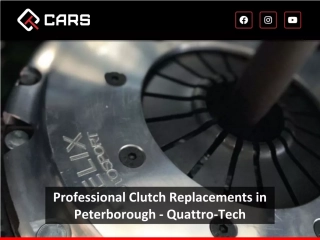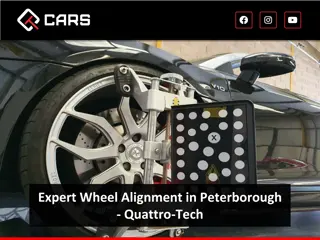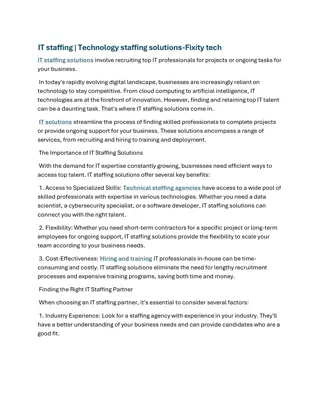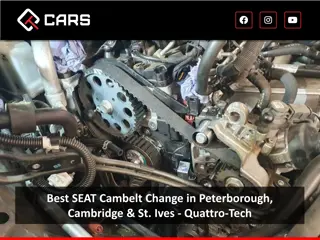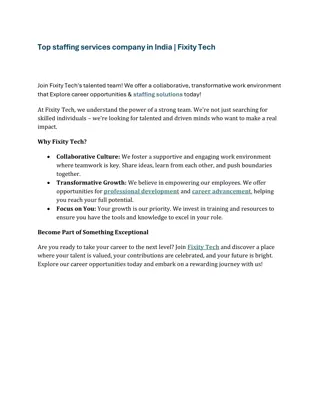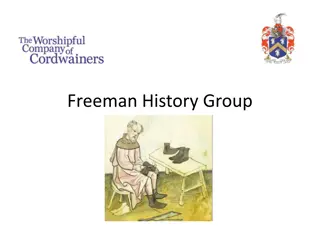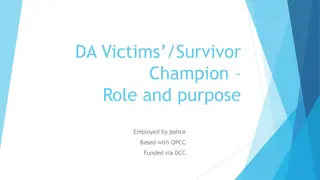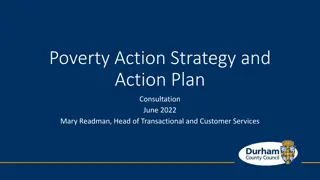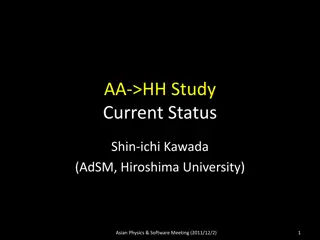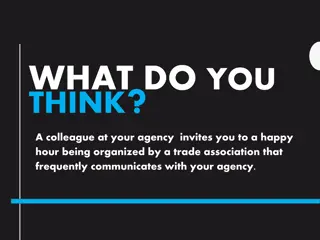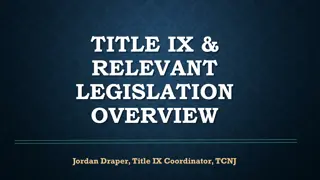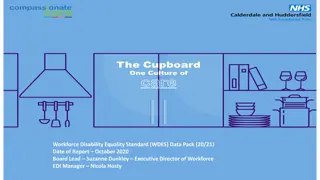Introduction to Colleague at Durham Tech
This introduction covers the usage of Durham Tech's Enterprise Resource Planning System (ERP), including basic terminology, logging in/out, using the help function, search functions, and available training resources. Explore what Colleague is, its connections, terms, and advanced terms such as Context, HOLD, and more.
Download Presentation

Please find below an Image/Link to download the presentation.
The content on the website is provided AS IS for your information and personal use only. It may not be sold, licensed, or shared on other websites without obtaining consent from the author.If you encounter any issues during the download, it is possible that the publisher has removed the file from their server.
You are allowed to download the files provided on this website for personal or commercial use, subject to the condition that they are used lawfully. All files are the property of their respective owners.
The content on the website is provided AS IS for your information and personal use only. It may not be sold, licensed, or shared on other websites without obtaining consent from the author.
E N D
Presentation Transcript
Introduction to Colleague An introduction to using Durham Tech s Enterprise Resource Planning System (ERP)
Objectives >Develop and understanding of how Colleague is used at Durham Tech >Understand basic terminology specific to Colleague >Mnemonics should be learned by individual departmental or the Systems Office >Learn how to log into and out of Colleague correctly >Know how to use the help function to get the answers you need >Perform several basic search functions in the system >Know what additional resources are available for training and development >Spend some time working in the system in a lab setting durhamtech.edu
What is Colleague? >Colleague is Durham Tech s Enterprise Resource Planning System (ERP) or Student Information System >Students > Advising > Registration > Academic Records >Employees > Payroll > Credentials >Vendors > Purchase Orders > Accounts Payable Every person, student, department, vendor, and school associated with Durham Tech has information in the Colleague system in one way or another. durhamtech.edu
Colleague Connections Colleague is a database, NOT a program durhamtech.edu
Colleague Terms > Colleague Test Is used for training and testing new procedures. Recommended for new and old users alike. > Colleague Production Is used for actual reading, updated, changing, etc. data and running reports. What you will use on a daily basis for regular work tasks. > UI User Interface > Mnemonic Two to four letter abbreviation used to access forms (aka screens ) >NAE Name Address Entry >STAC Student Academic Credits >PINQ Purchase Order Inquiry >SPRO Student Profile > Detail Drill down feature available in many Colleague fields. Typically opens a new form to display additional information about the record being viewed. durhamtech.edu
Advanced Colleague Terms > Context - Is used to manage a list of selected persons. > HOLD Optional destination for reports (in lieu of printing them). When a user choose the destination of HOLD, the process creates a plain-text file in the Unidata _HOLD_ directory, then presents the results to the user in a print preview. > Shared List / Savedlist A saved select list . A savedlist can be retrieved at any time to process a given set of records over and over. Many Colleague processes create savedlists, and even more will accept a savedlist to determine which records get processed. Savedlists are stored as ASCII files in the Colleague database and contain the record ID s for a given data file. See also Select list. > Security Class Grouping of user process rights. Security classes determine which processes various users can run, and whether they are editable or inquiry- only. Security classes are maintained in each application (CORE, ST, CF, HR, UT) through the SCD screen, and are assigned to users in the UT application through the SOD screen. durhamtech.edu
Logging into and out of Colleague >Enable pop-ups for ist-56.durhamtech.edu if needed >IE Tools (Gear)->Internet Options->Privacy->Pop-up Blocker->Settings > colleague.durhamtech.edu > colleague-test.durhamtech.edu >Links available on Durham Tech's Website from Faculty Staff Web Page >Colleague Production Website >Colleague Test Website >Always use logout to exit! >Closing browser window could cause work to be lost and/or records to be lost and/or locked! durhamtech.edu
Colleague Walkthroughs > Introductory Video (7 minutes) Quick Start (can be accessed from the Help drop down in Colleague on any mnemonic, at any time.) > Class Walkthrough by instructor > Username: usually the Last Name, 1stInitial of First Name, & Last 4 #s of ID > Password: different from WebAdvisor and Sakai websites > People Search vs. Forms Search > @ > Keep Context Open vs. Auto Close Context > Save vs. Cancel > Keyword search for forms > How to add Favorites & remove Favorites > Create a Savedlist > Hold for printing option > Help Feature durhamtech.edu
Additional Resources >Faculty Staff Web Page Advisor Training WebAdvisor & Colleague >Advisor Training Documentation >Faculty Staff Web Page ITS Colleague UI section >System Office Training >Ellucian Documentation durhamtech.edu
Hands on Lab Time >Individual Q&A Sessions durhamtech.edu