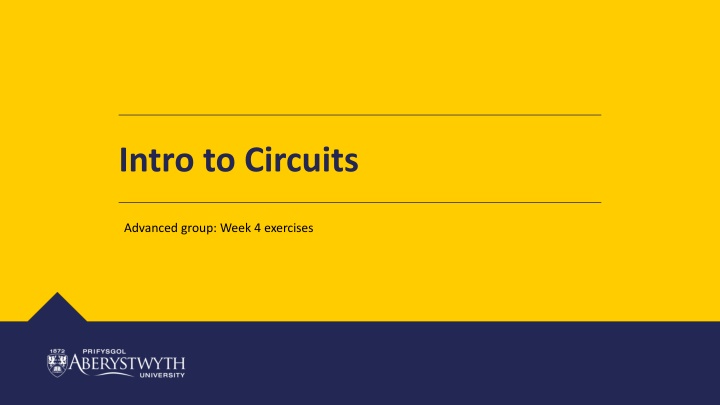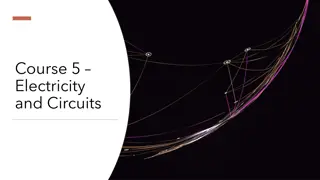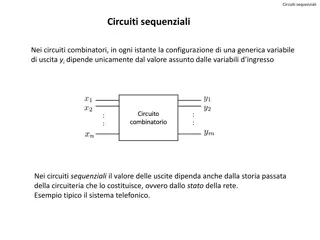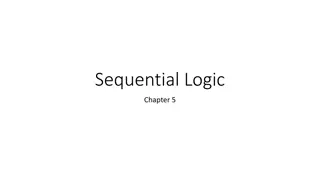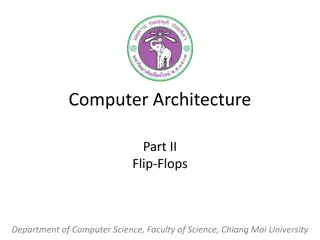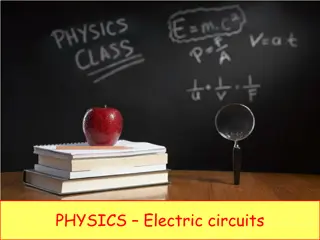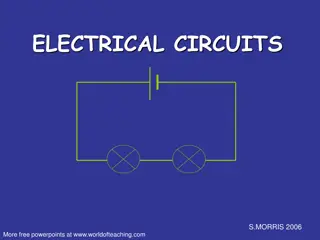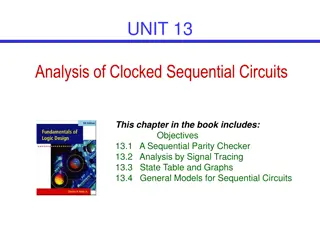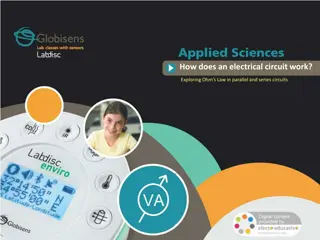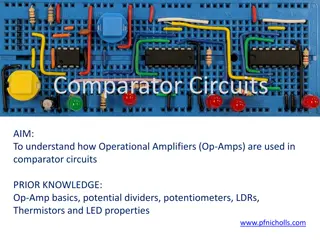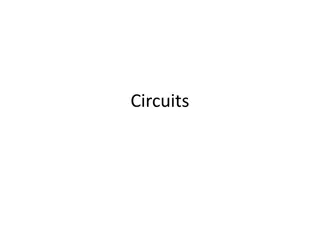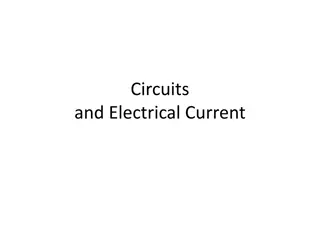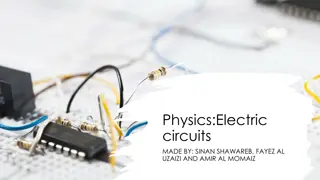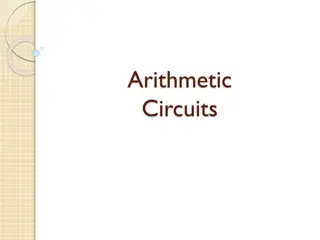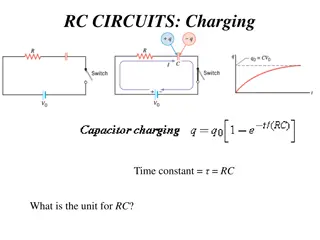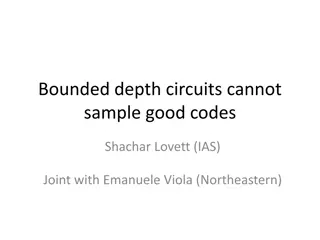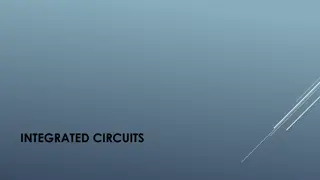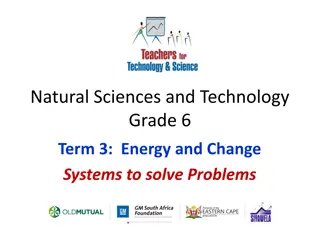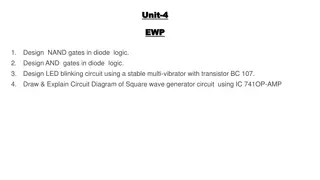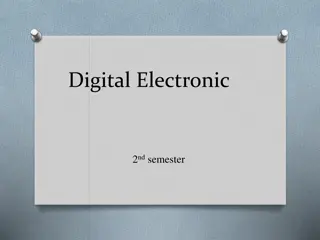Intro to Circuits
Dive into the advanced group exercises of creating a smart home with interconnected sensors, Google Home/Alexa integration, and multipurpose buttons. Learn to wire up a house using Arduino, various sensors, and components like a door lock servo and keypad. This structured plan covers different circuits each week, offering tips for efficient coding and circuit organization. Challenge yourself with tasks like adding a Piezo buzzer, micro servo, and keypad to your circuit. Transition to programming challenges and explore the flexibility of Arduino C for creating custom functions.
Download Presentation

Please find below an Image/Link to download the presentation.
The content on the website is provided AS IS for your information and personal use only. It may not be sold, licensed, or shared on other websites without obtaining consent from the author.If you encounter any issues during the download, it is possible that the publisher has removed the file from their server.
You are allowed to download the files provided on this website for personal or commercial use, subject to the condition that they are used lawfully. All files are the property of their respective owners.
The content on the website is provided AS IS for your information and personal use only. It may not be sold, licensed, or shared on other websites without obtaining consent from the author.
E N D
Presentation Transcript
Intro to Circuits Advanced group: Week 4 exercises
Aims: Let s wire up a house! Smart home Interconnected sensors Google home/Alexa Multipurpose buttons
The plan: Week 1 Arduino, battery, breadboard and lights Week 2 LDR, motion sensor, gas sensor Week 3 LDR, motion sensor, gas sensor Week 4 LDR, motion sensor, gas sensor / Door lock servo, keypad Week 5 Door lock servo, keypad Week 6 Door lock servo, keypad
Tips: Use functions as much as possible, much easier and tidier to work with Try to keep the virtual wires as tidy as possible, and colour code them Test as much of the code and circuit as possible use the serial monitor and Serial.print() Ask questions if you re stuck
BRONZE Challenge: We are not expecting you to complete these challenges within a week! Take your time and visit previous week worksheets if you need to check circuits/code. Add the following components to your circuit Piezo (buzzer) Micro Servo Keypad 4x4
BRONZE Challenge: Add the Piezo buzzer to the breadboard (to the lights breadboard, if there s space) connect the left leg of the piezo to the Arduino pin A2. Connect the right leg to a 100-ohm resistor which then connects to ground. Add the servo to the circuit, connect the servo ground pin to the ground pin of a breadboard, connect the Signal pin to Arduino pin A5, finally connect the Power pin to the 5v power on a breadboard. Go to the next page for the Keypad circuit.
BRONZE Challenge: The Keypad has a lot more wires to plug in to our Arduino, luckily they are all digital signals coming from the switch (on/off). Connect the Keypad to the breadboard. Connect the following Keypad pins to the Arduino: Row 1 10 Row 2 9 Row 3 8 Row 4 7 Column 1 6 Column 2 5 Column 3 4 Column 4 3
SILVER Challenge: Let s begin programming Make sure you are using the text editor (not blocks) Arduino C is a lot more flexible than blocks. Define the OUTPUT for the Piezo buzzer, in the setup function. Create a new function to sound the Piezo if there is motion detected Create another function to sound the Piezo if there is gas detected tone(piezoPin, frequency, noteDuration); //play delay(noteDuration); //for duration noTone(piezoPin); //no note The Piezo uses frequencies to create sound: List of frequencies can be found at: https://aberrobotics.club/docs/workshops/electronics/pitches.txt copy the content to the top of the code
SILVER Challenge: The Servo uses a code library to provide some pre-built functions for you. Click the libraries button, the find the servo library, click include. The servo will act as our door lock, 0 degrees will be unlocked, 180 degrees locked. Create two functions for locking and unlocking the door. Remember to attach the servo in the setup function: Servo myDoorLock; void setup() { myDoorLock.attach(A5); } void loop() { myDoorLock.write(180); }
GOLD Challenge: The Keypad also has its own library. Add the library and include Keypad . const byte numRows= 4; //number of rows const byte numCols= 4; //number of columns First we need to add the numbers of columns and rows i.e. 4 char keymap[numRows][numCols]= { {'1', '2', '3', 'A'}, {'4', '5', '6', 'B'}, {'7', '8', '9', 'C'}, {'*', '0', '#', 'D'} }; Then add an array, to show the library the layout of buttons Add another array to show how the buttons match up with the Arduino pins byte rowPins[numRows] = {10,9,8,7}; //Rows 0 to 3 byte colPins[numCols]= {6,5,4,3}; //Columns 0 to 3 Keypad myKeypad= Keypad(makeKeymap(keymap), rowPins, colPins, numRows, numCols); Bring all the info together to create the keypad in software
GOLD Challenge: Create a new function called controlPanel. Inside will be the logic for detecting key presses. void controlPanel() { char keypressed = myKeypad.getKey(); //get key pressed if (keypressed != NO_KEY) { //if key pressed is not equal to no key Serial.print("key pressed is "); Serial.println(keypressed); } } The code above shows a new character variable being created, which calls a function inside the keypad library If a key is pressed, print out the result on the serial monitor. Remember to call controlPanel from the loop() function!
Extension challenge Create some code that will add together the characters from the control panel into a string of characters. Try making a few if statements to control the LEDs based on button presses from the keypad. Can you make a security alarm, whereby you have to enter the correct sequence of numbers/letters to unlock the house?