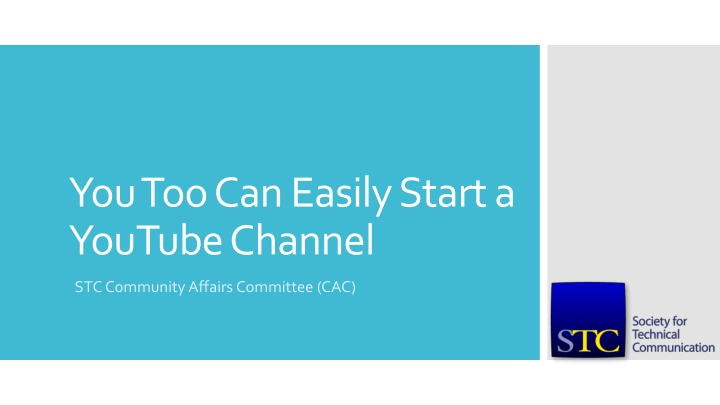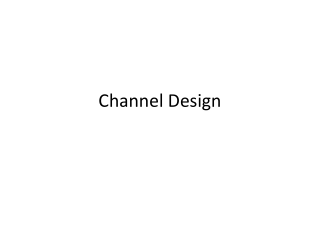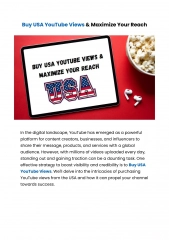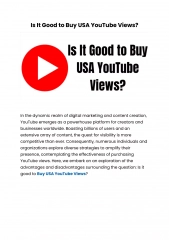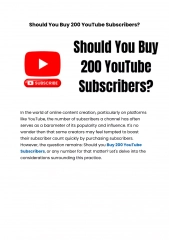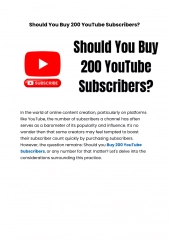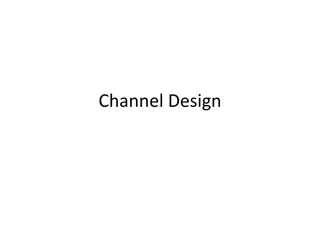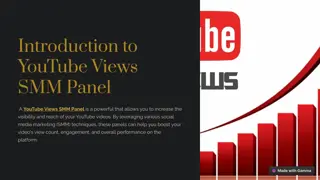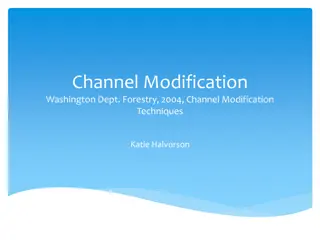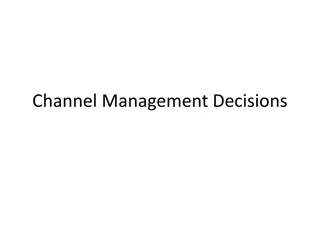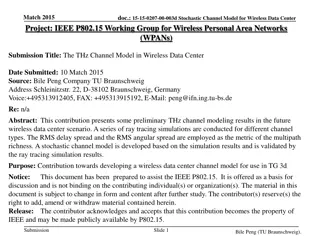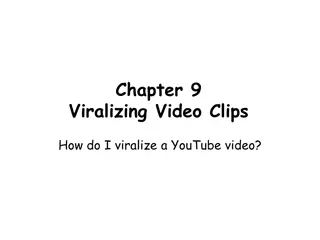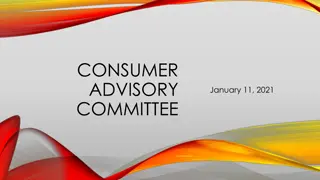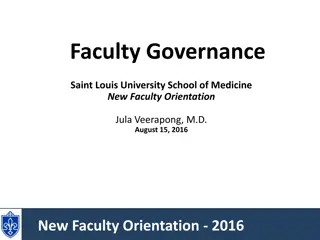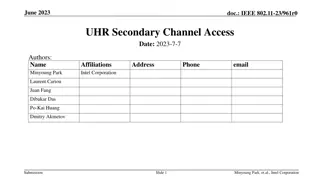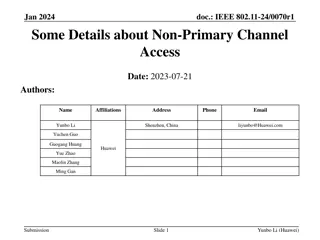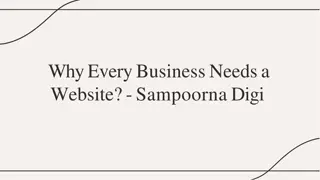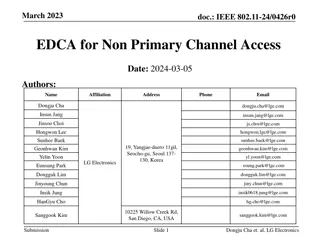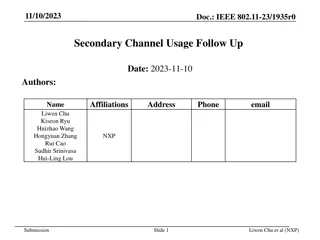How to Easily Start a YouTube Channel for Your Community Affairs Committee (CAC)
Unlock the potential of YouTube with step-by-step instructions on setting up your channel, creating engaging videos, and optimizing your content. Enhance your chapter's marketing efforts and reach a broader audience by leveraging the power of this popular platform.
Download Presentation

Please find below an Image/Link to download the presentation.
The content on the website is provided AS IS for your information and personal use only. It may not be sold, licensed, or shared on other websites without obtaining consent from the author.If you encounter any issues during the download, it is possible that the publisher has removed the file from their server.
You are allowed to download the files provided on this website for personal or commercial use, subject to the condition that they are used lawfully. All files are the property of their respective owners.
The content on the website is provided AS IS for your information and personal use only. It may not be sold, licensed, or shared on other websites without obtaining consent from the author.
E N D
Presentation Transcript
You Too Can Easily Start a YouTube Channel STC Community Affairs Committee (CAC)
VP of Programs for STC San Diego Chapter since July 2015 About Me Technical Writer & Editor for 10+ years www.sarafeldman.com/about
I am NOT a social media or YouTube expert. Important Disclaimer
Over a billion users almost 1/3 of all people on the Internet 2ndlargest search engine more than Bing & Yahoo! combined Why YouTube? Fun way to enhance your chapter marketing efforts Sources https://www.youtube.com/yt/press/statistics.html https://trackmaven.com/blog/6-best-practices-to-optimize-your-youtube-channel
Have you ever uploaded a video to YouTube? Pop Quiz!
YouTube Channel Setup Create Videos Method 1 Picture Slideshow Outline Method 2 PowerPoint saved as .mp4 Video Extras & Recommendations Wrap-Up
YouTube Channel Setup Find step-by-step guide here: YouTube Channel Setup
1. Create Google account Agree to terms > Prove you re not a robot Don't worry too much about Gmail username YouTube Channel Setup 2. Upload profile photo Top right corner > click Change Square image displayed as circular see template 3. Set up "My Channel" Go to www.youtube.com > My channel Enter name for Use YouTube as
4. Configure your channel Add channel art Channel description YouTube Channel Setup 5. Verify your channel Creator Studio > Channel > Status and features > Verify Verify via text or phone call 6. Associate your website Required to use interactive cards & end screens Advanced settings > Google Webmaster Central > WordPress Admin See step-by-step guide
Create Videos Method 1 Picture Slideshow Method 2 PowerPoint saved as .mp4
Create Videos Method 1 Picture Slideshow Upload icon > Create Videos > Photo slideshow > Create
Example 1 Basic Upload Example 2 Advanced Editor For most settings, 1 choice for all pictures For most settings, choose per slide Audio has Fit to music option Option to add text Create Videos Method 1 Picture Slideshow
Create Videos Method 2 PowerPoint saved as .mp4 Upload icon > Select files to upload > choose .mp4 file
Video Extras & Recommendations End screens, Cards, Enhancements
End screens Show during the last 5-20 seconds of video Add up to 4 elements (1 must be video/playlist) Cards Video Extras & Recommendations Add interactivity to your videos w/custom images, links, CTAs Can only point t0 associated website Enhancements Auto-fix, light/contrast, slow motion, timelapse, trim video, filters, blurring, etc.
PowerPoint Tips Use templates Video Extras & Recommendations Leverage PowerPoint Designer highly recommended! Include slide transitions Set slides to advance automatically by time
Channel & Video Options Custom URL Explore other features Share on social media Embed on your website Video Extras & Recommendations Recommendations Optimize for Mobile Plan ahead for end screens Explore YouTube Audio Library to choose song before uploading Incorporate high-quality stock photos (Pixabay, Unsplash) Upload as Unlisted make Public once all changes are done Consider YouTube best practices from Google and Blogs
Wrap-Up Private Google+ Community STC Chapter Leaders Ping me anytime! Please subscribe to the STC San Diego YouTube channel! Questions?