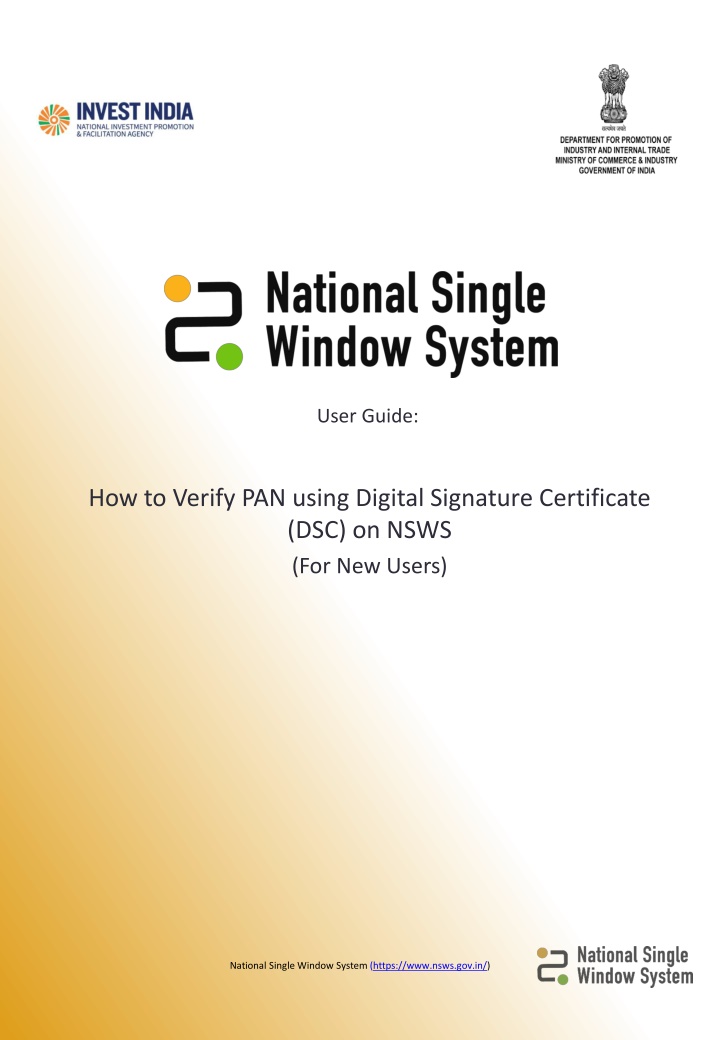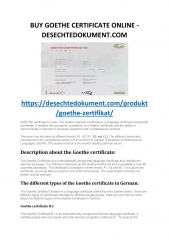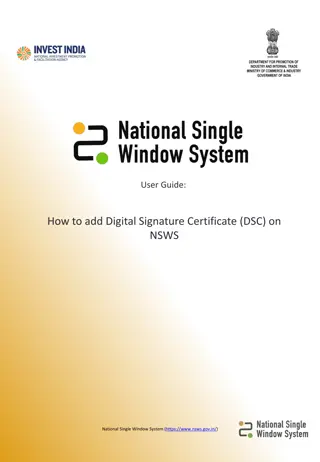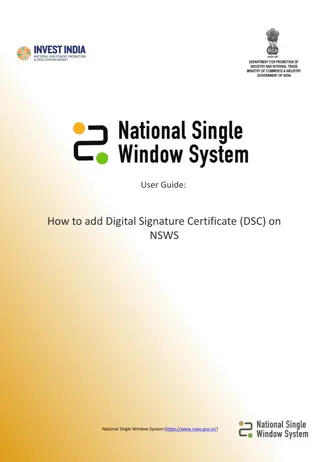Guide to Verify PAN with Digital Signature Certificate on NSWS
Learn how to verify PAN using a Digital Signature Certificate (DSC) on the National Single Window System (NSWS) for new users. Understand the process of adding DSC, running emBridge software, post-registration steps, identifying and adding DSC, and verifying PAN. Detailed instructions provided for a seamless verification process.
Download Presentation

Please find below an Image/Link to download the presentation.
The content on the website is provided AS IS for your information and personal use only. It may not be sold, licensed, or shared on other websites without obtaining consent from the author.If you encounter any issues during the download, it is possible that the publisher has removed the file from their server.
You are allowed to download the files provided on this website for personal or commercial use, subject to the condition that they are used lawfully. All files are the property of their respective owners.
The content on the website is provided AS IS for your information and personal use only. It may not be sold, licensed, or shared on other websites without obtaining consent from the author.
E N D
Presentation Transcript
User Guide: How to Verify PAN using Digital Signature Certificate (DSC) on NSWS (For New Users) National Single Window System (https://www.nsws.gov.in/)
Table of Contents # How to Verify PAN using Digital Signature Certificate (DSC) on NSWS (For New Users) About DSC How to add DSC on NSWS portal through Profile tab Reference slide 1 2 3 2.1 Running emBridge Software 3 2.2 Post Registration and Creation of Profile 4 2.3 Verify PAN 5 2.4 How to identify and add DSC 6-8 2.5 How to fill DSC fields and register DSC 9-10 2.6 DSC Details in Profile 11-12 3 Technical Requirements and Contact Us National Single Window System (https://www.nsws.gov.in/)
About DSC 1 The user needs to have emBridgesoftware installed in their systems which serves as a connecting link/driver between NSWS portal and DSC The NSWS Portal does not facilitate the creation of DSC The users must get their DSC s registered from eMudhra only How to run emBridge software The user must run emBridge software of eMudhra and have encrypted device (Pen Drive) plugged in their systems while adding DSC on NSWS Portal. To download the emBridge software user can visit the link: https://embridge.emudh ra.com/ National Single Window System (https://www.nsws.gov.in/)
Post Registration and Creation of Profile After successful registration on the portal and creating your profile. You will see this pop-up Window describing the steps to verify the PAN using DSC for the created profile. You Must click on Proceed to Verify to go to the Profile page to add authorized signatory details And register their DSC. National Single Window System (https://www.nsws.gov.in/)
3 Verify PAN 5 Alternatively, after creation of profile and clicking on the Proceed to Verify button, you will be Redirected to the Profile Page, where you can click on the Verify Now as shown in the image Above. You must then click on Proceed Now. This will redirect you to the Authorized Signatory Section of the profile. Follow steps mentioned in Slides 5, 6, 7, and 8 to register DSC and Verify PAN. National Single Window System (https://www.nsws.gov.in/)
2 How to identify and add DSC After logging on NSWS portal, go to the Dashboard and click on the Profile tab. Alternatively, at the time of registration, when you click on Proceed to Verify as explained in the last slide, you will be redirected to the profile page. Go to the Authorised Signatory Details section and click on Add New. Enter the Authorized Signatory's PAN number. Their Name would be auto- filled through NSDL. The user can add the DSC of the authorised signatory by clicking on Add Digital Signature Certificate National Single Window System (https://www.nsws.gov.in/)
2 How to identify and add DSC You must click on Proceed Now and register you DSC by following the process mentioned in the next slide. National Single Window System (https://www.nsws.gov.in/)
2 How to identify and add DSC After filling all the details, click on the Add Digital Signature Certificate toggle. You will be redirected to the DSC registration screen as shown in the next slide. National Single Window System (https://www.nsws.gov.in/)
3 How to fill DSC fields and register DSC Clicking on the Certificate field will generate a list of DSC s either installed in the local system/plugged-in encrypted device. Select the certificate from the drop-down list Select the desired Provider from the dropdown Each DSC has a separate Token Password for each user, enter your token password 5 An error message will appear if the user does not have the emBridge software in their local system PAN number will be auto-populated here based on previous inputs After filling all the information, Click on Register DSC National Single Window System (https://www.nsws.gov.in/)
3 How to fill DSC fields and register DSC 5 If the PAN details doesn't match with DSC installed in system, you will get a failure pop-up message as shown above with all the details mentioned therein. You can click on Try Again to try to register DSC and verify PAN again. If the details entered match with the DSC installed in system, you will get a success pop-up message as shown above. You can click on Ok and check the DSC details in Authorized signatory details tab with Status as "DSC registered". National Single Window System (https://www.nsws.gov.in/)
3 DSC Details in Profile Once DSC is successfully registered, you will be able to see details of the registered DSC in the Authorized Signatory section. Also notice the DSC registered Tag visible in green next to the signatory's name. 5 National Single Window System (https://www.nsws.gov.in/)
3 DSC Details in Profile 5 The Profile page should now show the PAN number as verified with a green check mark next to it. This means that the organization PAN has been verified. National Single Window System (https://www.nsws.gov.in/)
What are the technical Requirements for NSWS System Requirements for National Single Window Portal Windows OS (XP or higher) MAC OS (X 10.9 or higher with latest updates) View/ Download Pdf: Download the pdf reader to view and download the pdf files from the link: https://get.adobe.com/reader/) Platform requires a minimum screen size of 976px wide , but using 1024px or higher is recommended Digital Signature Certificate (DSC): Latest version of emBridge software need to be installed in the system which acts a connecting link/driver between the NSWS and DSC Web browsers best suited for National Single Window System Google Chrome Mozilla Firefox Apple Safari Have any further questions? Please submit your queries and feedback on: https://www.nsws.gov.in/contact-us Email: contactus-nsws@investindia.org.in Ph: 1800 102 5841 (Monday - Saturday, 9am - 6pm) Last Updated on 08 September 2023 National Single Window System (https://www.nsws.gov.in/)