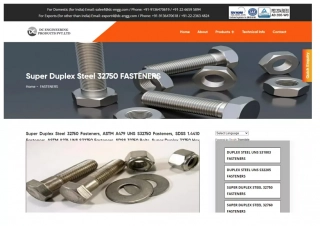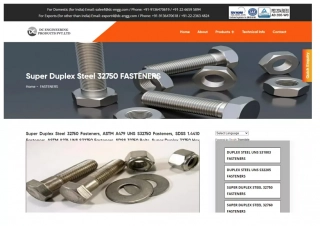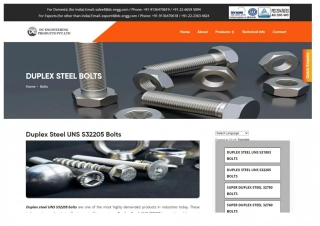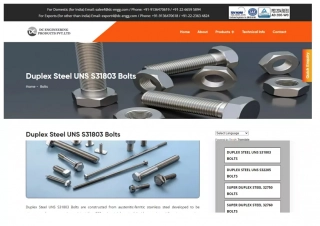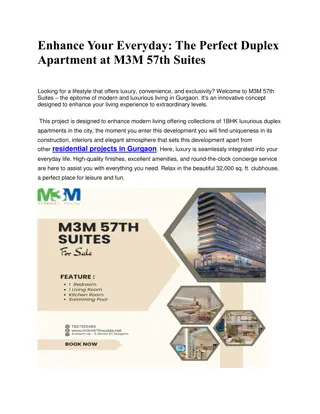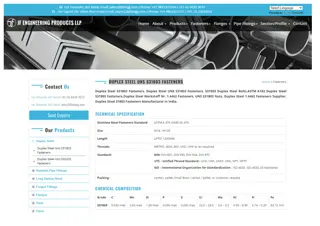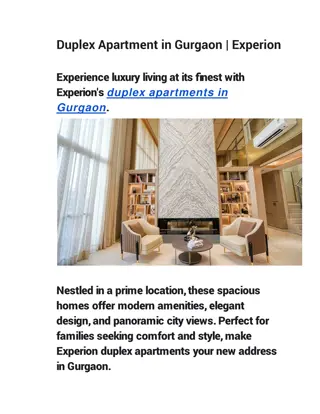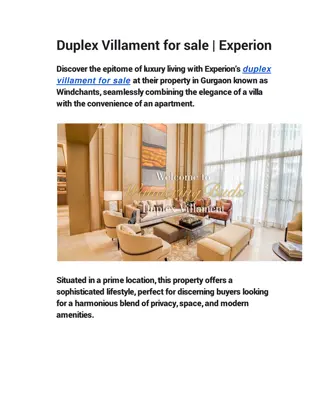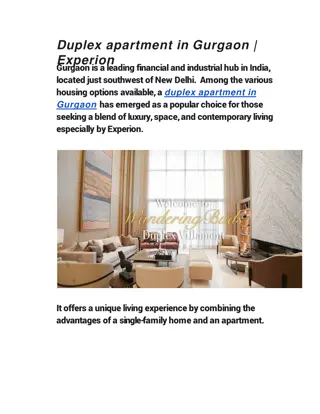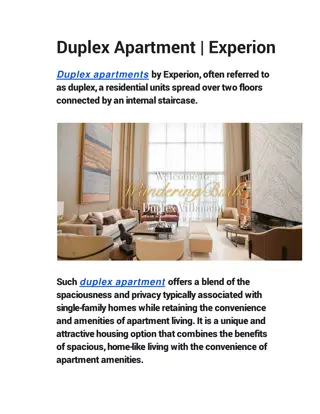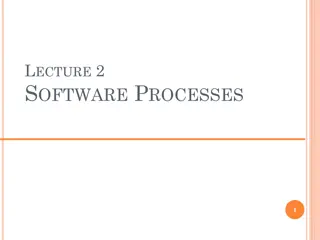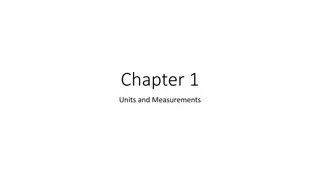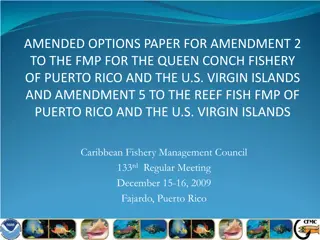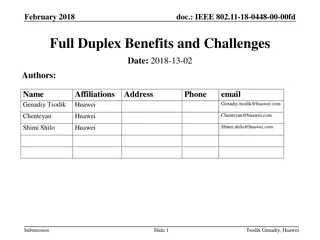Guide to Selecting Software for DUPLEX Units: First Steps
This guide provides step-by-step instructions on selecting software for DUPLEX units, covering topics like adding a new unit, configuring the unit, and exporting projects. Learn how to input required parameters, choose climatic zones, adjust air temperatures, select filtration classes, and more to efficiently manage your project. Follow the detailed instructions and images to streamline the selection process effortlessly.
Download Presentation

Please find below an Image/Link to download the presentation.
The content on the website is provided AS IS for your information and personal use only. It may not be sold, licensed, or shared on other websites without obtaining consent from the author.If you encounter any issues during the download, it is possible that the publisher has removed the file from their server.
You are allowed to download the files provided on this website for personal or commercial use, subject to the condition that they are used lawfully. All files are the property of their respective owners.
The content on the website is provided AS IS for your information and personal use only. It may not be sold, licensed, or shared on other websites without obtaining consent from the author.
E N D
Presentation Transcript
Selection software guide Selection software for DUPLEX units - first steps
Selection SW Adding a unit 1. Start the software you installed and select Add a new equipment
Selection SW Adding a unit 2. In the Add a unit wizard enter required parameters Required air volume Indoor or outdoor installation Further criteria Units highlighted in bold match the selected criteria.
Selection SW Adding a unit 3. Select a name under which the unit will appear in the project 4. Choose a climatic zone. The software will enter summer and winter air temperature and relative humidity data
Selection SW, Configuration of the unit 5. In the Design tab choose the required Position and Configuration of ports Click on Position to open the wizard
Selection SW, Configuration of the unit In the wizard select the required Position In a similar way select the detailed Position and Configuration of ports
Selection SW, Configuration of the unit 6. In the Operation point tab enter External static pressure needed for air transport 7. Choose Filtration class
Selection SW, Configuration of the unit 8. Adjust supply air temperature by adding Heating or Cooling 9. Check Exhaust air temperature and relative humidity
Selection SW, Configuration of the unit 10. In the Controls tab check the selected control system of the unit The RD5 control system makes it possible to connect to the unit over the internet or use a touch-screen controller.
Selection SW Exporting a project 11. Print your project or save it as a PDF file Choose Project > Print or Export to PDF
Selection SW Exporting a project 12. Save your data in DXF or IFC (BIM) Choose Design > Export to DXF / BIM
Selection SW Other information Unit catalog For more information about our units see the catalog included in the SW. Click on the unit you added to your project and select Catalog sheets. 2. 1. Marketing brochure Data sheet Video presentation For more information go the selection SW website at www.atrea.com/en/duplex-en and the manufacturer s website at www.atrea.com.
Thank you for your attention. ATREA s.r.o. / eskoslovensk arm dy 32, Jablonec nad Nisou 466 05, tel. 483 368 111, www.atrea.cz