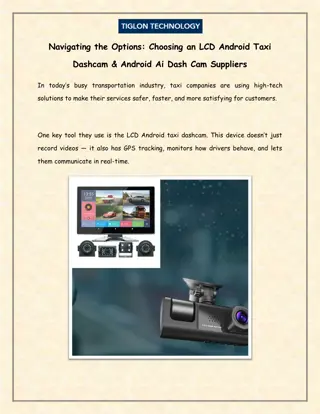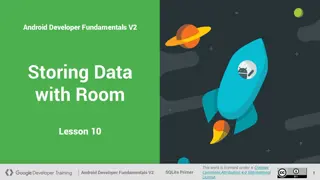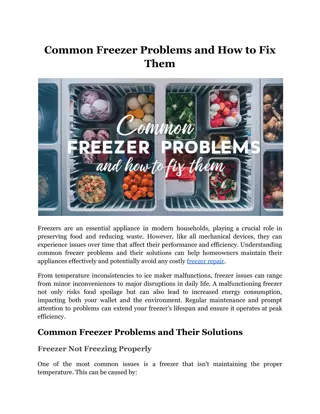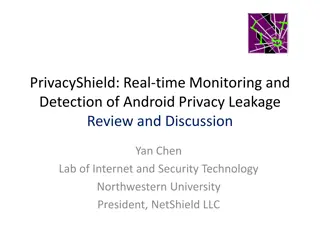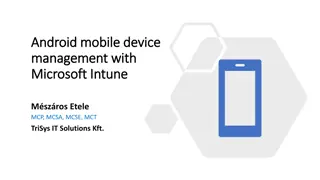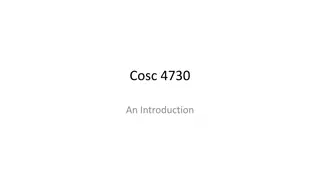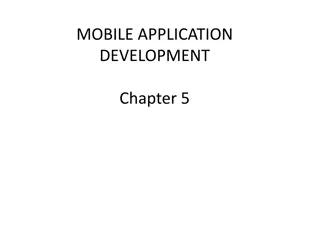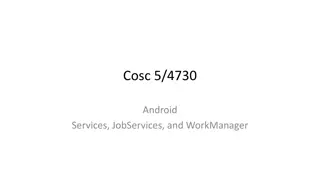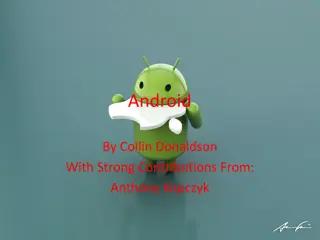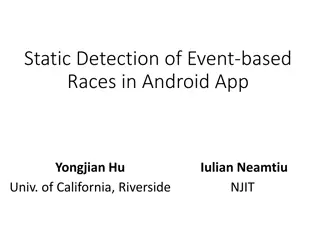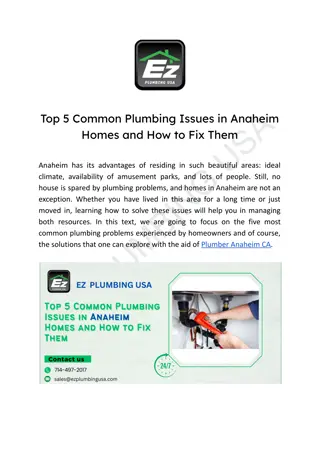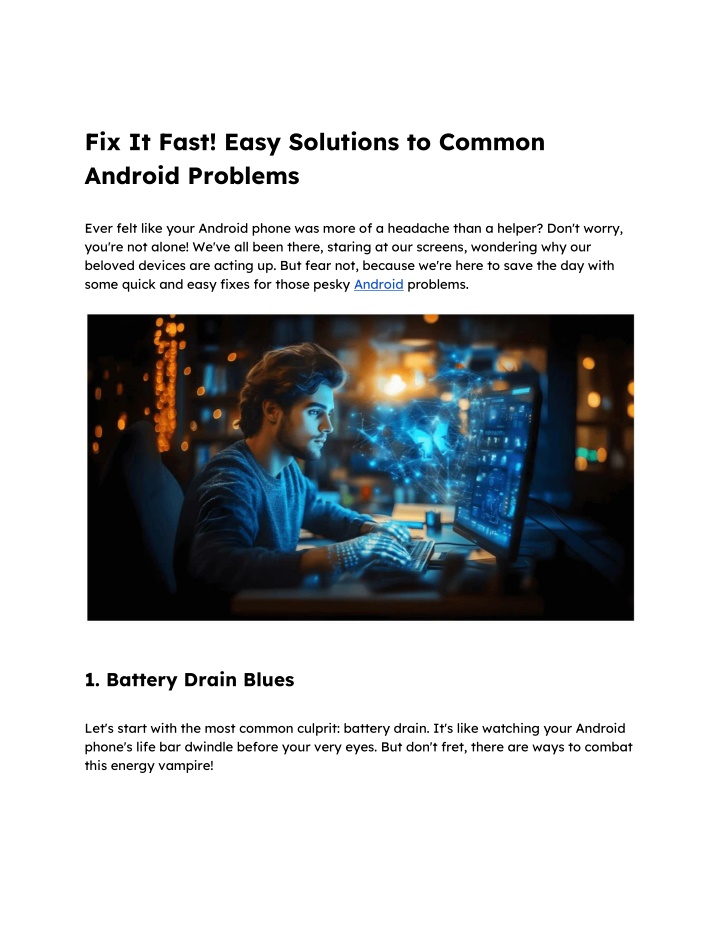
Fix It Fast! Easy Solutions to Common Android Problems
Learn easy fixes for battery drain, slow performance, app crashes, and more Android issues. Plus, discover how Glance Smart Lock Screen can enhance your device experience.nn
Download Presentation

Please find below an Image/Link to download the presentation.
The content on the website is provided AS IS for your information and personal use only. It may not be sold, licensed, or shared on other websites without obtaining consent from the author. If you encounter any issues during the download, it is possible that the publisher has removed the file from their server.
You are allowed to download the files provided on this website for personal or commercial use, subject to the condition that they are used lawfully. All files are the property of their respective owners.
The content on the website is provided AS IS for your information and personal use only. It may not be sold, licensed, or shared on other websites without obtaining consent from the author.
E N D
Presentation Transcript
Fix It Fast! Easy Solutions to Common Android Problems Ever felt like your Android phone was more of a headache than a helper? Don't worry, you're not alone! We've all been there, staring at our screens, wondering why our beloved devices are acting up. But fear not, because we're here to save the day with some quick and easy fixes for those pesky Android problems. 1. Battery Drain Blues Let's start with the most common culprit: battery drain. It's like watching your Android phone's life bar dwindle before your very eyes. But don't fret, there are ways to combat this energy vampire!
Identify Battery Hogs: Head to your device's settings and check the battery usage. See which apps are sucking the life out of your Android phone. It might be time to give them a digital timeout. Tweak Those Settings: Power-saving mode, reduced brightness, and disabling unnecessary location services can all make a big difference. It's like putting your Android phone on a diet! Keep It Updated: Make sure your Android operating system and apps are up-to- date. These updates often include battery optimization improvements. 2. Slow and Steady Wins the Race (Not Really) A slow Android phone can feel like a snail's pace compared to the lightning-fast devices we crave. But don't worry, a little spring cleaning can do wonders! Clear the Cache: Cached data can build up over time and slow down your Android phone. Head to your settings and clear the cache for individual apps and the system itself. Uninstall Unused Apps: We all have that drawer of apps we never use. Time to declutter! Delete those Android apps you haven't touched in months. Restart Regularly: A simple restart can often solve a multitude of problems. It's like hitting the refresh button on your Android phone. 3. App Crashes and Freezing Nothing is more frustrating than an Android app that crashes or freezes at the worst possible moment. But don't despair, there are solutions! Force Stop and Restart: If an Android app is misbehaving, force stop it and then restart it. It's like giving it a digital timeout. Clear App Data: Sometimes, clearing an app's data can help resolve Android device issues. It's like starting with a clean slate. Keep Apps Updated: Outdated Android apps can be buggy. Make sure you're using the latest versions. 4. Connectivity Woes
Wi-Fi, Bluetooth, mobile datawhen they're not working, it's like being stranded on a deserted island without a signal. Here's what you can do: Reconnect Networks: Forget and reconnect to your Wi-Fi networks. Sometimes, a simple refresh can fix the problem. Restart Devices/Modems: If you're still having trouble, try restarting your Android phone and your modem. It's like a digital reboot. Reset Network Settings: As a last resort, you can reset your network settings. This will erase all your saved Wi-Fi passwords and network settings, so make sure you have them handy. 5. Storage Space Issues Running out of storage is like having a closet that's overflowing with clothes. Here's how to declutter your digital space: Manage Storage Wisely: Check your storage usage and delete unnecessary files or apps. It's like Marie Kondo-ing your Android phone. Utilize Cloud Storage: Use cloud services like Google Drive or iCloud to store photos, documents, and other files. It's like having a digital attic. 6. Unresponsive Touchscreen A touchscreen that doesn't respond is like trying to write with a broken pen. Here are some solutions: Clean the Screen: A dirty screen can interfere with the touchscreen's sensitivity. Wipe it down with a microfiber cloth. Restart Your Android Device: A simple restart can often fix unresponsive touchscreen issues. Factory Reset (As a Last Resort): If nothing else works, you can try a factory reset. However, this will erase all your data, so make sure you have a backup before proceeding. 7. Update Issues
Android Updates can be a blessing or a curse. Sometimes, they go smoothly, and sometimes, they're more trouble than they're worth. Here's what to do: Stable Internet Connection: Ensure you have a strong and stable internet connection when downloading and installing Android updates. Restart if Stuck: If an Android update is taking forever or seems stuck, try restarting your device. Enable Automatic Updates: Let your device handle updates automatically. It's like setting your Android phone on autopilot. Want such a feature that doesn t make you need to install so many apps and go through app crashes or a feature that brings all favorites directly to your screen, saving your Android phone battery don t get drained out? Glance Android lock screen is here to help you. Glance Android Lock Screen: A Solution Eliminating Various Problems Glance Smart Lock Screen is an innovative feature that acts as a solution for several Android phone problems such as easy battery drain and app crashes. With it, you don t need to install separate apps for news, games, and weather updates and scroll through your screen several times to find what you want. The Glance AI features bring you customized news feeds, your favorite sports score, gaming space, and more right to your device screen, enhancing productivity, and offering a better Android phone experience.