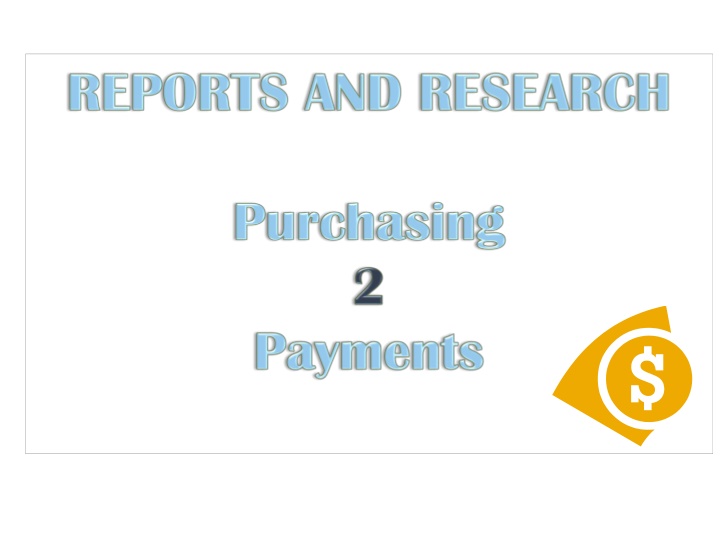
Financial Management Tools and Reports Overview
Explore essential financial management tools including dates, budget overview, budget status report, trial balance report, and PO buydown. Understand the significance of accounting, budget, and appropriation dates, as well as how to utilize budget overview and status reports effectively.
Uploaded on | 1 Views
Download Presentation

Please find below an Image/Link to download the presentation.
The content on the website is provided AS IS for your information and personal use only. It may not be sold, licensed, or shared on other websites without obtaining consent from the author. If you encounter any issues during the download, it is possible that the publisher has removed the file from their server.
You are allowed to download the files provided on this website for personal or commercial use, subject to the condition that they are used lawfully. All files are the property of their respective owners.
The content on the website is provided AS IS for your information and personal use only. It may not be sold, licensed, or shared on other websites without obtaining consent from the author.
E N D
Presentation Transcript
What we will cover: Dates Budget Overview Budget Status Report Detail Trial Balance Report Voucher Search PO Buydown Payment History by Vendor
Dates What do they mean? Every Transaction has three dates associated with it. Accounting Date - This is the date in which the detailed record the accounting information is recorded for the transaction. Budget Date/Period - This is the budget date/period (generally the fiscal year) that the transaction is recorded against (i.e. we are in Budget/Fiscal Year of FY2016). Appropriation Year - This represents the year the transaction is being recorded against and a budget should reside in the correct AY year for the transaction in the current Budget Period (i.e. currently we are in AY2016). In most cases, the accounting date should fall within the budget date/period and generally should default to the transaction processing date. The AY year usually aligns as well, unless you are recording expenses against prior period accruals or encumbrances. For example, if you were recording an invoice today against an AY2014 encumbrance, the accounting date would be 03.02.15, the budget date would be 03.02.15 and the AY year would be AY2014. However, expenses against the current year would have accounting and budget dates of 03.02.15, but with an AY year of AY2015.
Budgets Overview Budgets Overview is an online inquiry tool that provides summary and detailed information about activity in various accounts. It allows users to drill into source transactions within Budget, Expense, Pre-encumbrance and Encumbrances. KK>Review Budget Activities>Budgets Overview>Budget Inquiry Criteria 4
Budget Status Report This is similar to the Budget Overview providing a static view (snapshot of time) of budget information. Displays the budget, pre-encumbrance, encumbrance, expense and remaining budget. Allows user to have a printable report of the Budget Overview information. Commitment Control>Budget Reports>Budget Status 5
Detail Trial Balance Report Customized report that shows all posted details to the General Ledger that are part of the balance as requested in the report parameters. Does not show budget information This report was designed to provide the same information as the previously distributed FMIS reports. GL>General Reports>GL Trial Balance Detail Report
PO Buydown The PO Buydown is a tool to help manage your procurement documents (i.e., your purchase orders). The PO Buydown allows user to: Select POs to close See voucher activity on a PO See chartfield coding on a PO See all PO activity for your PCA Purchasing>Purchase Orders>Review PO Information>PO Buydown Report 7
Payment History by Vendor Allows users to generate a Detailed Payment History by Vendor report for a selected time period. This produces a pdf report MainMenu>AccountsPayable>Reports>Vendor >Payment History by Vendor 8
Search for and find vendor numbers Main Menu>Vendors>Vendor Information>Add/Update>Review Vendors
VoucherResearch Allows users to inquire on voucher information, restricted based on system PCA security. Main Menu>Accounts Payable>Review Accounts Payable Info>Vouchers>Voucher Activity Inquiry 12
VoucherResearch cont. Main Menu>Accounts/Payable> Voucher>Add/Update>Voucher Search 14
VoucherResearch cont. Main Menu>Accounts/Payable> Voucher>Add/Update>Quick Invoice Entry 15
