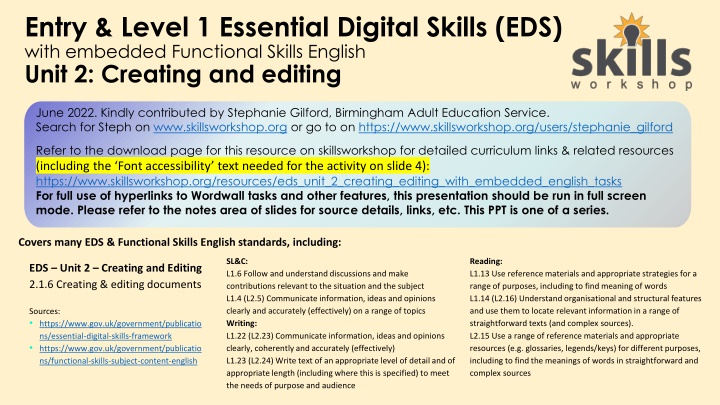
Essential Digital Skills Unit 2: Creating and Editing Tasks
Explore Unit 2 of Essential Digital Skills with embedded Functional Skills English focusing on creating and editing documents, font styles, and accessibility. Engage in activities to enhance English communication and digital capabilities.
Download Presentation

Please find below an Image/Link to download the presentation.
The content on the website is provided AS IS for your information and personal use only. It may not be sold, licensed, or shared on other websites without obtaining consent from the author. If you encounter any issues during the download, it is possible that the publisher has removed the file from their server.
You are allowed to download the files provided on this website for personal or commercial use, subject to the condition that they are used lawfully. All files are the property of their respective owners.
The content on the website is provided AS IS for your information and personal use only. It may not be sold, licensed, or shared on other websites without obtaining consent from the author.
E N D
Presentation Transcript
Entry & Level 1 Essential Digital Skills (EDS) with embedded Functional Skills English Unit 2: Creating and editing Description: swlogo June 2022. Kindly contributed by Stephanie Gilford, Birmingham Adult Education Service. Search for Steph on www.skillsworkshop.org or go to on https://www.skillsworkshop.org/users/stephanie_gilford Refer to the download page for this resource on skillsworkshop for detailed curriculum links & related resources (including the Font accessibility text needed for the activity on slide 4): https://www.skillsworkshop.org/resources/eds_unit_2_creating_editing_with_embedded_english_tasks For full use of hyperlinks to Wordwall tasks and other features, this presentation should be run in full screen mode. Please refer to the notes area of slides for source details, links, etc. This PPT is one of a series. Covers many EDS & Functional Skills English standards, including: SL&C: L1.6 Follow and understand discussions and make contributions relevant to the situation and the subject L1.4 (L2.5) Communicate information, ideas and opinions clearly and accurately (effectively) on a range of topics Writing: L1.22 (L2.23) Communicate information, ideas and opinions clearly, coherently and accurately (effectively) L1.23 (L2.24) Write text of an appropriate level of detail and of appropriate length (including where this is specified) to meet the needs of purpose and audience Reading: L1.13 Use reference materials and appropriate strategies for a range of purposes, including to find meaning of words L1.14 (L2.16) Understand organisational and structural features and use them to locate relevant information in a range of straightforward texts (and complex sources). L2.15 Use a range of reference materials and appropriate resources (e.g. glossaries, legends/keys) for different purposes, including to find the meanings of words in straightforward and complex sources EDS Unit 2 Creating and Editing 2.1.6 Creating & editing documents Sources: https://www.gov.uk/government/publicatio ns/essential-digital-skills-framework https://www.gov.uk/government/publicatio ns/functional-skills-subject-content-english
Unit two: Creating and Editing Questions to think about before we start this unit: What does formatting mean to you? Why is formatting important? Who does formatting benefit? Which documents might we need to format something for? Functional Skills English prep: Which of the below formats would possibly include an image, and why? Report Article Letter Email Blog Forum Review Eyewitness account Diary
Unit two: Creating and Editing Your task Which of the below fonts is easiest to read? Why is it important to pick the right font for a piece of writing? What s the difference between a heading and a subheading? Could you use different fonts for a heading, and a subheading? Does accessibility impact your font choices? Extension: How can you change the font in Microsoft Word? Take a screenshot of the buttons you use to change the font and email it to your teacher.
Unit two: Creating and Editing Font style: accessibility 1. Read the article given to you by your teacher and answer the following questions. 2. Identify 2 headings that are used in the text about accessibility. 3. Identify 2 subheadings that are used in the text. 4. Define the word inclusive what does it mean? You can use a dictionary to help you answer this question. 5. In the following sentences, replace the highlighted words with a synonym that keeps the meaning of the sentence the same. A. To meet the principles of inclusive design, it s important to pick a font that is simple, unembellished, and clear. B. Make it difficult to distinguish between the shapes of different letters and characters. 6. The text states that those with vision impairments need accessible fonts. In what other cases would people require accessible fonts? 7. Identify two of the most accessible fonts listed in the article 8. What are imposter letter shapes that are mentioned in the article?
Unit two: Creating and Editing Your task In your emails, you will find an email from your tutor. The email will include a poster for an event in your local area. You should: Download the file and save it in a folder with today s date on. Rename the file to the type of text, and the topic of the text. Open the file and change the font for the heading. Stretch and challenge: What other changes could we make to the formatting to improve the quality of this text? (think, don t do!)
Unit two: Creating and Editing Questions for you Why might we use colours in a word document? How can we alter the colours in a word document? What impact does each change have on the reader? Which colours are the most suitable for use in a word document? A B C D Your task Which two colours would compliment each other in your poster? Something to think about Which of these colours would be the most appropriate and easy to read? Why/why not? Can we change the font colours on any of these backgrounds? Primary colour (main colour): Secondary colour (complimentary colour): Highlighting text When might we need to use the highlight function on a Word document? Are there alternatives to highlighting text? Which of the bold highlighting colours would be the best to use?
Unit two: Creating and Editing Your task In small groups, discuss each of the symbols below. What do they mean? What do we use them for? Extension: How do they help to make a document easier to read? When might we need them?
Unit two: Creating and Editing Your task (part two) Return to the poster with the header that we ve already formatted. Use two different colours to make your poster look more interesting to readers. Remember what we talked about with complimenting colours and remember to consider accessibility!
Unit two: Creating and Editing Questions for you Why might we use bullet points or numbered lists in a word document? How can we alter the text to include bullet points or numbered lists in a word document? What impact does each change have on the reader? When might we nee to use each of them? Make a choice In this image, which are the most appropriate bullet points to use and why? Discuss In what circumstances would we use bullet points? In what circumstances would we use numbered lists?
Unit two: Creating and Editing Your task (part three) Where would be the most appropriate place to insert bullet points or numbers? Would you use bullet points or numbers, and why?
To do list Can I ? Change the font of a sentence? Add in two different colours to your poster? Insert either bullet points or a numbered list? Add an appropriate image to your poster? Change the font size of a sentence? Change the alignment of a piece of text? Writing task: Write a short blog post on how we can respect accessibility when creating documents on a computer. Make a piece of text either bold, italic or underlined? Copy and paste some information from the internet and add it into my word document? In your blog post, you should: Explain why accessibility is important. Describe your three top tips and why they re important. Send my file with the completed formatting to my tutor?
