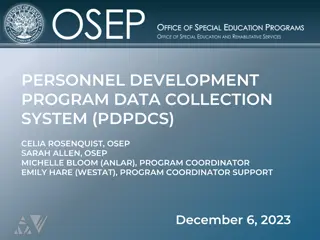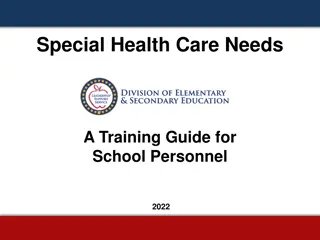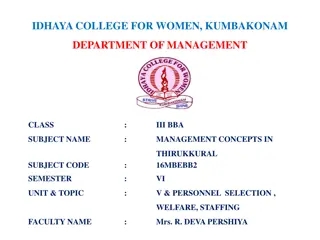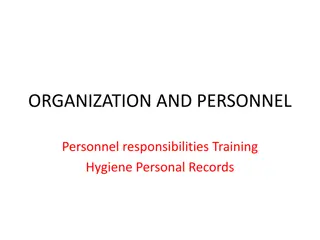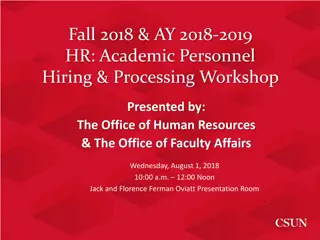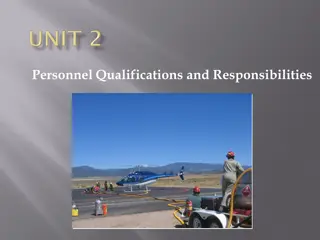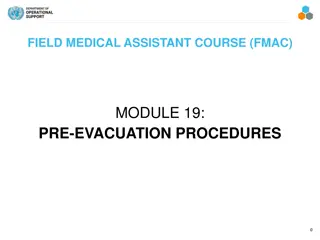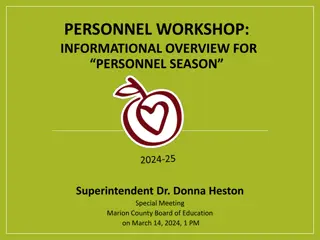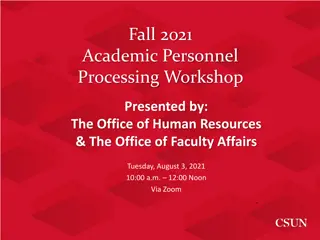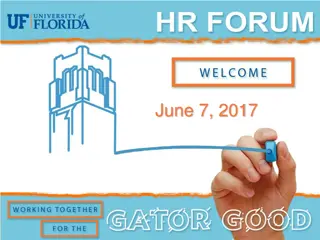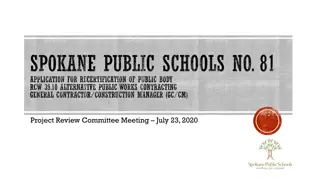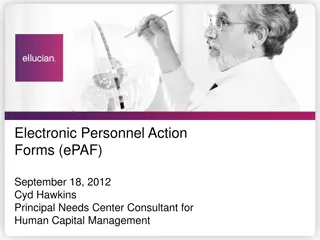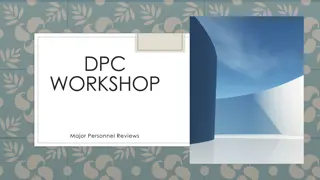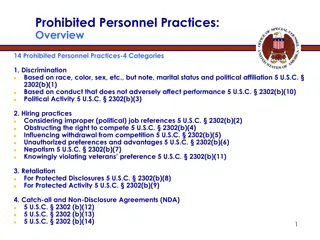EPAF Training Overview for Personnel Actions
The Electronic Personnel Action Form (EPAF) facilitates paperless processing of personnel actions for various employee categories at MTSU. It expedites approval processes and provides an audit trail for part-time non-benefitted employees. This system allows authorized individuals to initiate EPAFs, which then undergo electronic approval routing. Different student EPAF categories, types, and approval levels are detailed to streamline hiring, rehiring, and termination processes.
Download Presentation

Please find below an Image/Link to download the presentation.
The content on the website is provided AS IS for your information and personal use only. It may not be sold, licensed, or shared on other websites without obtaining consent from the author.If you encounter any issues during the download, it is possible that the publisher has removed the file from their server.
You are allowed to download the files provided on this website for personal or commercial use, subject to the condition that they are used lawfully. All files are the property of their respective owners.
The content on the website is provided AS IS for your information and personal use only. It may not be sold, licensed, or shared on other websites without obtaining consent from the author.
E N D
Presentation Transcript
EPAF TRAINING ELECTRONIC PERSONNEL ACTION FORMS DANIELLE ARCHULETA 615-898-2382
EPAF OVERVIEW The Electronic Personnel Action Form allows paperless processing of personnel actions for Students, Temp Hourly, Graduate Assistants, and Adjunct Faculty employees. This process enables MTSU to expedite personnel actions through an electronic approval process and provides an audit trail of approval/disapproval history for all processes applicable to part time non-benefitted employees. The EPAF is originated in the department by the individual who is authorized to generate payroll transactions. Once the EPAF is created, it is saved and submitted through an electronic approval routing queue. Each EPAF has mandatory approval levels developed by the Human Resource Services office.
STUDENT EPAF CATEGORIES HIRING STUDENT EPAF TYPES: HIREST Used to process student who have never worked in the position before. HIRESW Used ONLY by Financial Aid to process new work study positions. GRHIST Used to process student in grant positions who have never worked in that position before. TAFHIR Used to process individuals in TAF positions.
REHIRE STUDENT EPAF TYPES: REHIST Used when a student has previously worked in a position. REHISW Used ONLY by Financial Aid to re-hire a work study student. GRRHST Used to re-hire a student into a grant position that they have previously worked in. TAFRAT Used to re-hire an individual into a TAF position TERMINATION EPAF TYPES: TERMST Used to end a position for a student worker. TERMSW Used ONLY by Financial Aid to end a work study position. TERMTA Used to terminate a TAF Position
OTHER STUDENT EPAF TYPES: RATE CHANGE RATEST Used to change a pay rate on a student position. GRRATE Used to change a pay rate on a student in a grant position. TAFRAT Used to change a pay rate on a TAF position. T-ORG CHANGE TORGST Used to change a T-Org on a position for a student worker. TORGSW Used ONLY by Financial Aid to change a T-Org on a work study position. GRTORG Used to change a T-Org on a grant funded student position. TAFTOR Used to change a T-Org on a TAF position.
STUDENT EPAF APPROVALS REQUIRED APPROVAL LEVELS FOR STUDENTS PI Principal Investigator only for Grant Related EPAF s. RS Research Services only for Grant Related EPAF s DEPTHD Department Head must approve all EPAF s HRAPP Human Resource Services verifies and applies all EPAF s Department Head s may designate a Proxy Approver for EPAF s through their Pipeline account
TEMP HOURLY EPAF CATEGORIES HIRETH Used to hire temp hourly in a new position. REHITH Used to re-hire temp hourly in a previous position. TERMTH Used to end a temporary hourly position. RATETH Used to change pay rate for TH position TORGTH Used to change T-org for temp hourly GRHITH Grant Hire in a new position GRRHTH Grant Rehire in a previous position GRRTTH Grant pay rate change for Temp Hourly position.
TEMP HOURLY APPROVALS REQUIRED APPROVAL LEVEL FOR TEMP HOURLY EMPLOYEES HR Approve Transaction (NEXGEN) the EPAF will hold here until the employee has electronically signed their contract. Once signed, the NEXGEN approval will process and move the EPAF to the next approver. DEPT HD VICE PRESIDENT HR APPLIER (MHRW00001) allows contract to be applied to Banner and sets up job record. GRANTS - EPAF s will require approval from Research Services and PI Department Head s may designate a Proxy Approver for EPAF s through their Pipeline account
GRADUATE ASSISTANT EPAFS EPAF CATEGORIES: GAAS09 Hire GA position 9 month GAAS12 Hire GA position 12 month GAASDR Hire GA Position Doctoral RHGA09 Rehire GA position 9 month RHGA12 Rehire GA position 12 month RHGADR Rehire GA Position Doctoral GGAH09 Grant Hire GA position 9 month GGAH12 Grant Hire GA position 12 month GGAHDR Grant Hire GA position Doctoral GGRH09 Grant Rehire GA position 9 month GGRH12 Grant Rehire GA position 12 month GGRHDR Grant Rehire GA position Doctoral
GA APPROVALS REQUIRED APPROVAL LEVEL FOR GAs HR Approve Transaction (NEXGEN) the EPAF will hold here until the employee has electronically signed their contract. Once signed, the NEXGEN approval will process and move the EPAF to the next approver. DEPT HD PI & Research Services (if grant position) GRADIN Initial review Grad Studies GRADSC Graduate Studies HR APPLIER (MHRW00001) allows contract to be applied to Banner and sets up job record. Department Head s may designate a Proxy Approver for EPAF s through their Pipeline account
ADJUNCT FACULTY EPAF TEACHING A Teaching EPAF will have credit hours attached! 1. HIREAF used when the individual has NEVER worked in the position number. 2. REHIAF used when the individual HAS worked in the position number. 3. GRHIAF used for grant position numbers and individual has never worked in the position number before. 4. GRRHAF used for grant position numbers and individual has previously worked in the position number. 5. TERMAF used to terminate a position number.
ADJUNCT FACULTY EPAF NON-TEACHING Non-Teaching EPAF will have clock hours associated with payment. 1. AFHINT used for an individual who has NEVER worked in position number before. 2. AFRHNT used for an individual who HAS worked in position number. 3. AFGHNT used for a grant position when the individual has never worked in position before. 4. AFGRNT used for a grant position when the individual has worked in position before. 5. TERMAF used to terminate an adjunct position.
ADJUNCT APPROVALS Mandatory Approval Levels HRAPR The EPAF is awaiting the employee electronic signature. Once signed, HR will push the EPAF forward for approvals. PI & Research Services (if grant position) DEPTHD Chair/Director, etc. DEANS Applicable College Dean. ACADRE Academic Affairs review and approval. VP Applicable Vice President. HRAPP Human Resource Services applies all EPAFs. Any approver may designate a Proxy Approver for EPAF s.
ACADEMIC AFFAIRS REQUIREMENTS The University Provost Office (Academic Affairs) requires additional steps be completed prior to appointments. EPAFs will not be approved until All required documentation is received. This includes: Academic Preparation Certification (SACSCOC) Form Curriculum Vita Three current professional letters of recommendation Official transcripts for all degrees Background check sent electronically to Lynn.sewak@mtsu.edu Re-Hiring Adjunct must submit Academic Preparation Certification (SACSCOC) form.
CREATING EPAFS Before you create an EPAF: 1. Employee s M# / Banner ID 2. Position Number 3. Date of Action(s) 4. Rate of pay 5. T-org NOTE: Be familiar with EPAF types it makes a difference!
Log into Pipeline, click on Employee tab, and then click New EPAF link
Enter the Banner ID (M number), hit tab, and verify correct name Query Date this date should be the date of the event. It will default to today s date, but it s best to change it to the event date. YOU CANNOT USE AN EVENT DATE PRIOR TO THE DATE AUTHORIZED BY HR TO BEGIN WORK. If someone started working prior to that date, contact HR. Under Approval Category use the drop down and select your EPAF and click Go 1 2 3 4
You will now see the section related to job information for the individual. If you are using a HIRE EPAF, you will enter data in the New Job section. You will enter the position number and suffix 00 for a new position and click go If the individual has worked in position before, you will see the positions displayed. If you are using an existing position, you must select a rehire EPAF.
If you are using a Re-Hire EPAF, you would select the position you are re-hiring the individual into by clicking the radio button on the right. If you are using a hire EPAF and see the position already listed, you must go back and select a rehire EPAF. You would then click go PLEASE NOTE: YOU WILL BE ABLE TO SEE THE PREVIOUS T-ORG AND PAY RATE USED FOR THIS POSTION AND CAN CHANGE IT IN THE NEXT SCREEN IF NEEDED.
The T-Org must be entered or you will not be able to submit. PLEASE NOTE: IF T IS NOT ENTERED A TIME SHEET WILL NOT BE GENERATED The search icon is not active for T-org s You can change the Job Effective Date and Pay Rate if you choose.
The Routing Queues must be entered or you will not be able to submit your EPAF. Use the search icon (magnifying glass) to find the correct user name for your approver. Additional box will pop up for you to select your approver.
Once you have entered your approvers, you will click on the save button at the bottom. At the top of the page, you will see a green check if your EPAF was saved successfully. If so, then click Submit to submit the EPAF for approval.
You will see at the top if your EPAF was successfully submitted. You will also see just below that, the Errors and Warning Message displays. Warning messages will not stop and EPAF from going through. Errors will stop the EPAF from going through The warning message above will always be displayed. Disregard!
To review the status of an EPAF, the originator can log into Pipeline and under the EPAF Originator Summary link they can review EPAF actions: Under Transaction Status you can select for review. Current tab will show EPAFs waiting, History will show EPAFs that have been submitted:
Tracking EPAFs is the responsibility of the originator. To review an EPAF, you select the individual and you will be able to review the entire EPAF.
GRADUATE ASSISTANT EPAF How are GA EPAFs Different? The job begin and the assign salary will populate as will the annual salary and hours per pay based on the EPAF type you select!
If the assistantship is less than full-time, you must manually change the assign salary, the annual salary, and the hours per pay. Half-time graduate assistant hours per pay are 40.0 and full-time are 80.0.
ADJUNCT EPAF For both hire and rehire Adjunct EPAFs, the Assign Salary, Annual Salary, Hours per Pay, Factor and Pays will default:
Certain fields are enterable and can be changed. The Assign Salary x Factor = Annual Salary. If you change one, you must change the other. If you are changing the number of payments (Pays), you must change the factor as well: The Hours Per Pay field is the credit hours the individual is being paid for, ex: 3 credit hours, 6 credit hours, etc. The credit hours are converted to clock hours by HR for ACA reporting purposes.
NON-TEACHING ADJUNCT EPAF Typically used when processing one-time payment for services other than teaching known as flat rate or Non-Teaching rate. These positions usually end in 865. The job effective date and end date will default in and must be updated to reflect the upcoming payroll period.
ADJUNCT CALCULATIONS The Assign Salary, Annual Salary, Hours Per Pay and Timesheet Orgn code must be entered. Assign Salary = the total amount to be paid. Annual Salary = the assign salary x factor Hours per Pay = the total number of clock hours expected for payment. If more than one payment, divide hours by number of payments. Example: 100 hours for 2 months = 50 hours per pay. Pays = the number of payments to be made at the assign salary rate. If there are multiple payments, the factor and pays must equal. Example: 2 payments of $500.00 = Assign salary $500.00, Factor = 2. Pays = 2, Annual Salary $1,000.00.
ELECTRONIC CONTRACTS Once the EPAF has been successfully submitted, the individual will be sent a link to electronically sign the contract. Temp hourly, Graduate Assistants, and Adjunct Faculty employees, must agree to the terms and conditions of the contract electronically. HR will verify that the contract has been electronically signed and kick off the EPAF for approvals. After the EPAF has been approved, it will be applied by HR and the job record will be created. A timesheet will also populate if applicable. Temp hourly assignments are not required to have end dates, but GA and AF assignments will automatically default start and end dates.
New temp hourly, GA, or AF employees will have to wait 24 48 hours before signing their contracts electronically. The ability to click the link and sign their contract depends on their MTSU email being set up and active. It takes at least 24 hours before ITD can run the process to activate a new MTSU email. If you are the originator of an EPAF, you cannot be the department head approver. This will cause the EPAF to error. The contract is sent to the email listed on the Workflow. Therefore, Workflow must be completed first.
TROUBLESHOOTING Have you done the Hiring Verification in Workflow? If not, you have to do so before creating an EPAF to ensure all employment paperwork is up to date or received by HR. The EPAF will not process if this paperwork has not been submitted. Is the type of EPAF you selected correct? The type of EPAF you select is critical for payroll processing. Also, EPAF s contract type defaults to secondary , if this person does not have another job change to primary . Has your EPAF been approved? A e-mail is sent to the approver when an EPAF is pending approval. Please approve ASAP. The employee s pay depends on it!
ADJUNCT ADDITIONAL INFO A Hiring Verification Workflow must be processed first, before the individual can begin working. There are separate position numbers for teaching, non-teaching, and accelerated assignments. Please ensure you are using the correct position number. For Teaching positions, credit hours entered on the EPAF would be the same entry made currently on the paper Personnel Appointment Form (PAF). The contract dates and rate of pay will automatically default for Adjunct EPAFs. If a position must be terminated outside of the normal contract, HR must be contacted prior to submitting a TERMAF EPAF so that any future dates can be removed.
EPAF PROCESSING Still having trouble processing your EPAF? Danielle Archuleta x2382 Danielle.Archuleta@mtsu.edu Thank you for attending!