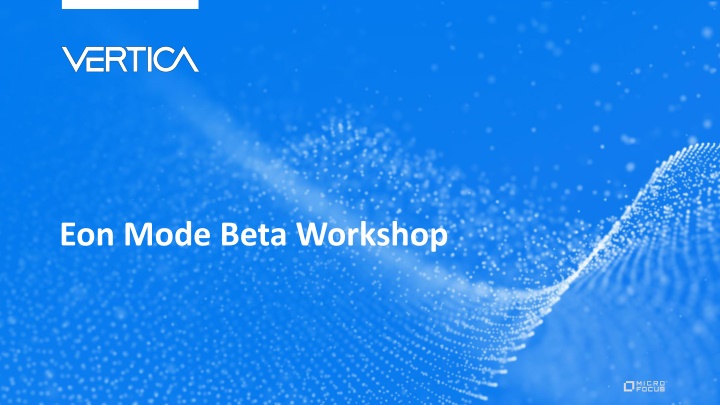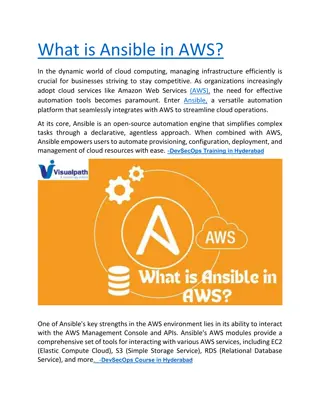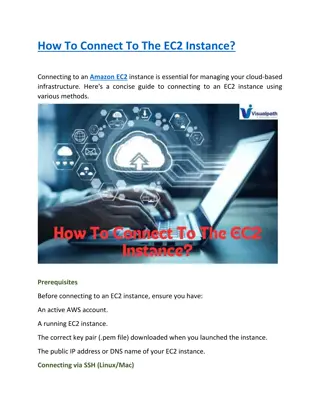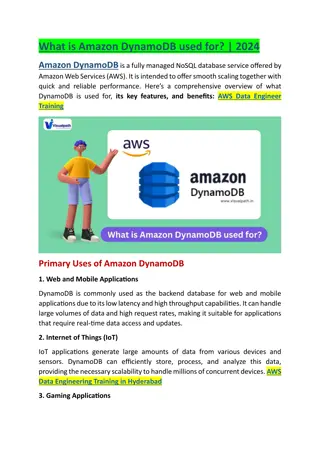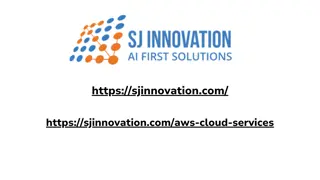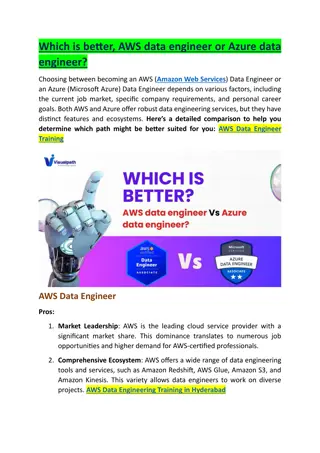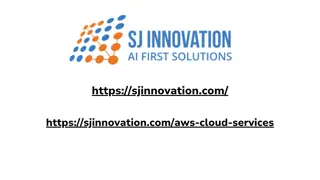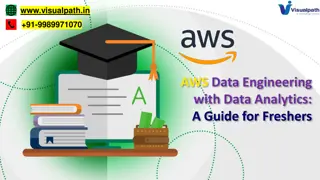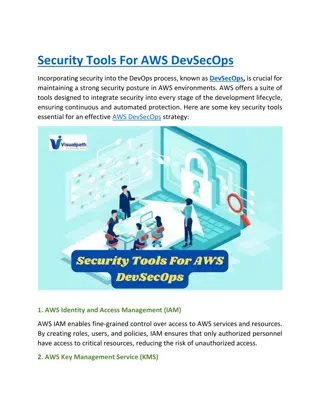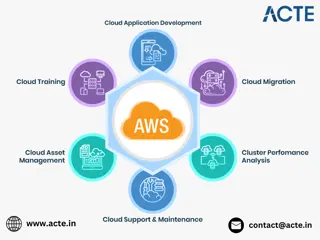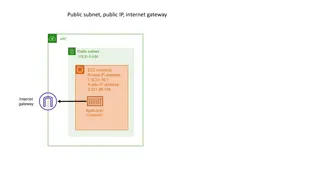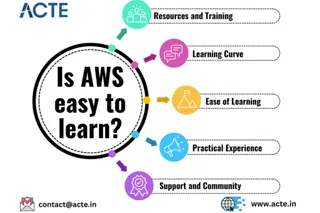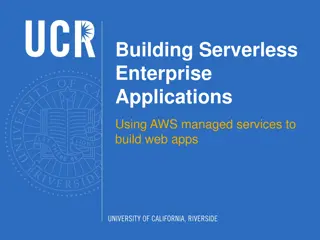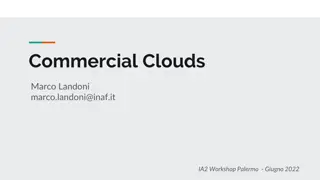Eon Mode Beta Workshop: AWS Marketplace Setup Guide
Explore the comprehensive setup guide for Eon Mode Beta Workshop using AWS Marketplace. Learn how to provision and manage instances, create databases, load test data, and utilize Tableau Dashboard for data inspection. Compare system resource utilization at different node configurations and perform database operations effectively. Access the necessary prerequisites and resources for a successful deployment.
Download Presentation

Please find below an Image/Link to download the presentation.
The content on the website is provided AS IS for your information and personal use only. It may not be sold, licensed, or shared on other websites without obtaining consent from the author.If you encounter any issues during the download, it is possible that the publisher has removed the file from their server.
You are allowed to download the files provided on this website for personal or commercial use, subject to the condition that they are used lawfully. All files are the property of their respective owners.
The content on the website is provided AS IS for your information and personal use only. It may not be sold, licensed, or shared on other websites without obtaining consent from the author.
E N D
Presentation Transcript
Objectives Provision Management Console from AWS Marketplace Use Management Console to - Provision & Cluster Instances - Create Database - Load Test Data Use Tableau Dashboard to Inspect Test Data Simulate Many Concurrent Dashboard Users Compare System Resource Utilization at 3 Nodes and at 6 Nodes Hibernate Database Revive Database
Prerequisites AWS Account - Should be proven over 36-48 hours so that you can provision large instances Download Tableau - Tableau Desktop: https://www.tableau.com/products/desktop/download - Vertica ODBC Driver: https://my.vertica.com/download/vertica/client-drivers/ 3
Resources Documentation - Provisioning Eon: https://goo.gl/aAUPju - Using Eon: https://goo.gl/vt55YF AWS Marketplace, Management Console with Provisioning - CentOS: https://aws.amazon.com/marketplace/pp/B076FL3SM8 - Red Hat: https://aws.amazon.com/marketplace/pp/B076FKT29Y Eon Mode Forum - https://forum.vertica.com/categories/verticabeta 4
Objectives Provision Management Console from AWS Marketplace Use Management Console to - Provision & Cluster Instances - Create Database - Load Test Data Use Tableau Dashboard to Inspect Test Data Simulate Many Concurrent Dashboard Users Compare System Resource Utilization at 3 Nodes and at 6 Nodes Hibernate Database Revive Database
Select Product: Vertica Management Console with Provisioning CentOS Or Red Hat
Click Continue Click Continue
Select Deployment Defaults to 9.0 Select Desired Region Select New VPC Click to Launch
Confirm CFT (CloudFormation Template) Click Next
Enter CFT Details Enter Stack Name (so you can find it later) Accept default UID for demo consistency Enter First of Two Passwords to Remember Select your Key Pair (Get one in EC2 Dashboard, Look down left navigation menu) Select Availability Zone Accept T & C Click Next
Enter CFT Options Click Next
Confirm & Create Acknowledge Charges Click Create
Wait for Stack to be Created 7 Minutes to Complete Click Refresh for Updates
Objectives Provision Management Console from AWS Marketplace Use Management Console to - Provision & Cluster Instances - Create Database - Load Test Data Use Tableau Dashboard to Inspect Test Data Simulate Many Concurrent Dashboard Users Compare System Resource Utilization at 3 Nodes and at 6 Nodes Hibernate Database Revive Database
Browse into MC (Management Console) Management Console Access & Resources
Log into MC Login using: Default UID, uidbadmin First password you set 17
Accept the Eon Mode Beta Agreement Importantly, Eon Mode Beta is not currently supported by Vertica; it is offered so that Vertica users can begin testing the technology and considering the business/economic implications. Click Next
AWS Region for Vertica Cluster must be the same as the MC Select your Key Pair (same used to provision MC) CIDR Range of 0.0.0.0/0 is easiest for this demo. Add restrictions as needed later. Click Next
Database Name VerticaDB for demo consistency User Name dbadmin for demo consistency Select second of two passwords to be remembered Database Size 3 to avoid license issues at this time (Skip Vertica License at this time) Check Load example test data Click Next
Accept default instance type Accept default storage Volume Type Accept default Volume Size Accept default Catalog Path Accept default Depot Path Accept default Shard number Enter your S3 storage URL (create bucket in S3 dashboard) Click Next
Review Selections Accept T & C Click Create
6 Minutes to Complete 24
Objectives Provision Management Console from AWS Marketplace Use Management Console to - Provision & Cluster Instances - Create Database - Load Test Data Use Tableau Dashboard to Inspect Test Data Simulate Many Concurrent Dashboard Users Compare System Resource Utilization at 3 Nodes and at 6 Nodes Hibernate Database Revive Database
Download and Install Download and install: Tableau Desktop (Trial) Vertica ODBC Driver Download Tableau Workbook 29
From Provisioning: Database Name User ID Password 32
Objectives Provision Management Console from AWS Marketplace Use Management Console to - Provision & Cluster Instances - Create Database - Load Test Data Use Tableau Dashboard to Inspect Test Data Simulate Many Concurrent Dashboard Users Compare System Resource Utilization at 3 Nodes and at 6 Nodes Hibernate Database Revive Database
SQL To simulate a Dashboard Workload we want to repeatedly and concurrent send these queries. Luckily, these queries are in the other PDF! 35
To save time, I have saved all the SQL queries into files along with scripts to automate running them repeatedly and concurrently. S3://dsprogis/eon-workshop/* 36
Get Concurrent Workload Scripts & SQL Files CLI Login: Get Scripts & SQL files: ssh -i .ssh/<your Key>.pem uidbadmin@<your Vertica IP> aws s3 cp s3://dsprogis/eon-workshop/ ./ --recursive --include "*" 37
Prepare VSQL commands Replace IP address with your own (replace Username and/or Password as needed) Make bash files read-write-execute $ $ chmod 777 *.sh $ $ vi user.sh :%s/<old ip address>/<new ip address> shift-z, shift-z $ 38
A little more about the scripts user.sh <count> - Runs SQL commands <count> times in succession users.sh <users> <count> - Runs user.sh <count> with a concurrency of <users> stair.sh - Runs users.sh with increasing concurrency 39
Objectives Provision Management Console from AWS Marketplace Use Management Console to - Provision & Cluster Instances - Create Database - Load Test Data Use Tableau Dashboard to Inspect Test Data Simulate Many Concurrent Dashboard Users Compare System Resource Utilization at 3 Nodes and at 6 Nodes Hibernate Database Revive Database
Doubling Cluster reduces Resource Utilization Running stair.sh, first with 3-node cluster, then with 6-node cluster show reduction in demand on system resources (more capacity is available) 3-node Cluster 6-node Cluster
Increase Cluster, First Enter License (Ask me for a temporary license if you need one.) Enter license key using Settings > License Run Audit on the License page 43
Add Nodes to Cluster by Click + in Instance List Unfortunately, you can only add one at a time using the MC at this time. You will be able to add more when Eon Mode goes GA. 44
Objectives Provision Management Console from AWS Marketplace Use Management Console to - Provision & Cluster Instances - Create Database - Load Test Data Use Tableau Dashboard to Inspect Test Data Simulate Many Concurrent Dashboard Users Compare System Resource Utilization at 3 Nodes and at 6 Nodes Hibernate Database Revive Database
Reduce Cluster Back to Three Nodes Using Terminate in the Instance List box (Trashcan) 48
Hibernate & Revive vsql=> select hibernate(); vsql=> select shutdown(); Catalog DC Tables Data Logs bash$ admintools -t revive_db After Hibernate, revive_db restores Data, Catalog, DC Tables and Logs After Shutdown, revive_db restores Data and Catalog After a catastrophic failure, revive_db restores Data and Catalog up to last point of consistency