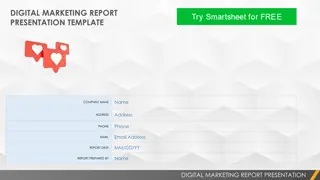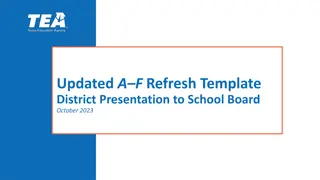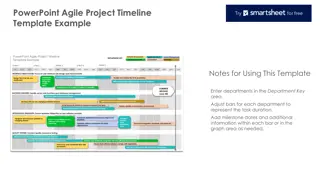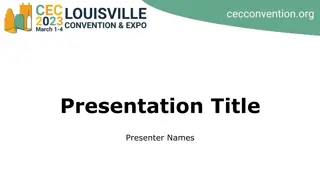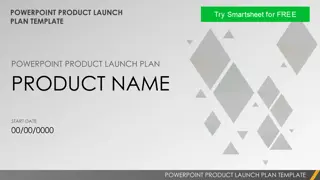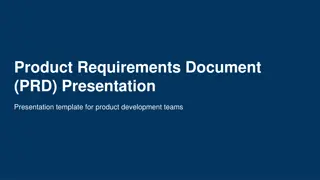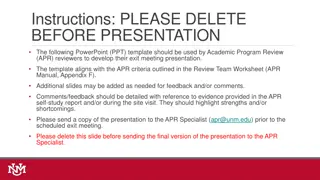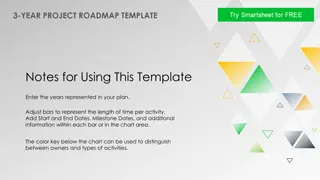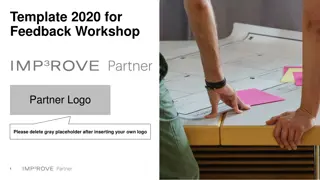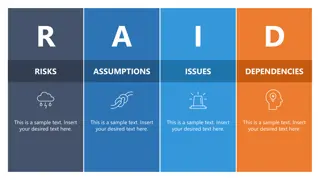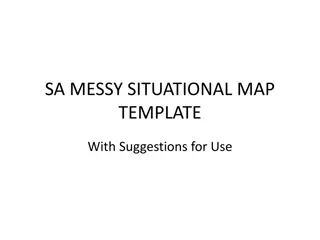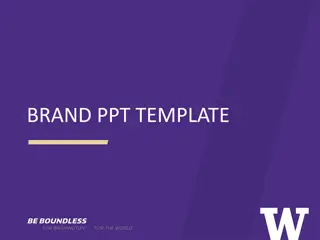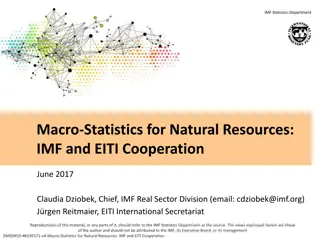Efficient Time Management for VCDX Presentations
Make the most of your allocated presentation time by utilizing a structured template incorporating a Table of Contents and easily navigable content slides. Follow the instructions provided to create a well-organized and interactive presentation that ensures a smooth flow and quick access to information.
Download Presentation

Please find below an Image/Link to download the presentation.
The content on the website is provided AS IS for your information and personal use only. It may not be sold, licensed, or shared on other websites without obtaining consent from the author. If you encounter any issues during the download, it is possible that the publisher has removed the file from their server.
You are allowed to download the files provided on this website for personal or commercial use, subject to the condition that they are used lawfully. All files are the property of their respective owners.
The content on the website is provided AS IS for your information and personal use only. It may not be sold, licensed, or shared on other websites without obtaining consent from the author.
E N D
Presentation Transcript
VCDX Presentation Template How to make the most of your allocated time
Table of Contents Create TOC using section headers for your presentation Project Summary BuR/DR/BC Requirements Graphics Constraints Charts Assumptions and Risks Tables Conceptual Design Appendix Logical Design Supplements Physical Design References Security Assessment TOC Instructions Your TOC doubles as a list of hyperlinks to the slides you indicate above. By clicking the link above, it will take you directly to that slide, making navigation during your presentation quick and reliable.
Content Slide Template Slide content as needed This can be text, graphic, chart, etc. Note the link at the bottom right of the slide TOC is a hyperlink that will send you to the first slide in the deck. When you need to jump to another location in your deck, click the TOC link, then click the section header you wish to go. Traversing to another slide should be no more than 2 clicks away at any time. TOC
Project Summary Add content as needed. When done, click on the TOC link. From there, edit the TOC and change the Project Summary entry to be a hyperlink back to this page. Test the hyperlink to verify that it functions correctly. Copy the template slide to create your next slide and repeat until completed. TOC
Requirements Add content as needed. When done, click on the TOC link. From there, edit the TOC and change the Project Summary entry to be a hyperlink back to this page. Test the hyperlink to verify that it functions correctly. Copy the template slide to create your next slide and repeat until completed. TOC
Constraints Add content as needed. When done, click on the TOC link. From there, edit the TOC and change the Project Summary entry to be a hyperlink back to this page. Test the hyperlink to verify that it functions correctly. Copy the template slide to create your next slide and repeat until completed. TOC
Charts Sales 1st Qtr 2nd Qtr 3rd Qtr 4th Qtr TOC
Appendix Enter Appendix content here. TOC
TOC Instructions Create/edit the TOC table and enter your slides Highlight the entry text, select hyperlink. Select Document, and and in the Anchor field, click Locate. Open Slide Titles, select the appropriate slide in the list, and click OK. Go into Presentation Mode to test your link. As you move slides around within the deck, the links will follow along. TOC