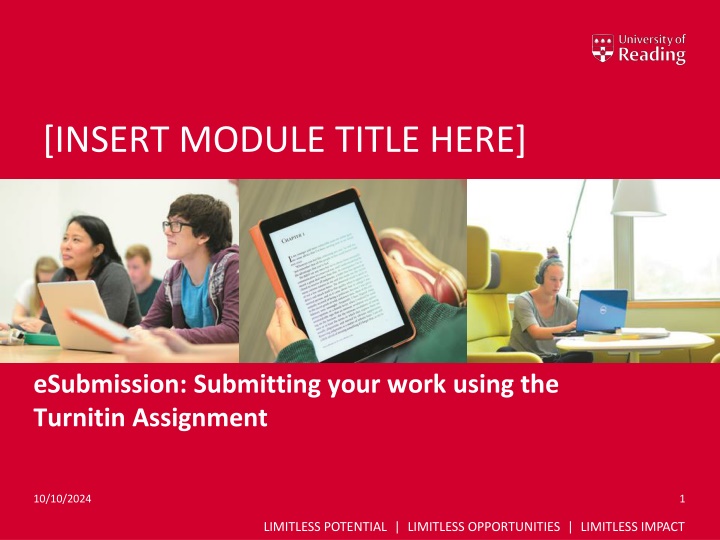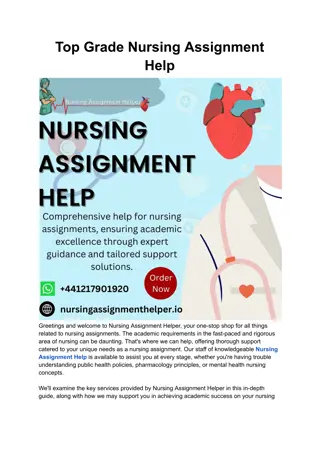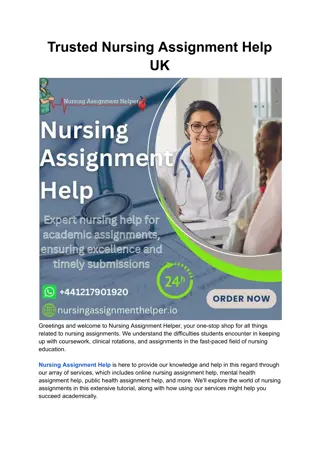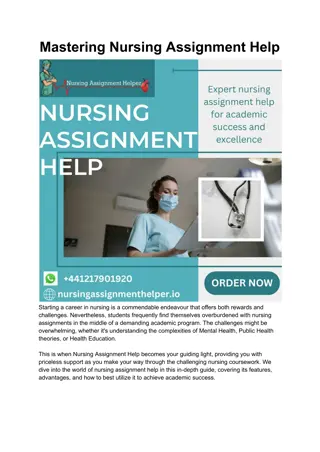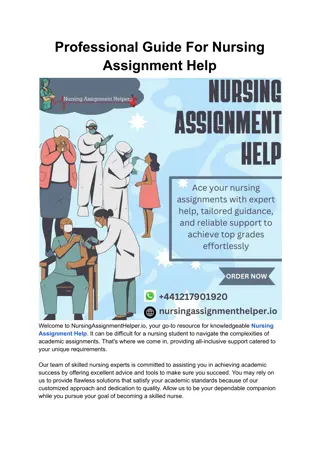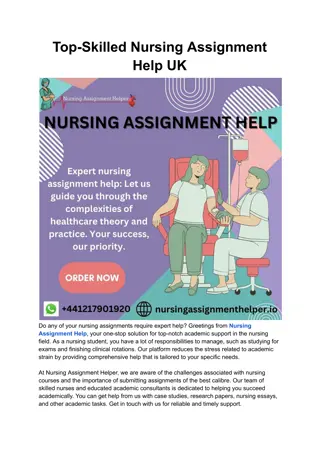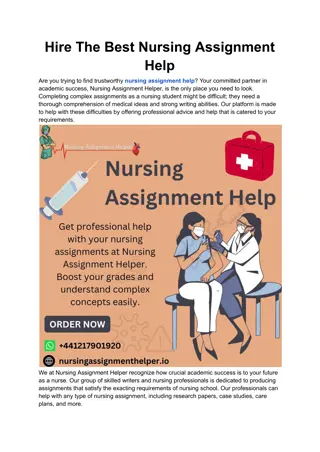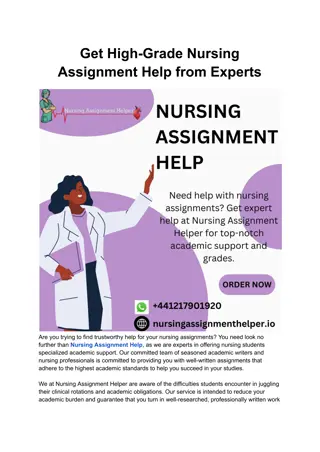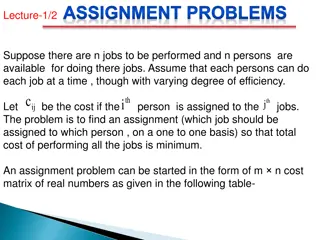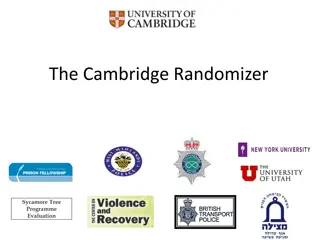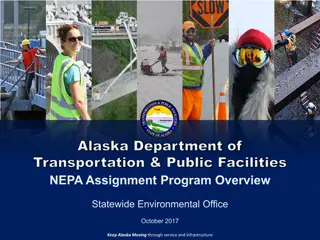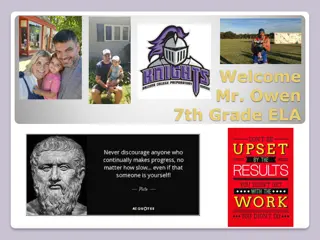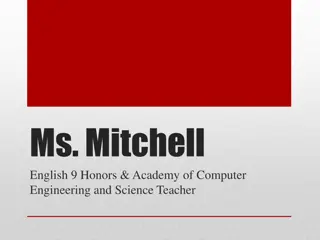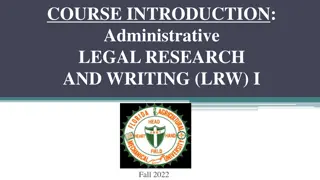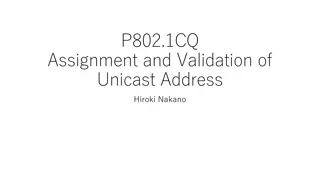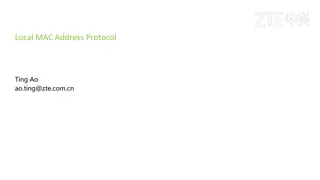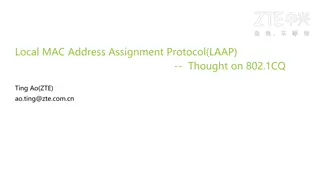Efficient eSubmission Process with Turnitin Assignment
Streamline your assignment submission using Turnitin for online submissions. Learn how to upload and confirm your file, receive digital receipts, and avoid common pitfalls. Follow guidelines to ensure successful submission and anonymous marking. Find detailed support on the student help tab for a seamless experience.
Uploaded on Oct 10, 2024 | 0 Views
Download Presentation

Please find below an Image/Link to download the presentation.
The content on the website is provided AS IS for your information and personal use only. It may not be sold, licensed, or shared on other websites without obtaining consent from the author.If you encounter any issues during the download, it is possible that the publisher has removed the file from their server.
You are allowed to download the files provided on this website for personal or commercial use, subject to the condition that they are used lawfully. All files are the property of their respective owners.
The content on the website is provided AS IS for your information and personal use only. It may not be sold, licensed, or shared on other websites without obtaining consent from the author.
E N D
Presentation Transcript
[INSERT MODULE TITLE HERE] eSubmission: Submitting your work using the Turnitin Assignment 10/10/2024 1 LIMITLESS POTENTIAL | LIMITLESS OPPORTUNITIES | LIMITLESS IMPACT
SUBMITTING ASSIGNMENTS ONLINE (TURNITIN) 2
HOW DO I KNOW MY ASSIGNMENT HAS BEEN SUBMITTED? Digital receipt + Separate confirmation email to your University email account 8
REMEMBER: Read and follow the assignment instructions carefully Ensure you submit Word, PowerPoint, Excel and PDF file formats Name your file correctly and according to your school/department s file naming conventions Avoid long file names and non-standard characters in the file name such as extra full stops, %, etc. Ensure that you see the green ribbon informing you that the assignment is complete After submission is complete, take a screenshot of the submission history page and save it on your computer for future reference Most written work is marked anonymously, so please do not include your name anywhere in your work, or in the filename Further help can be found on the Support for students tab 9